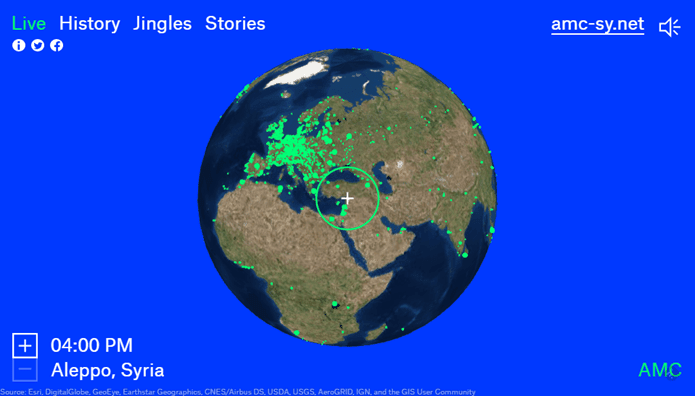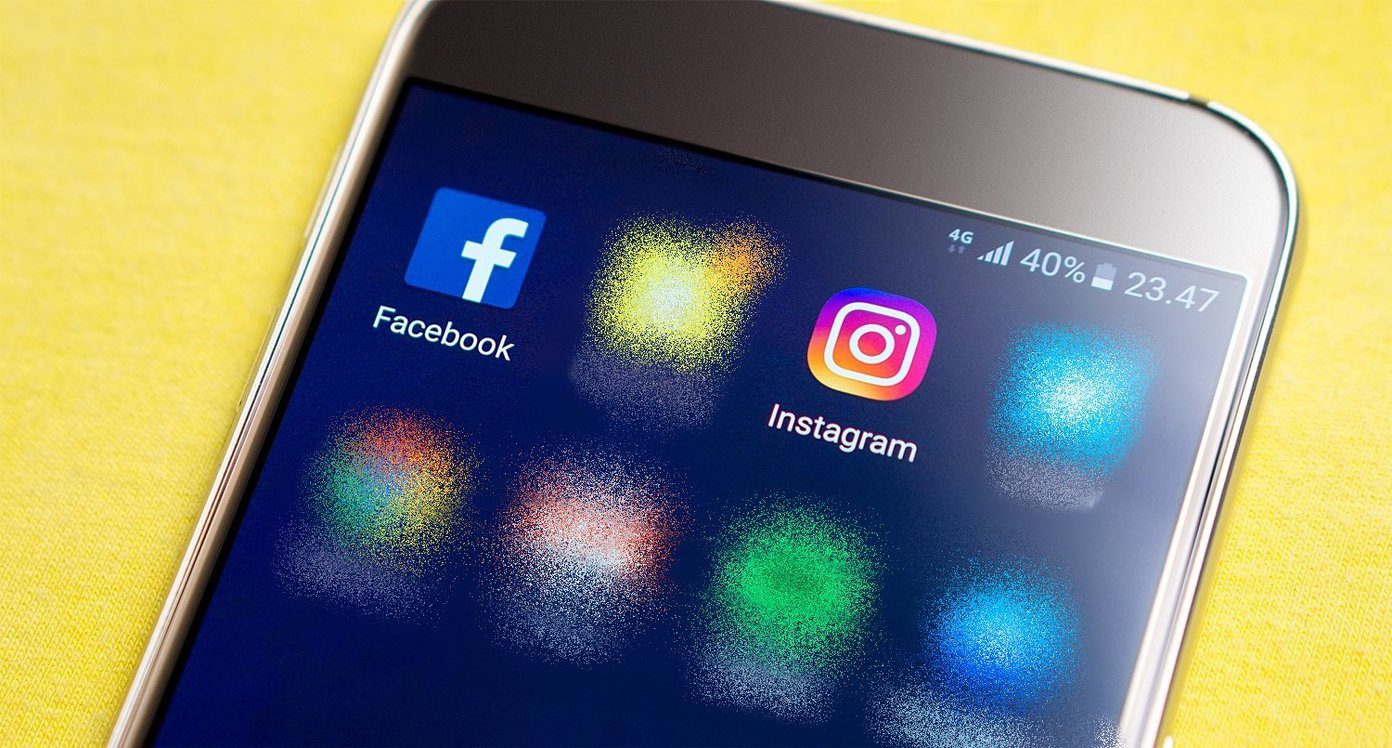launch of Outlook.com . It has been in the market for quite some time now and has pulled a lot of users from other services owing to its simple, quick, clean and easy to use interface . Foreseeing the competition to come, it looks like Gmail has come out to the battle ground. And I say this because of Google’s latest attempt to simplify the interface to compose and/or reply to emails which apart from other things, allows a user to write more than one email at the same time, and also go back to old emails without disturbing his compose window. Let us look at the new design and see how to get it activated. Gmail has been rolling out the feature slowly and if you are lucky you must have made it to the list. In that case, as soon as you click on the Compose email button you will be presented will a screen that introduces the new design. Click on Try it now button to start using it. With that said, the message composing screen will no more occupy the entire window space. Instead, it will open as a pop up screen on the bottom right of the open window. Besides you can minimize the pop up just like we do with a chat box on Google +, Facebook, etc. Looking at the design, it provides for quick ways to add recipients, subject and message body. Formatting and attachment options are quicker to toggle among. If you hover on the + sign you will be able to swiftly add photos, links, emoticons, and Google Calendar events to your message. If you notice carefully, you will no longer see a Save Draft button. That’s because Gmail automatically saves your drafts while you’re writing. However, it will always show a Saved status/acknowledgement next to the Discard icon (on the bottom right of the pop up). In want of more options like printing the message, performing a spell check and switching to plain text mode you can click on the drop down arrow (as shown in the image below). Besides, it features an option to Switch back to old compose in case you do not like the new interface. You will also notice a change when you head towards replying to or forwarding a message. The options are similar to that of composing messages. An addition that you will see is the three dotted icon to Show trimmed content. Clicking on that will allow you to reply/forward a message with inline comments. Overall, it is faster, simpler and powerful in a sense that you can do other activities while composing a message, minimize a draft to continue later and create multiple emails at the same time.
Conclusion
This change I would say is a prototype of something bigger that Google might be planning to change in Gmail’s interface. I am sure more things are going to come soon. While we can only wait and see if the entire interface will receive a makeover, it is better we get used to using the new design. Share your thoughts on this and tell us if you would accept and/or are looking forward to a complete change in the UI. The above article may contain affiliate links which help support Guiding Tech. However, it does not affect our editorial integrity. The content remains unbiased and authentic.
![]()