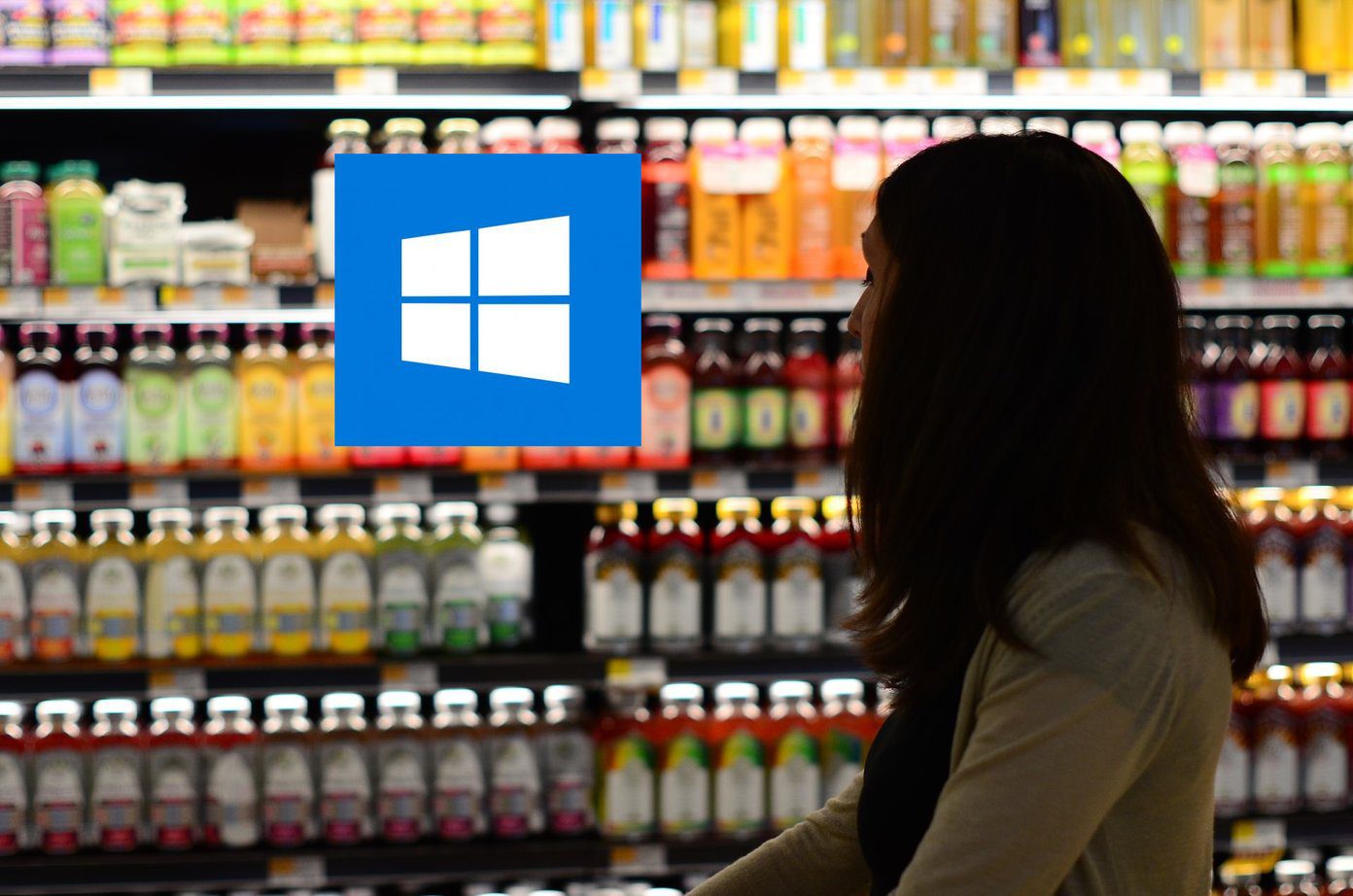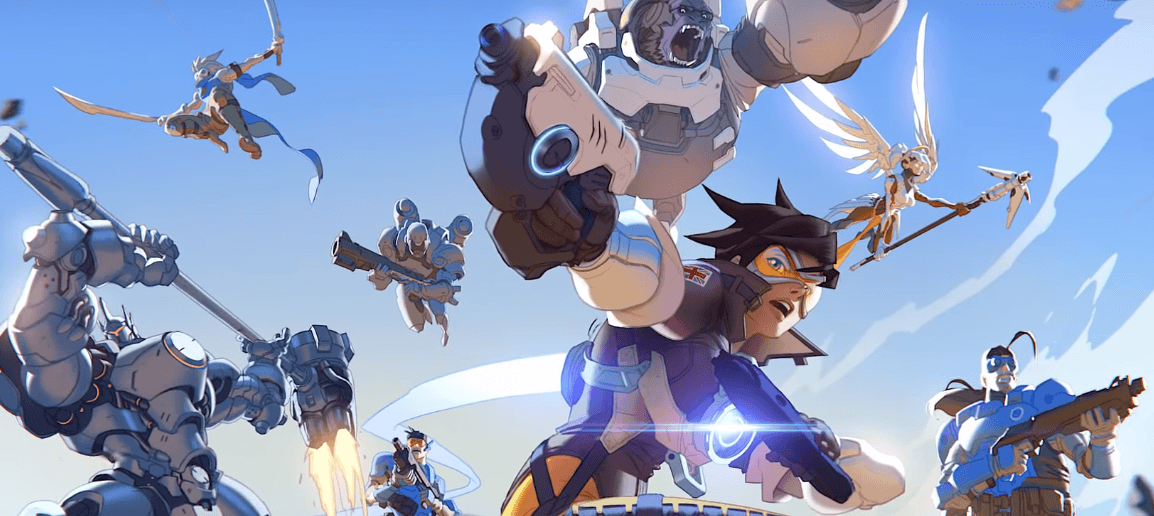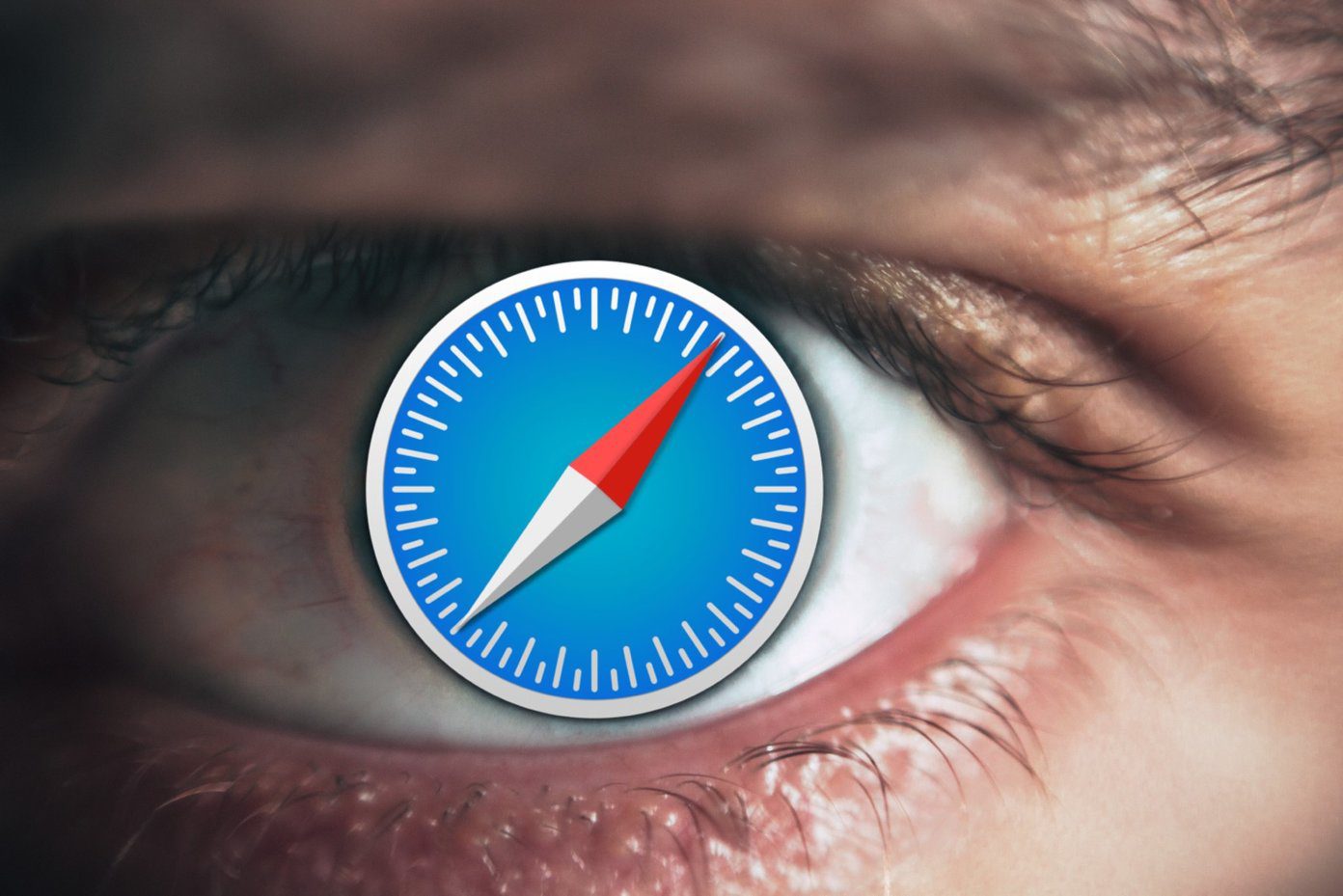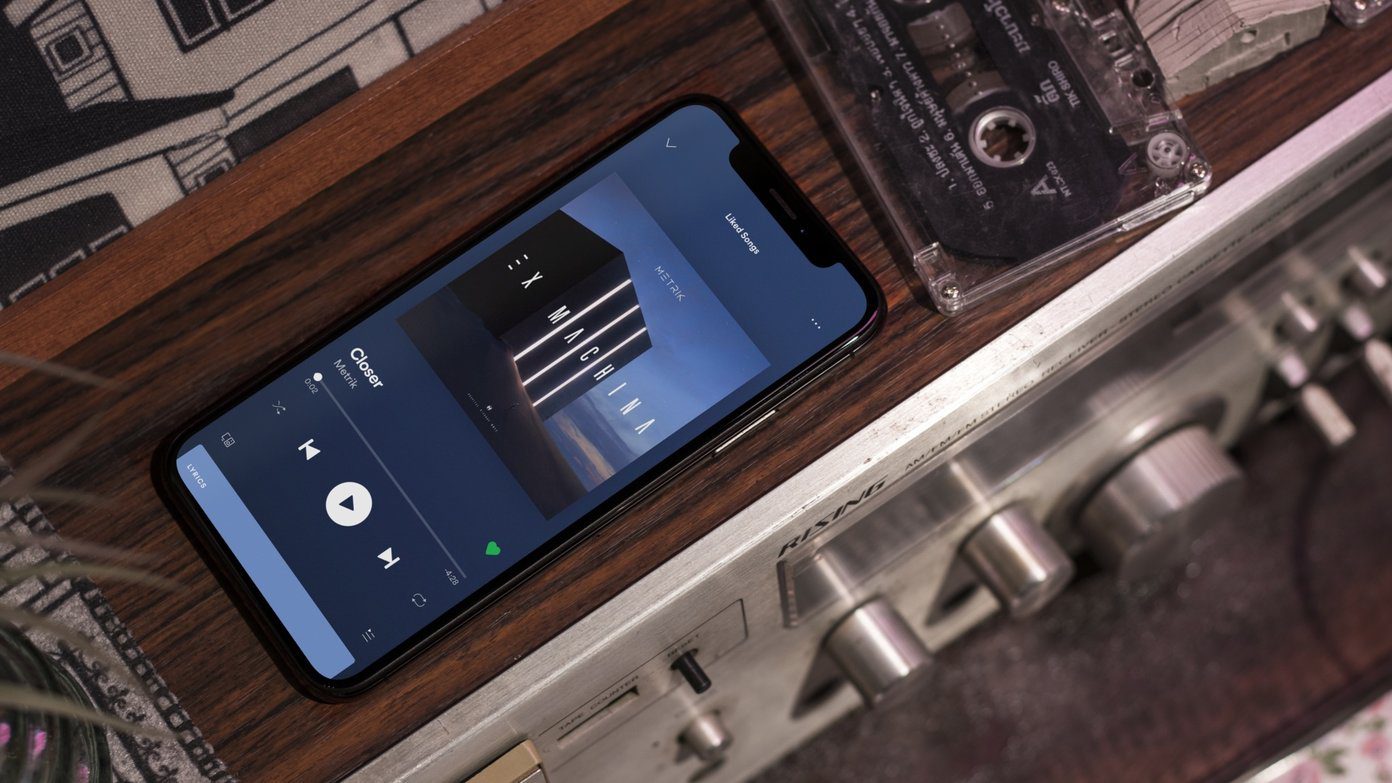One of the most vulnerable information about us is stored in our internet browsers — Chrome, Microsoft Edge, Safari, Opera and any other you might fancy using. Our browsers save information ranging from our name, address, telephone number to our financial information, such as credit card number and other sensitive data, leaving us vulnerable to a breach of privacy. A bug test by a Finnish security researcher revealed that the Autofill feature isn’t at all secure as it reveals not only the information that you see the fields for but will also fill in information for invisible fields — ending up revealing more than you think you are.
— Viljami Kuosmanen ⭐ (@anttiviljami) January 4, 2017 If you watch the GIF in the tweet embedded above, you’ll realise that although the user inputs only the Name and Email address, yet the log has received additional information including address, company name and more. This goes out to show that even if you’re not giving away your sensitive data — especially financial or even personal — your browser’s autofill feature might be doing that for you and you won’t even know.
How to Turn Off the Autofill Feature
The autofill feature of browsers is a potential privacy as well as a security risk and though it might seem convenient given that you’ve to enter almost the same information on various websites, you might want to reassess the risk you’re being exposed to by using the feature.
Chrome: Click on the three-dot menu on the top right corner of the browser window, go to ‘Settings’. Then scroll down in the new window and click on ‘Show advanced settings’, scroll to ‘Password and forms’ header and disable the autofill by unchecking ‘Enable Autofill to fill out web forms in a single click’.Safari: Go to ‘Preferences and select the ‘Autofill’ header. You’ll find a list of autofill information that is currently saved in the browser, you can uncheck any you don’t want to be used while auto filling a form online. The same selective autofill review is available in Chrome and can be accessed via ‘Manage Autofill Settings’.Microsoft Edge: Click on the three-dot menu on the top right corner of the browser window, go to ‘Settings’. Scroll down to the bottom, click on ‘Show advanced settings’ and then uncheck ‘Save form entries’ — the autofill feature will be disabled.Opera: Head to ‘Privacy and Security’ under ‘Settings’, scroll down till you find ‘Autofill’ and uncheck ‘enable auto-filling of forms on web pages’.
If you think saving passwords on your browser is a safe bet as there are loads of them to remember, you need to reassess that too. If someone gets hold of your laptop then by using the ‘Inspect’ option found on the right-click menu, it’s easy to discover your password — perhaps a discussion for another time (read: article). The above article may contain affiliate links which help support Guiding Tech. However, it does not affect our editorial integrity. The content remains unbiased and authentic.