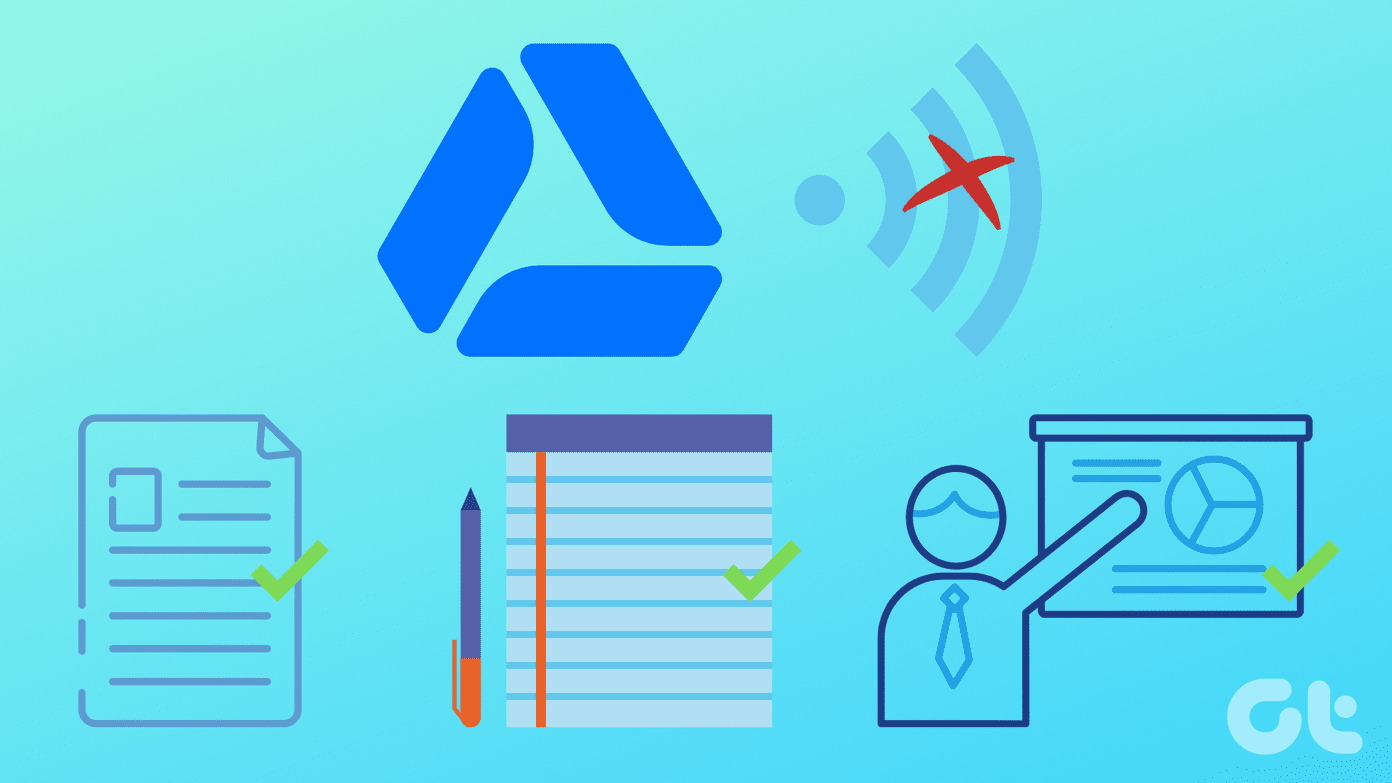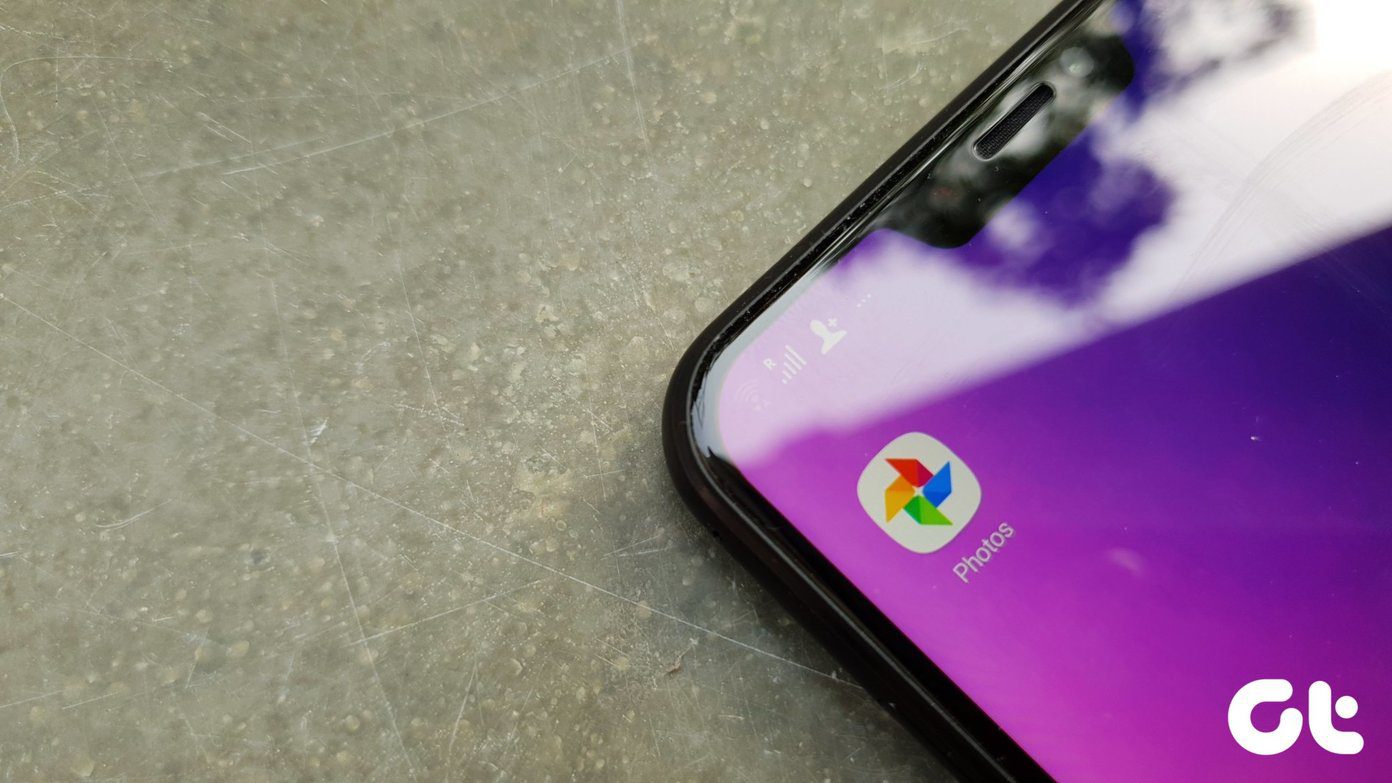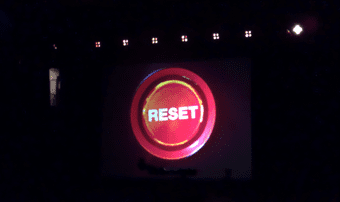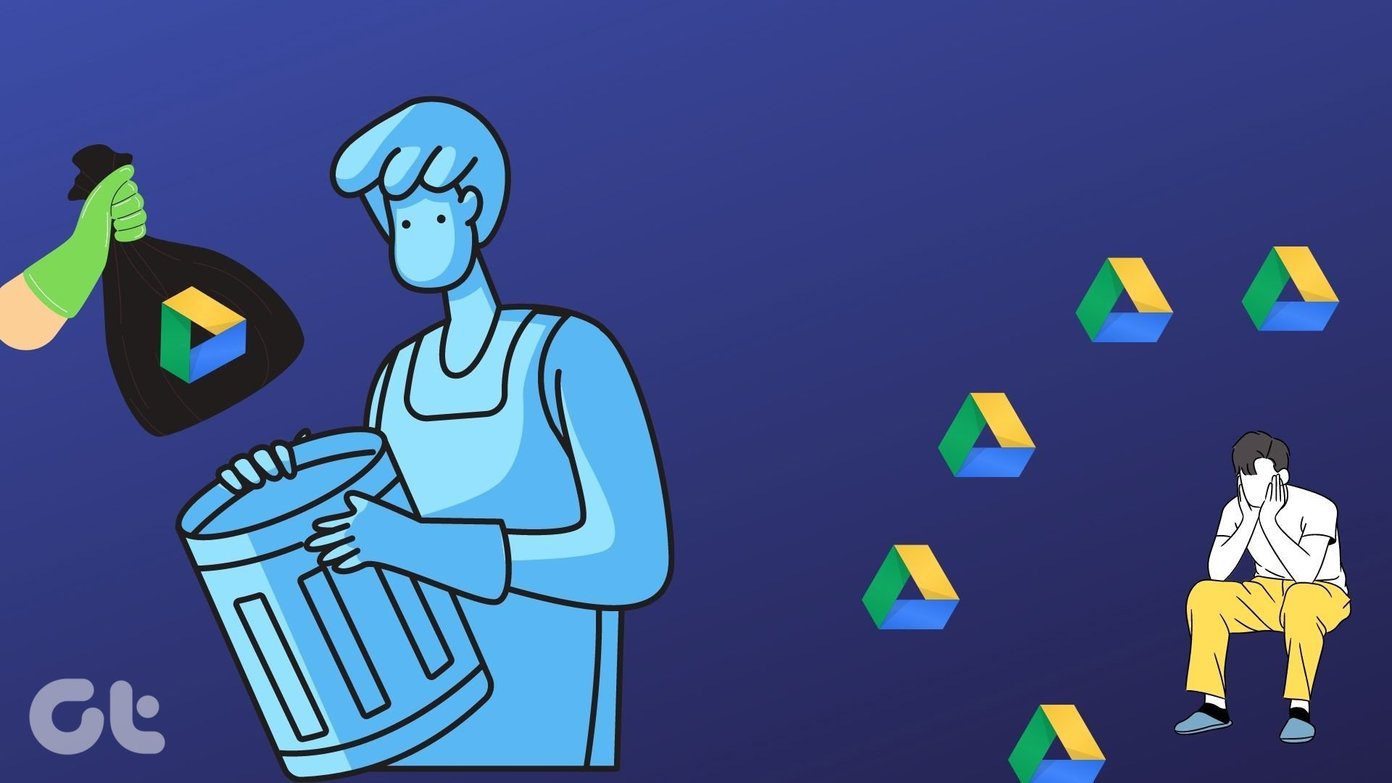One standard setting that is available in both Android and iOS is reset network settings. Anytime when you face an issue related to Wi-Fi/Bluetooth on your mobile phone such as Wi-Fi isn’t connecting, or signal keeps dropping, someone would have definitely suggested resetting network settings. What they don’t tell you is what happens after it. Or is it safe to reset it? You will find all the answers in this post where we dive deep into after-effects of resetting network settings on Android and iOS devices. Let’s get started.
What Is Reset Network Settings
Resetting network settings brings back all the network related settings to their original state. By original state, we mean how they would appear and work in a new device or when you fully reset (factory reset) your device. The reset network settings would affect your Wi-Fi, Bluetooth, VPN, and cellular connections. Basically, you would have to set them up all over again from scratch. Let’s check them out one by one and see what all gets affected.
Wi-Fi Networks and Passwords
Wi-Fi is one of the major things that disrupt due to resetting network settings. It will remove all the saved Wi-Fi networks on your phone along with their passwords. That means, after resetting you will have to connect to a network and enter your Wi-Fi details again. It would be a good idea to keep a note of your Wi-Fi passwords before you perform a reset. For iOS users, Wi-Fi passwords saved in iCloud Keychain are also deleted after resetting network settings. However, there is a simple trick to avoid that. All you need to do is turn off Keychain on your phone before resetting network settings. After resetting those settings, sign in again to Keychain and your passwords will be there. Also, if Wi-Fi was turned off on your device, it will be enabled. So if you use mobile data regularly and hate keeping Wi-Fi switched on, you should turn it off manually after performing the reset.
Bluetooth Connections
Similar to Wi-Fi connections, your Bluetooth connections will be also be removed. That is, resetting network settings will forget all the paired Bluetooth devices. You will have to pair them again manually.
Cellular Settings
Another area that gets affected is cellular settings. These include preferred mobile network type (2G, 3G, 4G, or LTE) and network selection modes. SMS, phone calls, and other traditional telephone services are not affected. Even the mobile data setting isn’t removed if your SIM card stays inserted in the phone.
VPN Settings
Lastly, resetting network settings alters your VPN (Virtual Private Network) settings too. Any VPN information such as server name, password, VPN type, etc. is deleted from your phone.
What Remains Untouched by Resetting Network Settings
The reset network settings storm doesn’t touch settings like a hotspot, wireless display, and AirDrop (on iOS).
Will You Lose Personal Data
No. Resetting network settings will not remove any personal information from your phone. All your photos, videos, audio files, contacts, apps, etc. will stay the same.
When to Reset Network Settings
You can use it in the following situations:
When Wi-Fi doesn’t connect on your phoneBluetooth doesn’t workWi-Fi connection keeps droppingCannot make or receive callsWhen there is no signal on your phone
How to Reset Network Settings on Android and iOS
Here are the steps for both of them.
iOS (iPhone and iPad)
Step 1: Go to Settings and tap on General. Step 2: Tap on Reset followed by Reset Network Settings. Step 3: You will be prompted for your password (if kept). Then tap on Reset Network Settings confirmation box to validate your action. Your device will restart, and your network settings will return to the factory version.
Android
On Android, the location of this setting varies. Here are the various places where you can find it:
Under Network & Internet Settings
Tap on Settings > Network & Internet. Here tap on the three-dot icon at the top. Select Network settings reset > Reset settings.
Under System Settings
Go to Settings > System > Reset options > Reset Wi-Fi, mobile & Bluetooth.
Directly Under Settings
Open Settings and tap on More. Hit Network settings reset followed by Reset settings.
Under Backup & Reset
Navigate the path Settings > Backup & reset > Network Settings Reset. Tap on Reset settings.
Should You Reset Network Settings
If nothing else is fixing the connectivity problem related to Wi-Fi, Bluetooth, or cellular connections on your device, then resetting network settings is a good step. Sure, it’s inconvenient as you will have to set up your Wi-Fi and Bluetooth connections again, but it’s also worth it as it is known to fix various issues. Next up: Have two Wi-Fi connections? Want to prioritize one over the other? Here’s how to do it on Android. The above article may contain affiliate links which help support Guiding Tech. However, it does not affect our editorial integrity. The content remains unbiased and authentic.