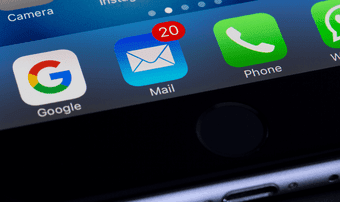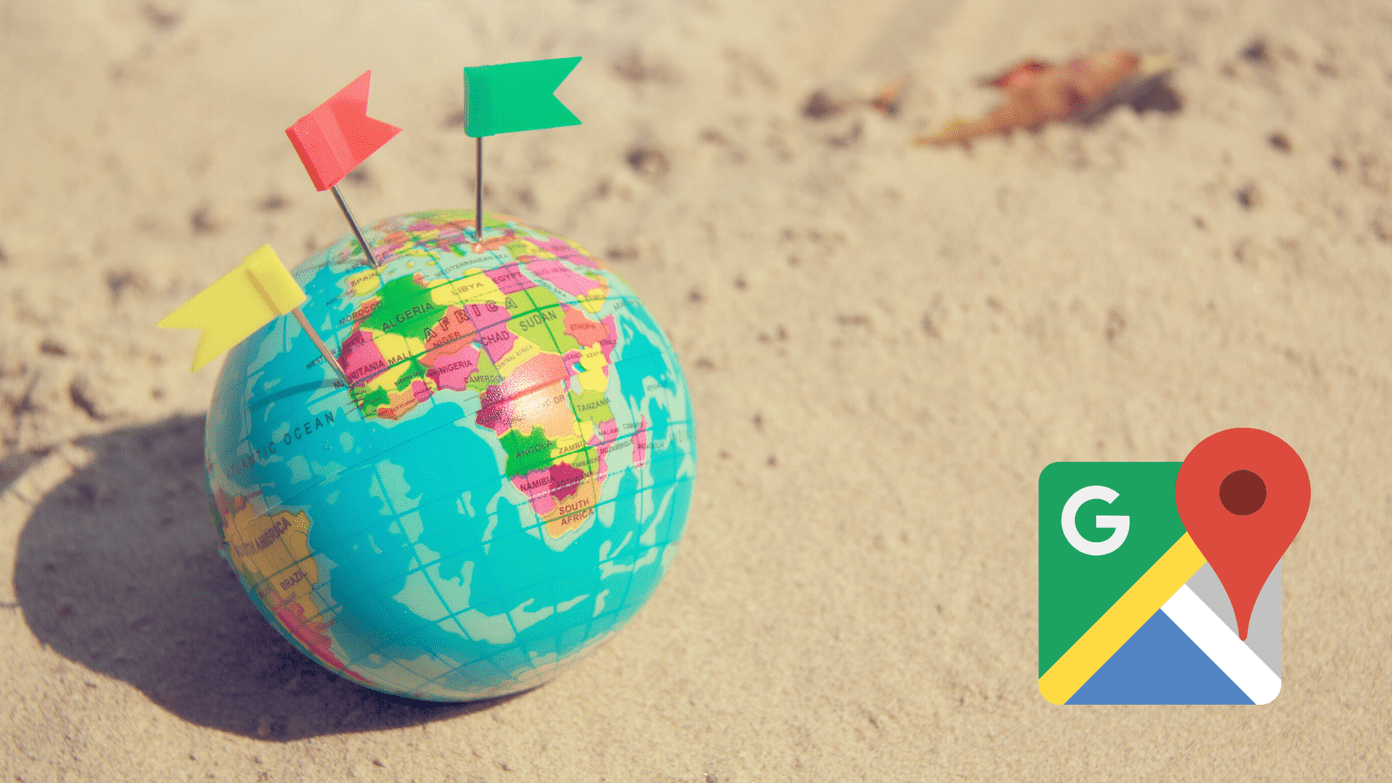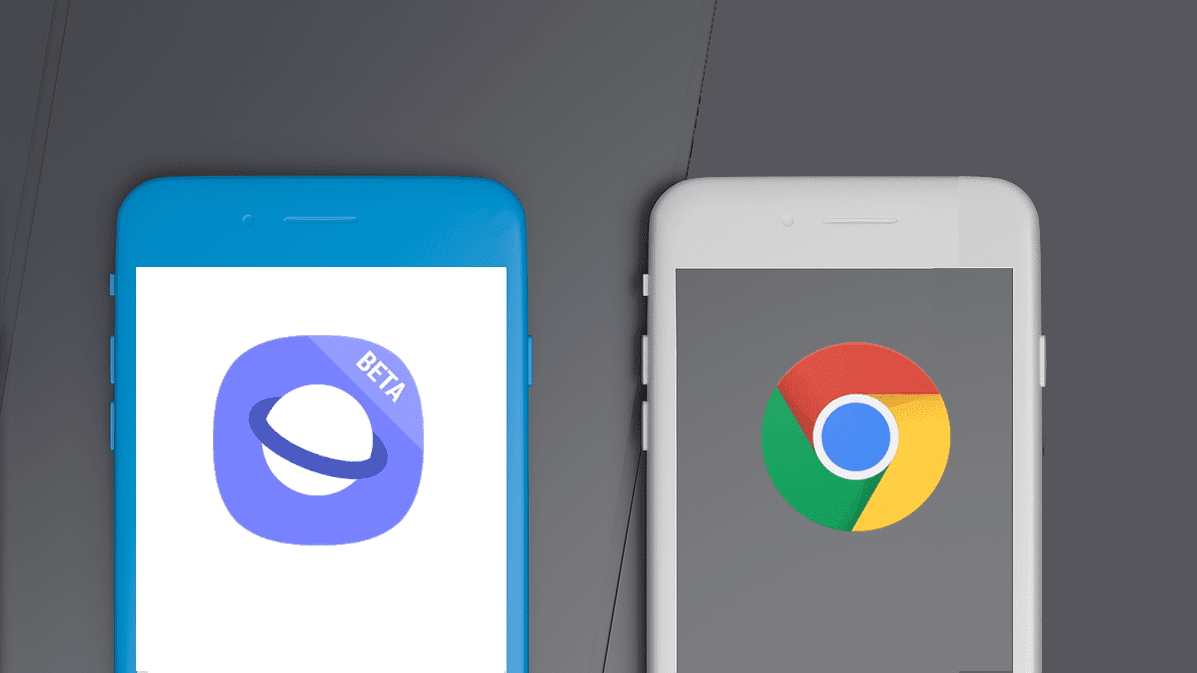This post covers the meaning of Conversation categories, how to enable or disable them, and how to create, rename, and delete categories. By the end of the post, you will have become a champ in handling conversation categories on your Samsung phones. Let’s get started.
What Is Meant by Conversation Categories in Samsung Messages
Conversation Categories offer an easy way to organize your text messages in different folders. Traditionally, all the messages would appear in the same folder. With categories, you can classify messages according to their nature. For instance, you can have message categories for bills, bank, family, work, etc. The message categories appear as tabs on the main screen of the Samsung Messages app. Tap on the category name to switch between them. Note: The conversation threads will appear under the All category and the selected category for that conversation. You can find respective messages quickly with the help of categories. However, there are a few limitations to the conversation categories depending on your use case. Basically, you need to manually add the messages in their respective folder. The categorization isn’t automatic. You won’t be able to enjoy automatic categorization. That said, if you want to create custom categories for your conversations in the Samsung Messages app, you are in for a treat. Let’s check how to create and edit conversation categories in Samsung Messages.
How to Enable Conversation Categories in Samsung Messages
The conversation categories are turned off by default. You need to enable it in the Samsung Messages app settings. For that, follow these steps: Step 1: Launch the Samsung Messages app and tap on the three-dot icon at the top. Select Settings. Step 2: Turn on the toggle next to the Conversation categories text. If you go to the home screen of the Messages app, you will notice a plus (+) icon at the top. Use it to create new categories as shown below.
How to Create Categories in Samsung Messages
You can create new categories by two methods.
Method 1: Create Conversation Category From App Home Screen
Step 1: After enabling conversation categories, launch the Samsung Messages app. Step 2: Tap on Add (+) icon above the list of the messages. After that, type a name for your category in the pop-up screen that shows up. When finished, hit the Done button. Step 3: You will be asked to select the conversations you want to add to this category. Tap on the conversations to select them and hit the Done button. The new category will appear on the home screen of the app.
Method 2: Create Conversation Category From Messages App Settings
Step 1: Open the Samsung Messages app and tap on the three-dot icon. Select Settings. Step 2: Tap on the Conversation categories text present before the toggle. Note: On Android, wherever you see a straight bar next to the setting name, tapping on the setting will reveal more options. Check out other tips and tricks related to Android phones. Step 3: Tap on Add category. Type the category name and tap on Done.
How to Add or Remove Conversations From Categories in Samsung Messages
There are multiple ways to categorize chats into various categories. The first method discussed above involves adding conversations to the category while you are creating a new category. Let’s check other methods. Note: You can add a chat thread in multiple conversation categories.
Method 1
Step 1: Open the chat thread that you want to add or remove from a category. Tap on the three-dot icon at the top of the chat. Select Category from the menu. Step 2: If you want to add the chat to a category, tap on the category name to select it. To remove a category, uncheck the box next to the category name. Tap on Done to save changes. Note: This method doesn’t work for promotional messages.
Method 2
Step 1: Tap on the three-dot icon on the home screen of the Samsung Messages app. Select Settings. Step 2: Tap on the Conversation categories text. Tap on the category to which you want to add chats. Step 3: Tap on Add conversation. Select the chats to add to the category. To remove any chat from the category, tap on the selected chat to uncheck it. Finally, tap on Done. Pro Tip: Tap on the red remove icon next to the sender’s name to remove it from the category.
How to Reorder Conversation Categories on Home Screen
By default, categories are shown in the Messages app in the order in which they were created. However, you can reorder them to suit your needs. To change the position of any category, tap on the three-dot icon in the Samsung Messages app. Select Settings. Tap on Conversation categories. Tap on the Edit button at the top. Using the two arrows icon on the right side of the category name, drag the category name to a different position. That will change its position on the home screen as well.
How to Rename or Delete Conversation Categories
Renaming or deleting existing conversation categories is easy. Especially, if you have made a typo in the category name. To rename or delete a conversation category in Samsung Messages, follow these steps: Step 1: Tap on the three-dot icon on the Samsung Messages app’s home screen and select Settings from the menu. Step 2: Tap on the Conversation categories text followed by the Edit button at the top. Tip: Instead of tapping on Edit, tap on the category name. You will see the Rename option. Use it to rename your category. Step 3: Tap on the category that you want to rename or delete. You will get Rename and Delete buttons at the bottom. Tap on Rename to change the name of the category and tap on Delete to completely wipe off the category. Note: Deleting a category will not delete the chats within it. You can still access them from the All or the main category.
How to Disable Conversation Categories in Samsung Messages
In case you don’t want to show any of the categories on the home screen of the Samsung Messages app, you can turn off conversation categories. For that, tap on the three-dot icon on the home screen of the Samsung Messages app. Select Settings. Turn off the toggle next to the Conversation categories text. When you disable conversation categories, all the tabs will disappear from the home screen. However, no message or existing category will be deleted. If you decide to enable the conversation categories again, you need to enable the toggle next to Conversation categories in the Messages app settings, as we saw above. Enabling the feature will bring back the categories that you had created earlier. Tip: Did you know Android phones also come with a feature like iMessage? Learn more about Android RCS messaging.
Samsung Messages vs. Android Messages
The Samsung Messages app gives tough competition to the messaging app from Google. If you are a fan of the Android Messages app, it shall soon have message categories similar to Samsung Messages. When that happens, you can transfer chats from Samsung Messages to Android Messages easily. Next up: Want to set a custom tone for a specific contact on Android phones when they text you? Check out how to set a different text tone for any contact from the next link. The above article may contain affiliate links which help support Guiding Tech. However, it does not affect our editorial integrity. The content remains unbiased and authentic.