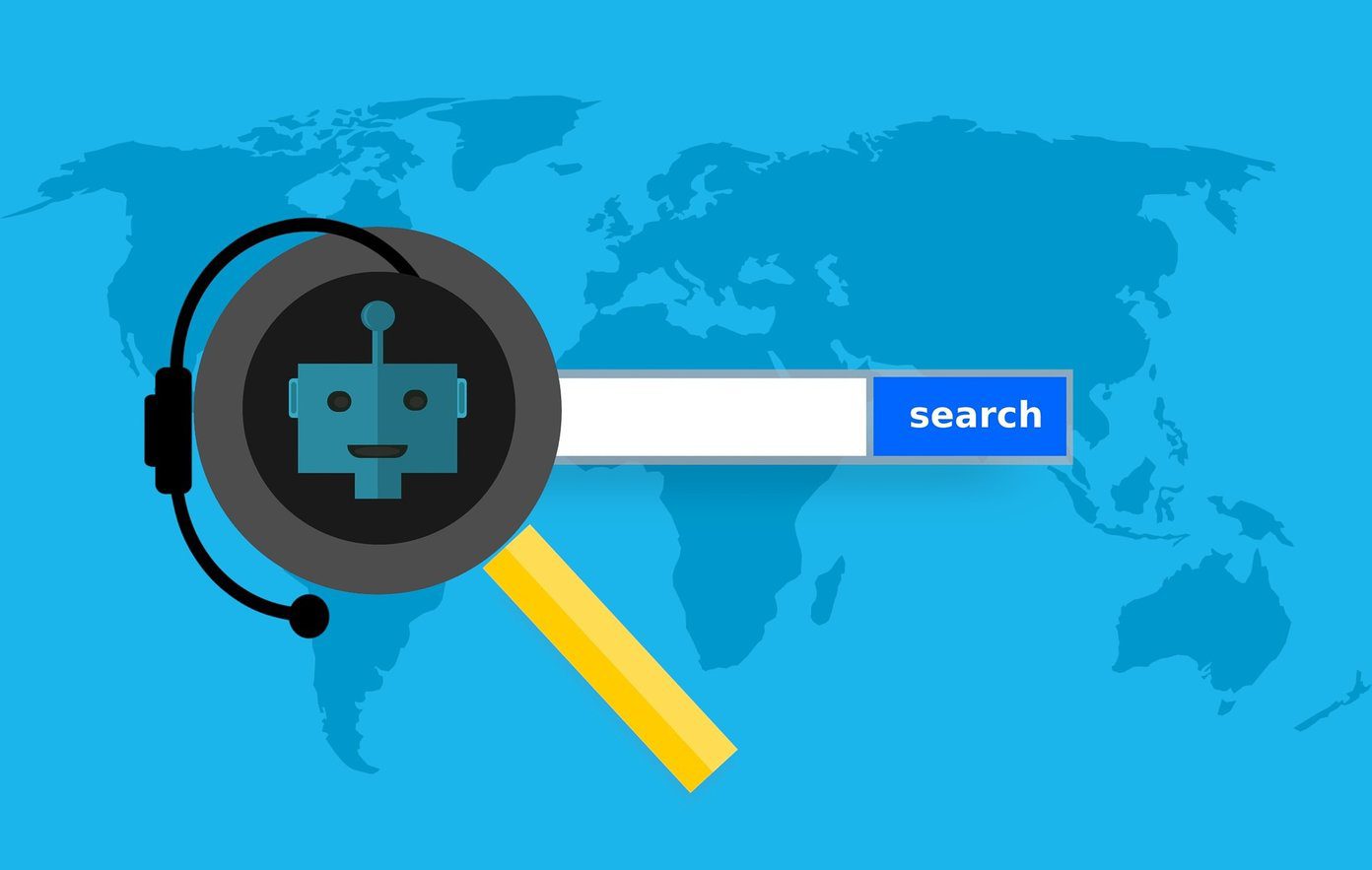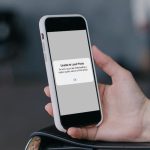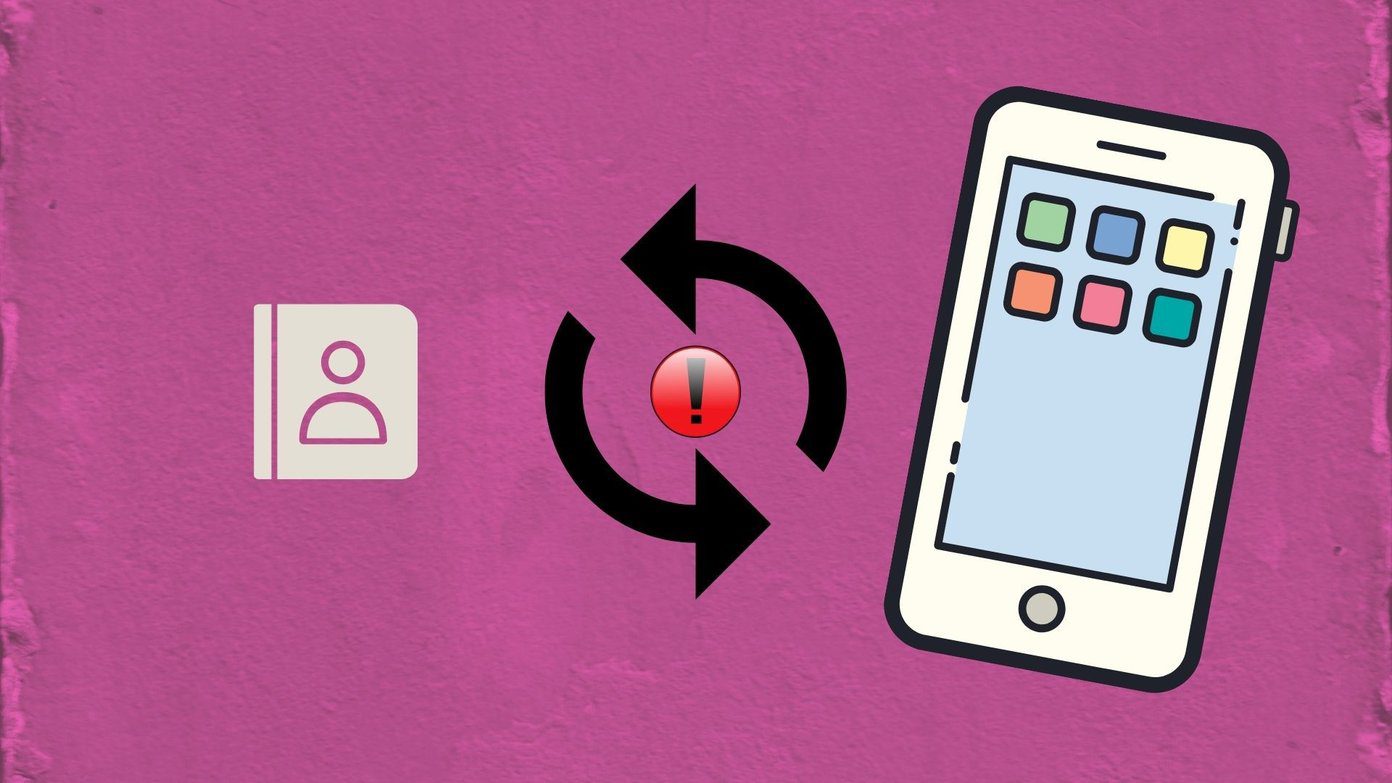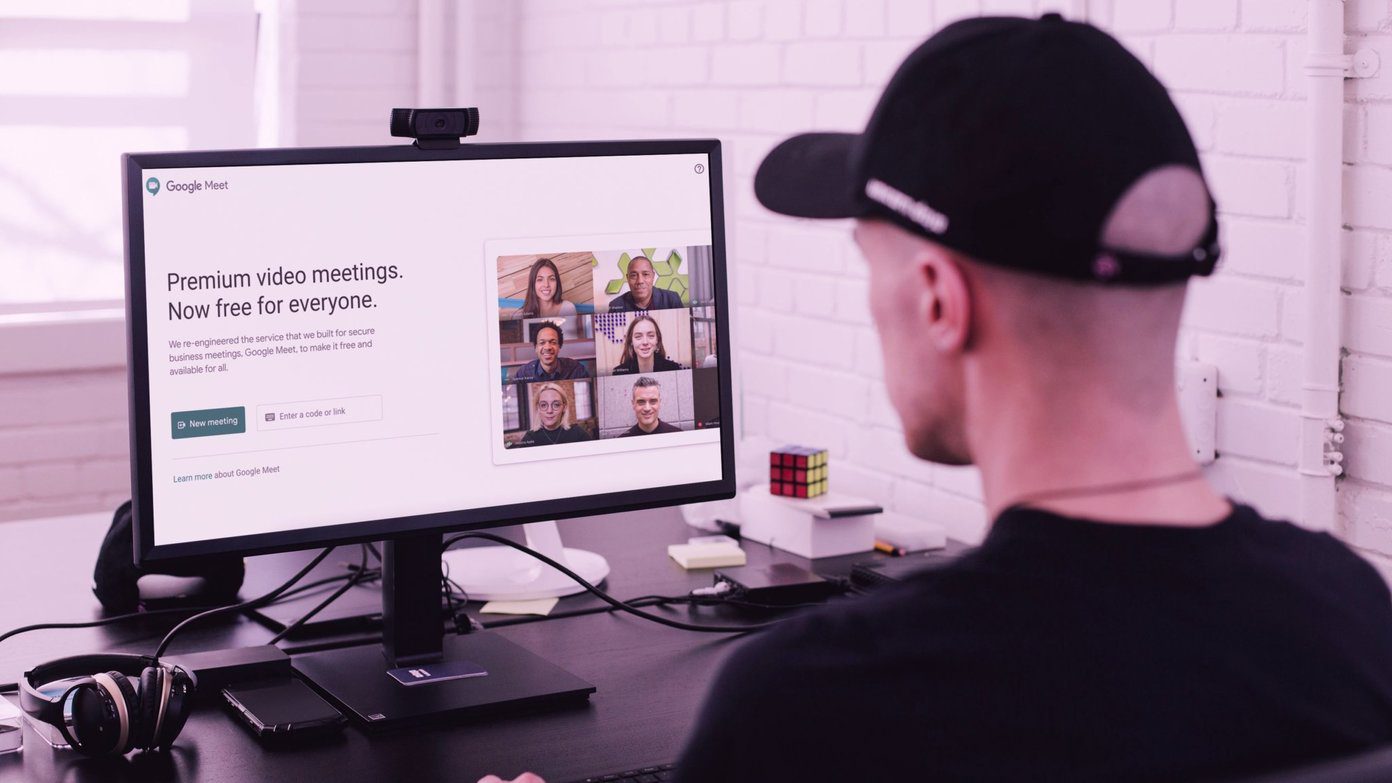Discord is practically unusable due to this error. Instead of new messages, you will see the messages are filled with empty chat bubbles.
1. Check Discord Servers
Before we go ahead and apply advanced troubleshooting tricks, let’s go through some basics. If Discord servers are having a rough day, you won’t send or receive any new messages. The company offers a dedicated server page to check the current status page. You visit the link below and make sure it says All Systems Operational messages. In some cases, Discord’s server status might not be accurate. You can visit Downdetector and search for Discord. If other Discord-ers report the same problem, you will notice huge outage spikes. You can also confirm the issue from Discord’s Twitter handle. If that’s the scenario, you have no option but to wait for Discord to fix the issue from their side. Visit Discord Status Visit Downdetector
2. Select Specific Text Channel
When you join a specific server on Discord, the app tries to load all the messages at once. When working with a slow internet connection, it might lead to failure to load messages error. Click on one of the text channels marked by # on the left sidebar and load the latest messages.
3. Wait for Temporary Ban to Lift
This is one of the prime factors leading to failure to load messages error in Discord. Some users spam the reactions to a message or continuously copy-past the messages in several channels. Discord detects it as spam and bans your temporarily. You should avoid following activities on Discord.
Spamming a reaction to messageCopy-pasting too many messagesSending automatic replies or spam messages
You need to wait it out, and Discord should restore your account within a few hours.
4. Force Restart Discord
If you are still facing Discord failed to load messages error, it’s time to force restart Discord and fetch new data from servers. We will explain how to perform a force restart on Windows and Mac. Let’s start with Windows.
Windows
Windows users can use the Task Manager and completely close the Discord app. Step 1: Press the Windows key and search for Task Manager. Step 2: Hit Enter key and open Task Manager. Step 3: Find Discord from the list and click on the End task button at the bottom.
Mac
macOS offers Activity Monitor to manage apps running in the background. Here’s how you can restart Discord on Mac. Step 1: Press Command + Space keys and search for Activity Monitor. Step 2: Open the app and click on Discord from the list. Step 3: Click on the X mark at the top and end the process. Open Discord again and try to load messages. Hopefully, you won’t receive failed to load messages status in the app.
5. Change Platforms
Discord is natively available on mobile platforms and browsers as well. If you have trouble loading messages on PC or Mac, you can always move to Discord mobile apps or web to fetch new messages and continue the conversation.
6. Check Server/Group Permissions
Admins usually keep a tight lid on permissions to reduce spam and overcrowding in a Discord server. You might not have permission on the server to view messages. You need to contact the person who sent you permission and revoke permissions to access the channel.
7. Use VPN
Some members on Reddit managed to resolve Discord’s failed to load messages error by using VPN (Virtual Private Network). Discord might have blocked your IP address due to a temporary ban or excessive usage. First, you can restart the router to fix any internet-related issues. Now use any popular VPN services such as ExpressVPN or NordVPN and set it up on your PC or Mac.
8. Use Mark as Read
Using this trick, a Redditor managed to fix Discord’s failed to load messages error. You can right-click on the channel name and select Mark as Read option. After a minute or two, you should see new messages loading the channel.
9. Update Discord
Discord is finally available from the Microsoft Store on Windows. If you are dealing with an outdated Discord app on Windows, you need to update the app to the latest version from the Store. Open Microsoft Store and go to the Library menu. Check for new updates and update Discord to the latest version.
Receive the Latest Messages on Discord
Maybe your favorite game Fortnight received a huge new update and you opened Discord to discuss the same, only to receive Messages Failed to Load error at the bottom. The tricks above should help you fix the issue. Which method worked for you? Share your findings in the comments below. The above article may contain affiliate links which help support Guiding Tech. However, it does not affect our editorial integrity. The content remains unbiased and authentic.