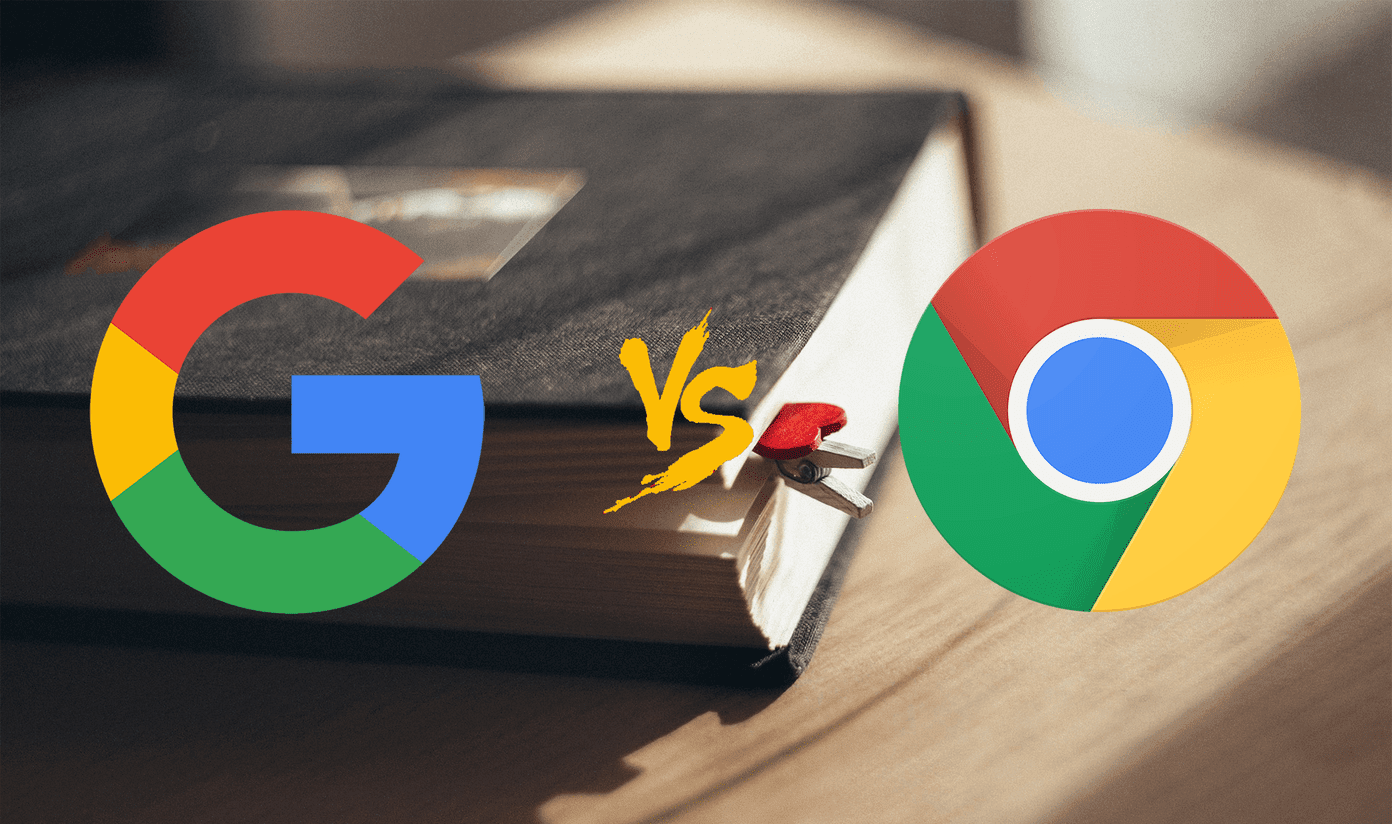A few years ago, the term cloud storage was all about uploading the device content to the service and get immediate access to it on all devices. All the major cloud providers like OneDrive, Google Drive, and Dropbox shines at this. But, it’s 2019. Today, it’s more about security, versatility in features, and cross-platform availability. Microsoft OneDrive is an excellent online backing up service which checks all the requirements mentioned above and is available on every major platform. The service is full of hidden gems and features. Let’s talk about them. Download OneDrive for Android Download OneDrive for iOS
1. Turn on Auto-Upload for Mobile Apps
Mobile photography has taken a huge step forward in the last decade. We have now reached a point where smartphones are launching with five cameras, and it’s enough for normal folks to replace their digital cameras. Now, of course, you wouldn’t want to risk losing all the precise moments in case it runs into any problem. And that’s why auto-upload is a must-have for everyone. Both Android and iOS OneDrive apps offer camera upload functionality. As you snap pictures and save them to the device, the service will automatically upload it to OneDrive cloud. It’s secure, quick, and makes the data available everywhere. The Android app even goes a step ahead and lets you backup data only on Wi-Fi or when the device is connected to a power source.
2. Use Automated Albums in the App
As you feed the app with more data through images and videos, the service’s algorithm kicks in to do the heavy lifting for you. Let’s say you have visited Disneyland and clicked quite a few photos. After the upload process completes, the app will make an album based on the place and location. Occasionally, it can also create automated videos with added music and filters. Of course, you can also add new pictures, change music, and style. The added benefits do come with some trade-offs though. The app may ask you to access the location all the time in the background to use this functionality precisely.
3. Sync OneDrive With Microsoft Photos
This must be the quickest way to send photos from phone to PC. The Windows 10 Photos app comes with an option to sync OneDrive photos to the computer. You can also choose which folders you want to display in the Photos app and the one it should remove from the list. Tap on three-button menu, press Settings, and toggle-on OneDrive Pictures from the list.
4. Add Expiry to Links Before Sharing
This one is super convenient. I have come across many occasions when I want to share the confidential data for a certain period. With expiry links, you can add a date and time to a sharable link before sending it to anyone else. Tap on three buttons > Share > Link Settings > Add Expiry Date. After that date, the link will turn useless.
5. Add Passwords to Links
Imagine a scenario when you want to share some sensitive information through OneDrive. Last year, Microsoft added password functionality to the shared links. Now, one can add a password before sharing the link and only those familiar with the password can access the content in it. The functionality is only limited to the web for now. Choose an album, tap share, turn on set password, add a new password, and copy that link. Share that password with the other person so that he/she can see the content from the link.
6. Use Built-In Office Lens
Microsoft already has an excellent document scanner app for Android and iOS. The company has added the function in the OneDrive app as well. Tap on the camera icon at the bottom and scan the documents on the fly. The app also lets you save the scanned item as image, PDF or directly into OneNote. Download Office Lens for iOS Download Office Lens for Android
7. Search Pictures Using Tags and Person Name
It’s similar to what we have on Google Photos app. As the service scans through the uploaded pictures, the app organizes them based on what it sees in the images. Also, it will glance over the people in the pictures and ask you to name that person. Strangely, the mobile apps don’t have people search functionality. It’s only available on the Microsoft Photos app. Note:
8. Use AutoSync to Sync Device Folders to OneDrive Folders
By default, OneDrive dumps all the uploaded pictures in the camera folder. After some time, it might get crowded, and you may be left wondering with all those useless WhatsApp forwards and screenshots in the app. Autosync helps you make a bridge between device folders to OneDrive folders. When paired, the service will upload a Twitter picture to OneDrive Twitter folder and screenshots to OneDrive screenshot folders. That way all your images are neatly organized on the cloud as well. Follow the guide below to set up and use the service from scratch. It’s only available on Android. Download Autosync for OneDrive
9. Use Offline Folders
There comes a time when you want to access OneDrive data without internet. As the name suggests, one can make the entire folder offline in the app. Tap on three buttons and choose the offline folder to download them within the app. As you keep pouring more data in that folder, the app will keep downloading them for offline use.
Undisputed Champion
Let’s talk about pricing. After all, 5GB free-tier is not enough these days. And here is where Microsoft holds a huge advantage (something that I mentioned at the start) over rivals. With Office 365 Personal, one can get access to all office apps and 1TB of OneDrive for $59. And even better, the Home subscription lets you share the office apps with 5 more people, and as a bonus, each member gets 1TB of OneDrive data. The package costs $99. The fixed price per GB is the lowest among the competitors. Now add the above tips and tricks to the list, and you have got a clear winner. Next up: Google Photos is also an excellent photo backing service. In many ways, it trumps OneDrive over AI race. It’s not an easy win though. Read the post below to see the complete picture on the comparison. The above article may contain affiliate links which help support Guiding Tech. However, it does not affect our editorial integrity. The content remains unbiased and authentic.
![]()