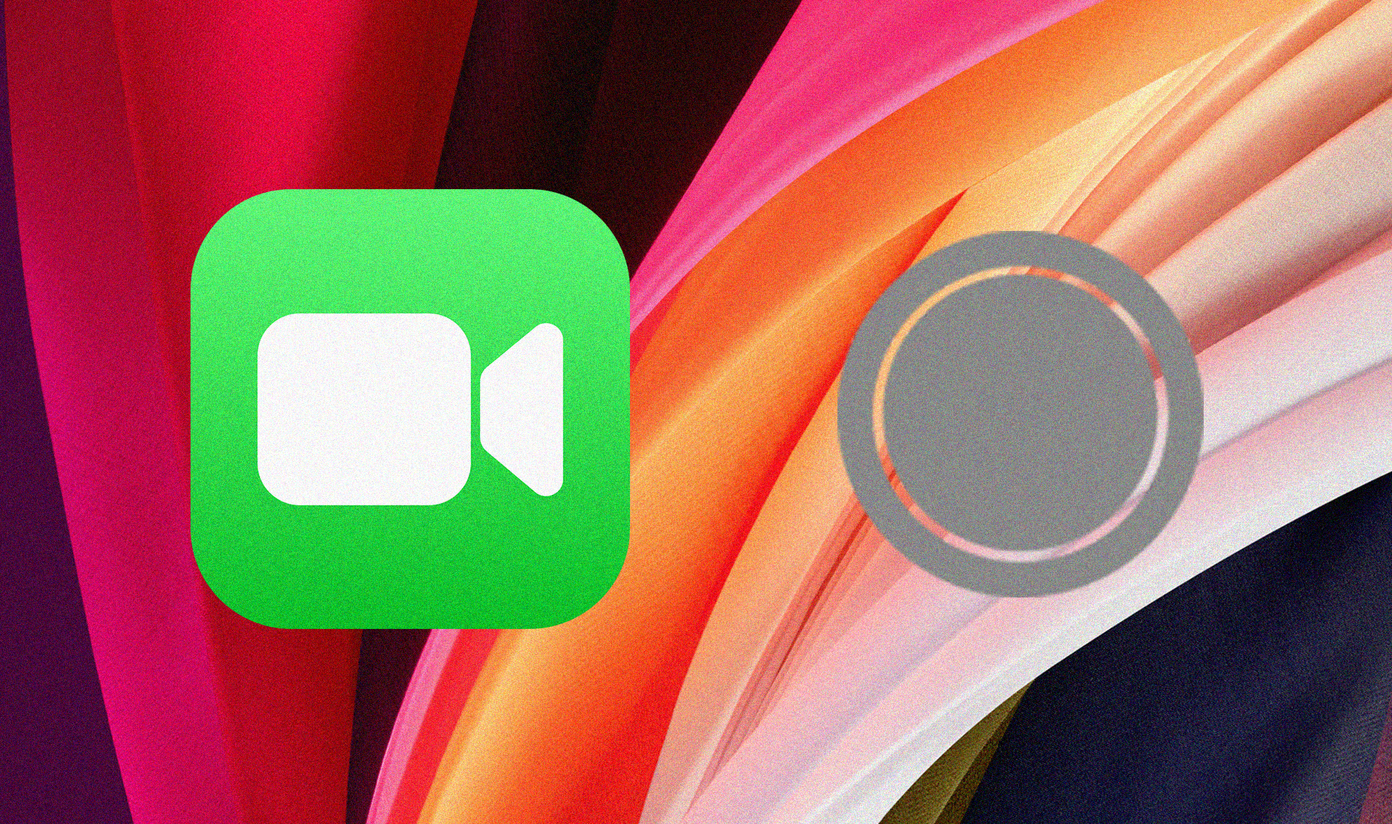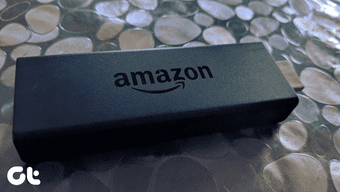There are many reasons behind the behavior. It can be a lack of bandwidth, insufficient storage, server-side problems, and more. We will go through all troubleshooting options to resolve the issue in this post.
1. Fix Internet Connection
The streaming services already consume most of the internet bandwidth. If your internet connection is slow or intermittent, you will experience constant update problems, leading to an installation issue. So you’ll have to test your Internet connection’s consistency using the Internet Speed Test tools. If the internet connection isn’t the problem, then let’s move to the next solution.
2. Restart Fire TV Stick
There could be minor glitch on the streaming device. And just like other Fire TV Stick issues, restarting it can help restore it to normalcy. Navigate to Settings > My Fire TV > Restart and select it to restart your Fire TV Stick. Alternatively, you can also easily restart your Fire TV Stick using the remote. Hold the Select button (the round middle button) and the Play/Pause button together for about 5 seconds. If your remote is faulty or doesn’t work, you can also unplug the Fire TV Stick from its power source and replug it. Upon successful reboot, play some video content on your Fire TV Stick apps and check if the update problem is resolved or not.
3. Low Device Storage
Follow the steps below. Step 1: Turn on the Fire TV Stick. Step 2: Select Settings in the top menu (you may have to scroll to the right to get to this option). Step 3: In Settings, press the Down button on the remote and then scroll to and select Applications. Step 4: In the Applications menu, select Manage Installed Applications. When you select this item, you’ll be able to see how much internal storage space you have used and how much you have available. Step 5: Select Manage Installed Applications. Step 6: Scroll through the list of installed apps on your device to find the one you want to uninstall. Step 7: Select the irrelevant app, and then select Uninstall from the following menu. Step 8: Fire TV Stick will ask to confirm the decision. Click Uninstall and the app will be removed from your device.
4. Overheating Fire TV Stick
Your Fire TV Stick is continuously connected to the charger and streaming videos whenever the TV is on. If you are living in a region where the average temperature is higher, and the climate is warm, then it could overheat the streaming stick. In such cases, you may face update issues and glitches during general navigation in Fire OS. You should unplug the Fire TV Stick and let it cool down.
5. Use VPN
If the announced update isn’t available in your region, then you can try this trick. A good VPN will not only stop your ISP from throttling speed but will help in several ways, such as safeguarding personal information from hackers, unlock other region apps such as Hulu, HBO, etc.
7. Unplug Fire TV Stick
You can unplug your Fire TV Stick and wait for a few minutes. Replug the device to TV using original accessories and try to update Fire TV Stick again. Alternatively, you can reboot your Wi-Fi router to make sure that even that helps.
Keep Fire TV Stick Up to Date
Go through the steps above and make sure your Fire TV Stick stays up to date. When I faced the same issue, I simply uninstalled apps from the Fire TV Stick and free up the storage. The update process went seamlessly after that. Which trick worked for you? Sound off in the comments section below. Next up: Are you facing Fire TV Stick Black screen issues? Click on the next article link to find the best fixes for the issue. The above article may contain affiliate links which help support Guiding Tech. However, it does not affect our editorial integrity. The content remains unbiased and authentic.