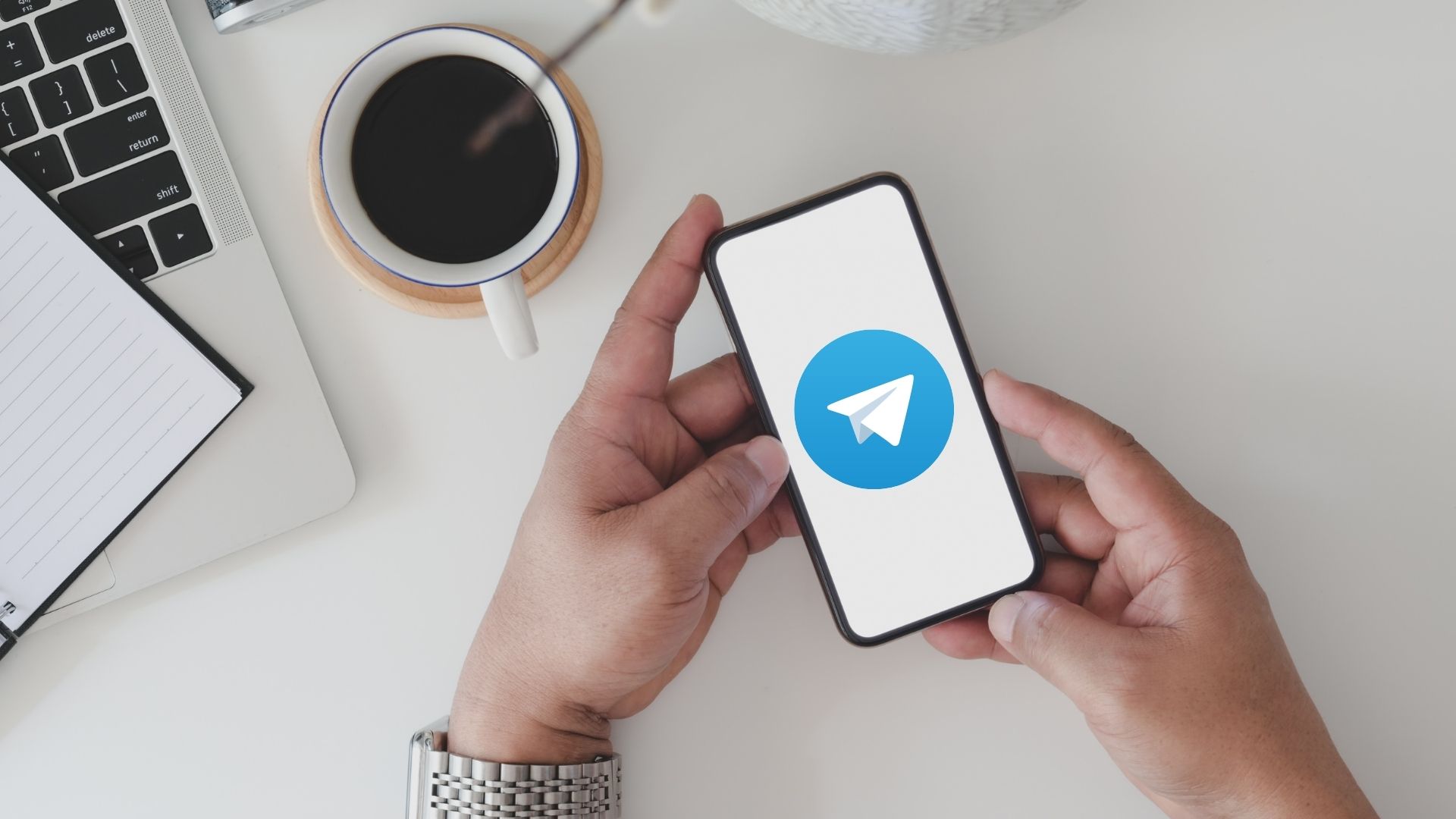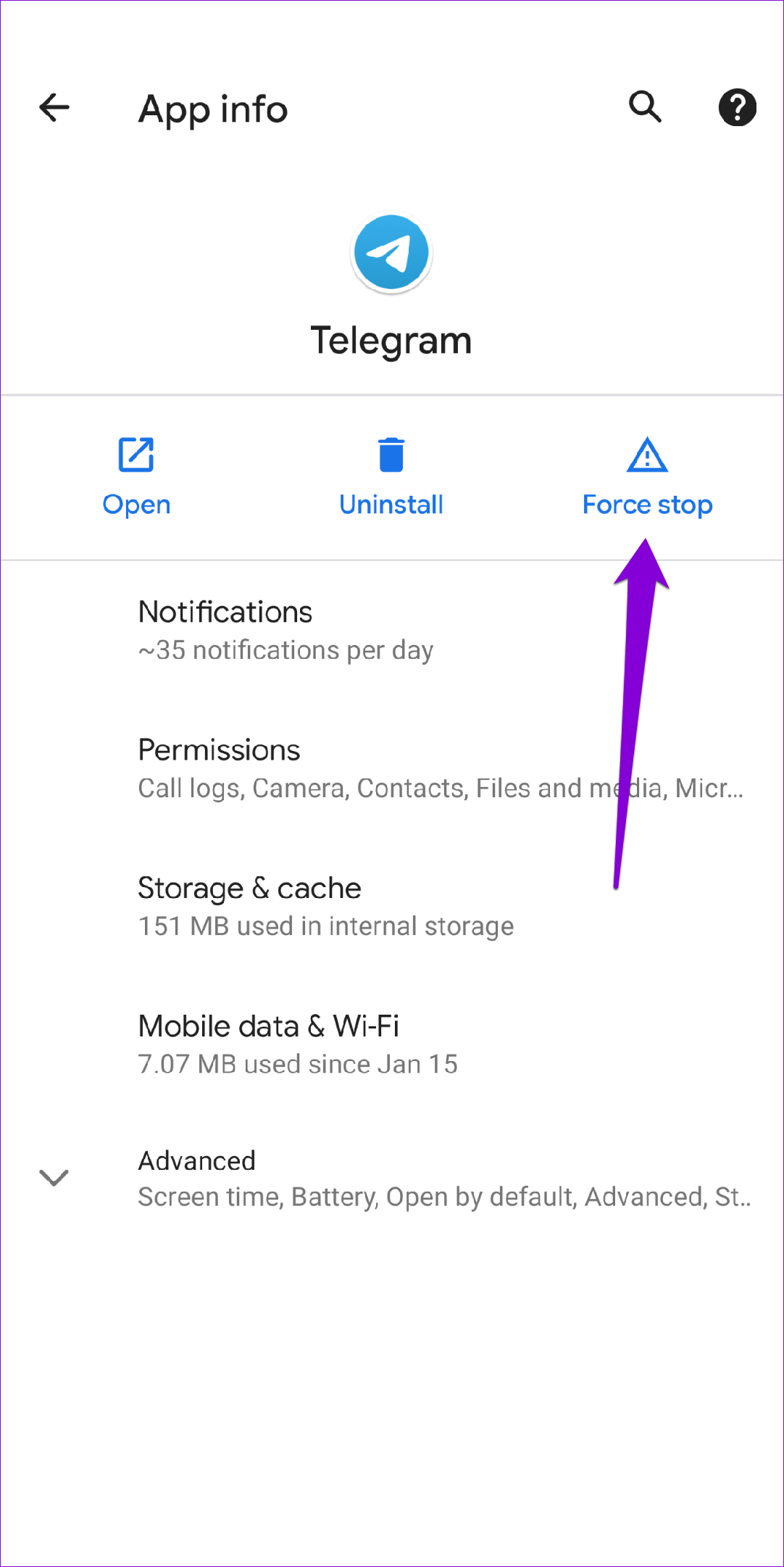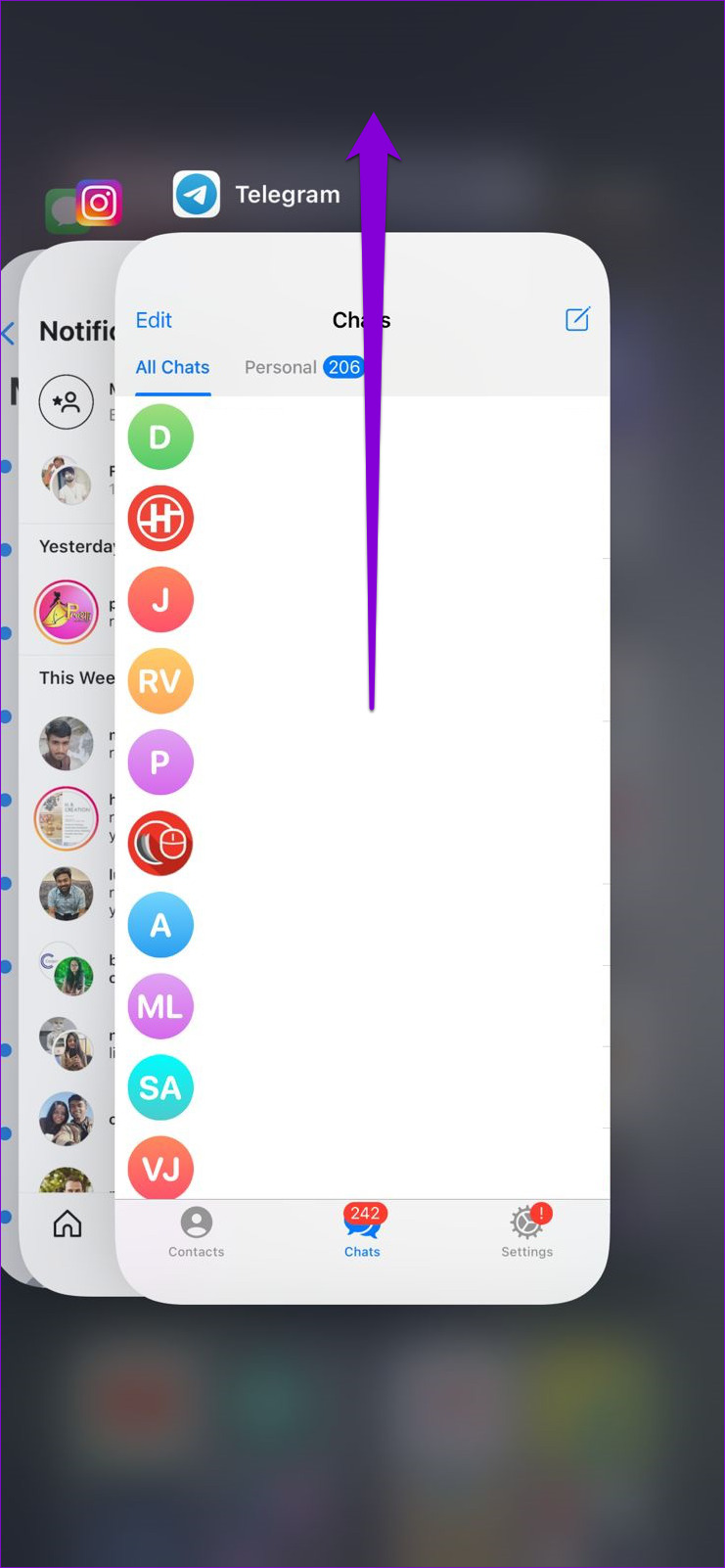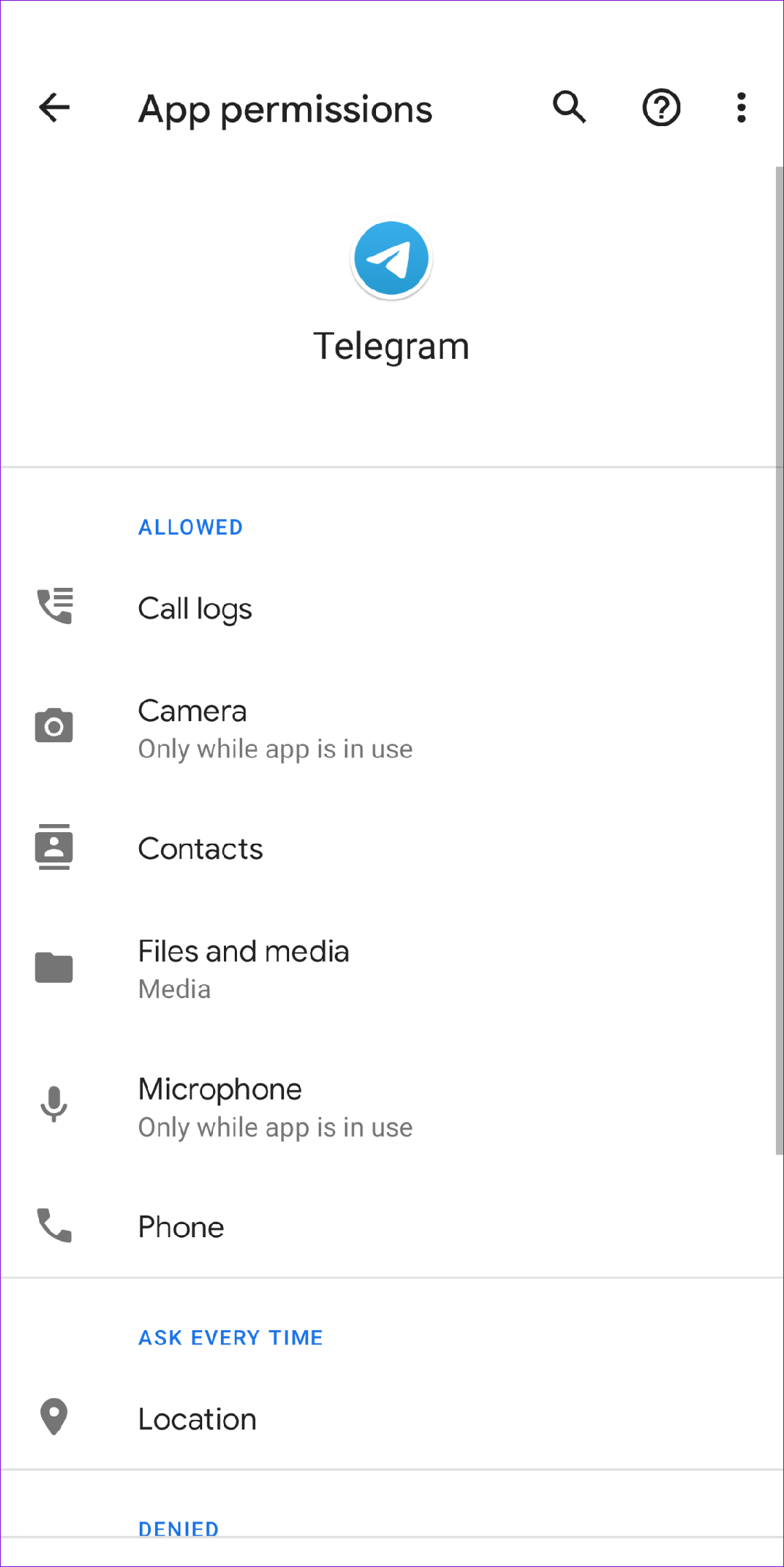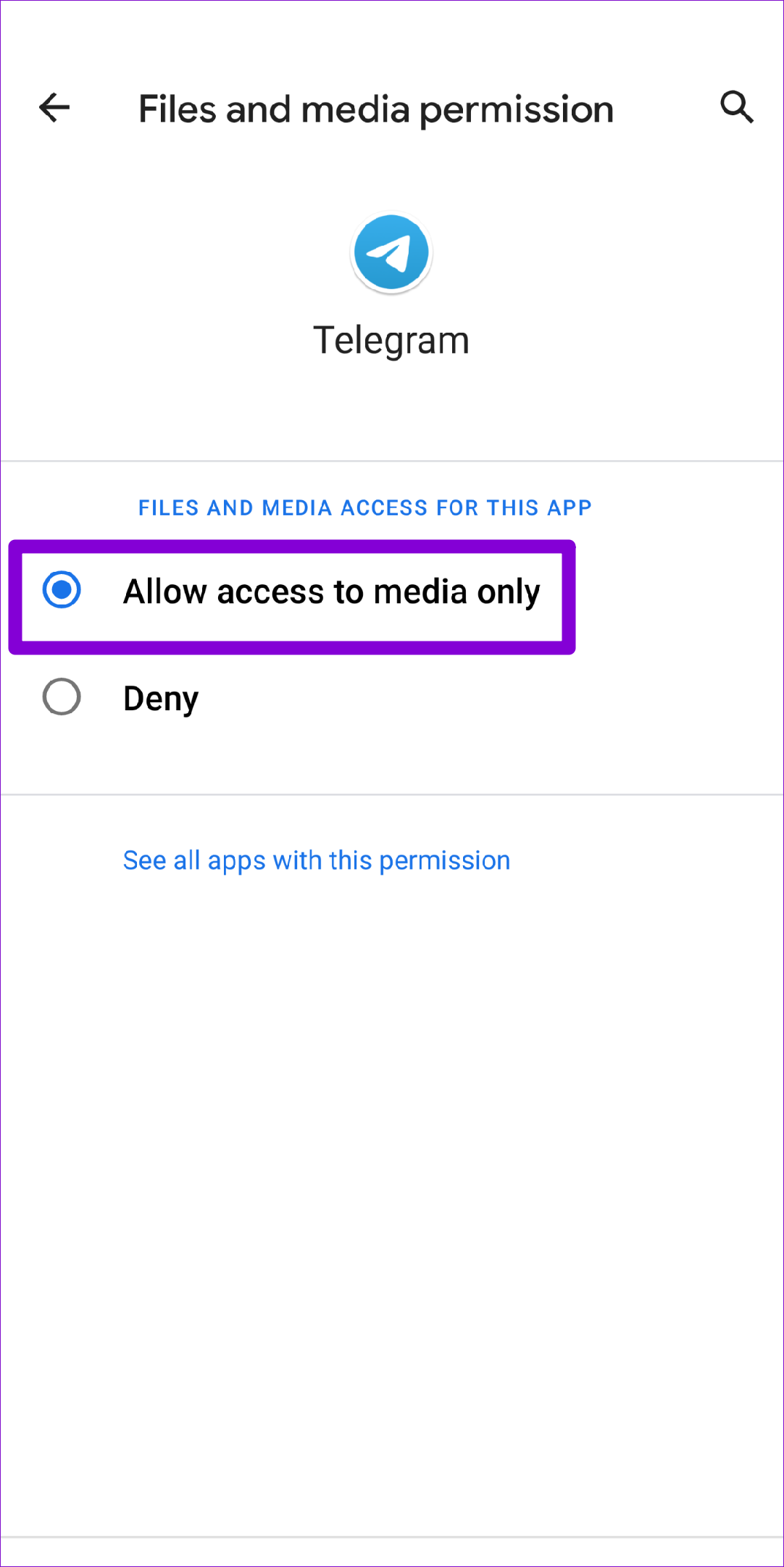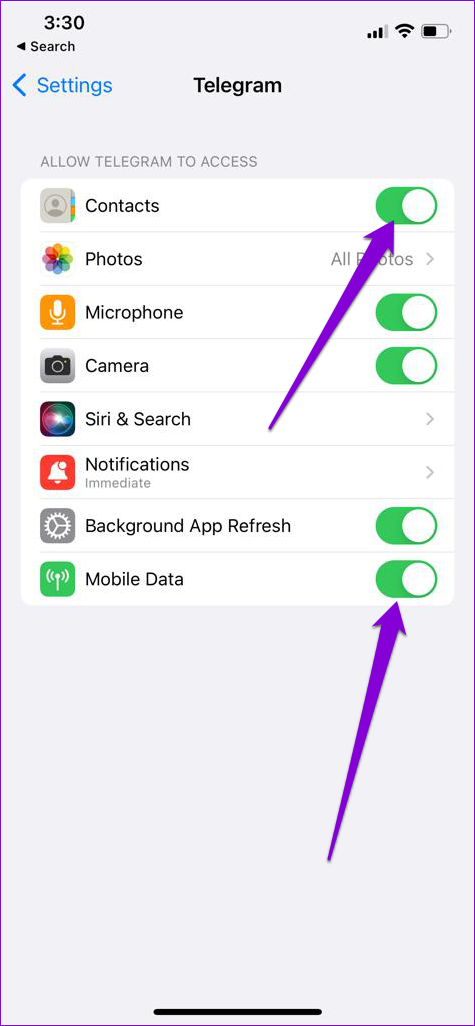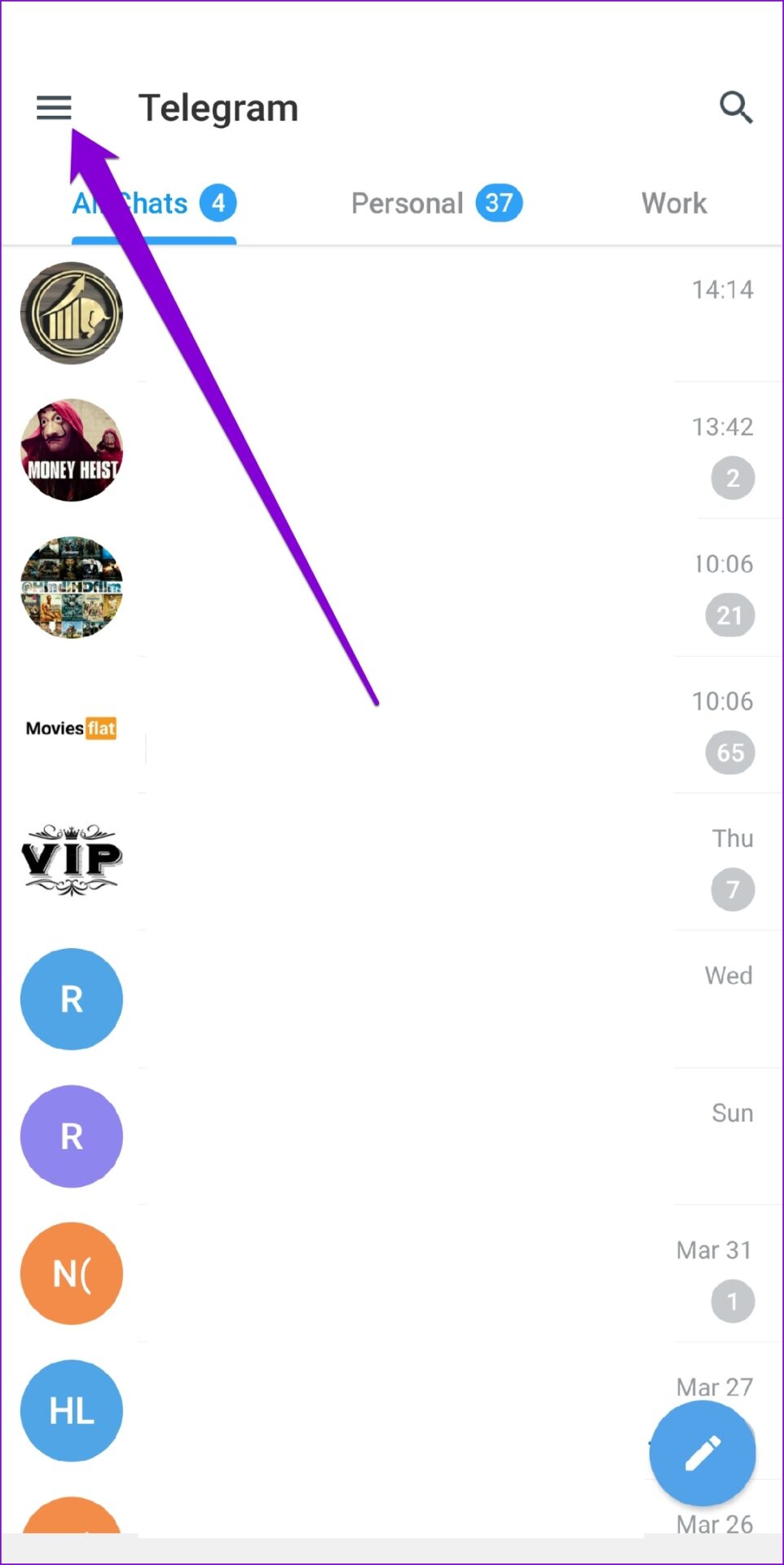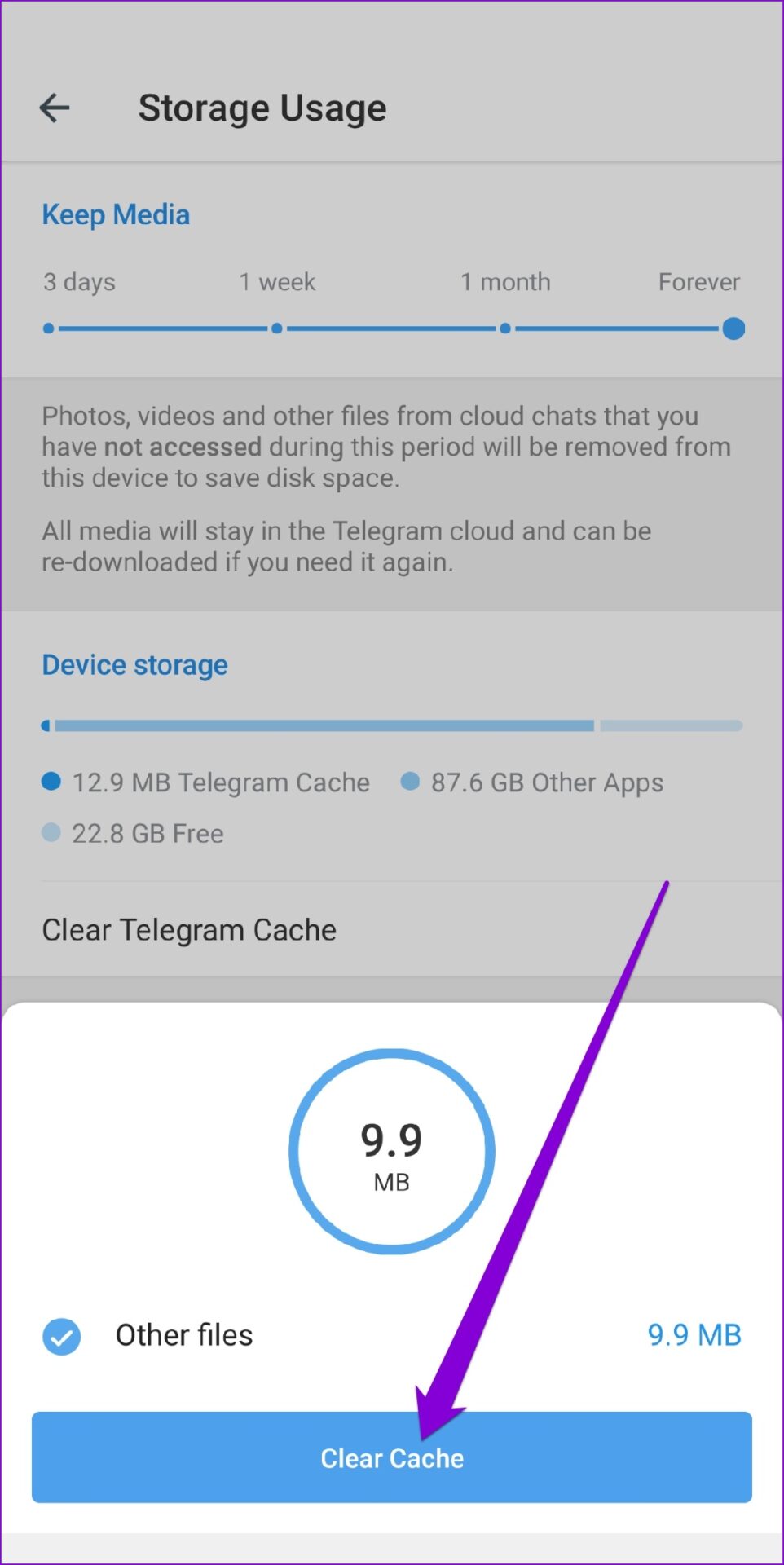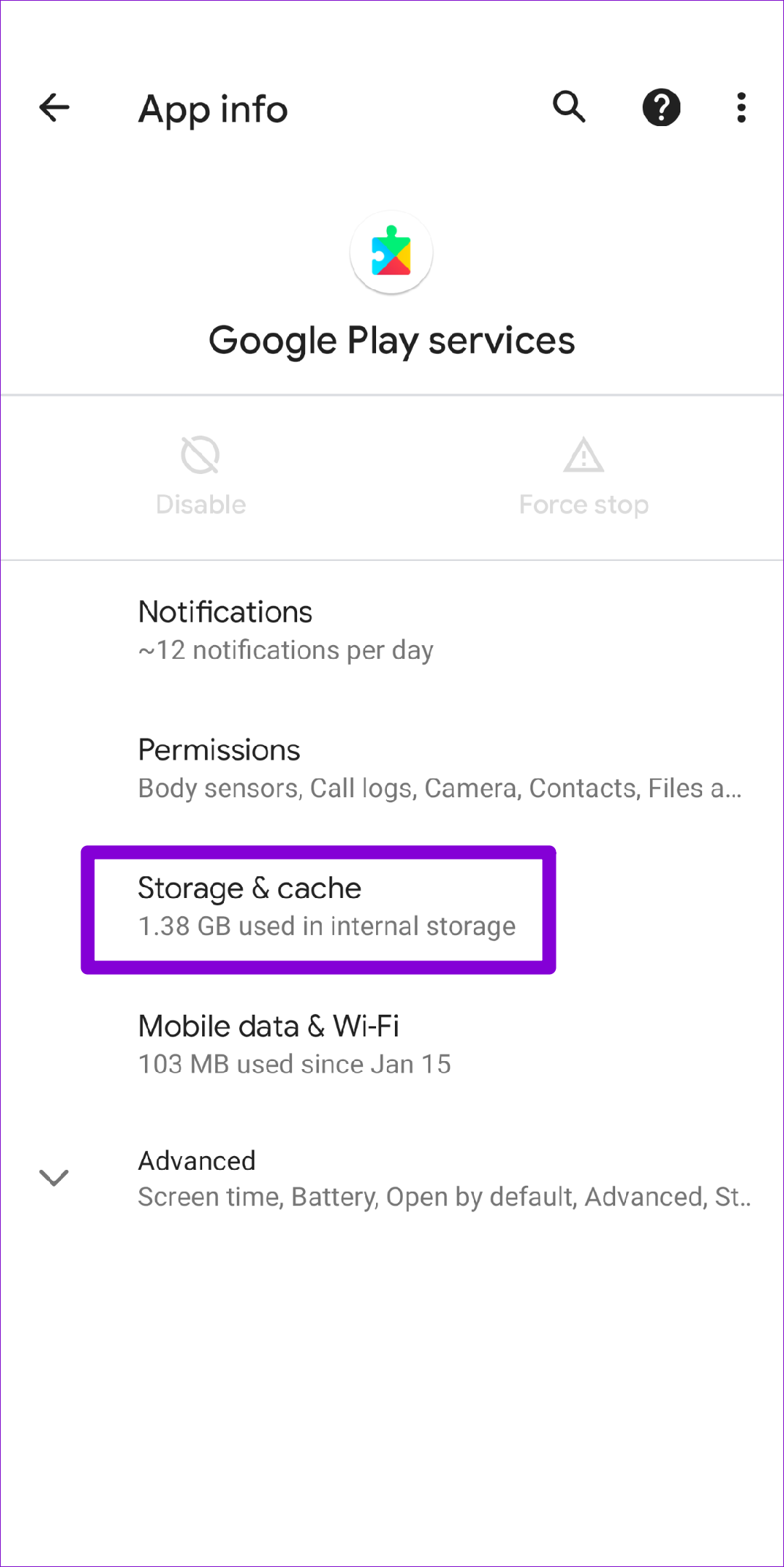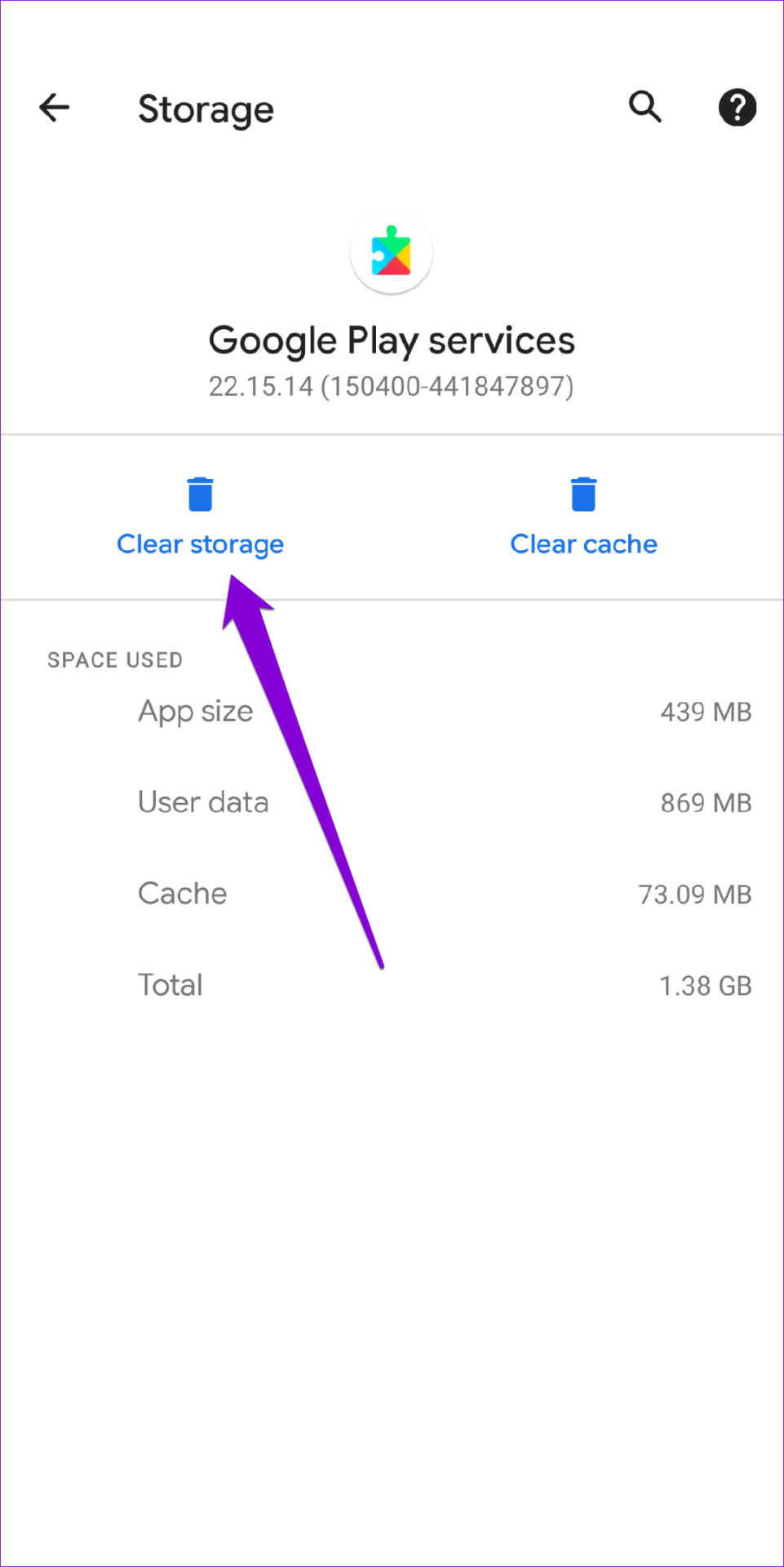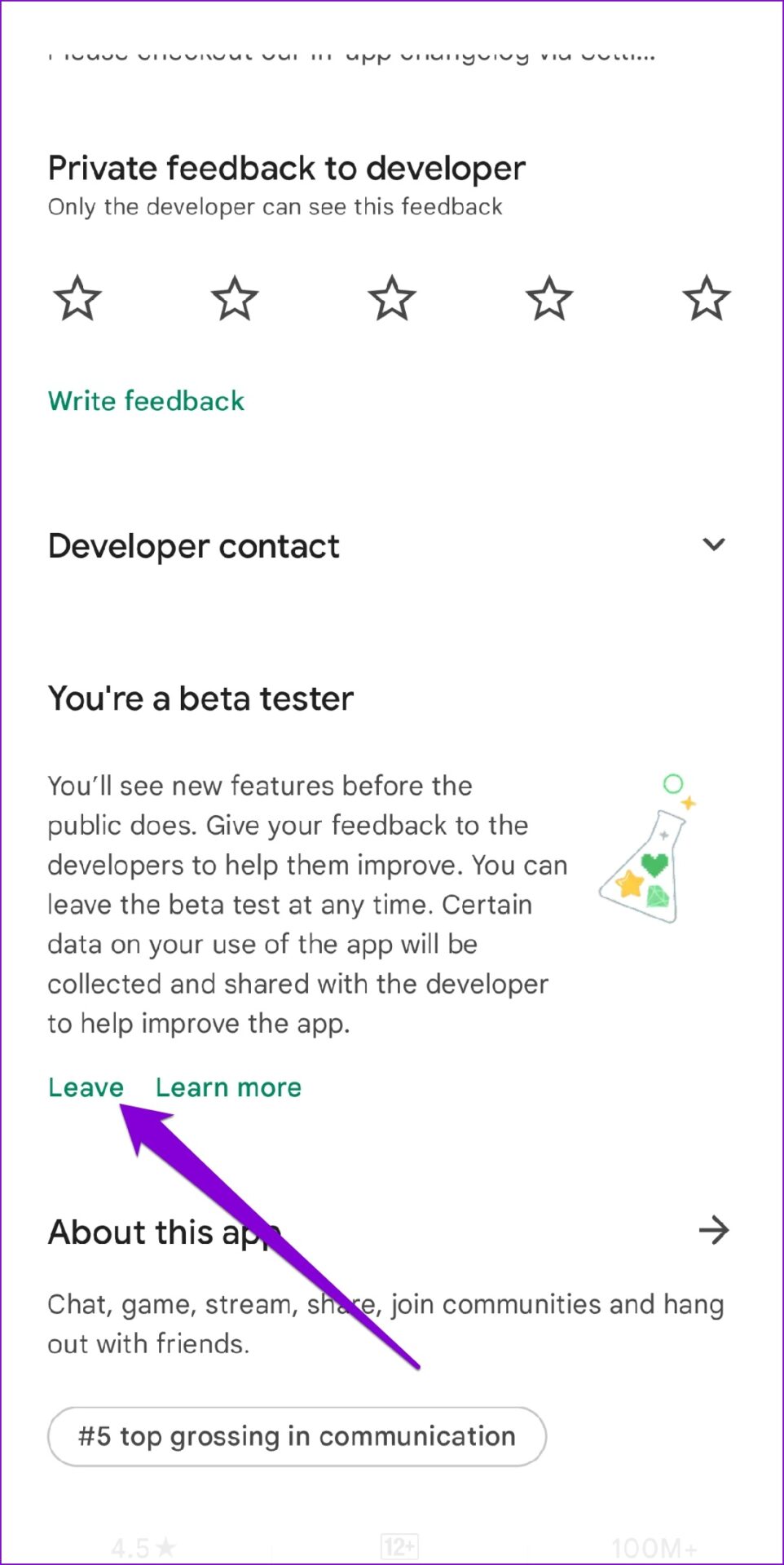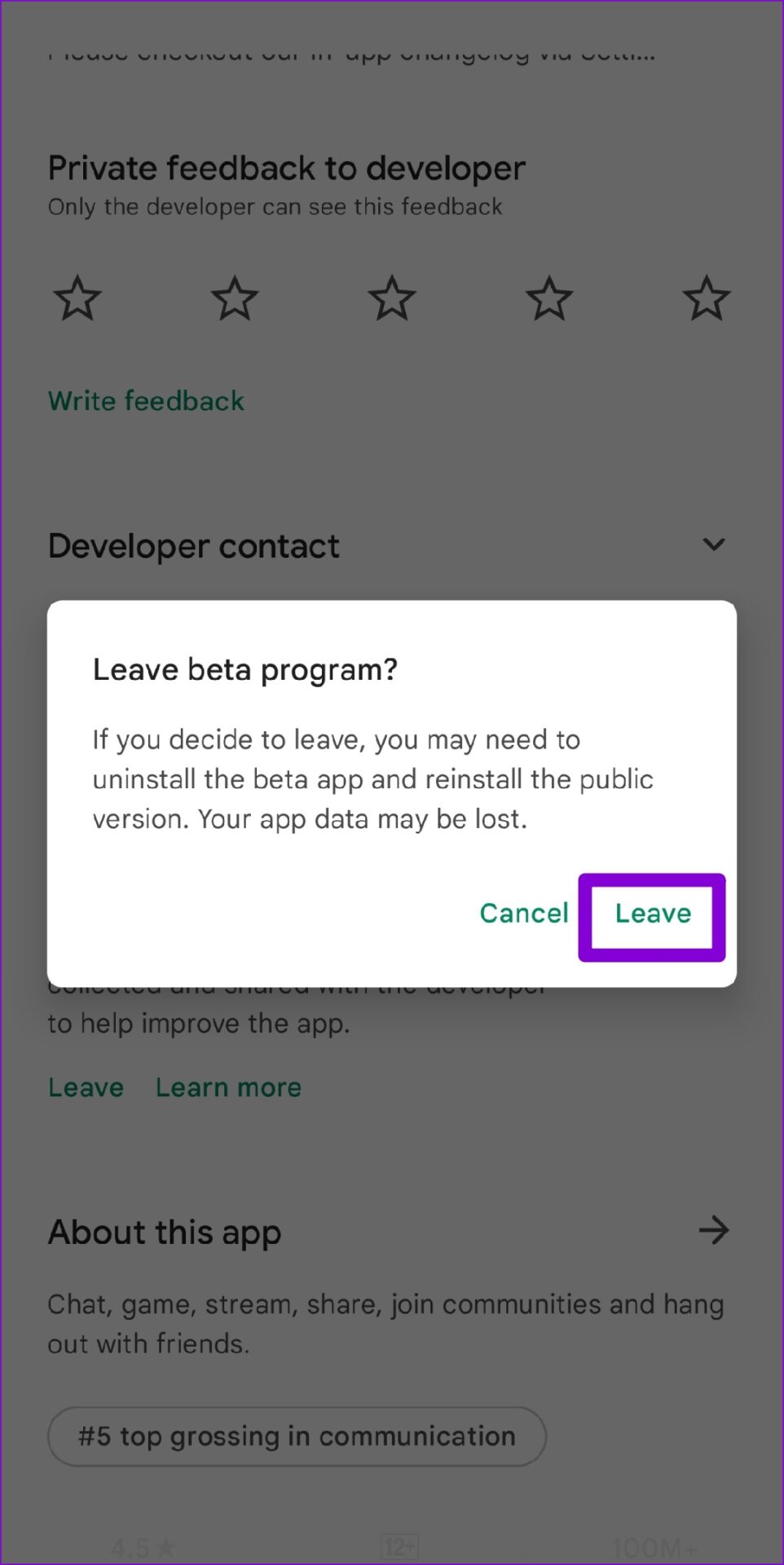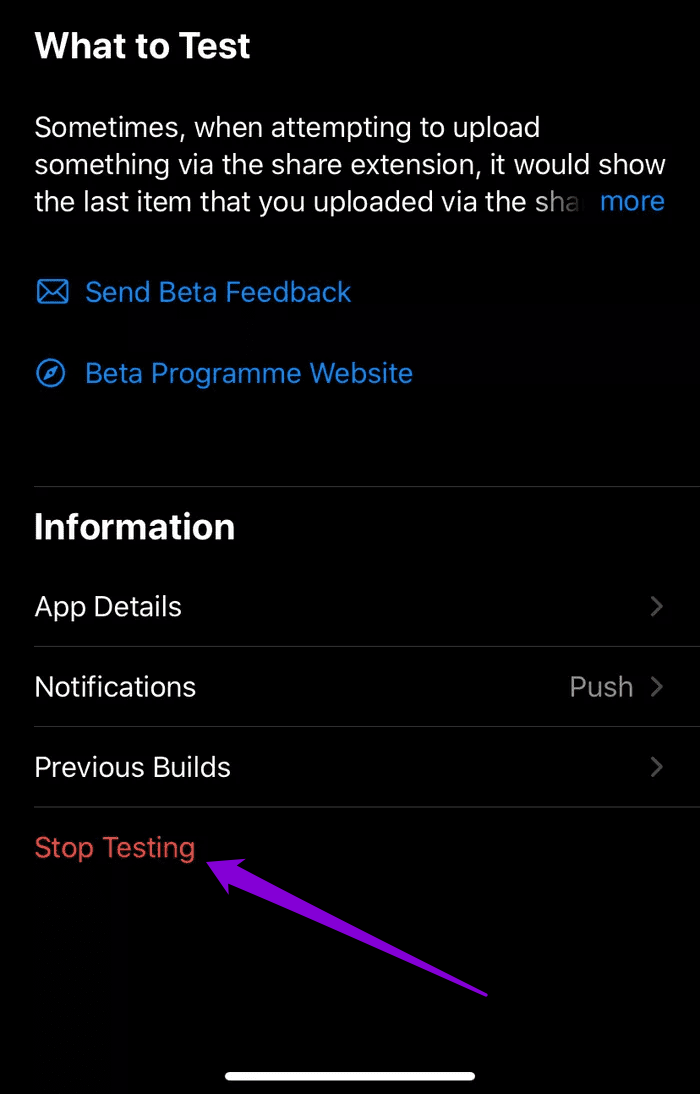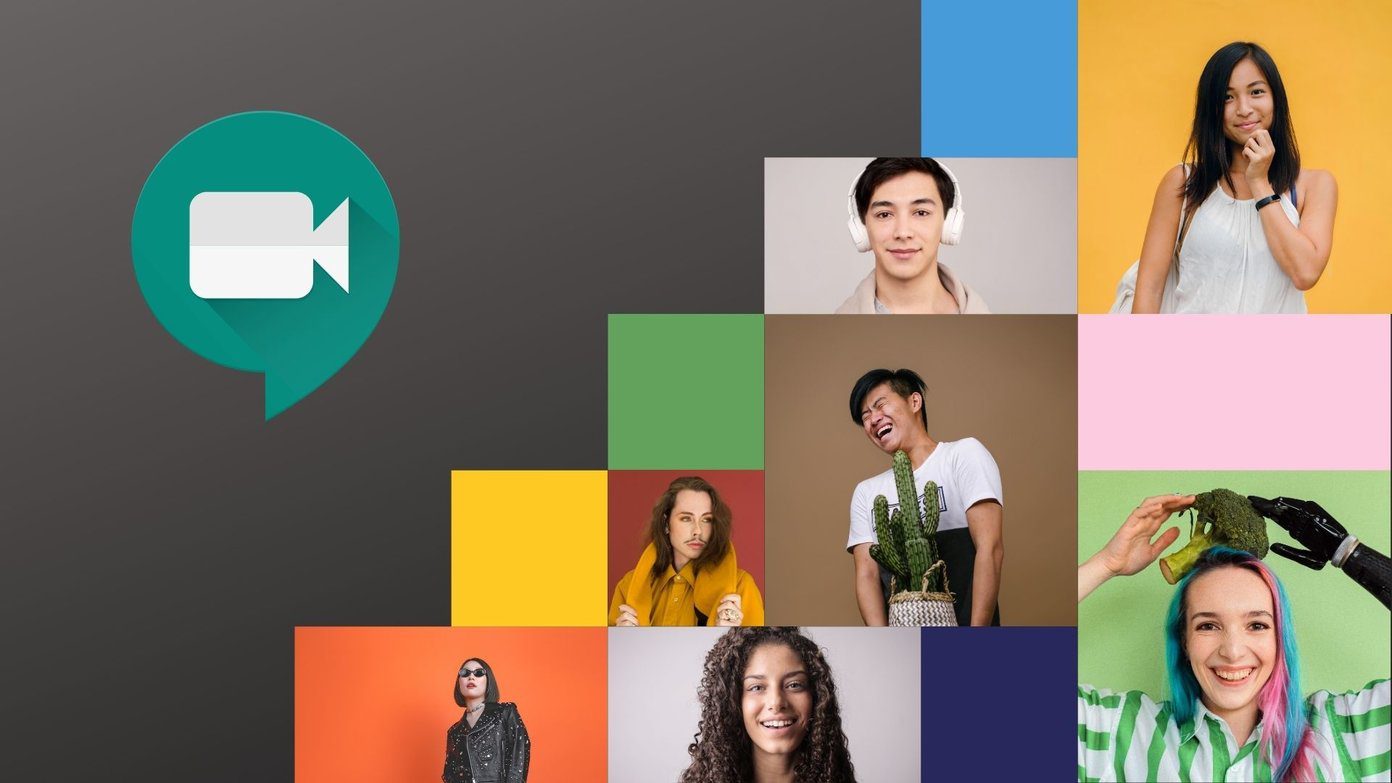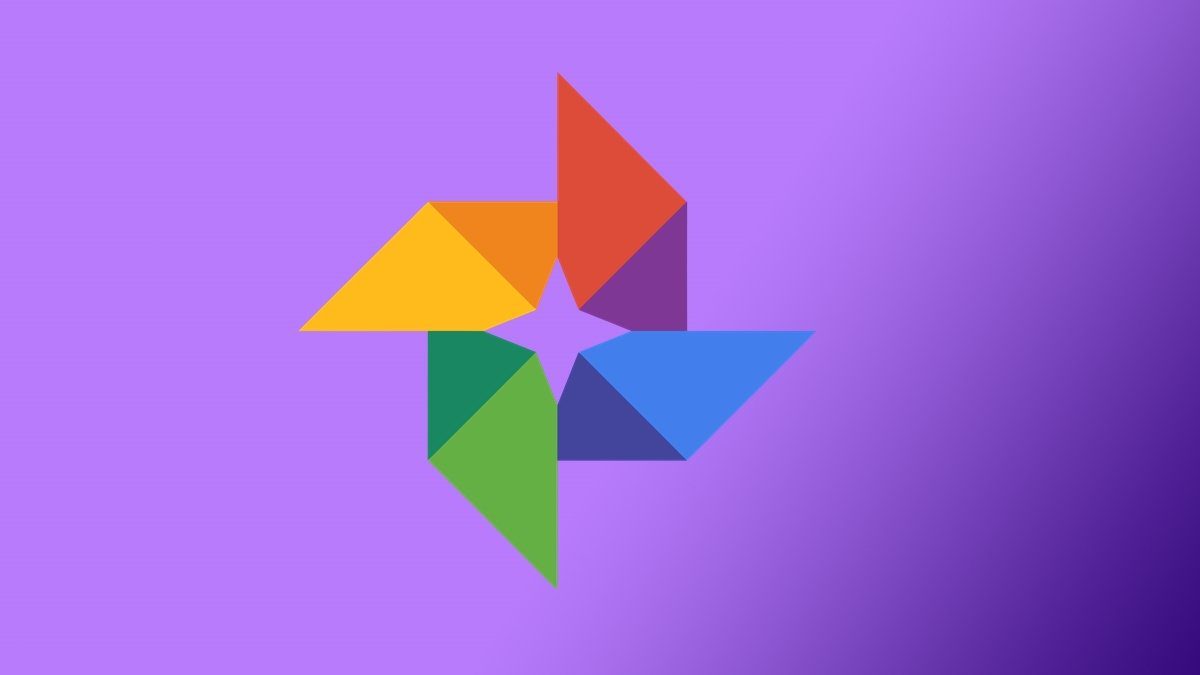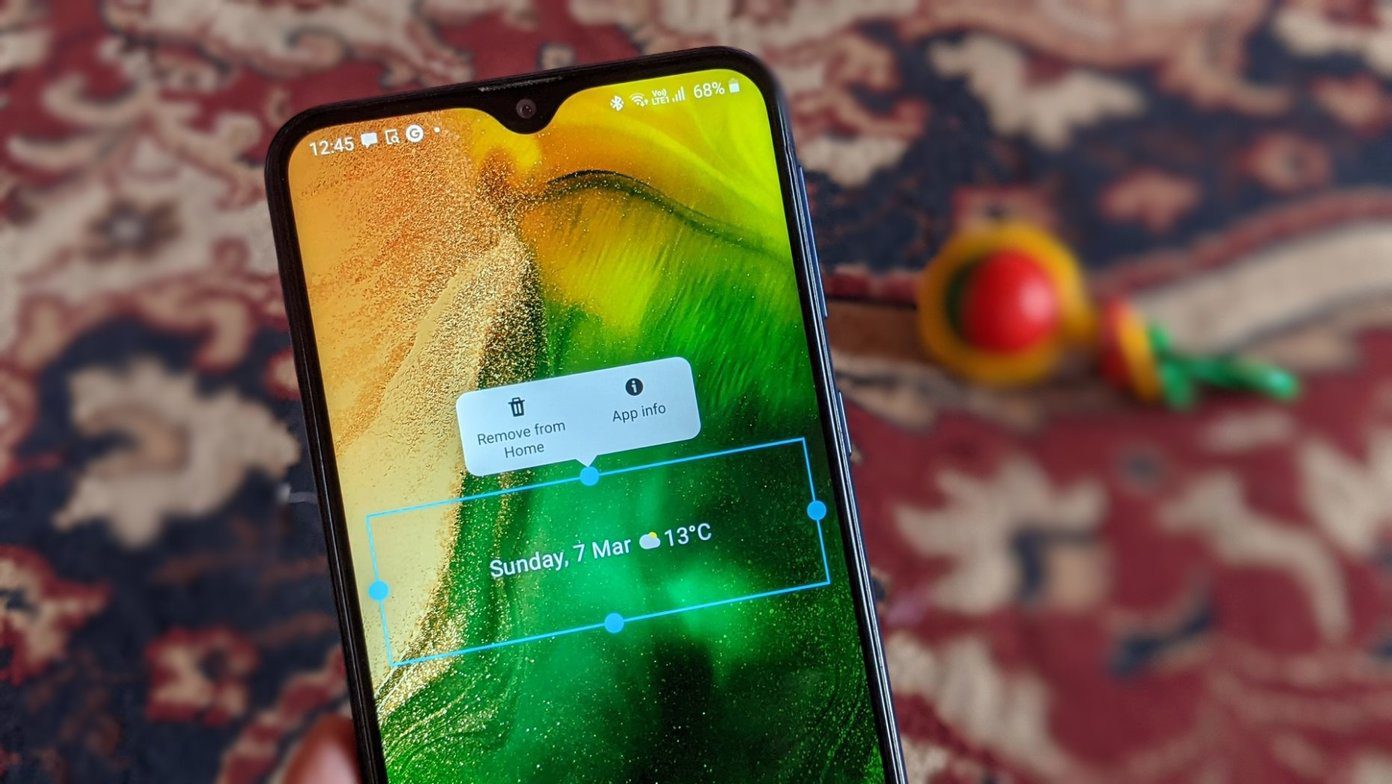If you’ve been struggling to communicate with your favorite people because Telegram keeps on crashing on your Android or iPhone, this guide has a few tips that’ll help. So, let’s check them out.
1. Force Stop Telegram
When an app on your phone starts misbehaving, the first thing you need to do is force close it and open it again. In most cases, it is good enough to fix any temporary glitches and prevent app crashes. To force stop Telegram on Android, long-press on the Telegram app icon and tap on the info icon from the menu that pops up. On the app info page, tap on the Force stop option.
If you’re using Telegram on iPhone, swipe up from the bottom of the screen and pause halfway (or press the Home Screen button twice) to bring up the app switcher. Locate Telegram and swipe upwards on it to close it.
Try using Telegram to see if it works fine.
2. Check App Permissions
If Telegram does not have the required permissions, it may fail to perform certain tasks or crash unexpectedly. You can go through Telegram’s app permissions on your phone to ensure that the app is allowed all the necessary permissions.
Android
Step 1: Long-press on the Telegram app icon and tap on the info icon from the menu that appears. On the App info page, tap on Permissions.
Step 2: Allow all the important permissions one by one.
iPhone
Step 1: Launch the Settings app on your iPhone and scroll down to tap on Telegram.
Step 2: Go through each permission and use the respective toggles to allow it.
Once done, restart the Telegram app and it should work as expected.
3. Clear Telegram Cache
Apps like Telegram tend to gather a significant amount of cache data during their usage. But once this data gets old, it hurts more than it helps. If that data is corrupt, it may interfere with the app’s performance and lead to such unusual behavior. Fortunately, Telegram carries an option to clear cache data within the app. Here’s how you can access it on your Android or iPhone. Step 1: Open Telegram on your phone. Tap on the three horizontal lines in the upper-left corner to open Settings.
If you’re using Telegram on your iPhone, switch to the Settings tab in the bottom-right corner.
Step 2: Next, go to Data and Storage and tap on the Storage Usage option.
Step 3: Under Device storage, tap on the Clear Telegram Cache option. Hit Clear Cache to confirm.
4. Reset Google Play Services (Android)
Google Play Services is an essential app that works behind the scenes to connect all your apps, Google services, and Android together. If Google Play Services encounter a problem, it may cause other apps, including Telegram to freeze or crash abruptly. Here’s how you can fix it. Step 1: Open the Settings menu and go to Apps and notifications to see the list of all apps on your phone. Scroll down to find Google Play Services and tap on it.
Step 2: Select Storage & cache.
Step 3: Tap on Clear storage and select the Clear All Data button from the following menu.
After that, restart Telegram to see if it works properly.
5. Update Telegram App
App updates usually bring new features, improvements, and, most importantly, bug fixes. So, updating the Telegram app is a good idea if none of the solutions mentioned above work. Telegram for Android Telegram for iPhone
6. Leave App Beta Program
If you’ve joined Telegram’s app beta program to try out new features before their public release, such stability issues may arise. So, if Telegram is constantly crashing on your Android or iPhone, you should consider leaving the beta program and switching to a stable version of the app.
Android
Open the Google Play Store app, and search for the Telegram. Tap on the Leave button under ‘You’re a beta tester’ and hit Leave to confirm.
iPhone
On iPhone, launch the TestFlight App and navigate to Telegram. Tap on Stop Testing to leave the beta program.
Avoid Crashing
It’s frustrating when the Telegram app keeps crashing on you without cause. However, if none of these recommendations fix the problem, you can try uninstalling Telegram and installing it again as a last resort. The above article may contain affiliate links which help support Guiding Tech. However, it does not affect our editorial integrity. The content remains unbiased and authentic.