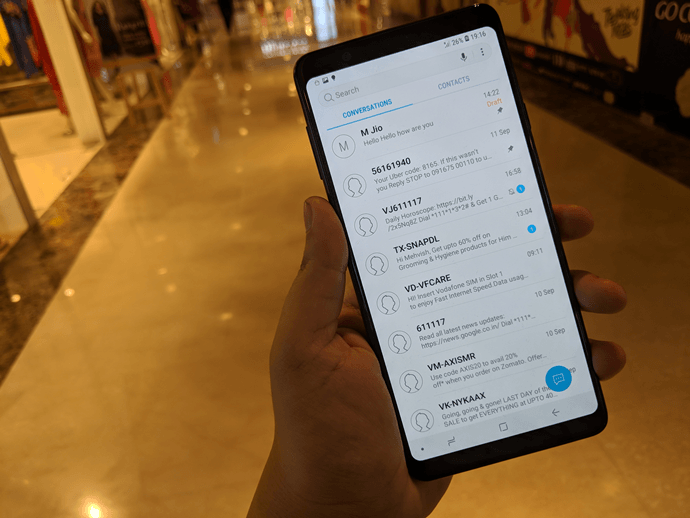The Galaxy S9 also features an exhaustive list of cool audio settings that can be customized for a richer sound experience. I bet that the audiophile in you must be super excited. So, without further ado, let’s check them out!
1. Enable Dolby Atmos
Though the addition of Dolby Atmos is one of the major highlights of the Samsung Galaxy S9/S9+, the feature is not turned on by default. As you may already know, Dolby Atmos lets you have a richer sound experience by providing surround sound even in the Z-axis, in additional to the conventional X-axis and Z-axis. To enable this feature, head over to Settings > Sounds and Vibration and scroll down to the Advanced Settings. Tap on Sound quality and effects and toggle the option for Dolby Atmos. If you are big on watching movies and videos on your phone, this switch is your best bet. What’s more? There are three available presets for Movie, Music, and Voice that you can choose as per your preference.
2. Get Richer Sound from EarBuds
Yes, the AKG-tuned earbuds are amazing. Throw in a couple of audio enhancement tools and you’ll have a super amazing audio output. Next time you hook your earbuds, don’t forget to check out the UHQ Upscaler, Surround, or the Concert hall sound settings. These tools push the sound quality up by several notches. However, the most notable among these three is the Ultra High Quality (UHQ) Upscaler with UHQ 32-bit and DSD support. This sound resolution enhancer ensures that you’re able to hear the full range of sound and the beats are as close to the original track as possible.
3. Enjoy Uninterrupted Music Stream
Another interesting audio feature is Separate App Sounds. It lets you simultaneously play audio (from two separate apps, of course) on your phone and a paired Bluetooth speaker. For example, you can listen to Google Play Music on the paired speaker while listening to a podcast on your phone’s speaker and that too at the same time. Setting it up is as easy as pie. Head over to Separate App Sounds settings and select the app and the sound output and you’re done! This nifty feature is also useful while you’re driving. You may program it such that the navigation instructions are streamed through the phone while the music will be streamed via Bluetooth. Talk about uninterrupted music flow. Woohoo!
4. Get Samsung SoundAssistant
The Samsung SoundAssistant is a relatively new app. Released in 2017, this app has an even a greater set of audio and sound settings. However, one of the most practical options is Scenarios. It lets you personalize the sound settings for a particular time and place. For instance, if you prefer to keep your phone in the Silent mode during your office hours, you can enter the settings and save them. Simple! Download SoundAssistant
5. Adapt Sound to Your Liking
The Samsung Galaxy S9 comes with a tool called Adapt Sound. As the name suggests, Adapt Sound optimizes the sounds settings for your ears. Talk about detailed personalization. It has three different preset profiles as per the different age groups. All you have to do is spare a couple of minutes for the sound test. Once the profile has been personalized, you’d be able to hear the difference in the sound quality.
6. Set the Equalizer Right
Because listening to the default audio output is just too boring! The Galaxy S9 is backed by the in-house SoundAlive, which lets you amp up the audio output. It comes with a 9-band equalizer, which lets you adjust the frequency from 63Hz to 16kHz and from a range of 10dB to -10dB. What’s more? You can also select from the available set of six preset options.
Music for the Soul
The SoundAssistant app has a few more options and settings that you can explore. One such option is the Dual App Sound. Using this, you can play two different sounds on your phone at the same time. Though it seems interesting, I’m yet to find a practical use for it! So, these were some of the audio settings of the Galaxy S9 that you should know. Did I forget to miss to include your favorite setting? Do let us know in the comments section below. The above article may contain affiliate links which help support Guiding Tech. However, it does not affect our editorial integrity. The content remains unbiased and authentic.