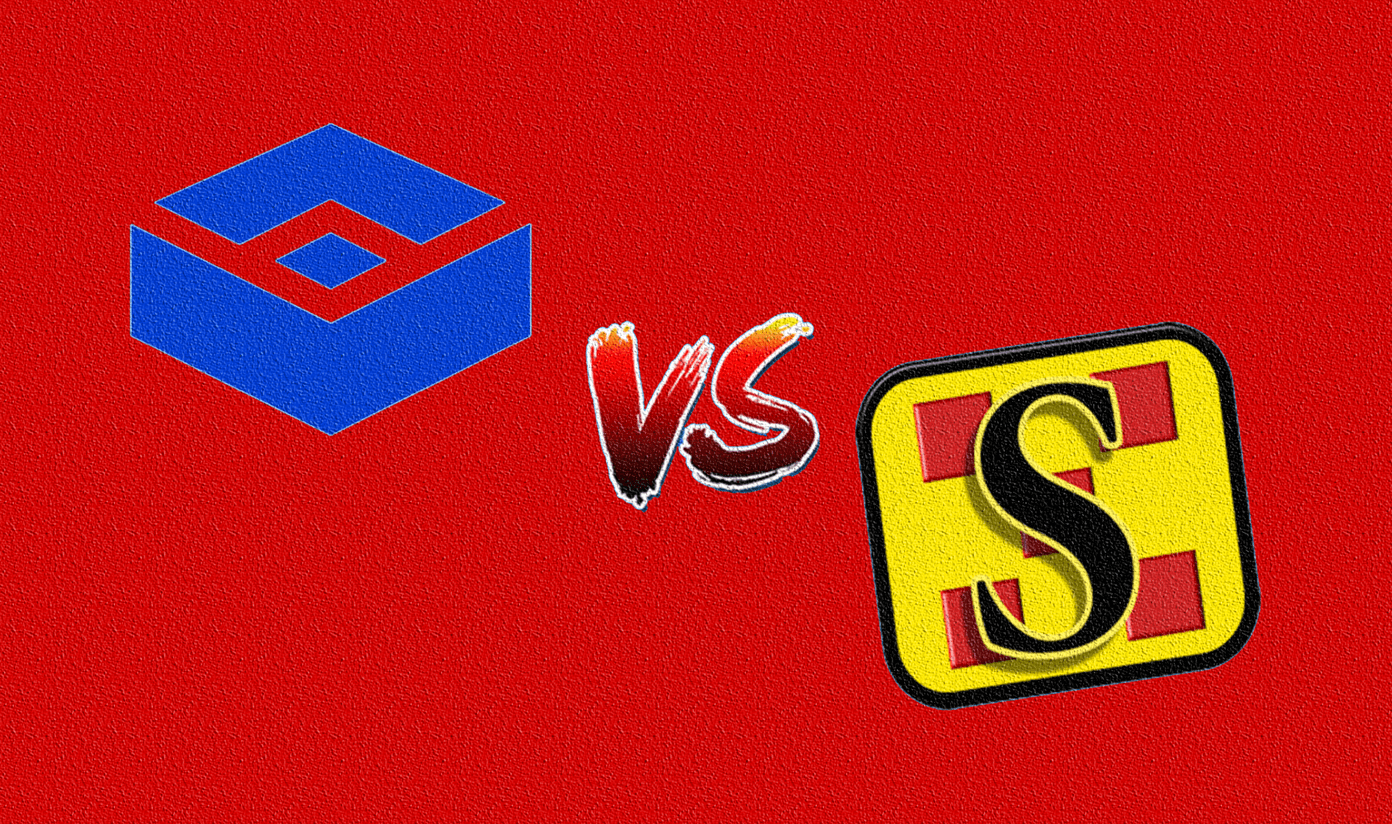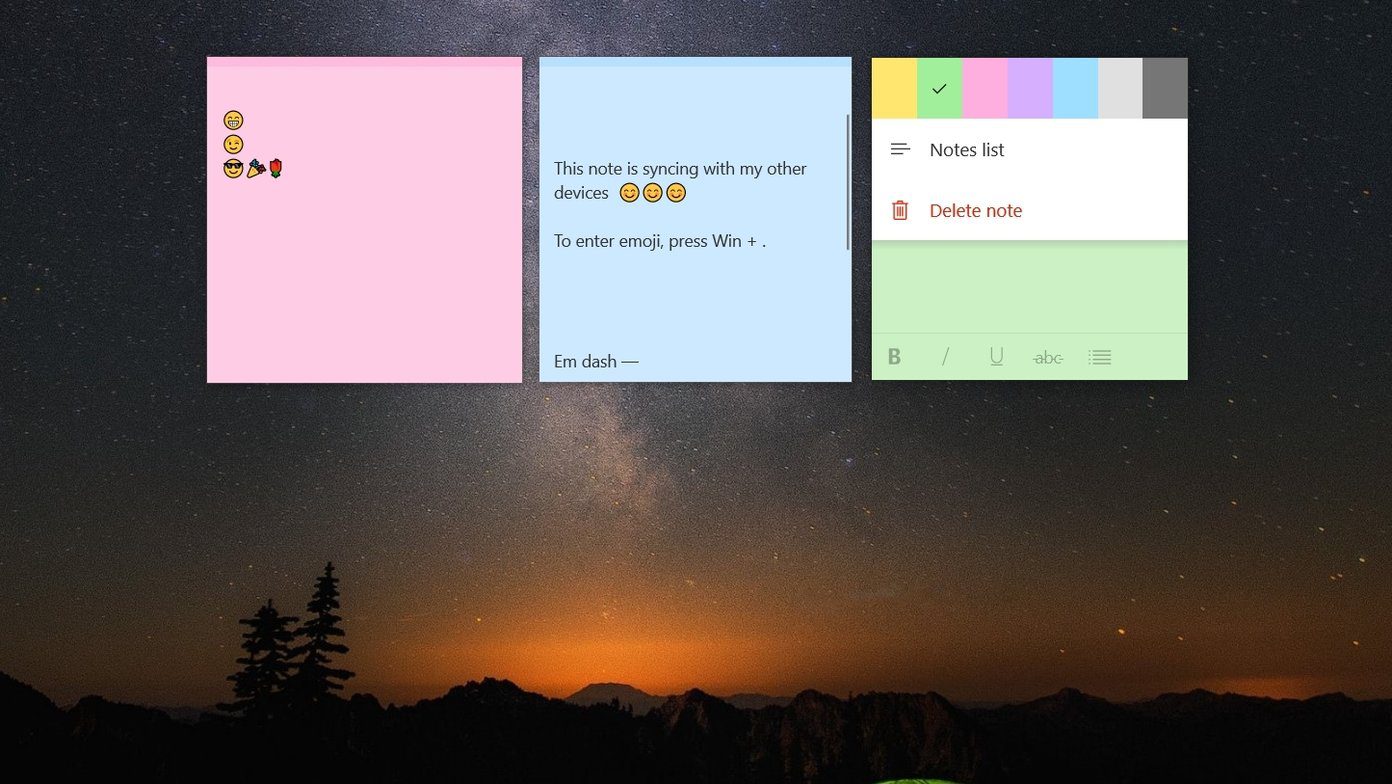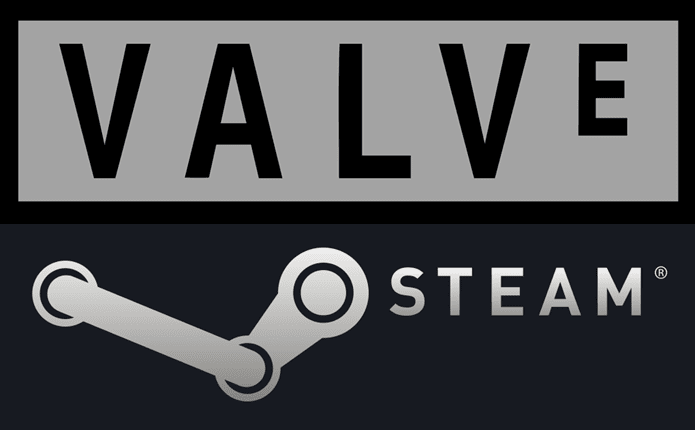The Play and Microsoft Store are full of file transfer apps that you can download right now and use. But which one is the best or more suitable for you? Let’s find out.
1. Windows Nearby Sharing
The Nearby Sharing option in Windows 10 was released in April 2018. It works between two Windows 10 computers only. There is no support for smartphones right now, but I expect that to change as Microsoft seems to be focused on integrating its OS with Android and iOS. To initiate the sharing process, right-click on any file to select the Share button. It also works with the Edge browser. It will now detect nearby Windows 10 computers and display them. You can send files via Wi-Fi or Bluetooth. Once a file is shared, both the computers will receive a notification visible in the Action Center. All shared files will be saved in the Downloads folder, but you can change it from Settings. Press Windows key+I to open it, and then search for Nearby sharing settings. You can enable/disable the service, control with which devices file/link be shared with, and change download location.
2. Send Anywhere
Send Anywhere is available as mobile apps and desktop clients, browser extensions, Outlook add-in, web app, and even WordPress plugin. The layout is clean, and everything is easily accessible. All file types are identified and categorized in tabs, as is the norm in such file transfer mobile apps. Just tap to select multiple files or drag and drop in the desktop client, and Send Anywhere will generate a QR code and a passphrase for verification purposes. Enter the code or scan QR code to initiate the transfer. You can also create a shareable link for posting it on the web or message it via an app — no need to be in Bluetooth or Wi-Fi range before sharing files anymore. You can send files up to 10GB even when using Gmail or Outlook using the Chrome extension. However, you must sign in to manage links. Get Send Anywhere
3. AirDroid
AirDroid is more than just a file transfer app. When you sign in, you can manage and control some functions of your smartphone remotely. You will receive an SMS and app notifications on Windows with the option to reply. You can take pictures or record a video using your smartphone via the Windows app. Transferring files between devices is easy. There is a Nearby feature which you can use without signing in. It works like AirDrop. What I like is the ability to send folders rather than having to select individual files. AirDroid Premium will cost you $2.99/month and remove ads, file size limit, and unlock advanced features like screen mirroring. Get AirDroid
4. SHAREit
SHAREit is not as advanced as AirDroid, but is useful for sharing files and links between devices. You can either scan a QR code or enter a passcode to connect. If you are on the same Wi-Fi network, scan for nearby devices and connect directly. Over the years, SHAREit has developed a suite of apps like CLEANit, LOCKit, CLONEit, and S Player. These apps will help you clean and delete data, lock apps, clone apps, and play video files on your Android phone. Then there are videos, news, and music that you can watch even offline on the SHAREit app. There is also a games tab. A bit of a departure from the true objective of a file transfer app, but it is a worthy Xender alternative. SHAREit is available on all popular mobile and desktop platforms. Get SHAREit
5. Google Drive
Google Drive is a cloud storage service provider and takes a web-first approach with mobile apps for Android and iOS. You can easily share files with others by either inviting them to a shared folder or sending them a link. Google Drive is more suitable if you are looking for more control over files like permissions on who can edit Docs and Sheets or who can comment. As you probably already know, Drive also comes with a suite of free office apps like Docs, Sheets, Slides, and Forms. That makes it easier to share such files. You can also upload files from Windows 10 computer and share it with anyone, anywhere in the world. It’s free up to 15GB, which also includes Gmail data. Get Google Drive
Sharing Is Caring
There are quite a few Xender alternatives available for not just Windows 10, but other platforms too. These file-sharing apps have found new and innovative ways to compete with each other while still bringing something new to the table. Choose the one that suits you the most. Next up: Do you like AirDroid? Click on the link below to learn more about 7 cool AirDroid features now. The above article may contain affiliate links which help support Guiding Tech. However, it does not affect our editorial integrity. The content remains unbiased and authentic.