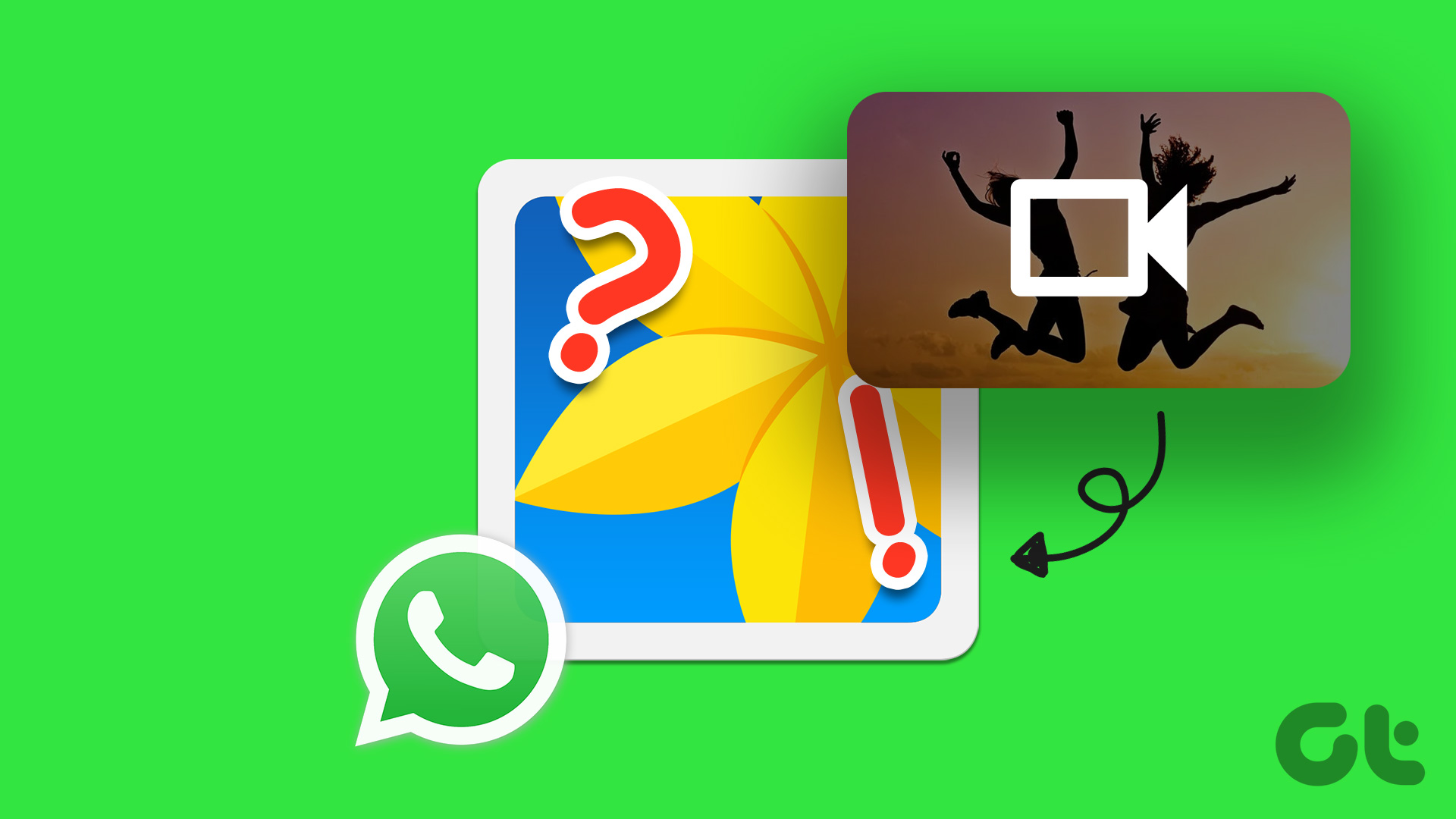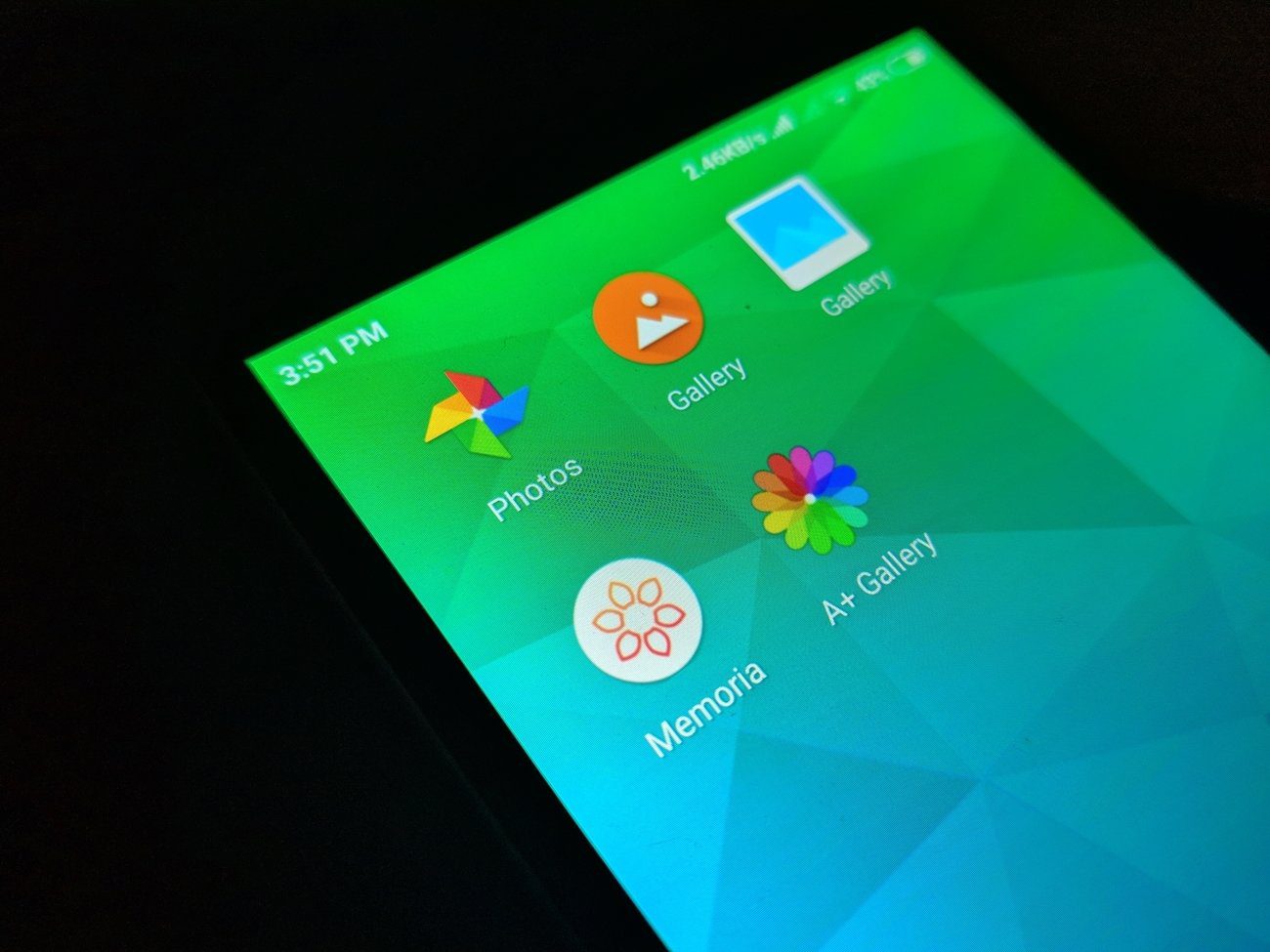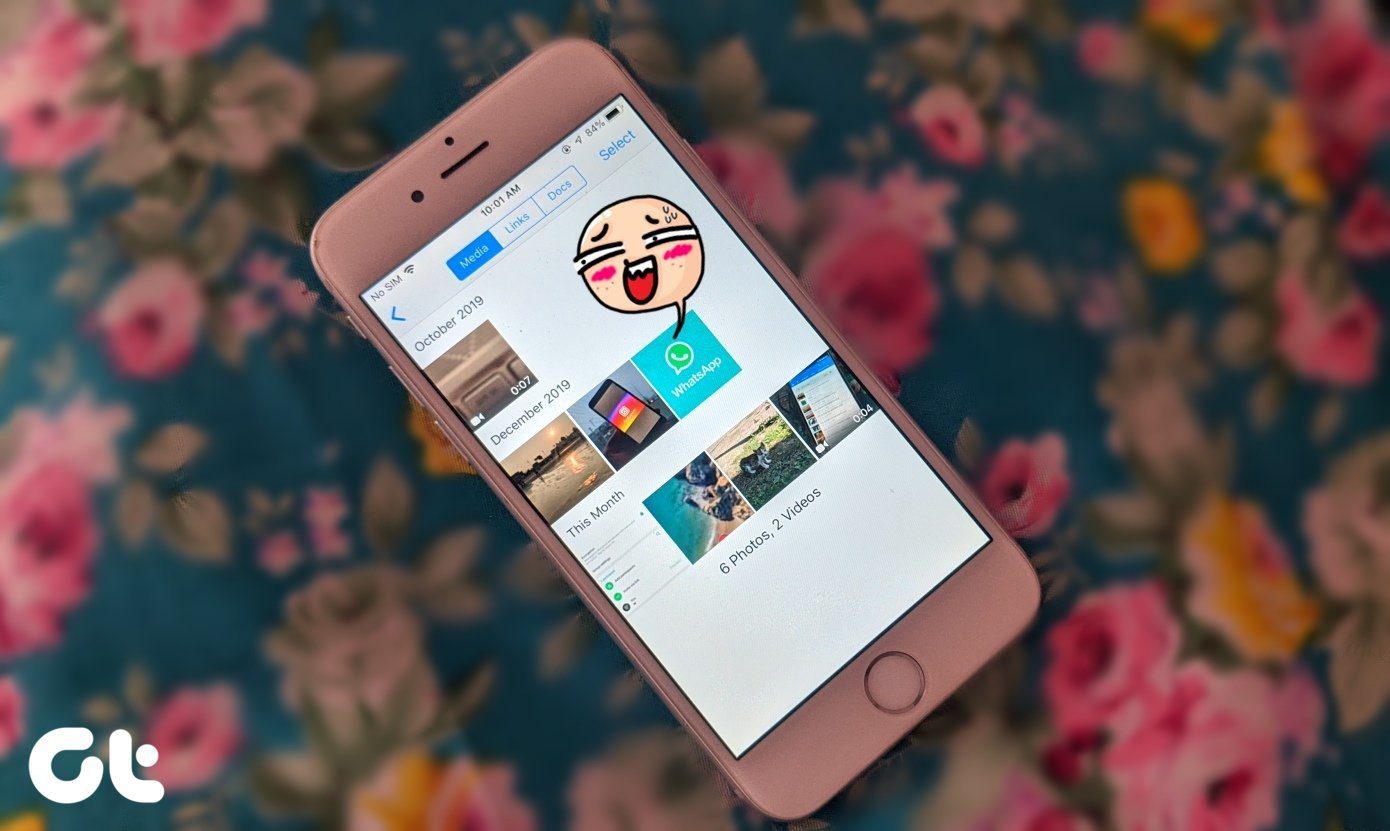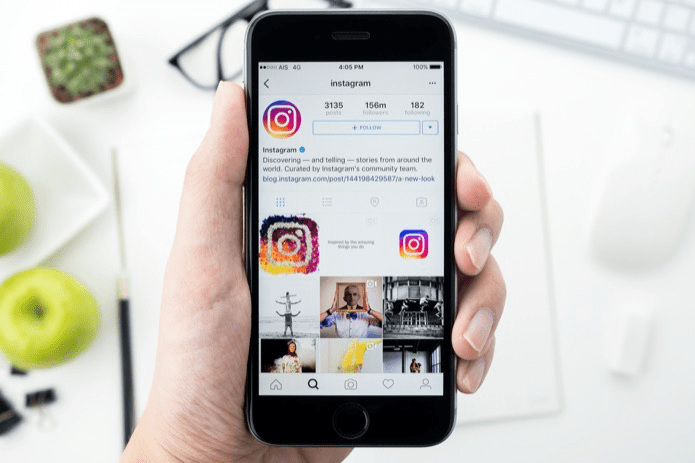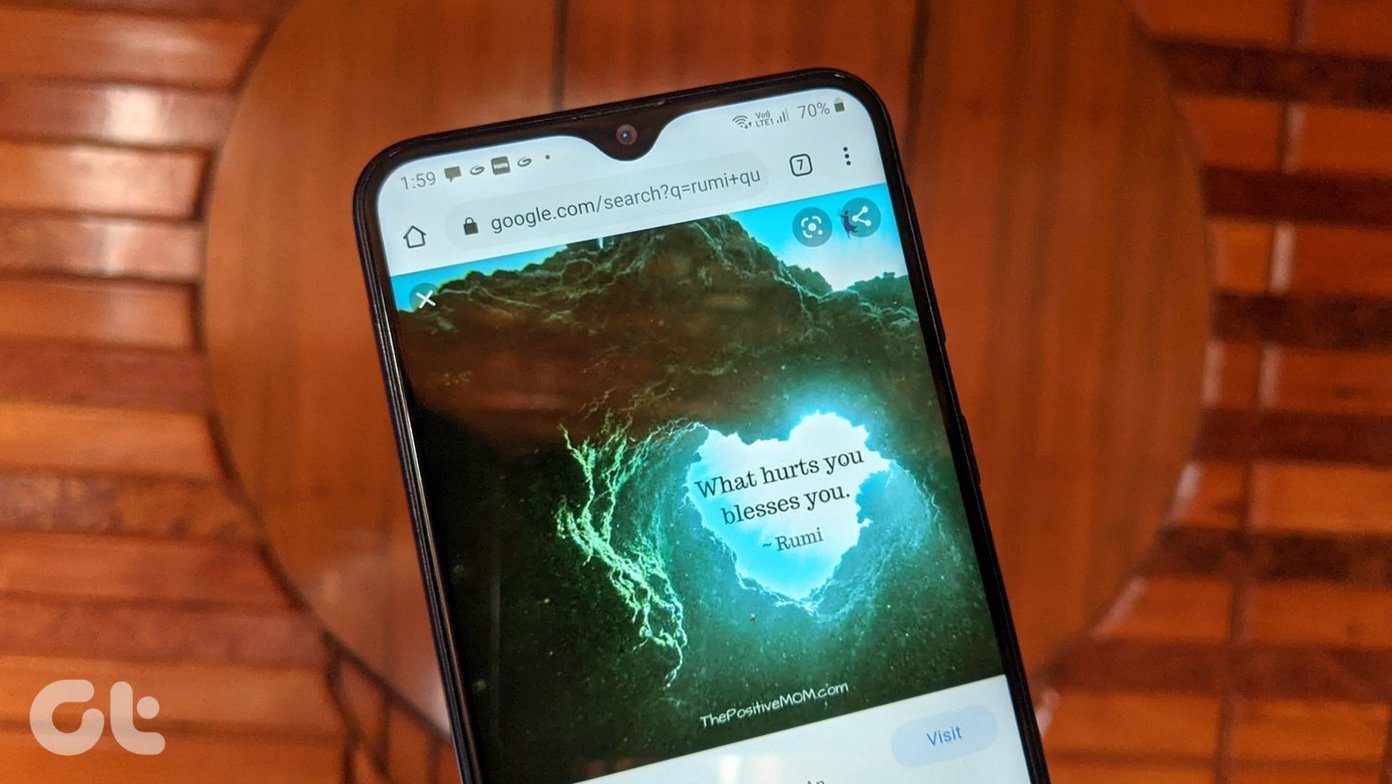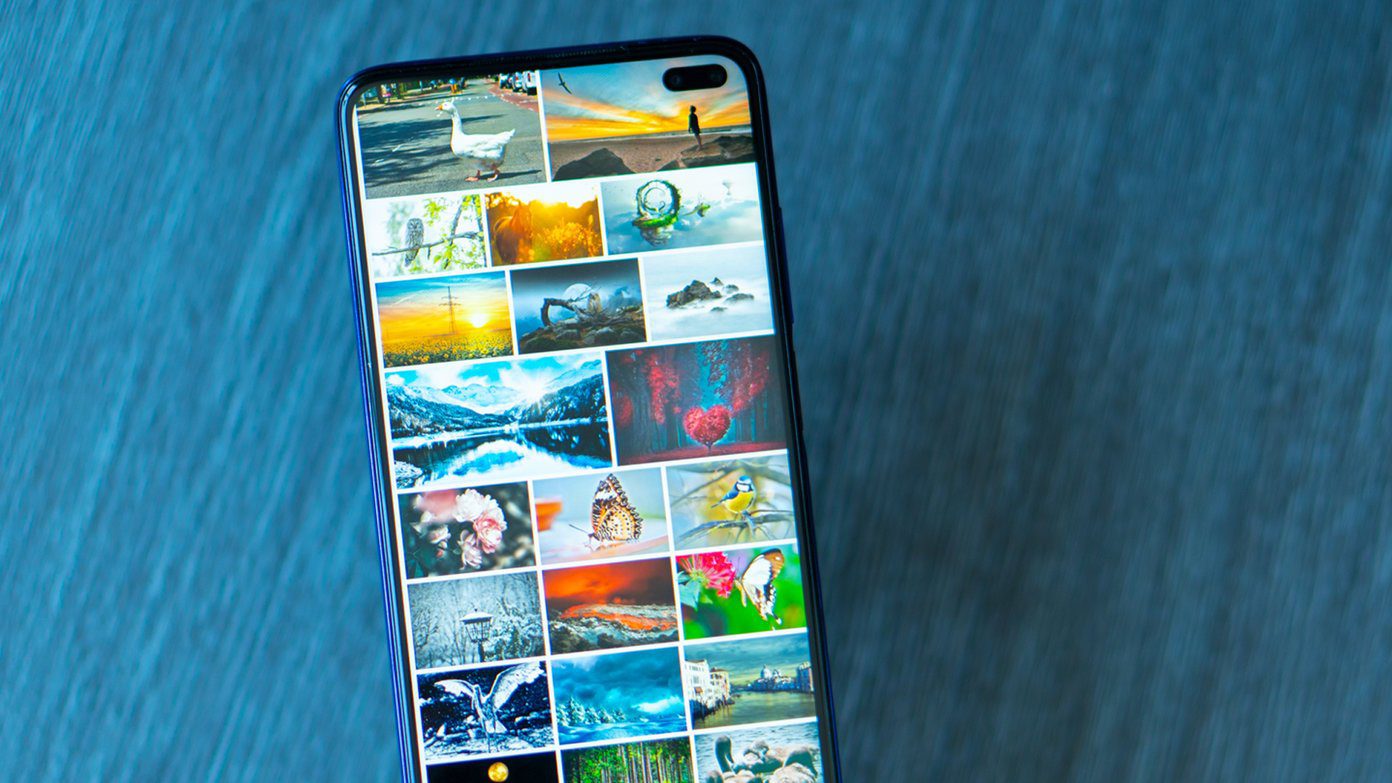When WhatsApp videos don’t appear in the gallery, you’ll need to open the app and go to individual chats to find videos. It’s time-consuming and not an appropriate option in the long run. Instead, you can use the default gallery app and manage all your WhatsApp photos and videos on the go. Here’s how you can troubleshoot the problem.
1. Check Network Connection
WhatsApp automatically downloads media in the background on an active mobile data and Wi-Fi connection. The app won’t download and save videos to your gallery if your phone faces network connectivity issues. If you use WhatsApp on iPhone, you can swipe down from the top-right corner and enable Airplane mode. You can disable it after some time. But if you use WhatsApp on Android, you’ll need to swipe down from the top to access the Airplane mode in the notification center. Then disable it. After you get back a working network connection, follow other methods to enable video auto-download in WhatsApp.
2. Enable Media Auto-Download for Videos
If you rely on the media auto-download option to save photos and videos in WhatsApp, use the steps below to enable it for videos. We will cover both WhatsApp for iOS and Android throughout the post.
Android
Step 1: Open WhatsApp on your Android phone. Step 2: Select the kebab menu (three-dot) in the top right corner. Select Settings from the following menu. Step 3: Select ‘Storage and data.’ Step 4: Tap ‘When using mobile data’ and select the checkmark beside ‘Videos.’ Similarly, select ‘When connected to Wi-Fi’ and select Videos. WhatsApp on Android will start auto-downloading all received videos in the background.
iPhone
Step 1: Launch WhatsApp on your iPhone. Select Settings gear in the bottom-right corner. Step 2: Select ‘Storage and Data.’ Step 3: Select Video under Media Auto-Download. Step 4: Tap Wi-Fi or Wi-Fi and Cellular. The videos that auto-download videos stay in the individual chat threads only. You can go to each WhatsApp chat and manually save the video to your phone’s gallery. Step 1: Open any video on WhatsApp. Step 2: Tap the Share icon in the bottom-left corner. Step 3: Select Save.
3. Enable Save to Gallery
After you auto-download videos, you can automatically save them directly to your phone’s gallery. You don’t need to save every video to the internal storage individually. You need to make a setting tweak from WhatsApp settings on iPhone and Android.
Android
Step 1: Head to WhatsApp Settings on your Android phone (check the steps above). Step 2: Select Chats. Step 3: Enable the ‘Media visibility’ toggle. The option shows newly downloaded videos and photos in your device’s gallery. You can enable the same for individual chats too. It will prevent your gallery from filling up with unnecessary videos. Step 1: Open any WhatsApp chat and tap the contact name at the top. Step 2: Select Media visibility. Step 3: Tap the radio button beside Yes and hit OK.
iPhone
Step 1: Open WhatsApp Settings on your iPhone (refer to the steps above). Step 2: Open the Chats menu. Step 3: Enable the‘ Save to Camera Roll’ toggle. The steps above will enable ‘Save to Camera Roll’ for all WhatsApp conversations. You can turn on the same for selected chats only. Step 1: Open WhatsApp on your phone and visit any chat. Step 2: Select your contact name at the top. Step 3: Tap ‘Save to Camera Roll.’ Step 4: Select Always.
4. Check Internal Storage
If your iPhone or Android runs low on internal storage, your downloaded videos won’t appear in the device gallery. You can always uninstall irrelevant apps to reclaim space on your phone. Read our guide on freeing up storage on iPhone and Android without deleting any apps.
5. Clear WhatsApp Cache (Android)
Due to a corrupt WhatsApp cache on Android, you might not see downloaded videos in the gallery. Let’s clear the WhatsApp cache and try again. Step 1: Long tap on the WhatsApp app icon and tap ‘i’ to open the app info menu. Step 2: Select ‘Storage & cache.’ Step 3: Tap ‘Clear cache’ and confirm your decision. Clearing the cache won’t delete any personal data or chats.
Easily Access Your WhatsApp Videos
If you download a corrupt video or face an error during the download process, the video won’t appear in your device gallery. You’ll need to ask the sender to send the video again. That might not seem pleasant at all times. Follow the methods above to ensure the WhatsApp videos you receive land in the phone’s gallery app. The above article may contain affiliate links which help support Guiding Tech. However, it does not affect our editorial integrity. The content remains unbiased and authentic.