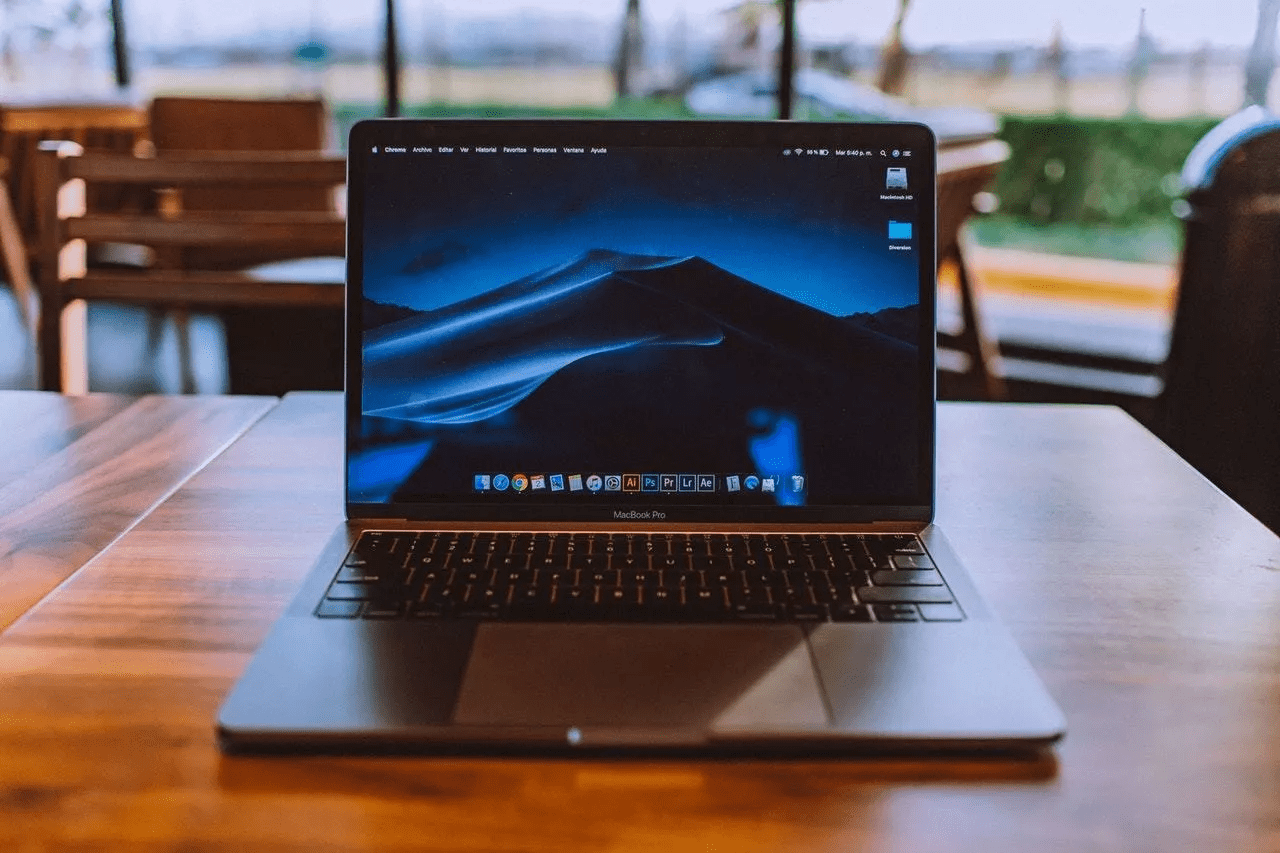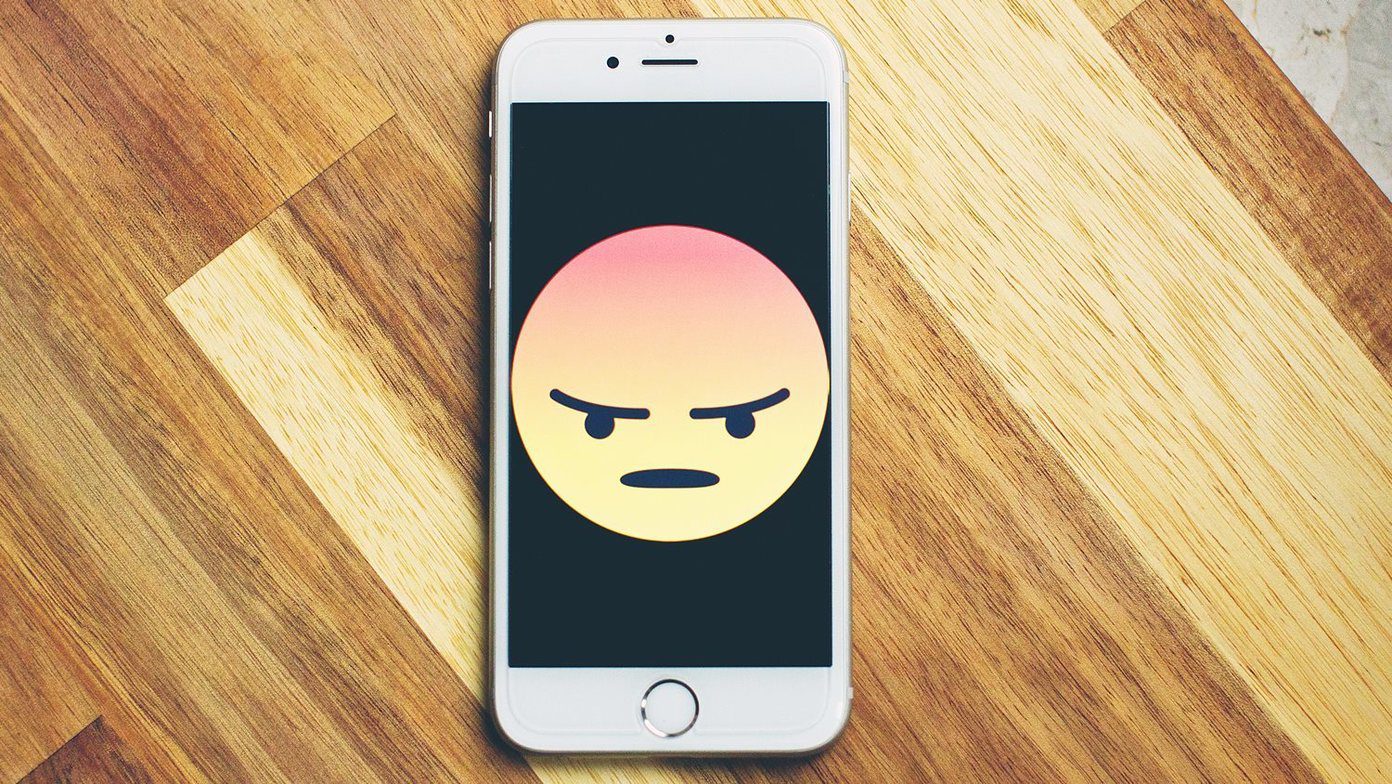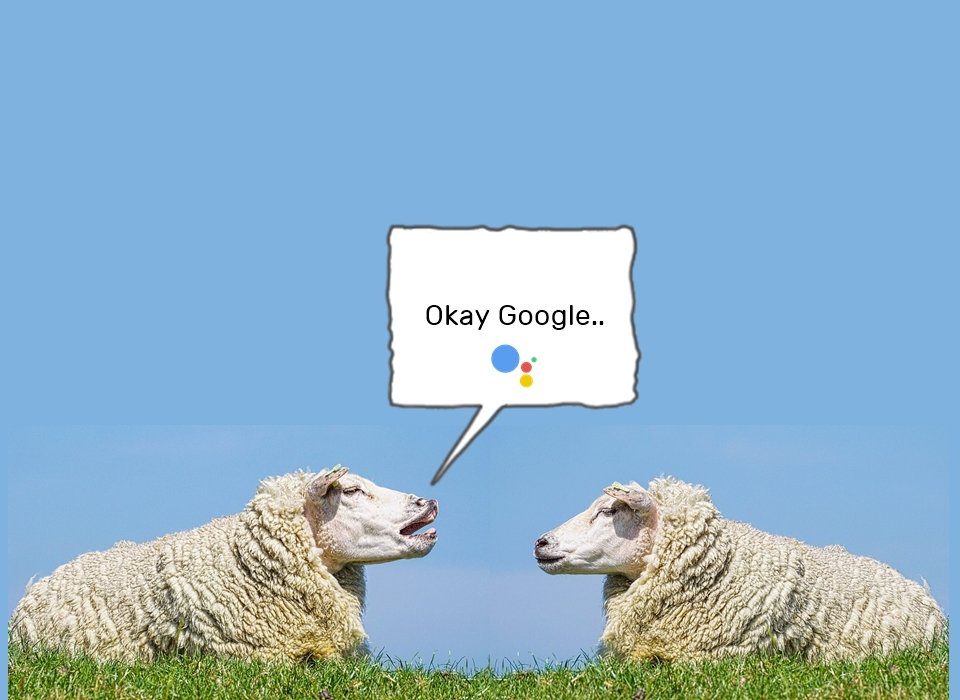Though the error is mostly associated with problematic apps, there are times that a SIM card can cause it. For example, a dirty or defective SIM card can result in most system applications being unavailable. Additionally, specific apps like the SIM toolkit are more prone to this application error.
1. Wait For the Server to Clear the Error
If the error occurs after restarting your device, it means that some background applications may still be unavailable. In such circumstances, we recommend you wait for the server to clear the error. After the wait, long-press the power button to reboot your phone. If the error still pops up, try these other solutions.
2. Uninstall Then Reinstall Problematic Apps
A problematic app can present itself in two ways; the app crashing during launching or an error message popping up. If the troublesome app presents itself with an error, uninstalling then reinstalling it can clear the problem. Follow these steps to disable then restart your applications. Step 1: Go to Google Play Store and click on your profile photo. Step 2: Select Manage apps and device to view the app you want to uninstall. Step 3: Click the Manage tab and locate the problematic application. Step 4: From the apps page, click Uninstall. Step 5: Wait a few minutes then reinstall the app again. Restart your phone and confirm if the error has cleared.
3. Clear Data and Cache
Every Android device caches data of the apps. The data caching service saves information, so it’s easily available when you visit the same websites. But at times, this cached information may get corrupt. If the error in application issues is due to your saved information, clearing the data will fix the issue. Step 1: Go to your phone’s Settings and click the Apps option. Step 2: Locate the problematic app from the list of All apps on device. Step 3: On the Apps info, select Storage. Step 4: Select Clear Cache and Clear Data to erase saved information. Note: The position of these files may vary depending on the type of device. The cleared application will also load a lot slower on the next launch since all data such as saved passwords, images, or information won’t be available once you clear the data and cache.
4. Clean Apps Running In the Background
Apart from consuming a lot of data, applications running in the background also take up most of your storage space. Therefore, limited storage is a major cause of the error in the application issue, and you need free spaces to clear the error. Step 1: On the Settings page, scroll down and click About phone. Step 2: Locate Build number and click it seven times to unlock Developer options. Step 3: Head back to the Settings page and click Developer options. Step 4: Choose Running services to view RAM usage for different applications. Step 5: From the list, select the app that seem to be taking up too much space, and one that you don’t need. Step 6: Click Stop to halt the apps’ process and services. Note: It is strictly advisable to only stop apps you are sure won’t affect the performance of your device. Stopping some applications may crash your system or cause a malfunction in other applications.
5. Factory Reset Your Device
A hard reset on your Android device can fix the error in the application problem. A factory reset will erase everything, and this will fix the corrupt files in the process. But before resetting your device, remember to backup your information. A backup procedure ensures reduced chances of losing important data. Here’s how you can ensure regular backup of your data. Step 1: On your Settings page, click Backup and Reset. Step 2: Set the Back up my data option to On and also choose a backup account. You can also allow for Automatic restore of the data on your phone. Restart your device. After you backing up your data, follow these steps to factory reset your phone. Step 3: Tap Factory data reset on the Backup and reset page. Step 4: Click Reset phone. Step 5: Tap Erase Everything and your data will be deleted. Once the reset is complete, try accessing various applications to verify if the error has cleared.
Clearing the Error in Application
The above solutions should help clear the error in the application problem. Another workable solution would be the cleaning of your SIM card and slot. You can also check if the SIM card is defective and if it requires a replacement. All in all, confirm that your storage and external devices are in perfect working condition. The above article may contain affiliate links which help support Guiding Tech. However, it does not affect our editorial integrity. The content remains unbiased and authentic.