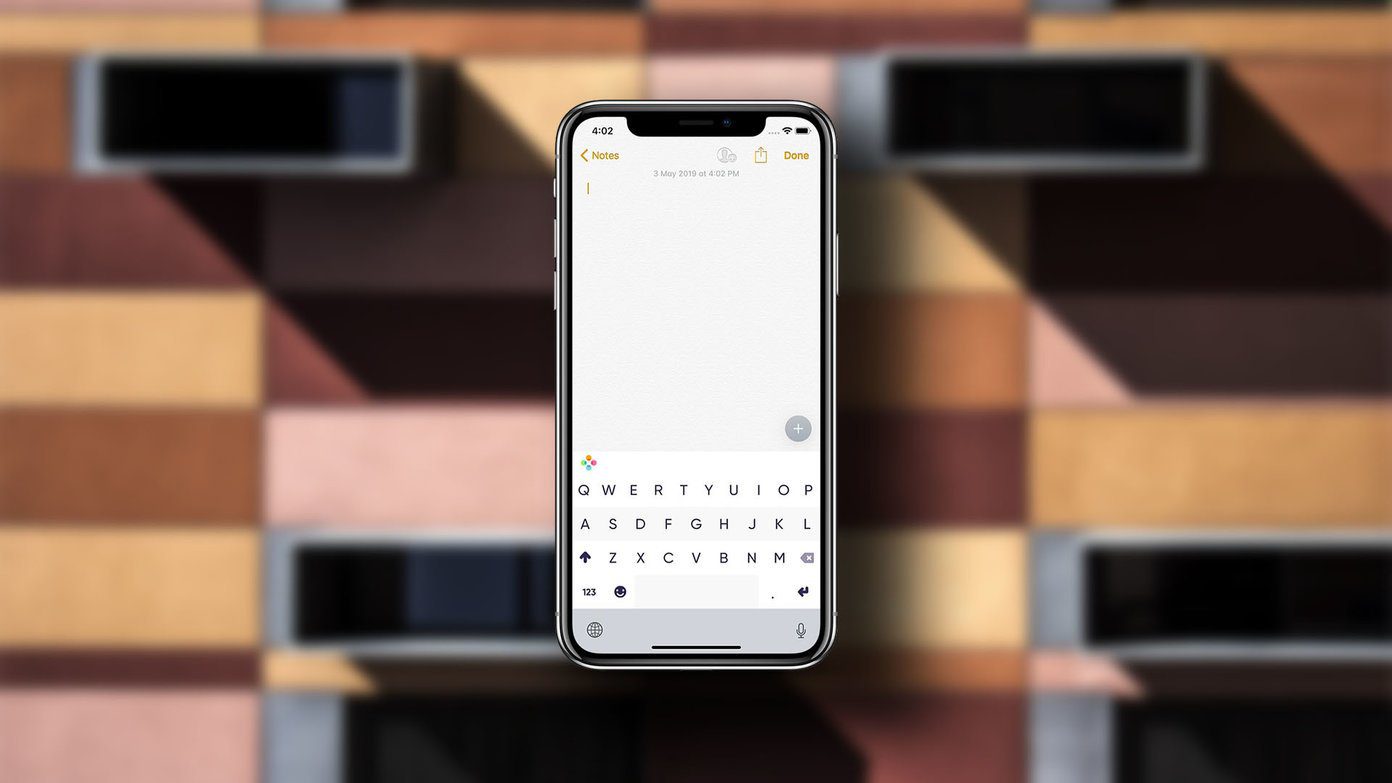At this point, you might argue that it’s better to get offline free video editing software. You are not entirely wrong. However, I wouldn’t want to fire up a big software just to make short funny videos. Want something light, and preferably online. Also, sometimes simple is better. So, here are some of the top free online video editors with no awkward watermark at the bottom.
1. Clipchamp
Clipchamp has a lot to offer, including an advanced interface. Plus, it houses a vast library of stock images. And these were enough to make me fall in love with it. Sadly the stock images are available only in the paid version. Making videos with Clipchamp is as simple as a walk in the park. All you have to do is upload the photos as well as videos and place them on the timeline. The safest bet is to follow the order — upload the video and audio followed by the title and the background image. There are some notable features of this tool. For example, you can add individual filters to the videos or image. Plus, you can control the exposure and the saturation of the film at the same time. A significant limitation is that the free version lets you download only SD (480p) videos. Go to Clipchamp
2. Hippo Video
The next tool on our list is Hippo Video. Yes, I swear that’s the name! Fortunately, the interface is not as amusing as the name. It’s clean and smooth and is on par with Clipchamp. The great thing about this online tool is that you can add music either from Google Drive or your PC. The beauty of Hippo Video is that it’s almost a full package in itself. You can either import a video from your PC or record straight from your webcam. What’s more, you can choose the video resolution before you start editing the video. Hippo Video supports only a handful of file formats including MP4, MKV, FLV, 3GP, and MPG. Plus, the video shouldn’t exceed 500 MB. Earlier it had the option of creating video from image slideshows. However, that has been discontinued. Go to Hippo Video
3. Kawping
If the above video editing tools are a little too odd for your taste, you should have a look at Kawping. It’s a simple yet feature-rich video maker that lets you tweak your videos easily. And like the others, it allows you to make videos without adding a watermark. You can play with the video’s aspect ratio, trim the length, or introduce new audio files, among others. The UI is super slick and all the options are laid out on the home page meaning you can find them without any issues. The timeline is displayed at the bottom, and it gets modified as you add more elements to the video. However, it’s not without limitations. For one, Kawping doesn’t have the option to add copyright-free audio, and you have to upload your audio file. On the upside, you can add the link to YouTube audio directly. Kawping doesn’t add a watermark to your videos if you sign in to the tool. Thankfully, the app operations are fast, and the odds are that you will like this app for its modern and feature-rich. Go to Kawping
4. FlexiClip
Flexiclip is another online video editor that allows you to create videos without watermarks. This tool’s highlight is its incredibly straightforward interface, which makes it convenient for beginners to craft new videos. Aside from that, you can use many elements to give a new look to your videos. We especially like how Flexiclip lets you add dynamic text. The effects look modern and to-the-point, and if you are looking to craft videos for your social media channel, then this one is the right tool to start with. For starters, you can access copy-right free music and stock photos. These two features turn out to be of immense help if you have to create a video from scratch. The bottom line is that there are ample options to choose from and the clever interface makes it easy to create videos. Naturally, there are a few limitations. On the free plan, you will be able to download 480p videos and you will have to upgrade to download videos in 720p and 1080p. Go to Flexiclip
5. Video Cutter
Though it is not a video editor to be specific, it is suitable for minor trim or crop jobs. The minimal interface enables you to upload videos from your computer and even grab them from other websites as well as Google Drive. That’s cool. Go to Video Cutter
Other Alternatives: Video Toolbox
By far, Video Toolbox is the most complicated video editor when compared to the above tools. But worry not, it makes that up with its array of advanced features. For one, you can convert your files to any of the popular video formats such as MKV, MOV, MP4, etc. On top of that, it can import videos as large as 1500MB. So, unless you have a video made using a DSLR, it should get your work done. Apart from the above, Video Toolbox lets you crop, merge, and cut video files. Moreover, you can add your own watermarks or rip audio from the video. You can record video from videocasts and the webcam of your PC. However, Video Toolbox is not an HTTPS site and if you are thinking of tweaking your personal videos, I would tread with caution. Go to Video Toolbox
Tell Your Story
Free online video editors are limited in many ways. For instance, you need excellent upload and download speed. However, if you aren’t looking to edit long and large file size-bearing videos, then any of the sites mentioned above should work for you. Otherwise, you can always make some short but cool videos in a jiffy. The above article may contain affiliate links which help support Guiding Tech. However, it does not affect our editorial integrity. The content remains unbiased and authentic.