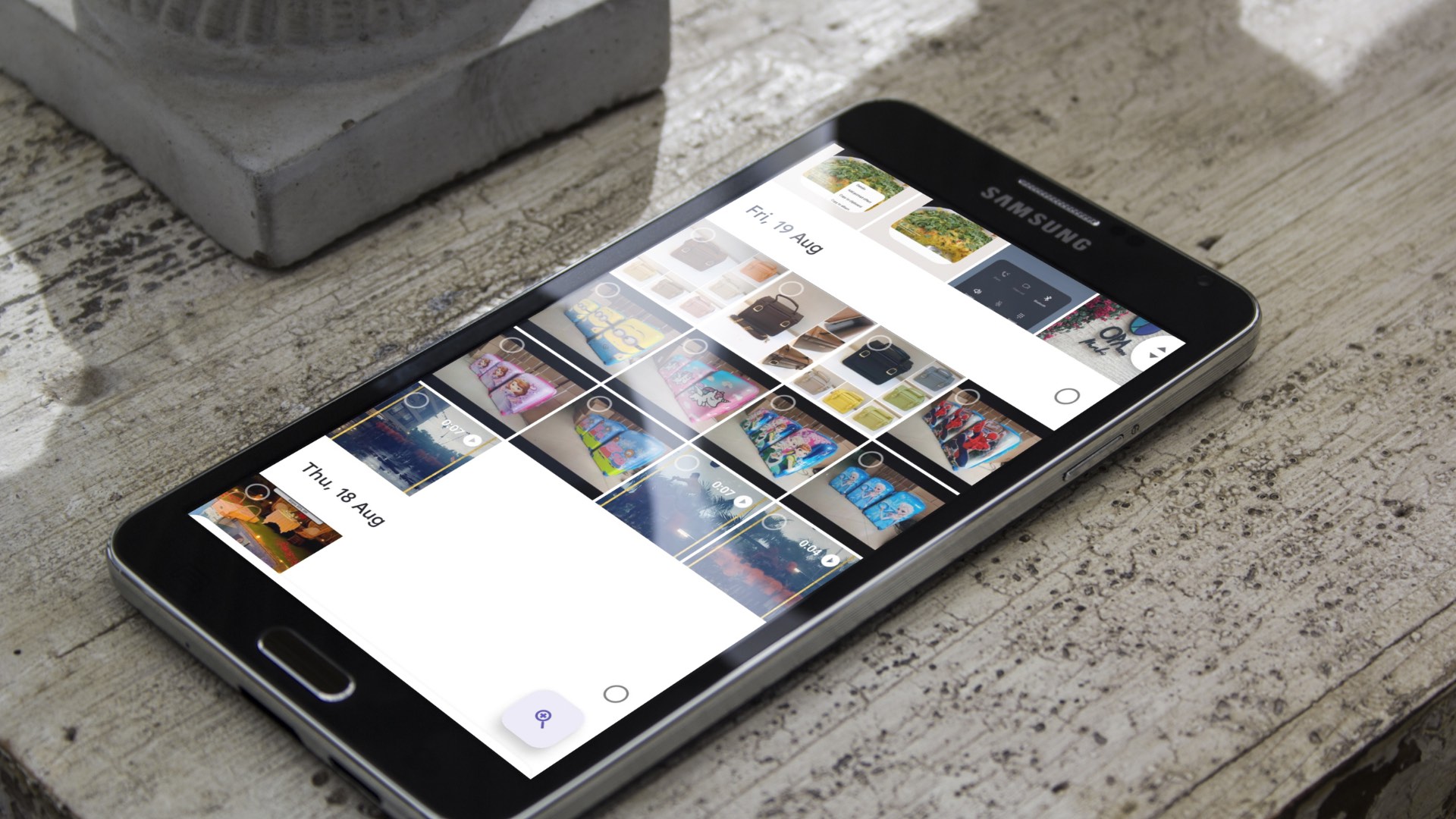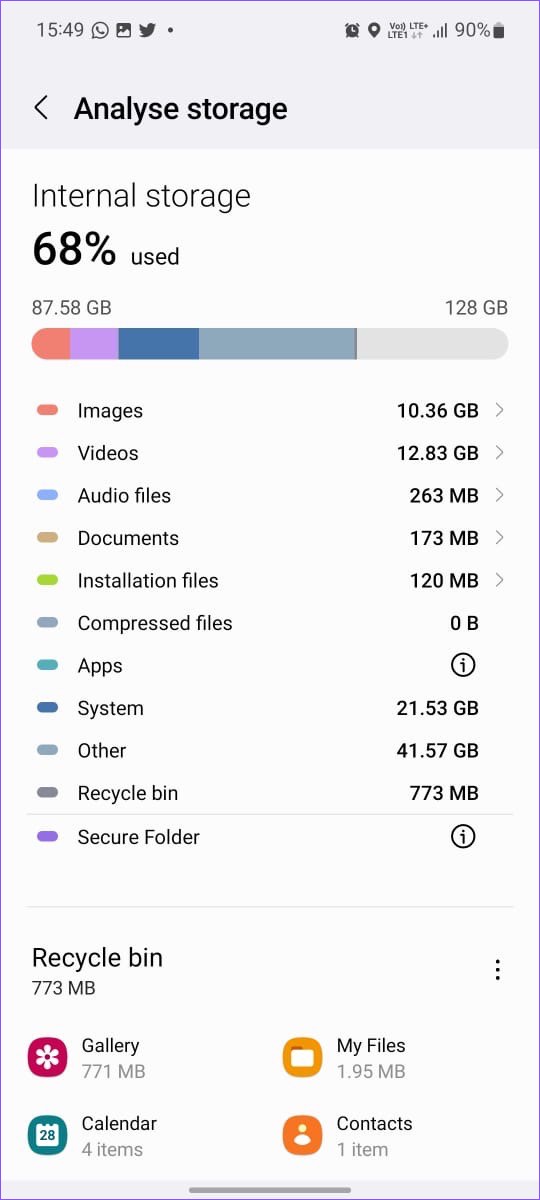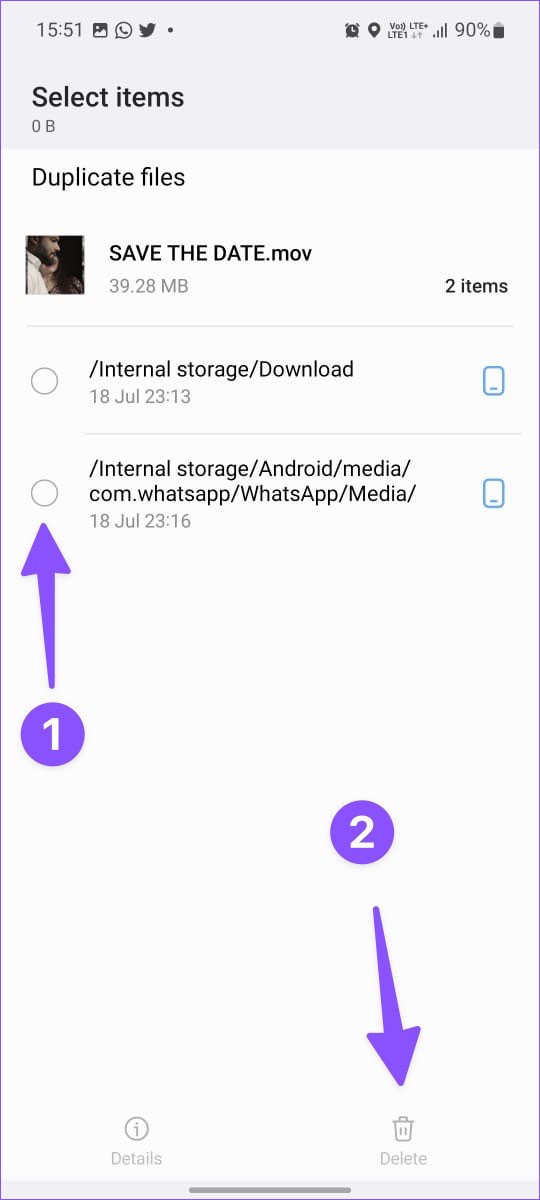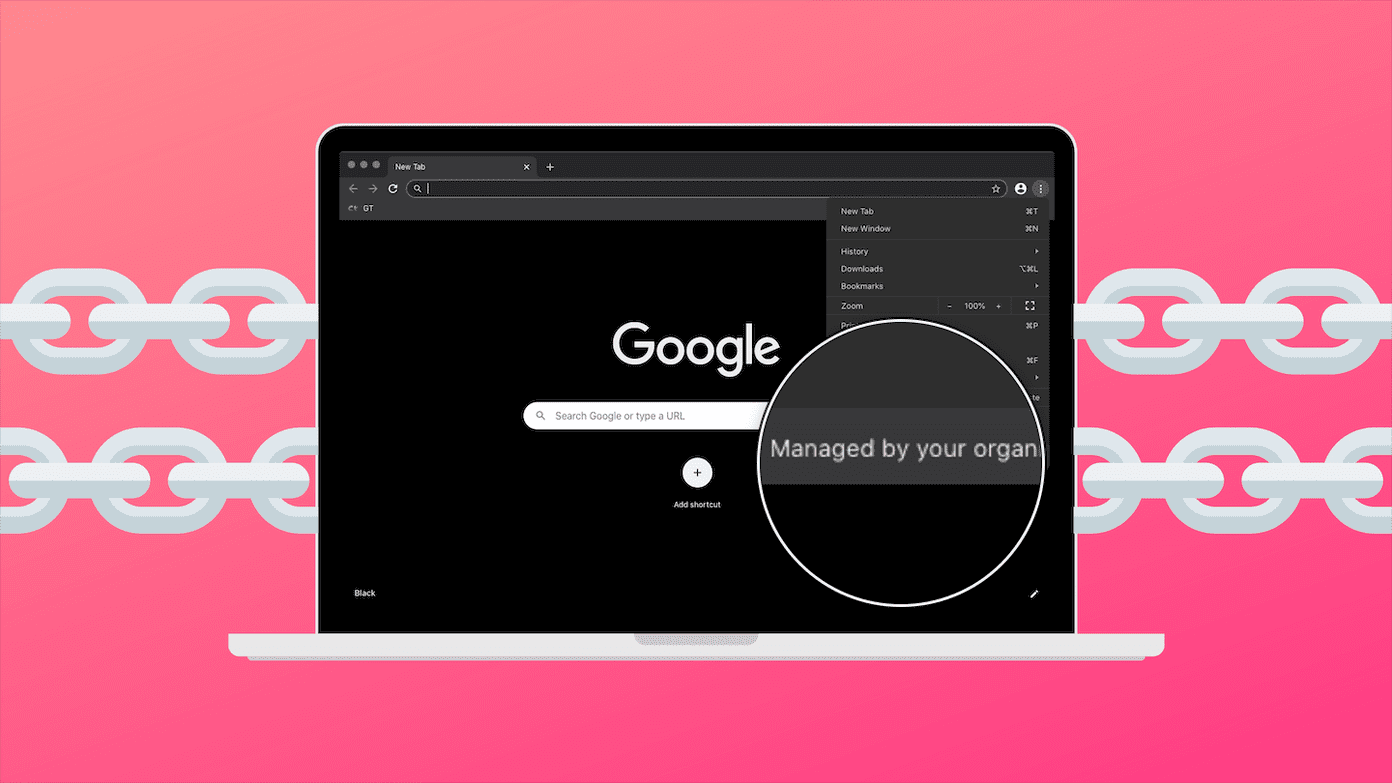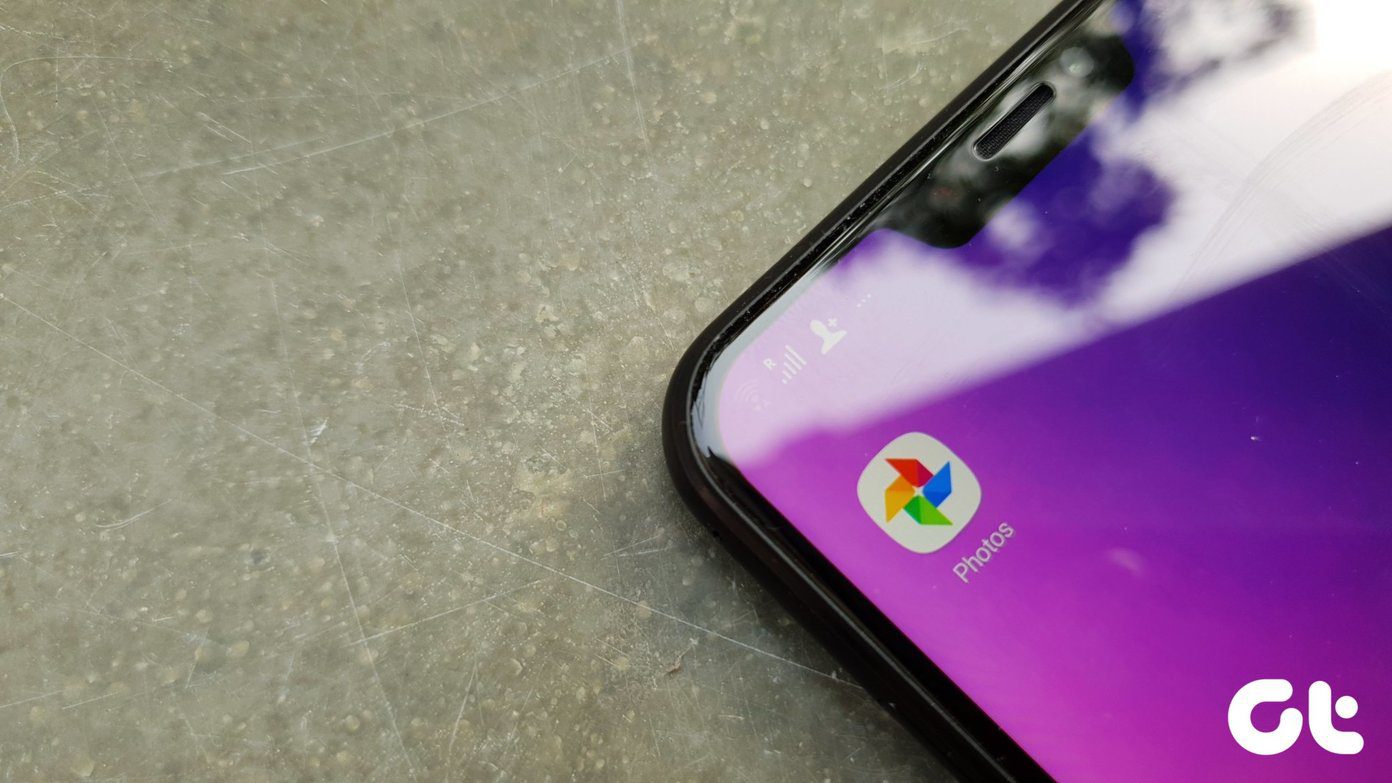Remove duplicate photos manually on Android is quite tedious and time consuming, especially when you have thousands of media files. To help save time and ease up the process, we’ve compiled a list of built-in tools and third-party Android apps to delete duplicate media files on your phone or tablet.
1. Files by Google App
Files by Google is a neat app to manage your media and documents like a pro on Android. The app scans your device storage to find junk, duplicate, and huge media files to free up storage. You can also check downloads and apps and use a safe folder to hide sensitive media files. Let’s check the app in action and remove duplicate photos on Android. Step 1: Download Files by Google from the Play Store. Download Files by Google on Android Step 2: Open the Files app and permit it to run a device storage scan. Step 3: Check cleaning suggestions from the Clean tab. Step 4: You’ll find an option to delete duplicates on Android. Step 5: Tap on a radio button beside all duplicates and move them to the trash. Files by Google also lets you to share photos and videos with other Android users.
2. My Files App on Samsung Galaxy Phones
Galaxy phones come with One UI (on top of Android) and Samsung apps. One such app is My Files to manage your device files like a pro. You can manage your device files, connected USB devices, and cloud storage from a single app. You can check a detailed storage breakdown and suggestions to remove duplicate files. My Files app comes by default but if you have uninstalled the app before, use the download link below to install My Files on your Samsung phone. Download My Files on Samsung Note: My Files app works on Samsung Galaxy phones only. You won’t find the app if you open the link on another Android phone. Step 1: Open the My Files app on your Samsung phone. Step 2: Select ‘Analyze storage.’ Step 3: Check the storage breakdown on your Samsung phone. Scroll down to the duplicate files menu. Step 4: Select duplicate files from the following menu and delete them from your phone. You can check unused apps, cached files, and large files from the same menu and get back precious storage on a Galaxy phone.
3. Remo Duplicate Photos Remover (Third-Party)
Files by Google does an average job detecting duplicate media files on Android. Samsung’s solution is limited to Galaxy phones only. Remo is a popular third-party app for deleting similar images on Android. Let’s check the app in action. Step 1: Install the Remo Duplicate Photos Remover app from the Google Play Store. Download Remo Duplicate Photos Remover on Android Step 2: Open the app and allow storage permission. Step 3: Hit the Scan button. Step 4: Scanning may take a while, depending on the number of media files. Step 5: Select duplicate images you want to remove and hit the delete icon in the bottom right corner. Remo Duplicate Photos Remover app is free to download and use.
4. Duplicate Files Fixer (Third Party)
If you don’t prefer the Remo app, try the Duplicate Files Fixer app on Android to get the job done. The app has a better design than Remo and other third-party apps with the same function. Step 1: Install Duplicate Files Fixer & Remove app from the Play Store. Download Duplicate Files Fixer & Remove on Android Step 2: Open the app and enable the checkmark beside the ‘Scan Pictures’ option. Step 3: Tap Scan Now and start scanning. Step 4: The app will auto-select all duplicate files. Tap Delete Now button at the bottom. Duplicate Files Fixer can remove duplicate audio files, videos, and documents too. The app is filled with ads. So, you may opt for an annual subscription or pay one-time fee to remove ads.
Erase Duplicates from Your Android Phone
If you still want more storage after removing duplicate photos, check our dedicated post to free up space on Android. Which app did you use to remove duplicate images on Android? Share your pick and experience in the comments below. The above article may contain affiliate links which help support Guiding Tech. However, it does not affect our editorial integrity. The content remains unbiased and authentic.