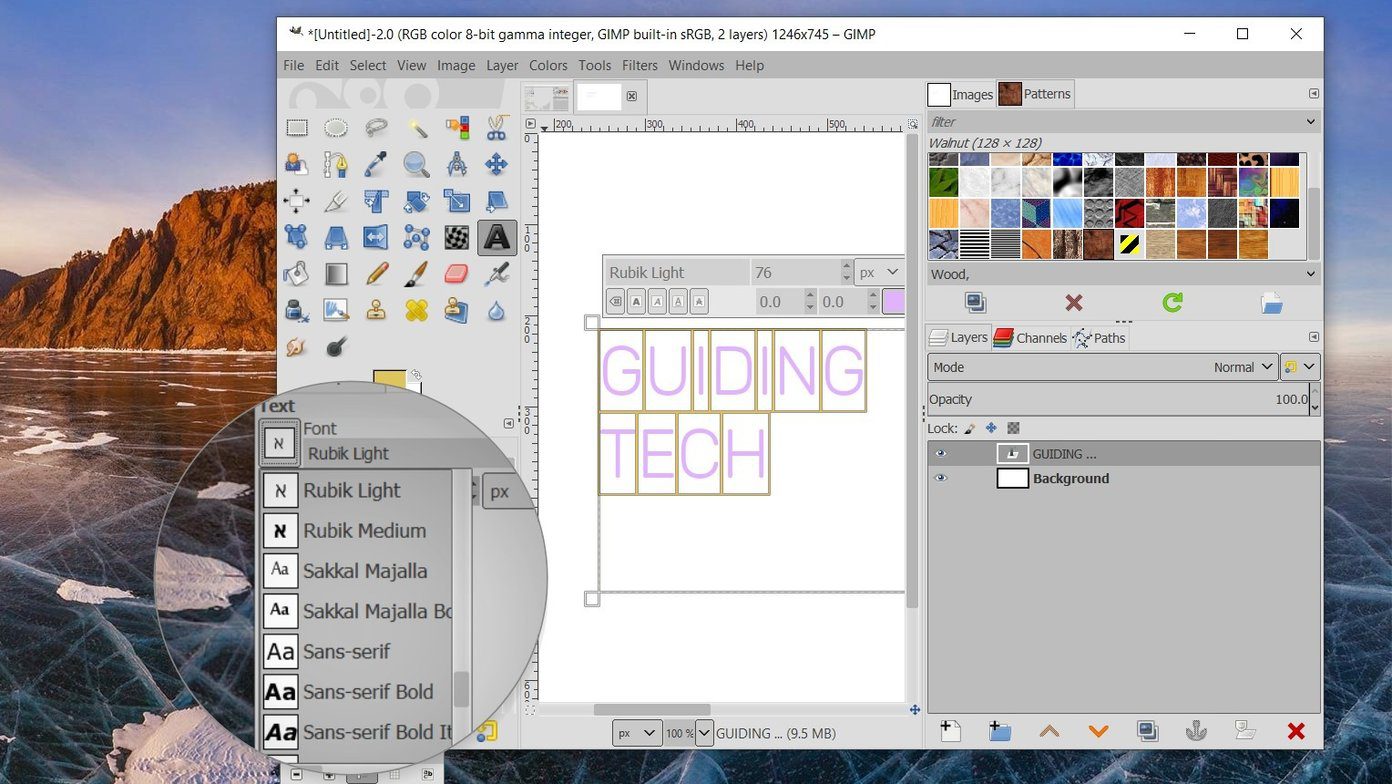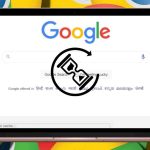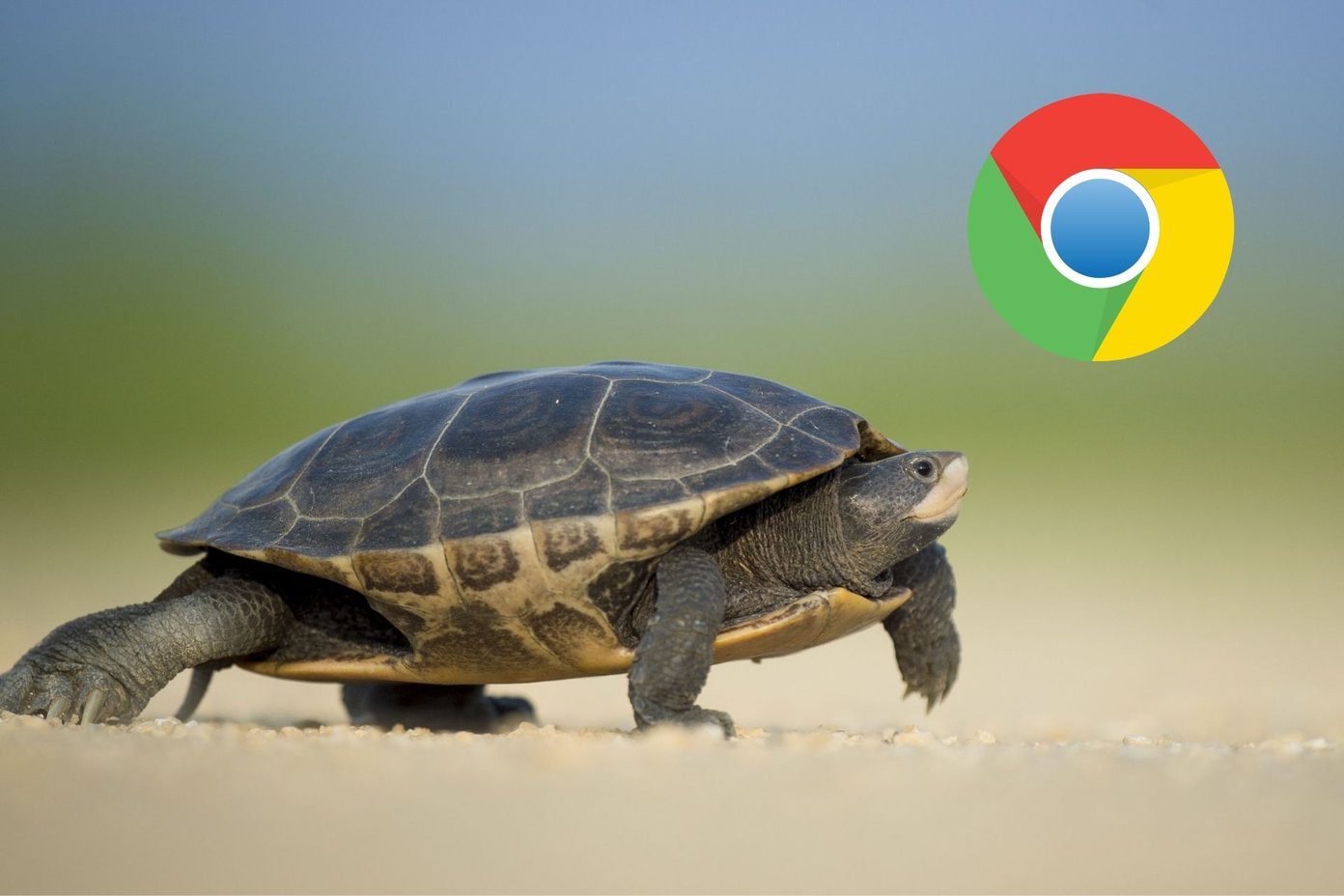After a while, though, the contents of the text(s) may miraculously reappear. If you have experienced this and wondered why it happened, the next paragraphs would demystify the whole occurrence. Also, we will walk you through some ways to fix this error and view the content of such hidden texts. Let’s get right to it.
What Causes This Error
Well, a little back story.
End-To-End Encryption
One of the reasons why over a billion people use WhatsApp monthly is because the instant messaging platform is very secure. In 2016, WhatsApp incorporated a security feature called end-to-end encryption into the messaging platform. This feature ensures that messages are impenetrable, and only the sender and receiver of a text can see its content. No one can intercept your messages, except if either of the sender or receiver’s device has been compromised. That aside, no third-party can monitor or snoop your WhatsApp messages. Not even your government or WhatsApp itself. With end-to-end encryption, a unique public and private key are generated between two users when a chat is initiated. The public key resides on the sender’s phone and encrypts whatever texts or files they send. The private key, on the other hand, resides in the receiver’s device and is used only to be unlocked the encrypted messages sent.
Why You Have to Wait For Messages
According to WhatsApp, when you recently (uninstall) and reinstall WhatsApp on your device, new messages you receive from people will most likely be hidden under a “Waiting for this message. This may take a while.” placeholder. That happens because the messages have been encrypted by the user. So WhatsApp must generate a new private key on your app before you can decrypt the content of the text. For that to happen, both the sender and receiver have to be online. You’d also most likely encounter this error when you change your smartphone or move your WhatsApp account from one device to another. You should know that it works both ways too. If you did not reinstall your WhatsApp or get a new device, but the sender of the message does, you also might encounter this error.
Getting It Fixed
There are some tricks to get this annoying error message to go away. Check them out.
Method 1: Wait It Out
As earlier mentioned, you would typically have to wait for the sender to come back online before WhatsApp generated a private key that can be used to encrypt and decrypt the message on both devices properly. All these happen in the background, and you really don’t have to do anything. You simply wait. If you are in a hurry, or the content of the text is urgent and time-sensitive, you can reach out to the sender via phone call, email, or SMS. As soon as the sender is back online, the content on the message appears immediately. The sender doesn’t have to resend the message(s).
Method 2: Backup & Restore WhatsApp
This one is much more tedious and involves a lot of work than Method 1, but it works. It involves manually resorting to the message(s) by backing up your WhatsApp messages, uninstalling WhatsApp, reinstalling WhatsApp, and finally restoring the backup. See how tedious it is? Matter of fact, this method isn’t recommended if you can afford to wait for the sender to come back online. Or if you can reach out to the sender to come online. This should only be used as a last resort if the sender is incommunicado, and the content of the text is very important and time-sensitive. For clarity purposes, here’s how to recover WhatsApp messages hidden under a “Waiting for this message. This may take a while.” placeholder. Step 1: On the WhatApp Settings menu, tap Chats. Step 2: Select Chat backup. Step 3: Tap the Backup button. That will begin the process of taking a backup of your chat on your local storage. You can also take a backup of your chat online by tapping the Google Drive option and selecting a Google account. Step 4: Uninstall WhatsApp. Step 5: Reinstall the app on your device. During the set up of the app, WhatsApp will request access to your phone’s storage so it can search for any available chat backup. Tap Continue. Step 6: When it finds your backup, tap Restore. Step 7: Now, continue with the app set-up. When done, the “Waiting for this message. This may take a while.” placeholder should no longer be there. What you’d see instead is the content of the message.
The Ball Is in Your Court
The “Waiting for this message. This may take a while.” error sets out to force the users to secure their conversations. If you ever find yourself a victim of this rather annoying delay in message delivery, you can either choose to wait it out, contact the sender, or take matters into your own hands (backup and restore your chat). Next up: Want to block someone on WhatsApp but don’t know what will happen? We explain everything in the article linked below. You should check it out. The above article may contain affiliate links which help support Guiding Tech. However, it does not affect our editorial integrity. The content remains unbiased and authentic.