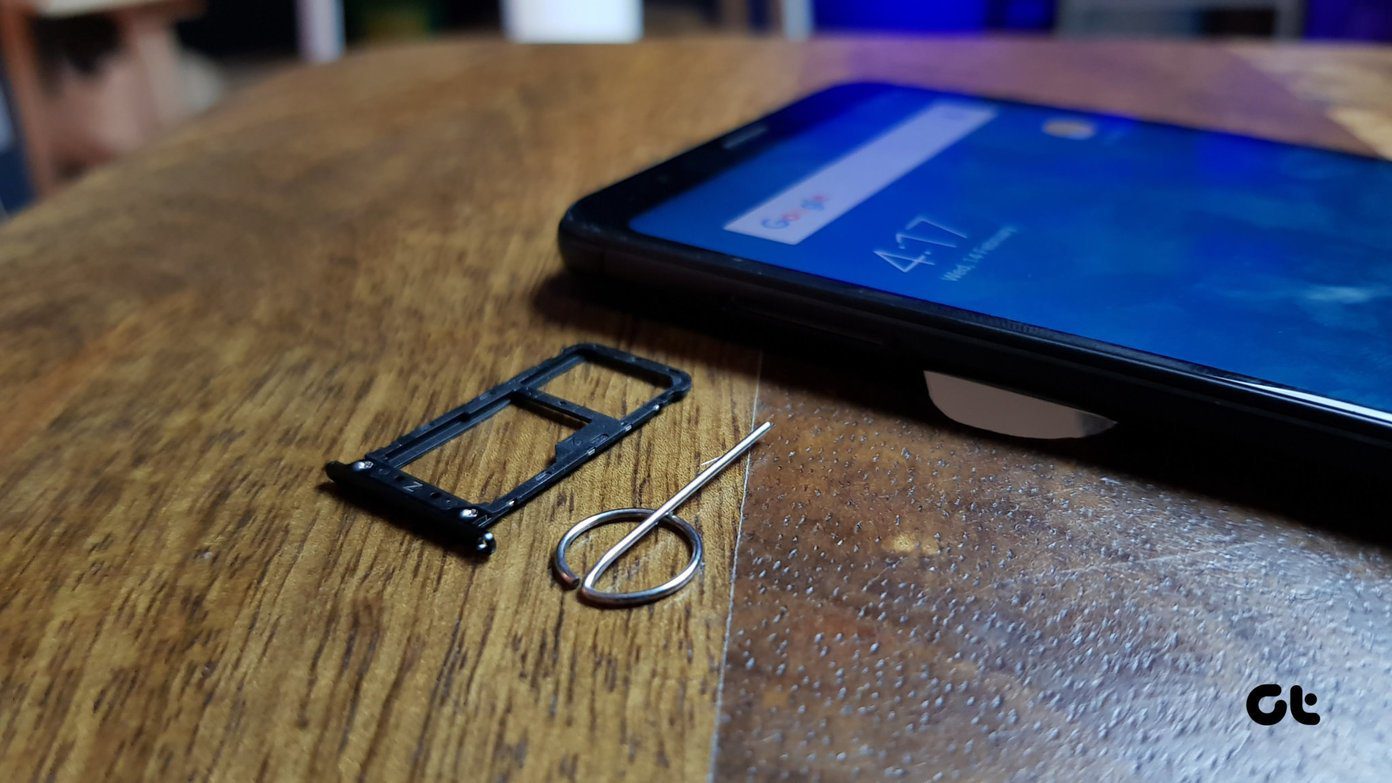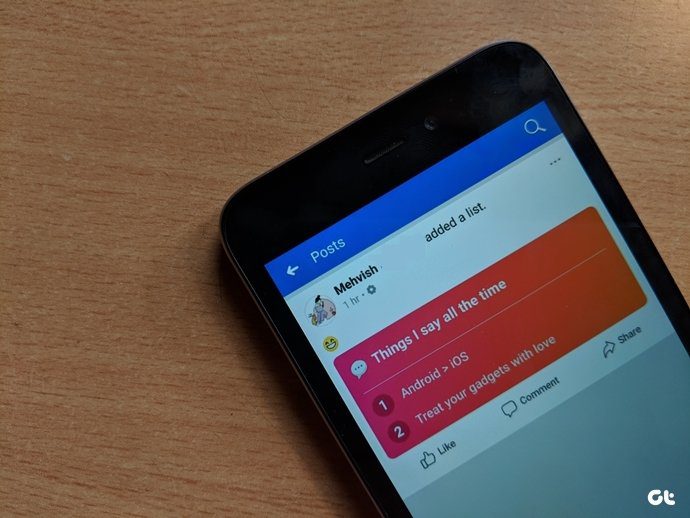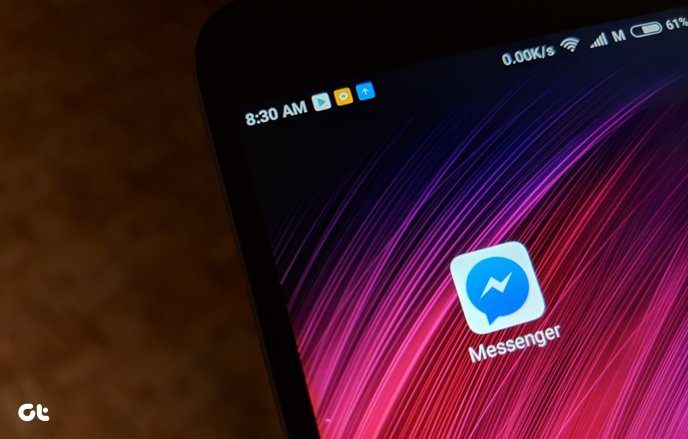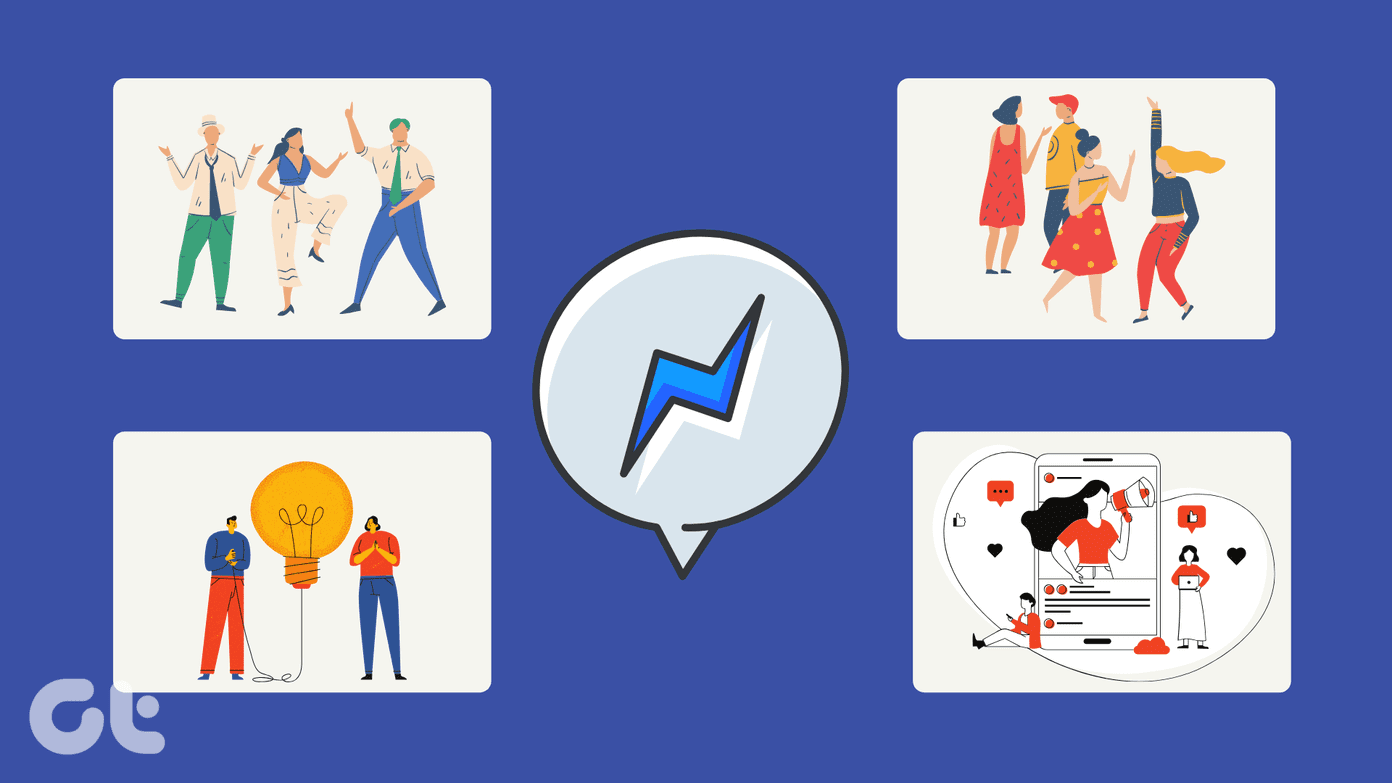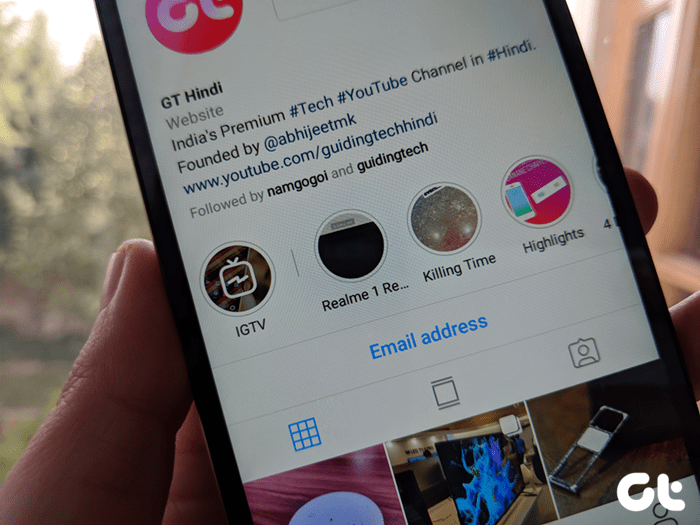Messenger stories made a debut as Messenger Day and were later renamed to stories for removing any ambiguity between Facebook and Messenger stories. Since then Facebook supports natural cross-posting of stories between Facebook and Messenger. However, that doesn’t mean you get the same features. Facebook and Messenger stories differ in many ways. We have already covered the tips and tricks of Facebook stories. So here we shall tell you how to use Facebook Messenger stories like a pro with these tips and tricks. Let’s get started.
1. Pause Story
Stories on all platforms play like a slideshow — appearing automatically one after the other. Sometimes, the story is so good that we want to enjoy it with our heart and soul. In such cases, you can pause a story. To do so, tap and hold the screen to pause the story.
2. Change Story
To jump quickly to the next story from the same person, tap on the right side of the story and to go back, tap on the left side. To switch the story altogether to the next person, swipe left on the screen. And to view the previous person’s story, swipe right. Thanks to these gestures, you don’t have to torture yourself to see all the stories.
3. Switch Camera Quickly
Tapping the camera icon to switch between the front or the rear one is inconvenient at times. As an alternative, you can switch between the cameras simply by double tapping on the screen — works in photo and video mode.
4. Zoom While Recording
Another thing that’s troublesome while creating a story is the zoom feature in videos. While you can use the pinch-out gesture to zoom in, you have to use two fingers for that. To make it easy, you can hold and slide the record button up and down while recording to zoom in and out.
5. Change Font
Unlike Instagram and WhatsApp that allow you to change the font, the feature is currently missing on Messenger stories. However, if you want to change the font, there are two ways to do that.
Method 1
Open the picture in the Facebook story and tap the Aa icon at the top followed by typing the text. Then tap on the font style name to cycle between various fonts.
Method 2
You can use websites like Cool Symbol and Lingojam to generate fancy font styles. Type the text in these sites, copy the generated text in unique fonts, and paste it in a Messenger story.
6. Change Text Background
To do so, first tap on the Aa icon in a Messenger story. Then tap on A icon repeatedly to change the transparency. Pick a color from the color palette at the bottom.
7. Change Pen Size
Apart from changing the font size, you can also adjust its thickness by altering the pen size. For that, tap on the doodle icon and select a pen color from the colors present at the bottom. Then to change the pen size, you need to repeatedly tap on the chosen color. You will notice that a white border around the color changes as per the pen size. Once you have the desired pen size, draw on the picture.
8. Draw with Emojis
Instead of drawing with colorful pens, you can enhance the images by drawing with emojis on your pictures. To do so, first, tap on the doodle icon followed by the emoji icon. Then choose the emoji of your choice from the list at the bottom and start drawing on the picture.
9. Flip Stickers
Sure, you can rotate and increase the sticker size, but sometimes you can create an amusing effect by flipping the stickers. Double tap on the sticker to flip after adding it to your story.
10. Crop Picture
The thing that I like about Messenger stories is that you can easily rotate and crop pictures — both old and new. After adding a photo to your story, tap on the crop icon and adjust the border according to the size that you want. Interestingly, you can even select a predefined size from the options available. Just tap on the size icon in the crop screen.
11. Add a Fancy Border
Apart from adding face filters, you can also add fancy borders to customize your stories. Swipe right or left on the picture once you have captured it or picked one from you gallery. Alternatively, tap on the emoji icon followed by the Filters option.
12. Add Face Filters to Old Pictures
For new photos, the face filters are easily available on the camera screen. But what if you want to add a filter to an old image such as your childhood picture? You can do that in Messenger stories. To do so, create a story using an old photo. Then on the edit screen, you will get a new effects icon if the app detects a face in the image. Tap on it and select a filter from the choices available. You can either publish it to your story or save it on your device by tapping the Save icon.
13. Color Block Story
On Instagram, WhatsApp, and Facebook stories, you can hold any color on the color palette to fill the screen. It works differently for Messenger stories. On a Messenger story, tap on the color palette icon in the camera view. Then on the next screen, use the color icon at the bottom to cycle between various colors. You can then use the usual story tools such as pen, text, and stickers to customize your story.
14. Mute and Unmute Story
Facebook Messenger isn’t limited to just your Facebook friends. Anyone on Facebook can message you. Mostly these would end up in Message Requests folder. But if you have interacted with someone outside of your friend list or plan to do so, their stories would appear in the story list on Messenger. To avoid watching these stories, you would usually avoid tapping on their story icon. However, those stories are still part of the slideshow when you tap on any story before the one you want to avoid. What do you do then? Don’t worry. Use the mute or hide option to avert such stories. Once you do so, these stories won’t appear in the story tray or slideshow. Say bye to unintended views. To mute or hide a story, tap and hold the profile picture icon with a live story. Select Hide story from the menu. Alternatively, open the story that you want to mute and tap on the three-dot icon at the top-right corner. Select Mute story. To unmute or unhide stories, tap on your profile picture icon on the Messenger home screen. Then tap on Story followed by Stories You’ve Muted. Here remove the people whose stories you want to watch.
15. Privacy Settings
Muting stories save your eyes from unnecessary agony. But there is one more problem — your stories can be watched by your Messenger connections too depending on the privacy setting. To restrict your stories to just Facebook friends or custom people, you have to change it in the privacy settings. To do so, hit the profile picture icon on the Messenger home screen. Then tap on Story and set the privacy as per your choice.
Bring out Your Inner Artist
Messenger stories are usable as mini photo-editors. While they lack powerful features available in photo-editing apps, that doesn’t mean you cannot create cool social-media friendly graphics. Also, you can’t make highlights for it is possible only through the Facebook app. As you have seen, Messenger stories are loaded with superb features. After all, it depends on how you use these creative tools for crafting different stories. So let that hidden artist out to experiment with stories which vanish after twenty-four hours and sit in the archives. Next up: Struggling with the Facebook Messenger or has it become a bit overwhelming? Don’t worry. Check our 13 kickass Facebook Messenger tips and tricks for Android. The above article may contain affiliate links which help support Guiding Tech. However, it does not affect our editorial integrity. The content remains unbiased and authentic.