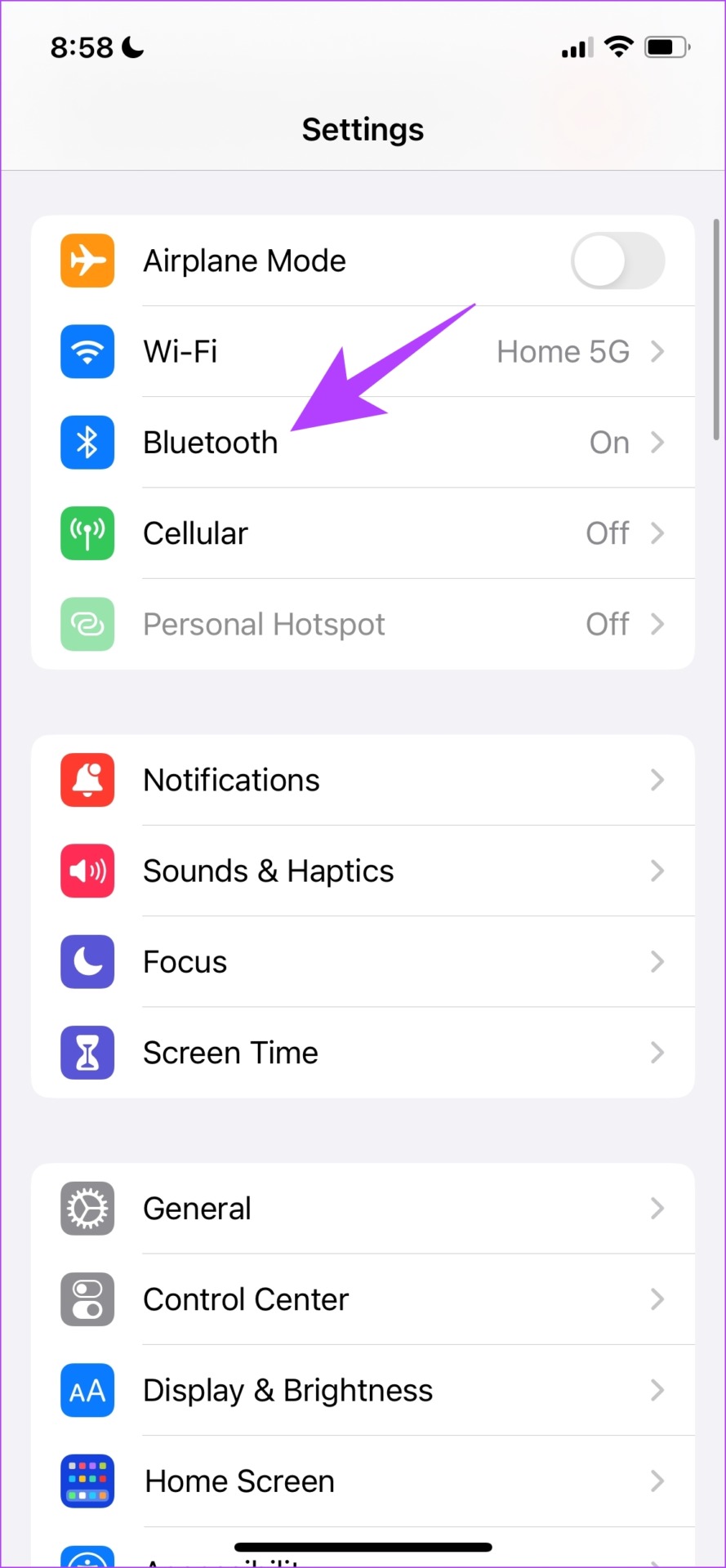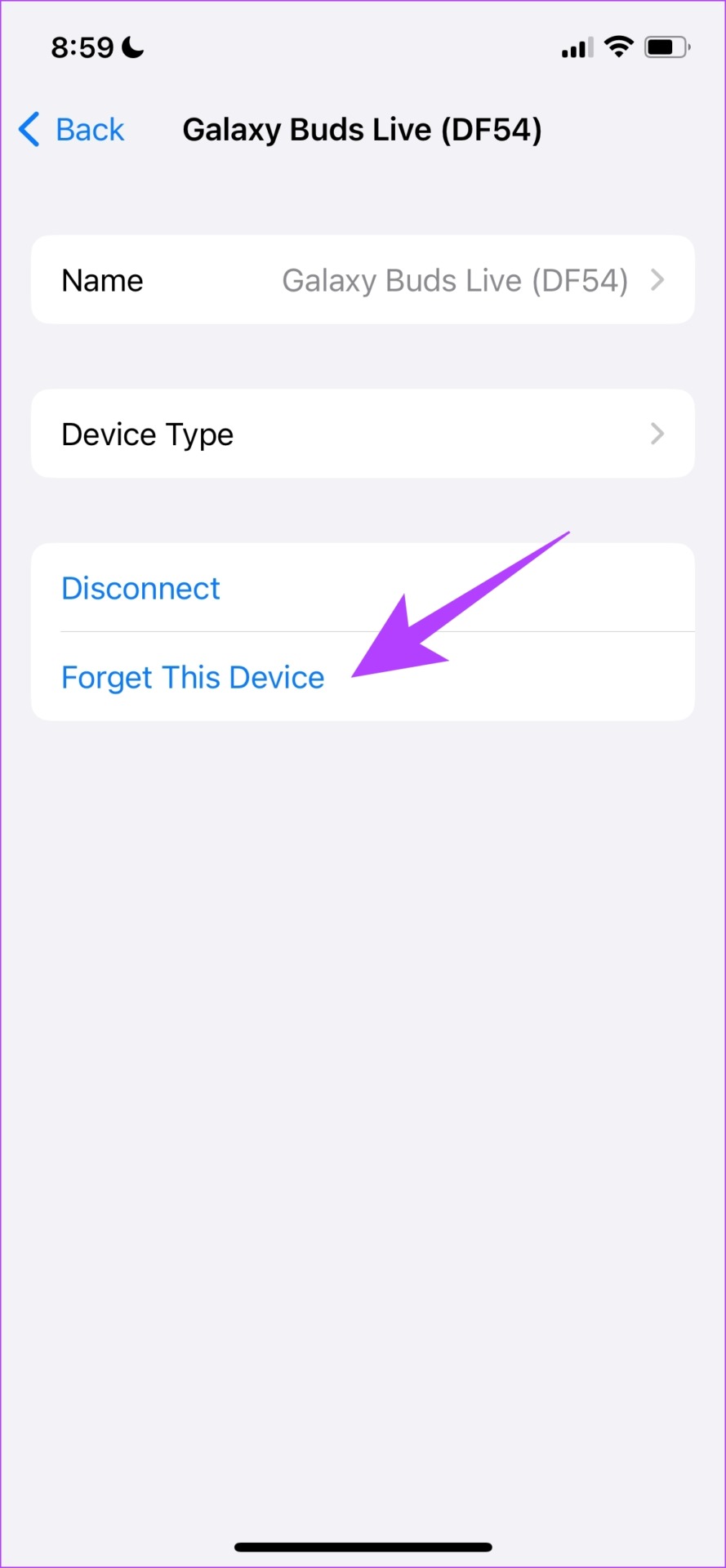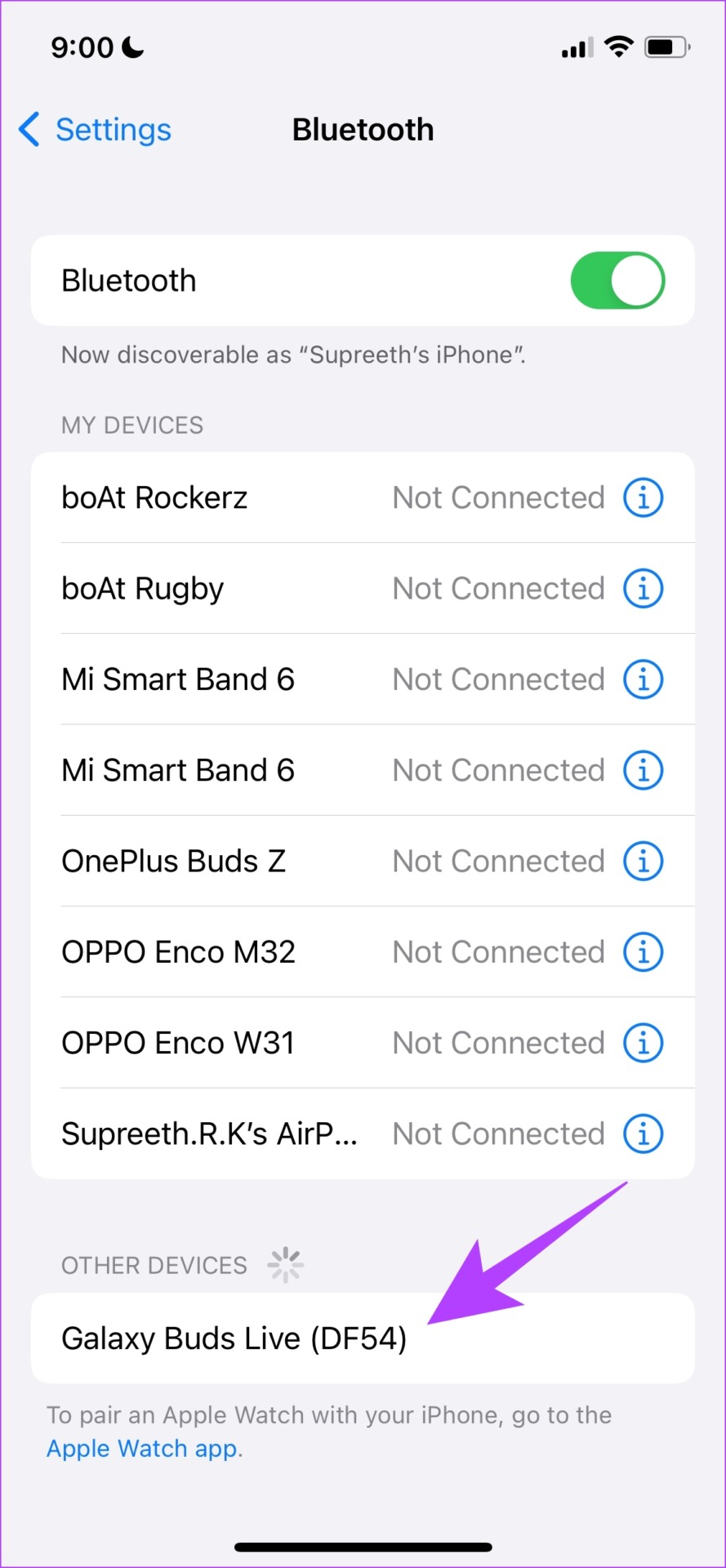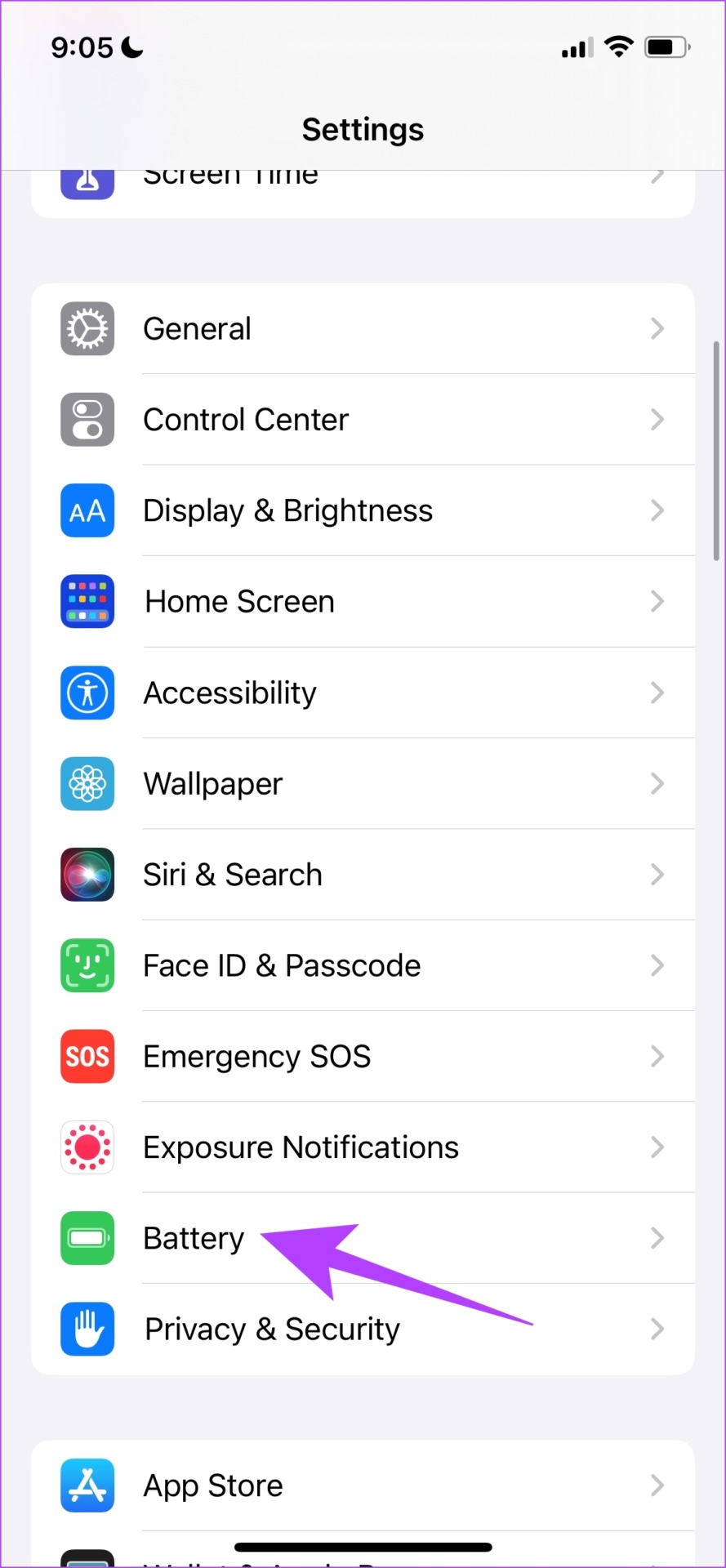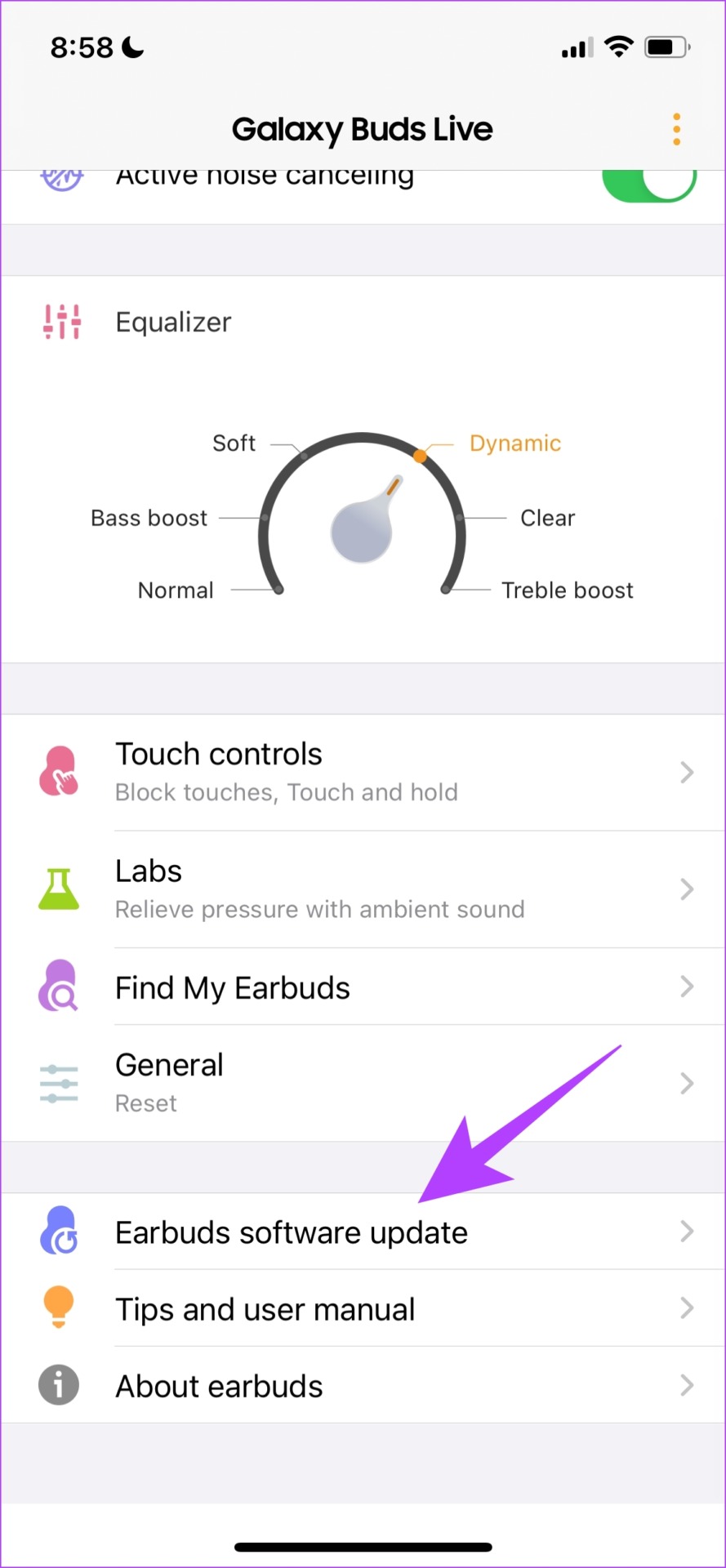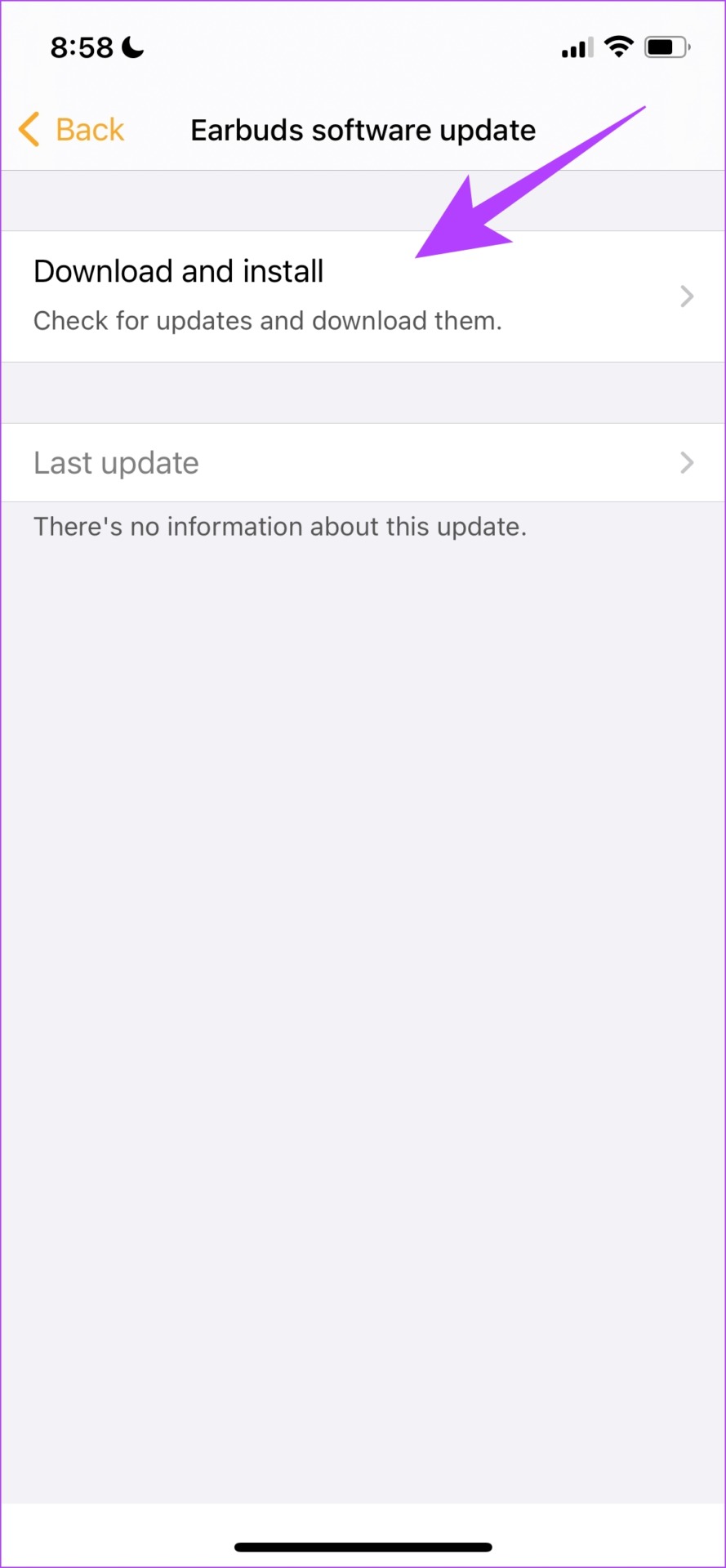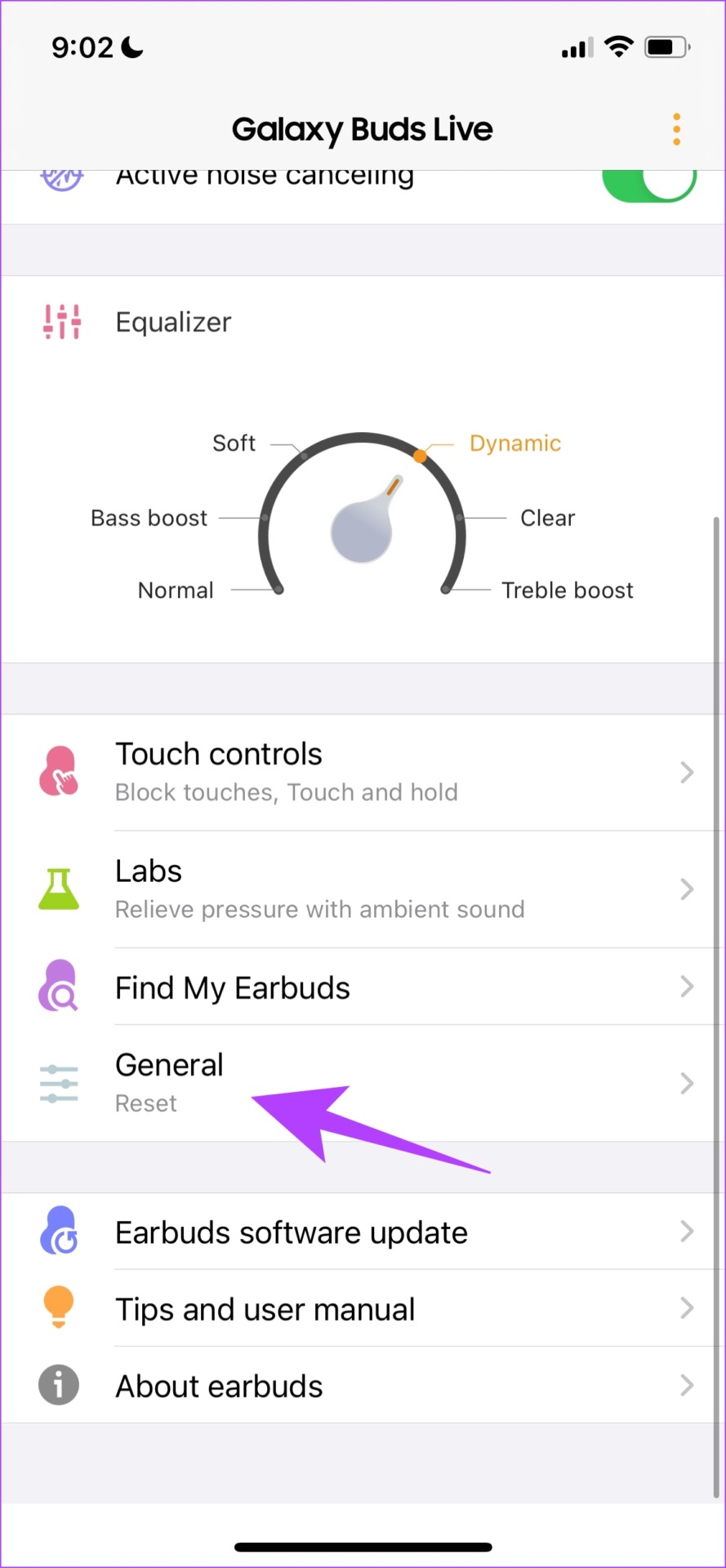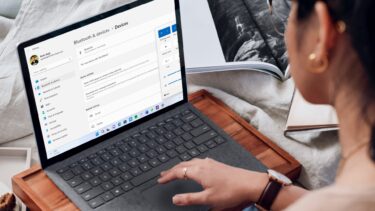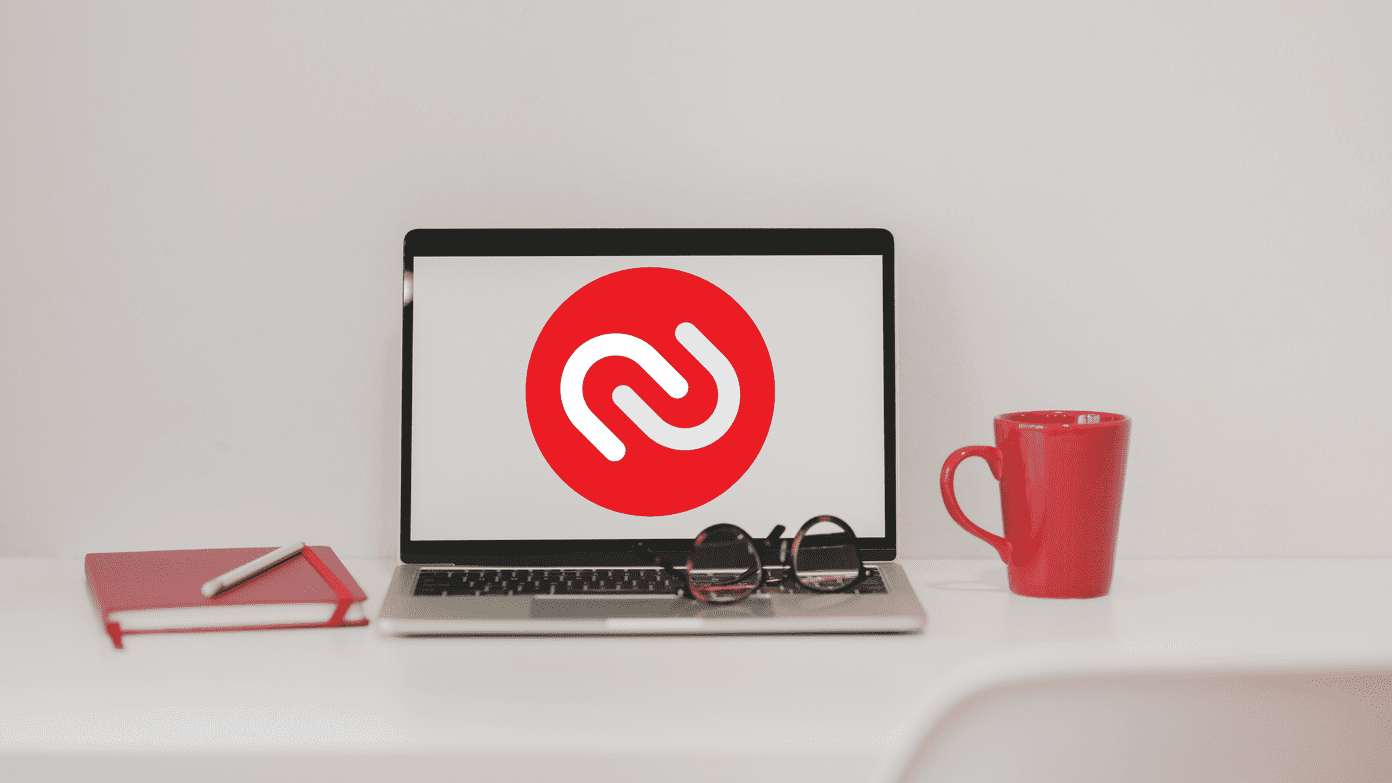While we already have an article helping you fix Bluetooth headphones delay on Windows, now we present you eleven simple methods to fix the issue on both Android and iPhone. But before we get into the steps, let us understand what the issue is all about.
What Does Audio Latency Mean
Have you ever watched a video where there is a slight delay between the lip movement and the actual audio of the dialogue? If this happened while you were using a pair of Bluetooth earphones, you are experiencing latency in your Bluetooth earphones. This can happen when you are watching videos, playing games, or receiving calls via Bluetooth. Therefore, audio latency can be defined as the time it takes for the audio data to travel from your smartphone (or any connected device) to your earphones. This data is measured in milliseconds. Wired earphones have a latency of 5-10ms and wireless earphones can go from 35ms up to 300ms. You read it right – wireless earphones have more audio latency in comparison to wired earphones. Let’s understand more.
Why Wireless Earphones Have More Audio Latency Than Wired Earphones
In a Bluetooth connection, you have a transmitter and a receiver. The transmitter (smartphone) sends the audio signal (a song) to the receiver. This entire process involves encoding, decoding, transmitting, and receiving the signal – and these take place only during the wireless transmission of a signal. During transmission, the audio signal uses bandwidth to travel from the transmitter and receiver. Bandwidth is the difference between the highest and the lowest frequency of an audio signal. In simpler words, the higher the audio file size and quality, the higher the bandwidth the audio signal needs to reach the receiver. However, at times, there might not be enough bandwidth available, and this process will slow down – the lower the bandwidth, the slower will be the process of signal transfer. The latency may be negligible, or significantly noticeable at times. So, if it is something that is hampering your experience, let us take a look at some ways to fix it.
How to Fix Bluetooth Audio Lag on Your Smartphones
Here are eleven ways to fix Bluetooth audio delay on iPhone and Android. While we have illustrated the steps for iPhone, the steps for your Android device are quite similar. Let us begin with reconnecting your Bluetooth device.
1. Reconnect Your Device
When you ‘forget’ the paired device on your phone and reconnect it again, you start afresh. All your previously applied configurations will be erased. This can help you fix Bluetooth audio delay. Step 1: Open the Settings app. Step 2: Tap on Bluetooth and select your connected device. Step 3: Select ‘Forget This Device’ and tap on Forget Device to confirm. Step 4: Now, attempt to pair it, and select your device when your phone can search for it. This is how you can reconnect your Bluetooth device. However, another important factor that affects latency is called interference. Here’s what you need to know.
2. Minimize Interference
An ‘Interference’ is caused when the unwanted frequency signals obstruct the clean signal between the transmitter (your phone) and the receiver (earphones). These signals arise from appliances like a wireless mouse, Wi-Fi connections, television, etc. If you notice an audio delay only when such devices are around, turn off the device that is probably causing interference. Or, you can also isolate these devices and keep them at a farther distance while you are using your Bluetooth earphones. While doing this can help you fix the issue, another important factor is staying within the range of connectivity. Read the next section to know more.
3. Stay Within the Range
A Bluetooth earphone is only designed to work within a certain distance away from your phone. For best results, stay within this distance. The moment you go farther than the specified distance, you will experience issues with the audio playback and you won’t be able to listen to the audio correctly. Along with staying in range, with minimal interference – you also need to keep in mind the audio codec your earphones are operating on.
4. Operate on the Right Bluetooth Codec
Earlier we mentioned that a wireless audio transmission involves encoding, decoding, compression, and transmission of an audio signal. All of these operate on an algorithm – which provides the right sequence and methods to complete the process. This algorithm is called a Bluetooth Codec. There are several Bluetooth codecs available, and they have different mechanisms to facilitate the transmission process. Some codecs are better than other, and ensure a better quality of the audio – and these are the codecs your device ideally need to operate on. SBC is a basic audio codec, and most basic earphones operate on it. For better results, check if both your phone and earphones support better codecs like AAC, aptX, or LDAC. They are available in the spec sheet of your devices. Thus, this is one way to get rid of Bluetooth audio delay on Android and iPhone. However, ensuring your earphones have the latest version of Bluetooth is also another important parameter.
5. Ensure the Latest Version of Bluetooth
There is no single version of Bluetooth and over time, there have been improvements through the release of different iterations of the same. The latest version is Bluetooth 5.0, and it incorporates significant improvements in audio transmission, which helps in reducing audio latency in Bluetooth headphones. Therefore, when you take a look at the spec sheet of your Bluetooth device ensure that it is operating on the latest Bluetooth version. While these were some methods that involved checking the parameters of the Bluetooth connection, we can also tweak a few settings on our phone to fix the audio delay issue.
6. Disable Power Saver
Enabling the power saver might restrict the performance of various activities on your phone, and it is possible it can affect your Bluetooth connection as well. Hence, disabling the power saver might help you fix Bluetooth audio delay. Step 1: Open the Settings app and select Battery. Step 2: Ensure to turn off ‘Low Power Mode’ or ‘Battery Saver’, or other alternate toggles that suggest the same. If this does not work, you can try restarting your device.
7. Restart Your Phone
Restarting your device usually fixes most issues on your device. It might seem like an obvious method, but it might just help you fix Bluetooth audio delay on your device. Here’s how you can restart your device.
Restart iPhone
Step 1: Firstly, you need to shut down your device.
On iPhone X and above: Press and hold the volume down and the side button.On iPhone SE 2nd or 3rd gen, 7, and 8 series: Press and hold the side button.On iPhone SE 1st gen, 5s, 5c, or 5: Hold the power button at the top.
Step 2: Drag the power slider to turn off the device. Step 3: Next, turn on your device by pressing and holding the power button on your iPhone.
Restart Android Device
Almost all Android devices show up the power on/off menu as you long-press the power button. You can use the Reboot option to restart your device.
8. Ensure Enough Battery on Earphones
Another major reason why you might be facing audio latency issues is the low battery level of your earphones. A quick check at the battery level of the earphones, and charging it if necessary can help you solve the issue.
You can easily check the battery level of the earphones on the status bar on all devices. Or, you can download the companion app of your Bluetooth earphones. to get all details of your earphones. You can search on Play Store or App Store if your brand has a companion app for the same.
9. Use a Compatible Bluetooth Headset
You may try all of these methods to fix sound delay in Bluetooth headphones, but your attempts can go in vain if your device is not compatible with your smartphone at all. So, read the spec sheet of your earphones thoroughly, and check if there are any exceptions for compatibility with certain devices.
10. Update the Software of Bluetooth Earphones
If your earphones have a companion app developed by the brand, you can download and install a software update. These updates might fix bugs that are causing audio lags. We use the Samsung Galaxy Buds Live, and the Samsung Earbuds app helps you update the software. If none of these methods work, as a last resort, you can reset your Bluetooth earphones.
11. Reset Bluetooth Earphones
Resetting your Bluetooth earphones can help you start afresh, and can possibly fix the issue of audio latency. Some earphones have a physical button using which you can reset. The instructions will vary for each device, and you can read the quick start manual provided in the box. However, if you have a companion app for the same, you can quickly reset your earphones. These are all the methods that we can suggest to help you fix Bluetooth audio delay on iPhone and Android. If you have more questions, you can take a look at the next section.
Minimize Audio Latency for the Best Audio Experience
These are all the ways to fix Bluetooth audio delay on Android and iPhone. Obviously, this issue can get quite annoying when you are attending an important call at work. Hence, you can consider these Bluetooth headphones for calls. The above article may contain affiliate links which help support Guiding Tech. However, it does not affect our editorial integrity. The content remains unbiased and authentic.