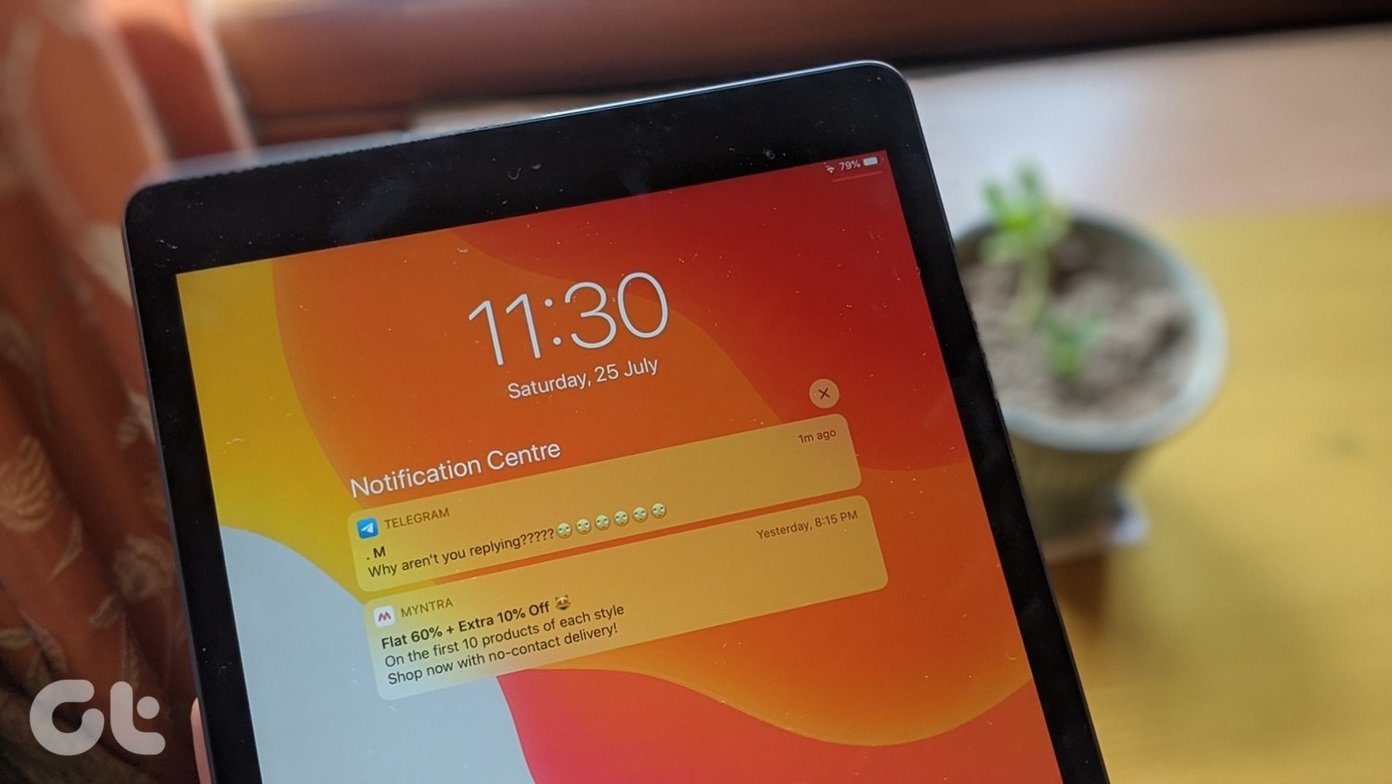You may view a pop-up that says ‘Windows has stopped this device because it has reported problems’. The device that stopped working will help narrow down the issue. The source of the error could be the device manager. That’s where you should begin first and then troubleshoot other areas of potential conflict. Let’s begin.
1. Driver Issues
I would recommend you begin with updating your graphics card, both Intel and NVIDIA/AMD, which should be listed under Display adapters. We have written an in-depth guide on all things Windows 10 drivers. Do check it out. You may also try uninstalling and reinstalling drivers or rolling back the drivers to a previous version. These two steps are known to help.
2. Power Cycle
The steps are simple. Step 1: Shut down your computer. Step 2: Disconnect the computer from all power cables, adapter, and in case of a laptop, remove the battery. Step 3: Press and hold the power button for 30 seconds. Wait for 10 minutes and then reboot your computer.
3. External Accessories/Peripherals
Disconnect all accessories or peripherals that you have connected to the computer like drives, mouse, keyboard, and whatnot. Check if you continue to view the Code 43 error. If not, then one of the hardware devices that you had connected is to blame. Reconnect them one at a time to check which one is causing the issue. Once again, try updating or reinstalling device-specific drivers to check if it helps. Go back to point one above to learn more about how to do it.
4. Windows Troubleshooter
All Windows 10 systems pack a troubleshooter to help diagnose and fix several common errors. Microsoft has deprecated the traditional ‘Hardware and devices’ troubleshooter option, but there are two ways to access it. One is to use the Settings > Update & Security > Troubleshoot > Additional troubleshooters. You will find hardware devices listed separately like printers, keyboards, and so on. You can choose to troubleshoot them individually based on your findings in point two above or go with all of them if unsure. Here is the second way to access the original troubleshooter menu via Command Prompt (CMD). Step 1: Search for and open the CMD from the Start menu with admin rights. Step 2: Give the command below to reveal a pop-up. You can then follow on-screen instructions after that just like you do when troubleshooting from the Settings menu.
5. CPU and GPU Temperature
Thermal throttling is a common issue on gaming computers. Most gamers resort to hacks like undervolt and thermal paste to control CPU and GPU temps on their computer. These topics are outside the scope of this article but I would recommend using apps like IntelXTU or ThrottleStop to find temperature when your computer is idle, charging, under usage, and while gaming to gain some insights. For those who are worried, undervolting is safe. The worst that would happen is your computer would shut down and you will have to reboot it. Download Intel XTU Download ThrottleStop
6. Update Windows OS
Updating the Windows operating system can help fix quite a few bugs and errors. Step 1: Press Windows key+I to open Settings and select Update & Security. Step 2: You can check for updates and download and install them. Make sure you are connected to a Wi-Fi network because these updates can be massive in size. Connect to a power source if using a laptop as it can take some time before all updates are downloaded and installed.
7. Lucid VIRTU MVP Software
Several users discovered that Lucid VIRTU MVP software was responsible for the Code 43 error on their computer. Uninstall the software and reboot your computer to check if you still face the error. There are two ways to do this. You can uninstall any app or software from the Control Panel or use Revo Uninstaller. The benefit of the later is that it will perform a clean uninstall and remove all leftover files, and registry entries too.
8. Uninstall NVIDIA Software
You need to uninstall all NVIDIA software that includes:
NVIDIA GeForce ExperienceNVIDIA PhysX SystemNVIDIA Graphics Driver
Reboot your computer, and all the necessary NVIDIA software will be reinstalled automatically. Once again, use Revo Uninstaller for a clear reinstall.
9. Update BIOS
This is very technical and requires some patience and advanced knowledge. Check out this guide how to update BIOS. We recommend you go through it, but do take a backup first.
10. Restore Point
Restoring your computer to a previous point in time can help get things back to normal, or how they were before you faced Code 43 error. Every Windows 10 computer creates a restore point when it detects a major change in the system. You can also create a restore point manually. You can easily restore the computer to a previous point in time using our guide. The steps are easy to follow and simple to implement.
Code Red
The Code 43 error won’t hamper your day to day work life, and you should be able to use your computer for other activities like browsing. It will affect gaming and other graphics-intensive work for most parts or the device, causing the error. I hope we were able to fix the issue. If you found another way, share with us in the comments below. Next up: Sometimes playing flash games that don’t require us to use much of our gray matter is necessary just to relax. Here are 11 of the best ones. The above article may contain affiliate links which help support Guiding Tech. However, it does not affect our editorial integrity. The content remains unbiased and authentic.