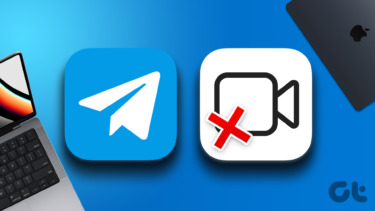What’s the point of offering a superior call quality experience when the calls fail to reach on the other side? That can push you towards Telegram rivals such as Signal, WhatsApp, or traditional calls over the carrier. Before you go with them, you should follow the steps below to troubleshoot Telegram calls not ringing on your iPhone.
1. Enable Background App Refresh
This is essential for apps running in the background to deliver new notifications including messages and calls. If you have disabled background app refresh for Telegram, it’s time to enable it from Settings. Step 1: Open the Settings app on iPhone. Step 2: Scroll down to the Telegram app. Step 3: Open the Telegram menu and enable Background app refresh from the following menu. Ask someone on Telegram to call you again, and you should receive calls on your iPhone.
2. Enable Mobile Data
Those using iPhone on Wi-Fi might have disabled the Mobile Data toggle from the Telegram Settings menu. But occasionally, you might need to enable it when you are outside of the Wi-Fi range or when the Wi-Fi isn’t working on iPhone. Step 1: Go to Settings > Telegram menu. Step 2: Enable Mobile Data for Telegram.
3. Enable Sounds in Telegram
If Telegram calls are still not ringing on iPhone, make sure to enable Sound toggle from the Telegram Notifications menu. Go to Settings > Telegram > Notifications menu. Enable Sounds toggle from the following menu.
4. Disable Less Data for Calls
Telegram offers a native data saver tool to let you save data on calls. However, you should disable it for a flawless experience. Step 1: Open the Telegram app on iPhone. Step 2: Go to Settings > Data and Storage menu. Step 3: Scroll down to Calls and select Never from the ‘Use Less Data’ menu.
5. Enable iOS Call Integration
iOS allows third-party apps to integrate with the Phone app on iPhone. Make sure the iOS Call Integration is enabled from Telegram Settings so that you can receive Telegram calls on the lock screen and see them in the system’s call history. Step 1: Open Telegram and go to Settings. Step 2: Navigate to Privacy and Security > Calls and enable the iOS Call Integration toggle.
6. Allow Anyone to Call You via Telegram
Telegram offers excellent privacy and security options. From the Settings, you can define who can reach you via Telegram calls and who can’t. Step 1: Go to Telegram Settings > Privacy and Security menu. Step 2: Open Calls menu. Step 3: From the Who Can Call Me menu, select Everybody or My Contacts. While you are at it, do remove any exceptions from the menu below.
7. Disable Focus Mode
Are you using iOS 15 Focus mode for some uninterrupted work? You might have enabled Focus mode on iPhone. Focus mode is essentially advanced DND (Do Not Disturb) mode on iPhone. Reveal the Control Centre from the upper right corner and disable Focus mode. You can also turn off Focus mode from the Settings > Focus menu.
8. Add Telegram As Exception in Focus Profile
Disabling Focus mode will open doors for all types of notifications on your iPhone. You can keep the Focus mode enabled and add Telegram as an exception in it. That way, you will continue to receive Telegram calls on your iPhone. Here’s what you need to do. Step 1: Open the Settings app on iPhone. Step 2: Go to Focus and select a Focus profile that you are using. Step 3: Select Apps from the Allowed Notifications menu. Step 4: Add Telegram to it. From now on, you will receive Telegram calls on iPhone even when the Focus mode is on.
9. Reset Network Settings
This trick is worth trying if you face Telegram calls not ringing issues on the mobile network. First, you need to reset network settings on your iPhone. Navigate to Settings > General > Reset menu. Select Reset Network Settings from the following menu.
10. Update Telegram
Telegram calls not ringing on iPhone might be due to an outdated app build. You should go to the App Store and update Telegram to the latest version.
Get Telegram Calls on iPhone
Telegram calls not ringing on iPhone might leave you with dozens of missed calls from your friends and family. Besides, it’s quite hard to find another alternative that’s as feature-rich as Telegram. The steps above should fix the call not ringing issue on iPhone. The above article may contain affiliate links which help support Guiding Tech. However, it does not affect our editorial integrity. The content remains unbiased and authentic.