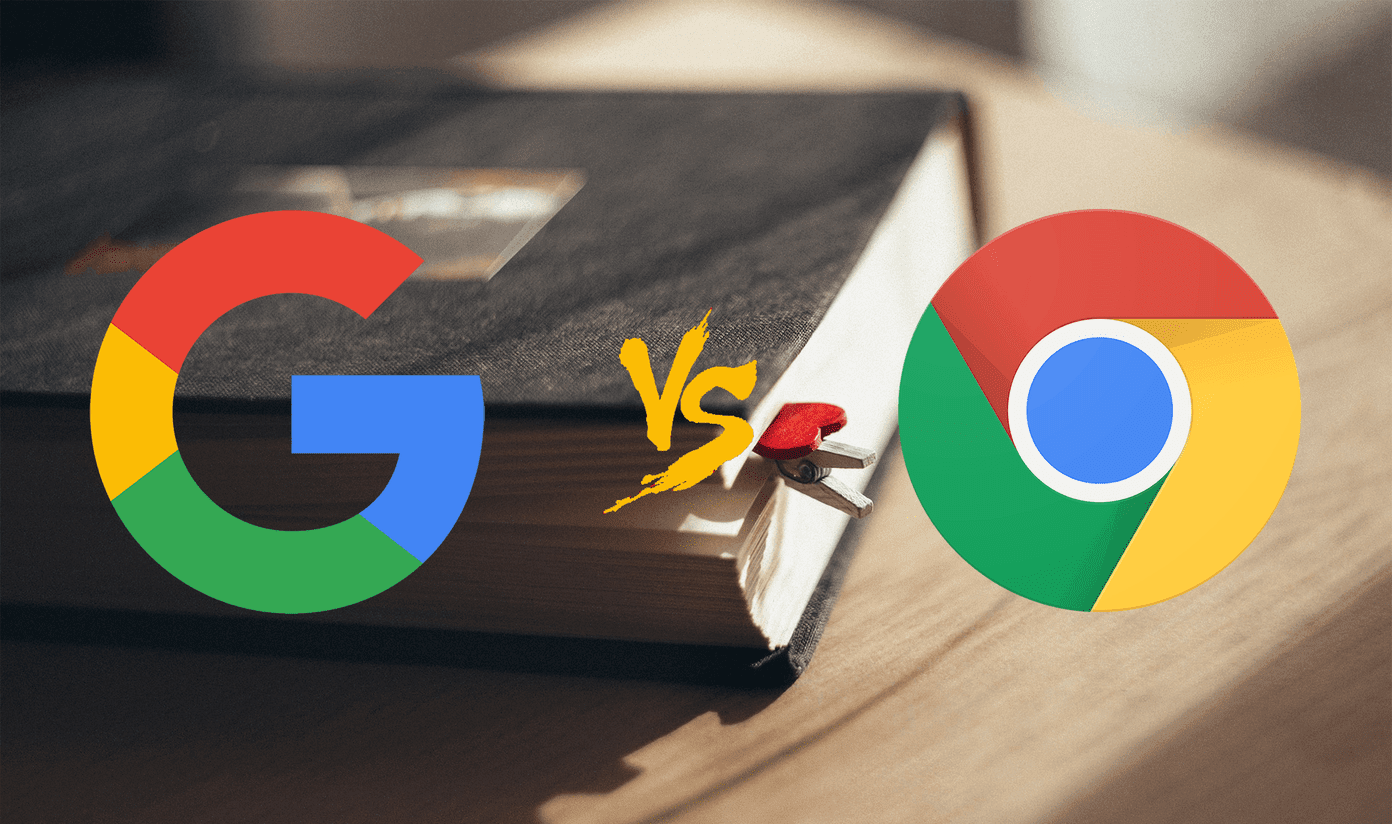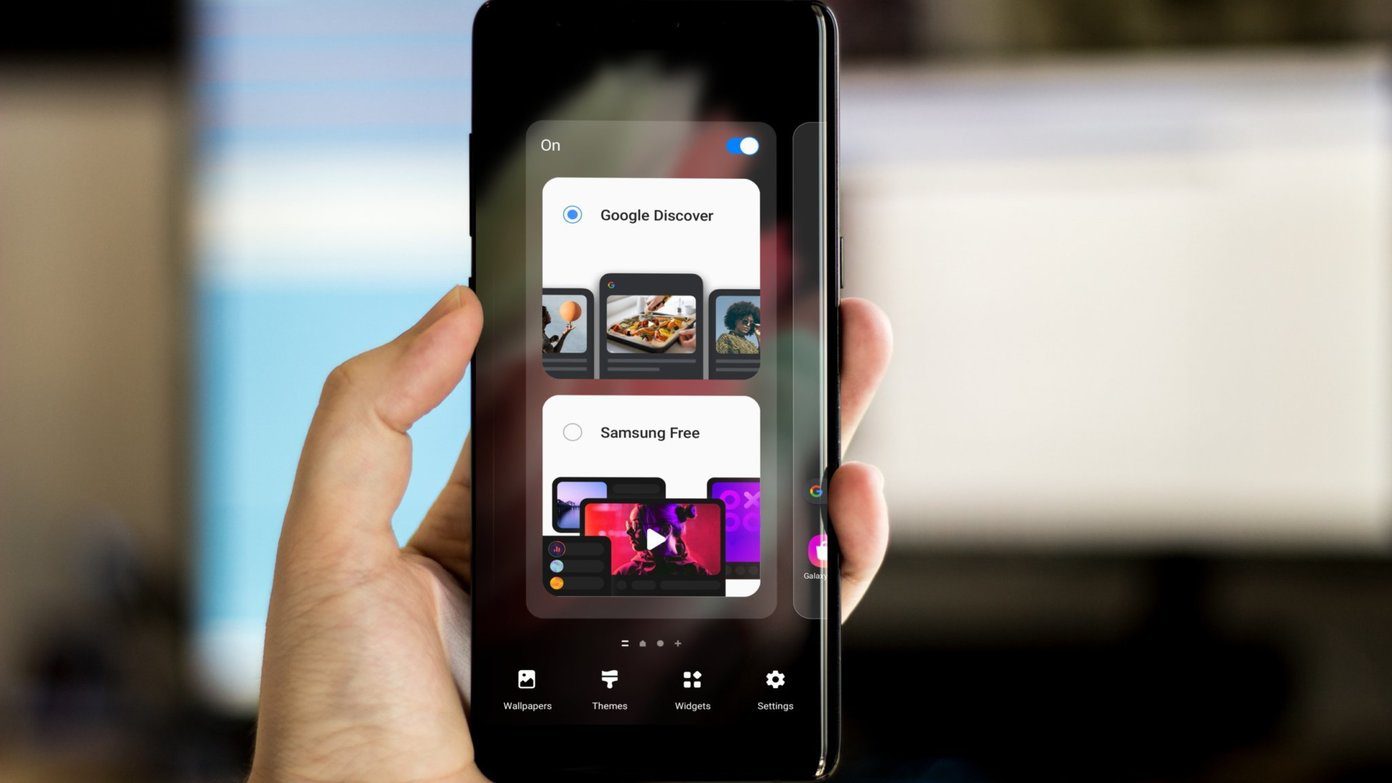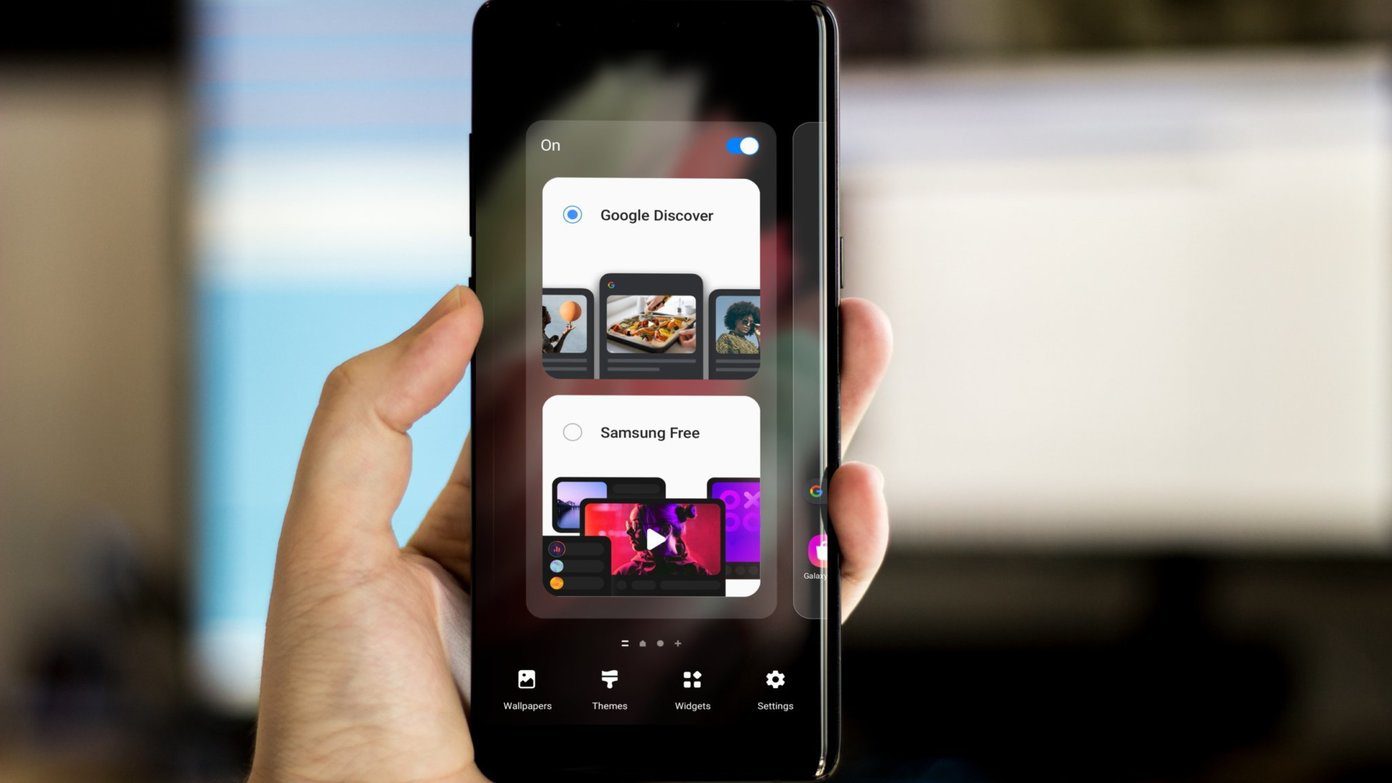In this post today, we will show you all the camera tips and tricks of the Samsung Galaxy Note 10 and Note 10 Plus. As it’s going to be a lengthy post, let’s jump straight to it.
1. Scene Optimizer
The Scene Optimizer is one of the most recent additions to the Galaxy Note series. As suggestive of its name, it’s an AI function, which helps boost the photo quality by studying the object and doing the appropriate changes. To enable Scene Optimizer, go to the Camera Settings (tiny cog-shaped icon at the upper-left side) and toggle the first switch. After that, you’ll see a blue icon come to live whenever you’ll aim your camera at an object. Within a split of a second, it’ll recognize the object and apply the necessary changes.
2. Super Stable Mode in Videos
Shaky Hands? Why not let the camera do the job of stabilizing your videos? The Note 10 comes with a Super Steady Mode for video recording, which brings software-based stabilization thus ensuring smother and shake-free recordings. It is available for the wide-angle lens and the primary lens. To activate it, open the video mode and tap on the little hand icon at the top. So, all you need to do is record your shake-free videos. Note that it is limited to 1080p in 30fps videos.
3. Save as HDR10+ Videos
Like the Samsung Galaxy S10, the Galaxy Note 10 and 10+ also support HDR10+. That is a high dynamic range format that helps you get richer and more life-like videos by optimizing the color and contrast. To enable it, go to the Camera settings and select Advanced Recording Options. Next, select HDR10+ video. Note that since it’s an experimental feature, you might not get the same result every time.
4. Utilize the Zoom-In Mic
Another labs feature which makes its debut is Zoom-in mic. As suggestive of its name, it zooms in to the noise, thereby amplifying the audio and drowning out other background noise. The setting hides under the Advanced Recording Options. All you need to do is toggle the switch on.
5. Night Mode and Ultra-Wide
Now, a little bad news. The combination of the Night Mode and the Ultra-wide Mode isn’t that great in the Note 10 Plus. Though you will get a wide-angle shot, the quality will be a tad grainy with plenty of noise. Hence, the best option is to click a normal picture in the night mode.
6. Ultra Wide Shape Correction
The wide-angle lens of the Galaxy Note 10 is great to capture wide vistas. But as wide-angle lenses go, they can give a fish-eye look, especially if the frame has buildings or any other straight structure on the sides. Thankfully, the Galaxy Note 10 comes with a built-in option to make these corrections. However, Samsung does not enable it by default. To make these changes, go to Settings and scroll down until you see Save Options. Next, select Ultra Wide Shape Correction.
7. Edit Modes
Would you like a clutter-free camera interface? Not every camera mode finds use in day-to-day life. At most time, you’ll find that the Night Mode, Live Focus, and Food Mode are more used than the others. After all, who can resist clicking a picture of a delicious looking plate of spaghetti with meatballs? Anyways coming back to the point, if you are looking for ways to declutter the camera interface, there’s a way. Go to Settings > Camera Modes > Edit Modes, and uncheck all the modes that you don’t like. And while you are at it, you can also rearrange the different modes as per your convenience.
8. The Shooting Methods
Showing the palm to grab a picture is so mainstream. With the Note 10, you ought to do things a little differently. Say Hi to the S Pen. Yep, the S Pen can click pictures. So point the camera towards you (or your subject) and click the button of your S Pen. It’s that simple.
9. Capture Quirky Videos
Two years ago, the Live Focus mode on the Galaxy Note 8 was one of the most talked-about features. Now, the company is ready with a new Live Focus mode, and this time it’s for videos. Not only can you blur the backgrounds of videos, but you can also choose from three different styles – Color Point, Big Circle, and Glitch. To record in Live Focus mode, swipe to the appropriate mode. My favorite mode is the Glitch, what’s yours?
10. Direct Share for Instagram
Yes, the Samsung Galaxy Note 10 can capture some awesome images. And the best thing about it is that you can share the pictures directly to Instagram from the camera interface. All you need to do is grab a shot, tap on the circular thumbnail to open it, and you’ll see the Instagram icon at the bottom. Neat, right?
Up Your Photography Game
So this was how you could up your photography game with these nifty camera tips and tricks. Apart from the above, do try out the cool Face Filters and AR Emoji. Last I heard, they can give a stiff competition to the Instagram Filters. Here’s a video to watch the Galaxy Note 10/10+ camera tricks in action: Next up: Give your smartphone photography a boost by these easy Snapseed tips and tricks. The above article may contain affiliate links which help support Guiding Tech. However, it does not affect our editorial integrity. The content remains unbiased and authentic.