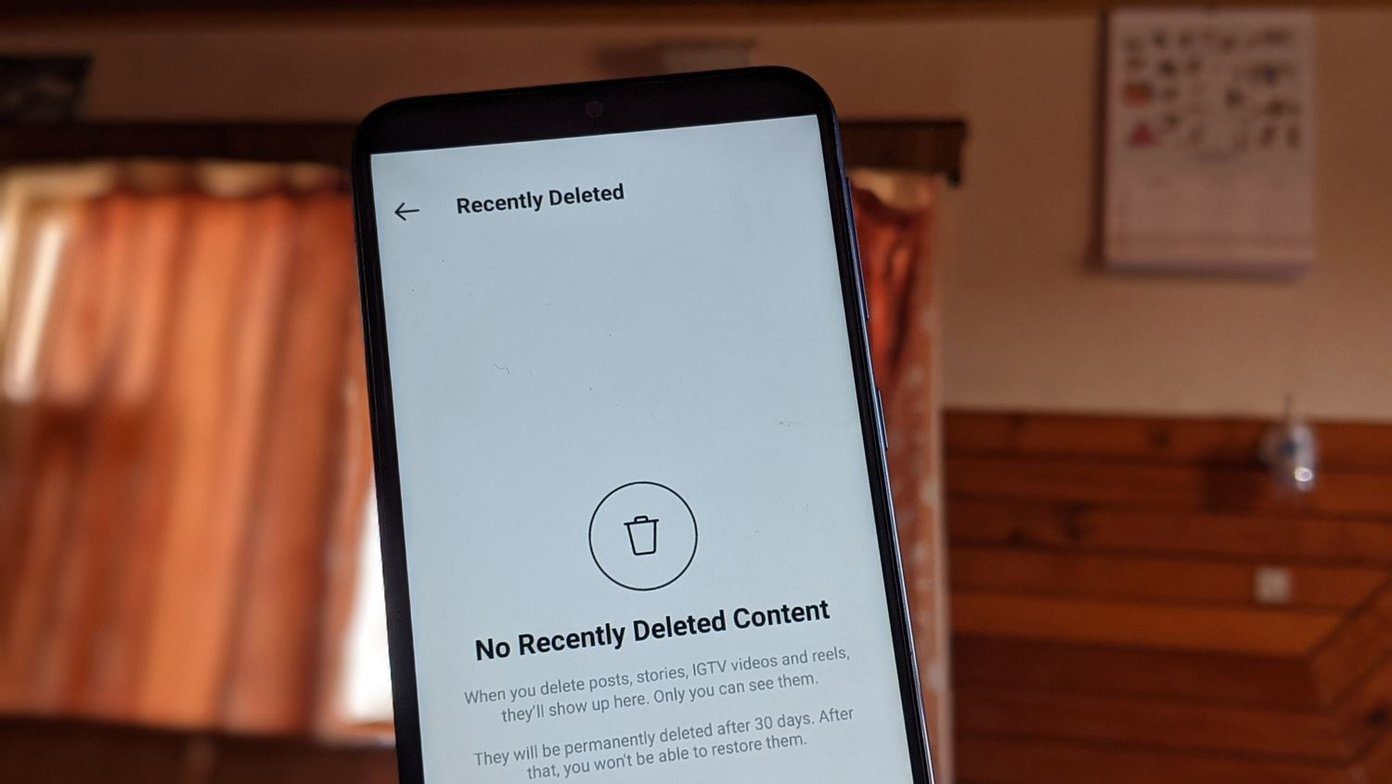You can’t sync files that are located outside Dropbox’s folder for instance. You can create symbolic links yourself, but that might be a hassle. When you use Dropbox to sync a file or folder, you can’t use anything else. For instance, a file in your Dropbox folder can’t also be in your Google Drive folder. If you’re a multi-layer backup fanatic, this can be a downer. MacDropAny is an app that will solve both problems (by creating symbolic links for you). All things cloud: Check out our comparison between Dropbox, Google Drive, and SpiderOak. Also, see how you can automatically back up all your photos from iPhone or Android.
How to Use MacDropAny
MacDropAny is a process-based app. You start by picking the folder you want to sync. Then you select the cloud storage service (Dropbox, Google Drive, Box, Mega, iCloud Drive, OneDrive or MediaFire). I have clients for Dropbox and Google Drive installed so first I went with Dropbox. This will open up the Dropbox folder. Now you need to select the folder where you want the local files to sync. You can decide to sync to the root folder or create a new folder. Authenticate and you’re done. Now, the local file will be hot linked with Dropbox. Anytime you make any changes to the local file, it will be synced with the Dropbox instance.
Syncing Same File with Multiple Cloud Backup Services
After I added a folder to Dropbox, I decided to do the same with Google Drive. The process is the same. Only, when selecting the cloud backup service, you select Google Drive. It all worked perfectly well. To test it out, I created a new file in the folder and it was instantly synced with both Dropbox and Google Drive. To be extra sure, I went to Dropbox and opened the file from there as well. No issues. This is a small feature but with big implications. The ability to sync files, folders, and apps located outside of Dropbox or Google Drive is great already. You can back up apps, app data, even iCloud backups this way. But the ability to back up one file between two services is just surreal. This means even if for some reason one backup service craps out on you, you’ve got another one ready to go.
How Will You Use MacDropAny?
How are you planning to use this new-found, out of Dropbox sync solution? Share with us in the comments below. The above article may contain affiliate links which help support Guiding Tech. However, it does not affect our editorial integrity. The content remains unbiased and authentic.