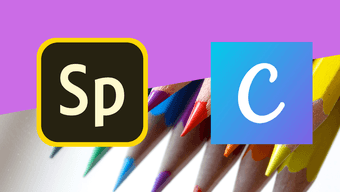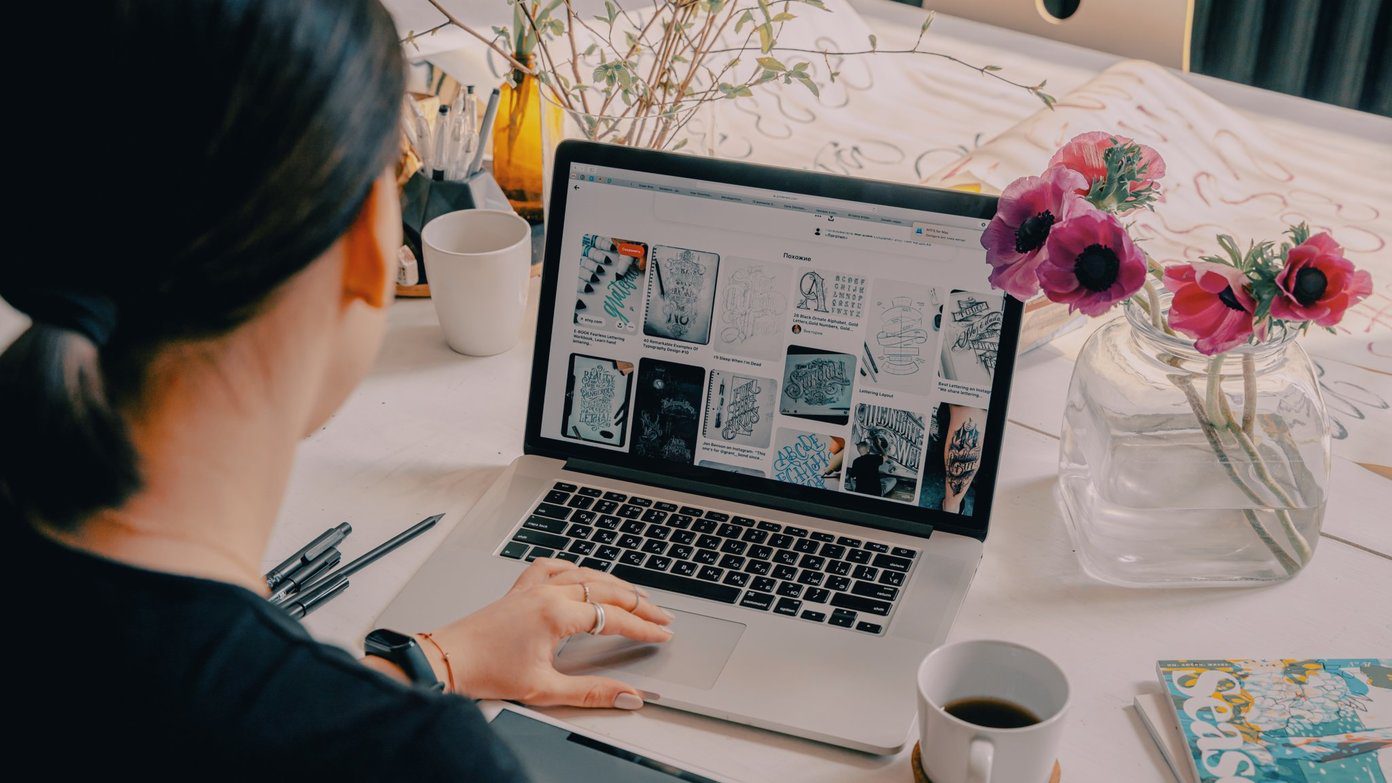Readdle’s Spark, a popular email client for iOS and macOS, rose to the occasion and released its Android app on the day of Inbox’s demise. Though Spark has been around since May 2015. The app directly competes with the Gmail app and offers a bunch of handy organization features to help you keep your inbox clean. The iOS device owners absolutely adore Spark. But does the app have what it takes to become the best email app for Android? Well, that’s exactly what we’re here to find out. So, let’s take a close look at the new Spark app and how it stacks up against Gmail.
User Interface
Earlier this year, the Gmail app received a major design overhaul. The new app closely follows the latest Material Design guidelines and looks great though it’s a bit too white. There’s a permanent search bar at the top, a well spaced out customizable layout, separate inboxes for better mail organization, and a minimal compose button. The Spark app also follows a similar design language but, IMO it doesn’t look as clean. It also has separate inboxes. However, its Smart Inbox feature is what categorizes email into different categories. Instead of a search bar, Spark has a simple search button in the top right corner. Both the apps support swipe gestures, but Spark allows you to customize long and short swipes for different actions. That makes a total of four gestures on Spark, while Gmail only has two. Most of the other UI elements are quite similar.
Email Organization
I’m really thankful for Gmail’s organization features. It automatically filters incoming mail into different inboxes, keeping my primary inbox clutter-free. The app sorts all incoming emails into either Primary, Social, Promotional or Updates. You can even choose the various inbox categories in Gmail and adjust the order in which the mail appears. It’s because of this feature that I haven’t missed a single important email in the last couple of months. Spark also organizes emails, but it does so a bit differently. Spark’s Smart Inbox categorizes emails into different tabs and retains what it thinks is personal mail at the top. I’m not a huge fan of this implementation, but it does get the job done. In case you’re using multiple accounts, Spark’s Smart Inbox organizes emails from both accounts on a single page. Whereas on Gmail, you’ll need to switch between accounts manually if you want your mails organized. Its All inboxes option just shows every email in all accounts without organizing them into categories. While both the apps organize emails automatically, you can’t move emails to another category on Spark. However, on Gmail, you can choose a different category, and all following emails from the same sender are then sent to that category by default.
Personalization
Personalization is where Google’s apps often fall behind their competition. And that’s exactly the case here. Gmail offers limited options – you can create new folders, configure swipe gestures, choose a default reply action and configure the email density. Spark, on the contrary, offers a lot more. It allows you to customize the side bar, configure the swipe gestures, and add widgets to the inbox. Additionally, you can customize aspects of the email viewer, scheduling and notifications. In this aspect, Spark offers users more freedom. If you’re someone who likes to tinker with the settings until you get things just right, then you’ll prefer Spark over Gmail.
Features
Spark on iOS offers a ton of features and that makes it one of the best email apps for iOS. However, the Android app isn’t as feature packed. Gmail, on the other hand, has evolved quite a lot over the years and offers quite a few useful features. Let’s take a look at some of the unique features offered by both apps:
Teams
While the Gmail app is available for enterprise users, it doesn’t have any feature like Teams in Spark. The feature serves to help professionals with collaboration. You can create, share and discuss email with your teammates from right within the app. You can even delegate emails to a team member, set deadlines for the same and track their progress. Once they send the email, Spark will notify you of the same. Additionally, you can ask your teammates for help while drafting an email, preparing a report or compiling project updates to share with the team. Unfortunately, Gmail doesn’t have any such feature.
Email Scheduling
Spark also allows you to schedule outgoing emails. To use this feature, just tap on the send icon with the clock on it. That opens up a menu where you can select when you want to send the email. By default, there are four options – later today, this evening, tomorrow and pick a date. You can customize the time for all of these options by tapping on the menu button in the top right corner of the pop-up menu. You can also add more options to the scheduling menu from the same window. Gmail is also set to receive this feature, but it wasn’t available on my device at the time of writing this post.
Smart Replies
Smart Replies is one of Gmail’s most distinguishing features. With it, you can quickly reply to your emails with a single tap. However, the way it works is a bit disconcerting. Gmail analyses all your incoming emails and suggests a couple of appropriate responses based on the content. If you don’t want to bother typing out a reply, just tap on one of the suggestions and hit send. It’s that simple. Adding on to it, Gmail also has a Smart Compose feature that can help you draft mails. Much like some Android keyboards, this feature tries to predict what you’ll type next and can really come in handy when you’ve to respond in a hurry. Spark also has a similar Quick Replies feature, but it isn’t smart. The app just lists a bunch of standard replies and it’s only available on personal emails.
Confidential Mode
Gmail’s Confidential mode is another great feature that helps the app stand out. With the feature, you can send self-destructing password protected emails. To use this mode, tap on the menu button in the top right corner of the compose window. Here, tap on Confidential mode. That brings up a Confidential mode menu where you can set the expiry date and assign a passcode. It can really come in handy when you’re sharing sensitive content over email. Spark on Android doesn’t have a similar feature.
Calendar
Gmail also comes with Google Calendar integration, allowing you to stay on top of all your appointments. The app automatically adds new tasks and reminders to the Calendar, which is something that I depend on while I’m travelling. While Spark on iOS also has a similar feature, its Android app doesn’t. However, according to an official blog post, the feature is expected to arrive in the next couple of months.
Snooze Emails
Both Gmail and Spark have a Snooze feature which allows you to snooze an email notification temporarily. That feature is quite useful for when you don’t have time to attend to an email, but don’t want to miss it entirely. To use this feature in Gmail, tap on the menu button in an opened email and then select the Snooze option. You can then choose when you want to be reminded of the email. On Spark, the Snooze button is denoted by a clock in the top right corner, but you can also customize a swipe gesture and make it a simple process.
Privacy
If you want to keep your Gmail app safe from people using your device, you’ll need to make use of an app locker. But with Spark, you don’t need to rely on a third-party app. It comes with a built-in password protection feature, which allows you to set up a unique password for the app. If you don’t want to remember an additional password, you can also use fingerprint authentication with Spark. It ensures that only you can access your emails. It’s quite useful, and I hope Google also adds it to the Gmail app soon.
Spark Mail vs Gmail: Which One Should You Choose?
Well, it entirely depends on your requirements and usage. As of now, I think Gmail is a better option, as it offers a couple of great features that Spark lacks. While Spark has some cool personalization options and some impressive features for teams, it still has a long way to go. However, Spark is fairly new to Android, and it’s expected to receive several features that are already available on the iOS app. Once they’re released, there’s a good chance that Spark might close the distance. But until then, I’m going to stick with Gmail. Next up: Gmail’s swipe gestures sometimes tend to delete mails on accident. Sure, there’s a handy undo button to reverse that. But what if you happen to miss it? Check our guide to learn how you can easily recover deleted emails. The above article may contain affiliate links which help support Guiding Tech. However, it does not affect our editorial integrity. The content remains unbiased and authentic.