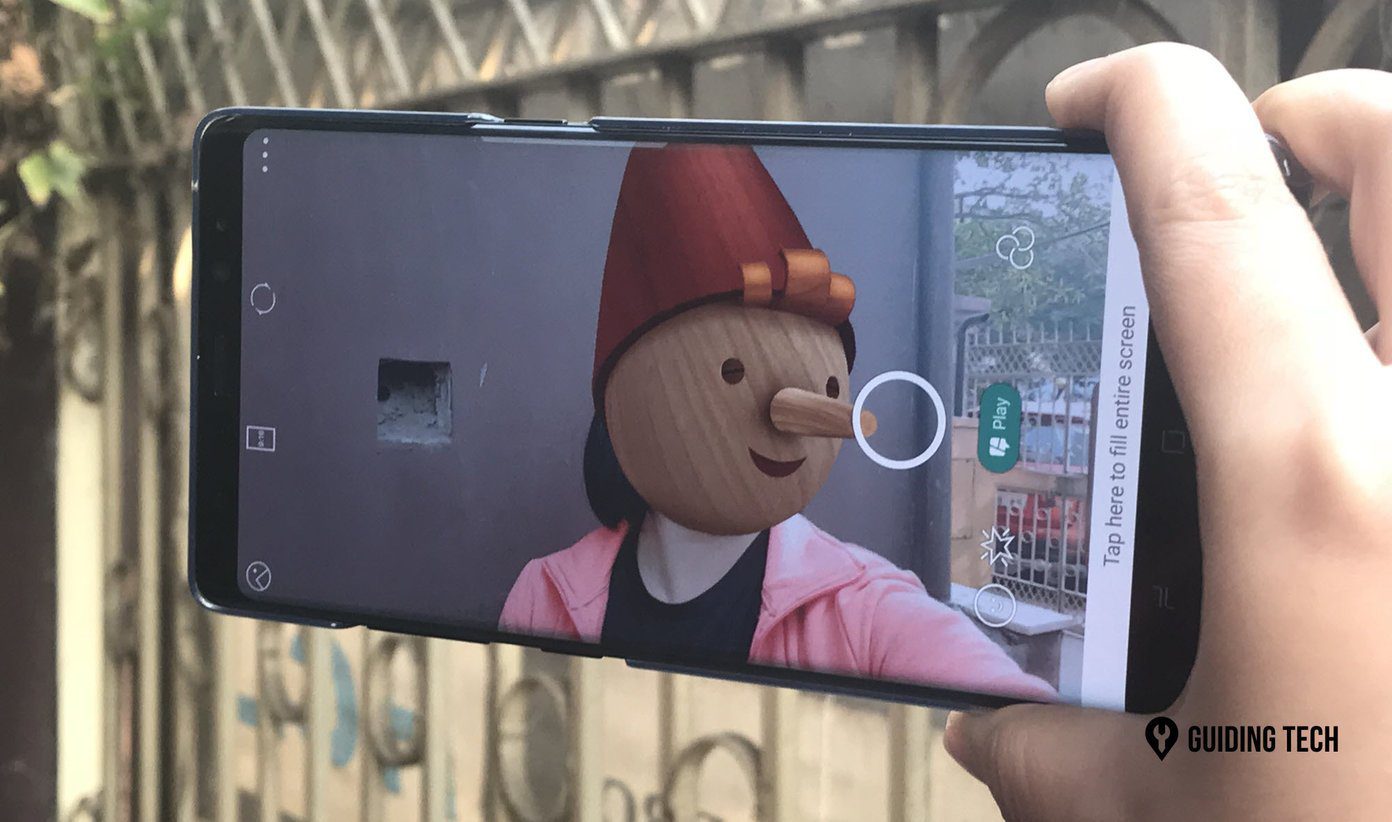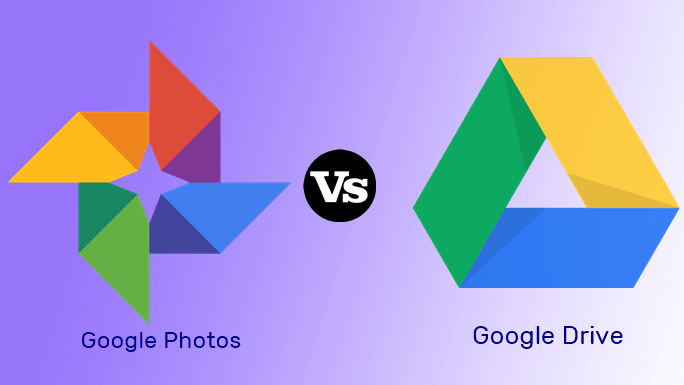So, it’s only fair that we pit both the photo editing apps against each other and see which one is the real winner. Let the game begin!
The Common Features
1. Filters and Presets
Of course, the first comparison point has to be about filters, rather how many filters does each app support and how easily accessible are they. Late last year, Google updated its Snapseed app and added a number of filters. Named as Styles, these eleven presets are neatly arranged in a row, so that when you open a photo to edit you won’t have to browse through long rows of filters. Though limited, these filters help you convey a range of emotions — from sepia to classic black & white. As opposed to the limited filters in Snapseed, PicsArt gives you countless presets to uplift your photos. From standard B&W to Prisma-like artistic filters — you can have them all here. What’s more, it lets you experiment with color gradient filters or trendy pixelated filters. The best thing about PicsArt’s filters is that they are segregated into categories, meaning that you won’t have to hunt through a long line of filters to find the one you like. All you have to do is choose the right category and tap on the filter of your choice.
2. Editing Tools
Editing tools are a great way to correct an image if you’re not happy with the overall looks of a filter. In Snapseed, you can mess around with a number of tools. Here, tools like Heal, Glamour Glow, Curve, are in addition to standard tools like Tune, Crop, Perspective, etc. For those who are unaware, Tune helps to fine-tune the finer details of an image such as White balance, Saturation, Brightness, etc. The bottom line is Snapseed has a slew, let me repeat, a slew of tools that can assist you to customize the look and mood of your pic. PicsArt’s Tools department is a tad different and a little limited. You’ll find the basic editing tools like Crop, Shape correction, perspective, etc. Though it has few helpful tools like Shape Crop, Curve Motion, and Dispersion, yet they somehow pale in comparison to Snapseed’s sophisticated tools.
3. Add Multiple Effects
Remember the famous saying ‘Alone we can do so little; together we can do so much.’ Well, it seems the saying even applies to filters. Applying multiple filters can sometimes take up the look of an image by several notches. Thankfully, both the apps let you apply multiple filters to images. Snapseed simply lets you superimpose two filters without making any changes. Interestingly, in PicsArt, you’d have to tap on the multiple filters icon (two small square-shaped icons) to do so. The good thing is, these effects can be easily reverted through the Undo button.
4. Changing Effect Intensity
Snapseed is more of a power user tool since it provides pro-level tools to make even minor adjustments. This means that if you want to tone down the effect of a filter, you’ll have to tread into the murky waters of color & saturation adjusting, and that’s just the beginning. This is OK if you have enough time on your hands to edit a picture and then posting it. However, for minor jobs, it may not always be feasible. Interestingly, PicsArt lets you adjust the intensity of a filter right from the Effects tab. All you have to do is apply the filter, tap on the filter icon again and you’ll get the options to change the intensity. The best thing about this feature is that the intensity settings are different for each filter. In a nutshell, you can say that PicsArt tries to make up for the lack of proper editing tools with its bunch of intensity features.
The Un-Common Features
1. RAW Support
A key difference between both the apps is their support for RAW image files. While Snapseed lets you edit RAW images, unfortunately, PicsArt doesn’t support RAW editing just yet. Ardent photography fans will agree that shooting in RAW is one of the first steps in image editing. So, if your chosen image editing app has the ability to edit RAW images on your phone, without having to transfer the pictures to your PC, it’s definitely a plus point.
2. Filter Effects, Again
While many apps let you apply filters to the whole image, PicsArt lets you apply a filter to a portion of an image. This creates a dual-effect look and gives the image a cool vibe. Snapseed, on the other hand, handles the whole thing differently. Filters are applied to the whole image, with no option to adjust the intensity or erase the filter area from a specific area.
3. Selective Adjustment
There comes a time when only a certain portion of an image needs a touch of the edit brush. It can be in the form of exposure, contrast or brightness. Thankfully, Snapseed addresses this issue brilliantly. The Brush and Selective Adjustment tools let you select a portion of an image and make the adjustments accordingly. What’s more, you can adjust the area of focus manually.
4. Portraits
Amongst the plethora of tools that Snapseed has, there’s one that stands out. This app has specially designed filters and effects, (Head Pose and Portrait), to improve your portrait shots. The amazing thing is that the built-in facial recognition identifies the subject all on its own and suggests the appropriate preset. What’s more, if you want to manually adjust the effects, it’s also easily doable.
5. Changing Backgrounds
Changing backgrounds is one of the key features of PicsArt. Though there is no direct tool for that, it’s easily doable. All you have to do is create a sticker of the subject and save it. Once you’ve located an apt background, simply import the sticker and that’s it. The good news is that the app is intelligent enough to identify faces and portraits and thus crops the image accordingly. As opposed to the above, Snapseed lacks any specific method through which the background can be easily swapped with other images. It’ll only let you darken or lighten the background of a particular image.
User Interface
When it comes to the user interface, I found PicsArt to be a bit cluttered. The main tools and filters are placed at the bottom with practically every other tool under the sun, meaning that you’d have to swipe left and right a lot if you’re in the mood for some serious editing. Snapseed has a quite a sophisticated approach to the above matter. The app is well planned and has three major sections — Styles, Tools, and Export. All the presets are under Styles while the tools are tucked away under, well, Tools. Plus, when you select a particular tool, it’s easy to rotate between the different effects.
Which One to Use?
These were some of the major differences between Snapseed and PicsArt. It’s worth noting that apart from the above, both the apps contain a bunch of other features like Frames, Double Exposure, Lens Blur effects, among others. So, in the end, it drills down to the same old question … which one to choose? Well, if you have some serious photo editing on your agenda, Snapseed will be the ideal choice. With its horde of tools and minimalist effects, they can transform the mood of the image. However, if you’re looking for some editing on the fly with some quirky ready-made effects and frames thrown in, you can give PicsArt a try. But if I were you, I would probably side with Snapseed. What about you? Which tool did you like the most? Do let us know your thoughts in the comments section below. The above article may contain affiliate links which help support Guiding Tech. However, it does not affect our editorial integrity. The content remains unbiased and authentic.