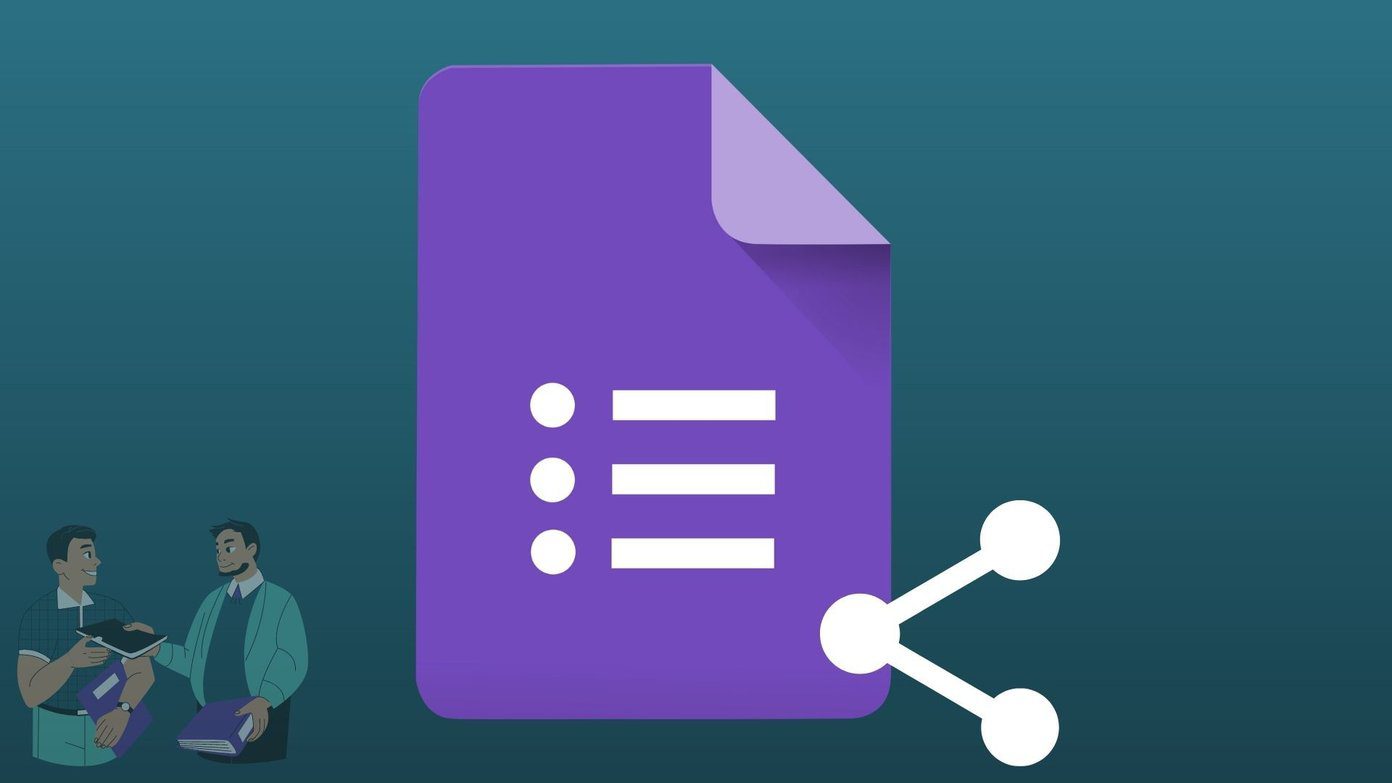app will come out that will surprise you due to its originality and usefulness. This is just the case with Bump, an app that allows you to share your photos wirelessly with other iPhones, iPods, iPads and surprisingly, with your Mac as well. All in a very original ad funny way: By “ bumping ” your iPhone against the device you want to share with. For fans of the app, Bump has been around for quite a while, but its recent update has made it better, prettier and more usable than ever.
Share Photos With Other iPhones
To share photos with other iPhones download Bump for free from the App Store to all the iPhones or iOS devices that will share photos between them. Once you download it to your iOS device, open the app and fill in your information (this is optional just in case). Note: Bump also allows you to use your contact card or Facebook profile to add information to it. When both iPhones have opened the app, all you have to do is to bump them. Once you do, a message will display on both iPhones asking you if you want to connect with each other. Just tap on Yes and you will be able to exchange contact information before sharing your photos. Important Note: If you share contact information, rest assured that your information is safe, since Bump encrypts it before transferring. To share a photo, make sure both iOS devices have Bump open. Then just choose one or more photos from your Camera Roll and bump both devices. Bump makes use of your iOS device’s accelerometer to detect the bump and then prompts you to connect to each other’s device to share your photos. It is also worth mentioning that Bump will work both through the same Wi-Fi network or through cellular. Once you accept the connection, you will receive the photos that the other iOS device sent to you and your photos (if you chose any) will also be sent to it. A Note on Sharing: Since Bump is also available for Android devices, you can share photos and contacts with Android device owners as well.
Share Photos With Other iPhones
Sharing your iPhone’s photos with your Mac is just as easy. Before doing so though, make sure to open the following page on your Mac’s browser: https://bu.mp/ Once you do, open Bump on your iPhone and choose the photo or photos you want to share. When you are ready, bump your iPhone or iOS device with your Mac’s space bar and you will be prompted to connect on both devices. After you choose to connect, the photo or photos you transferred from your iPhone or other iOS device will show up on your Mac’s browser. From there you will be able to drag it to your desktop, Download it, Delete it, Share it on Facebook or get a link to it to see it from any other browser. There you have it, an easy way to share photos with your Mac and other smartphones. Bump might not win any productivity awards, but it definitely honors the phrase “It just works”. The above article may contain affiliate links which help support Guiding Tech. However, it does not affect our editorial integrity. The content remains unbiased and authentic.