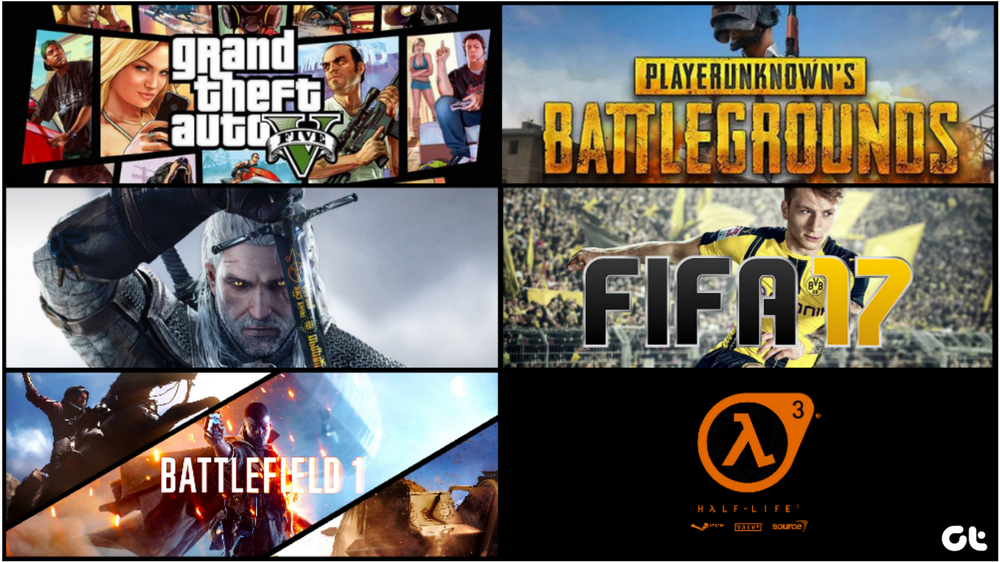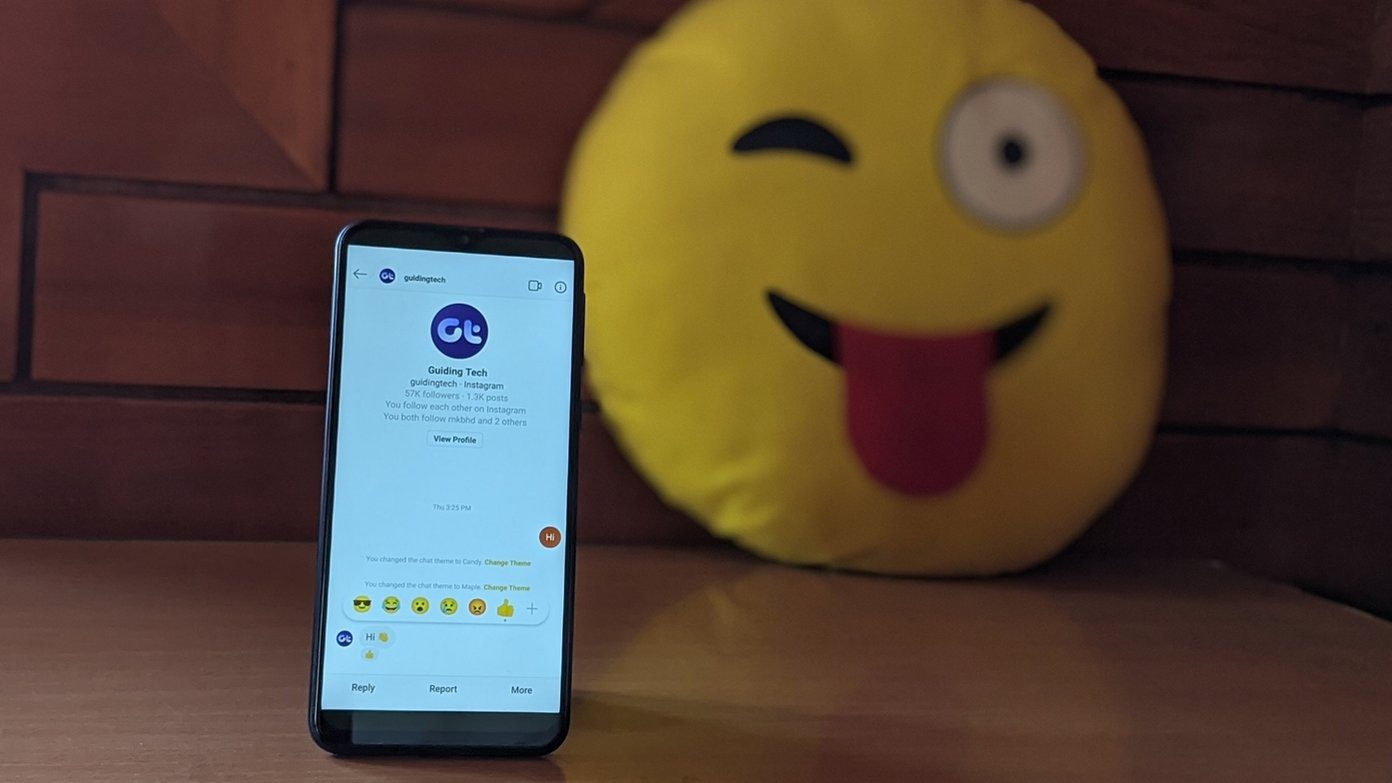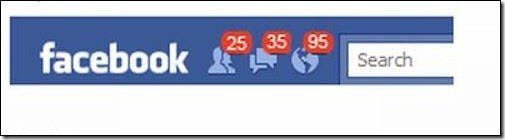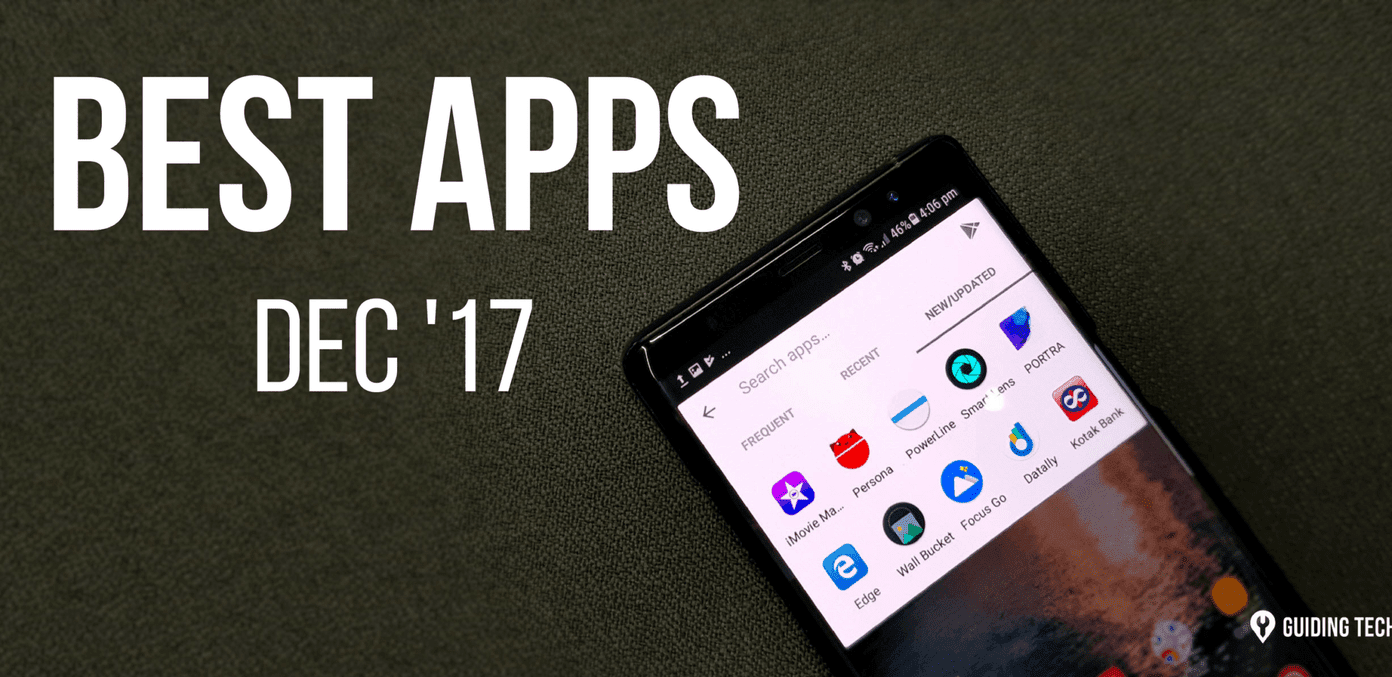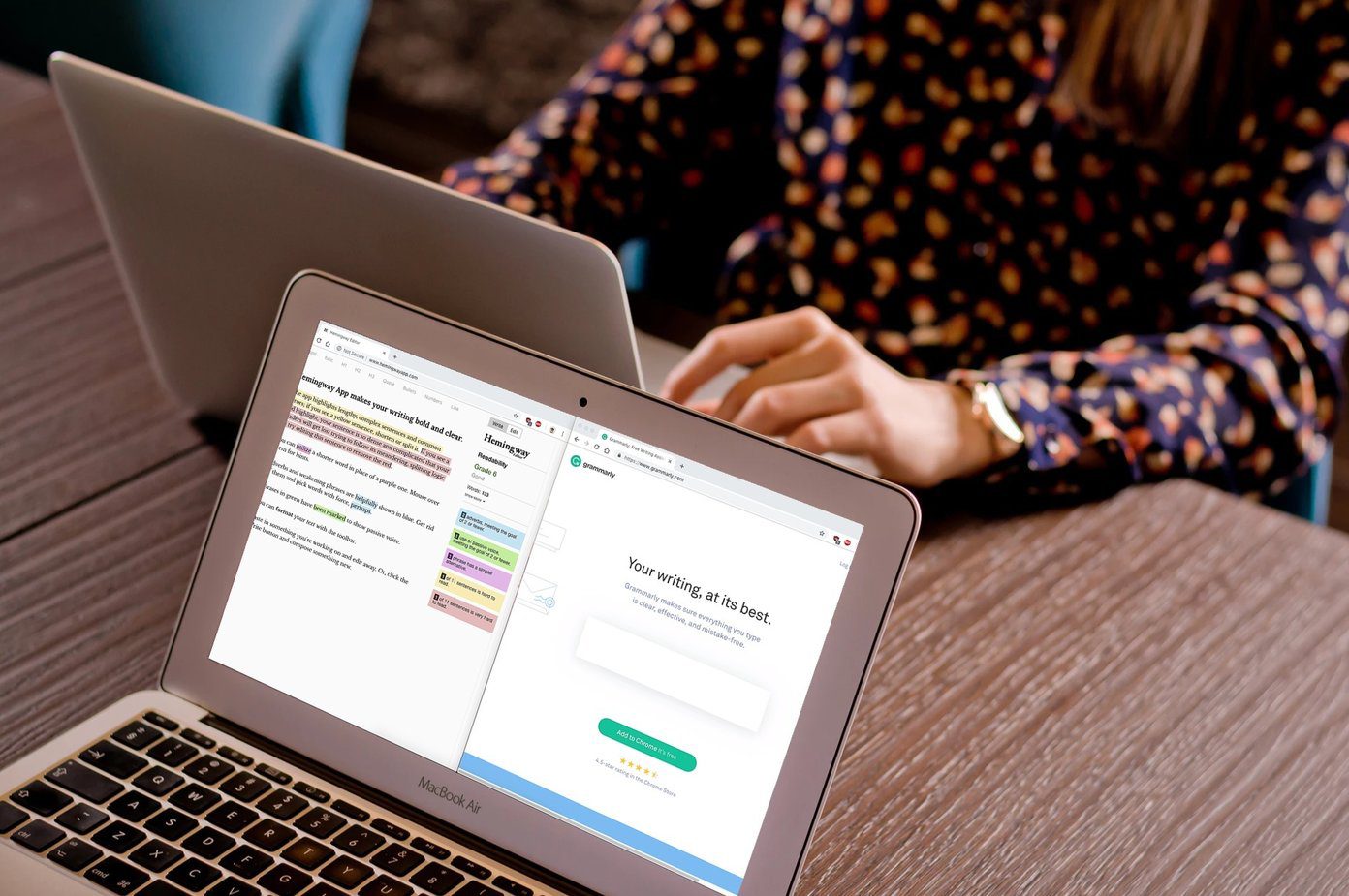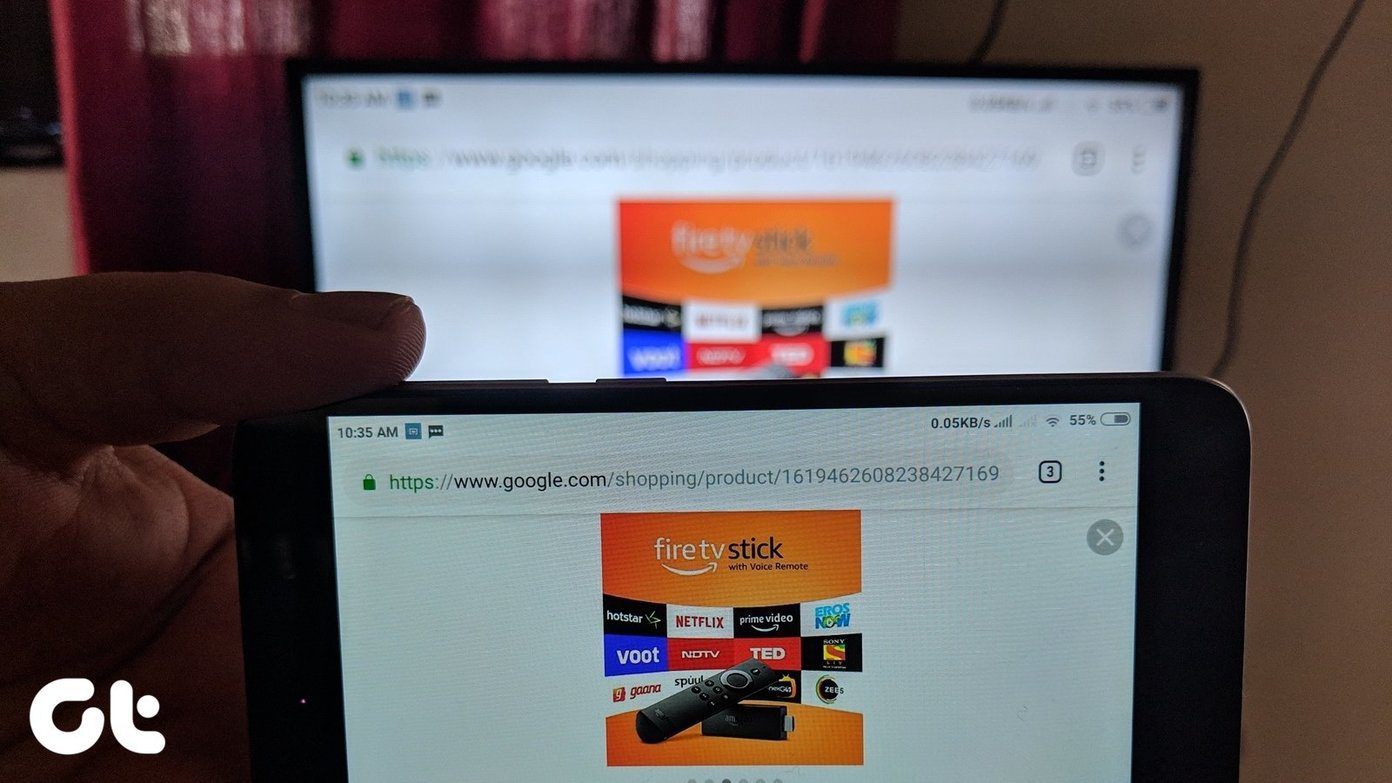So today I am going to show you how to convert ISO file to a compressed CSO file and run it on your PSP. Please note that the trick works only for a PSP ISO file.
Converting ISO to CSO
After you have copied the ISO from the UMD disks you legally own, download and run CISO XP – ISO to CSO tool on your computer. The tool is very simple to use. All you need to do is drag and drop the ISO file you want to convert. The tool will automatically set the destination path same as the source path and begin the conversion. You can also select the compression level you want for the CSO file. While the level 9 gives the best compression ratio, this might produce some lag while playing games on your PSP. For the first attempt go for a 9, but if you notice lags and delay in the game, reduce the compression level in the next attempt.
Conclusion
You can now copy the CSO file to the PSP ISO folder to play the games. I have read about people getting lags while playing heavy games like GTA, but when I tried the trick on my Fifa Street 2 ISO file, I was pretty impressed. Even after compressing the 861 MB ISO to 219 MB CSO, I didn’t experience any lag on my PSP E-1004 Street. See how it works out for you. The above article may contain affiliate links which help support Guiding Tech. However, it does not affect our editorial integrity. The content remains unbiased and authentic.