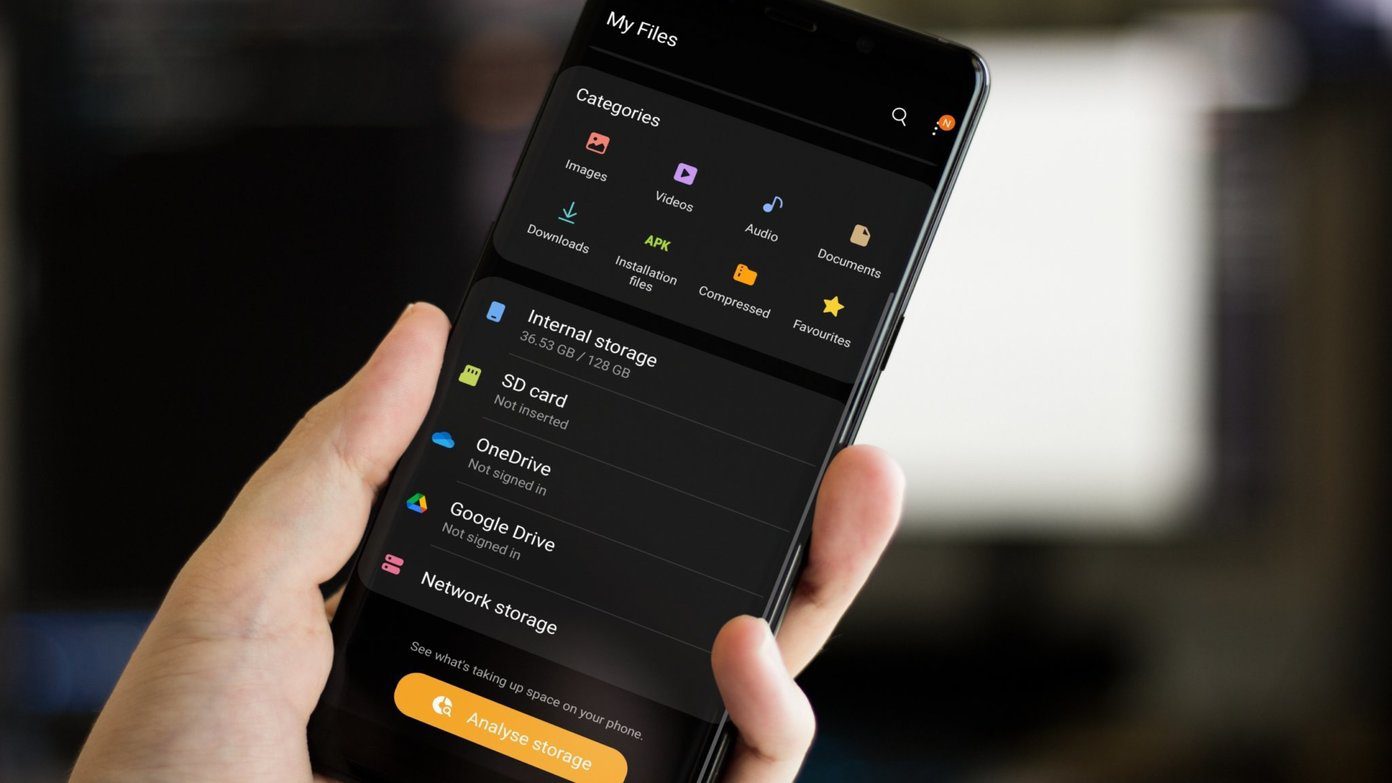As you can see from the screenshot below, you can make the layers visible by a mouse-over the square widget on the top right-hand corner of the map. A menu with available layers for your map drops down, and you can click on More… to view additional layers like live webcams, videos, Wikipedia articles on the area, bicycling routes etc.
The above screenshot shows a few live webcams around New York City. I have personally found it to be a great tool to learn more about a place before planning a trip. Try out a map with the Wikipedia layer. The above article may contain affiliate links which help support Guiding Tech. However, it does not affect our editorial integrity. The content remains unbiased and authentic.






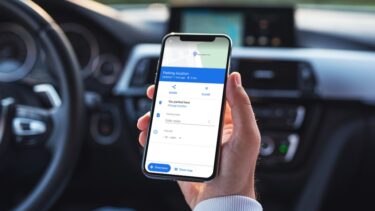
![]()