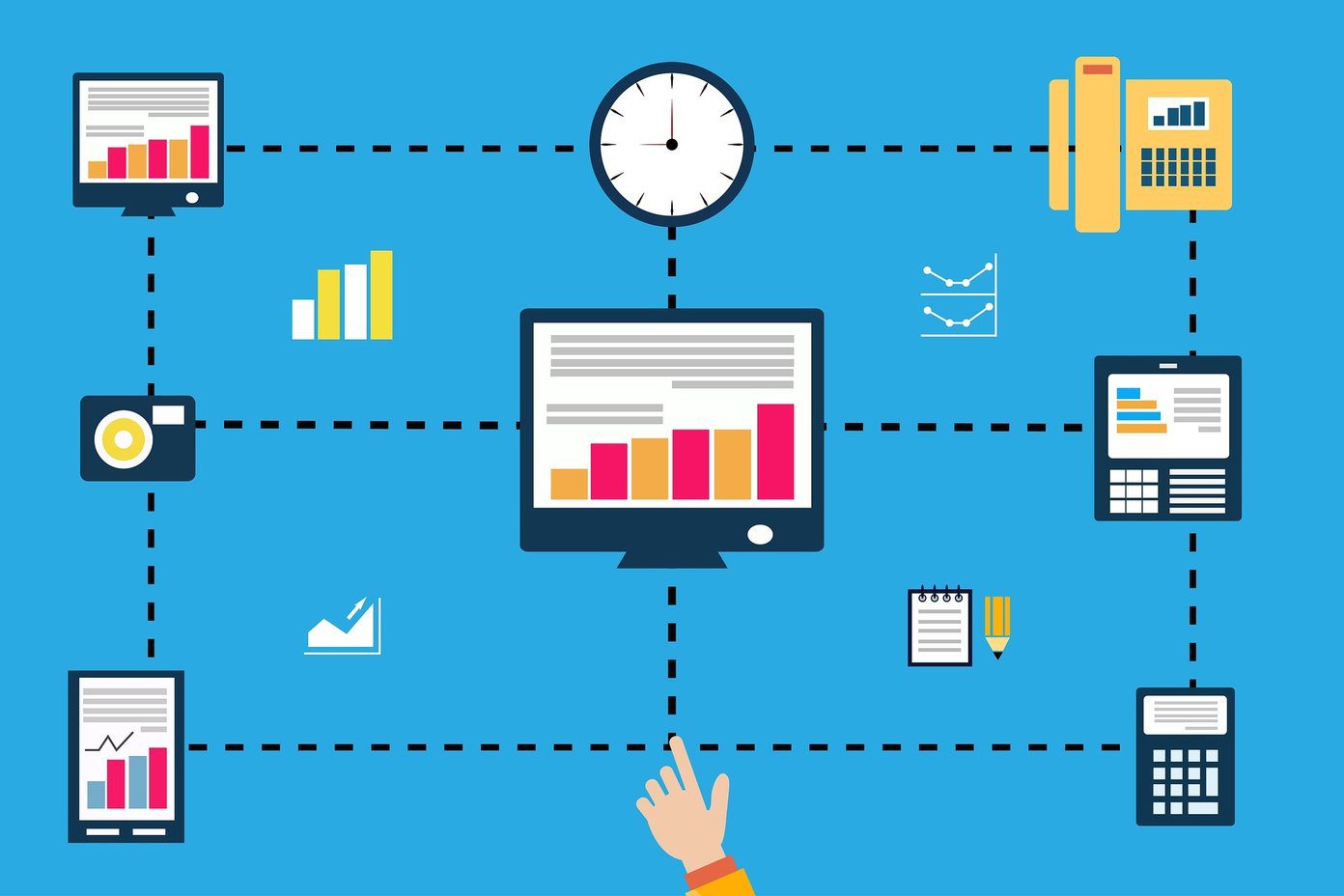I used to do this until I discovered that Windows allows us to save folder sessions and automatically opens them when we restart our machine or log in to a given account. That means we do not have to reopen them manually and in the process we can save some time and effort. Let us see how. Cool Tip: If you are looking to sustain browser sessions, read our guide here. If you are in the mood of a system restore check this out.
Steps to Activate Folder Restore on Windows
We tried and tested this on Windows 7. If the options are available on other versions they should work there as well. Step 1: Launch the Windows Explorer by hitting the Windows + E (check out other Window key shortcuts here) button. Step 2: If you do not see the menu bar, bring it up by clicking on Organize -> Layout -> Menu bar. Step 3: Navigate to Tools and click on Folder Options. Step 4: The Folder Options dialog will open up. Switch to the View tab. Step 5: Under Advanced settings scroll until you come across Restore previous folder windows at logon. Put a tick mark on the check box placed against it. Step 6: Click on Apply and Ok. That’s it.
Limitations
There are certain limitations to the setup and the points below will give you a clear picture of how it works.
No application will be restored; it is only for folder locations. However, you can undo a closed program by using Undo Close.If your system restarts due to a crash, some malfunction or any other form of abnormal closure, the folders will not get restored.If multiple instances of the same location are open then only one such instance will be maintained.
However, the potential it carries easily subdues the limitations. Try it once and you will like it forever. Note: Mac users would know that this feature is available on Mac OS X Lion and higher versions. Additionally, there are options to restore applications. 🙂
Conclusion
Installation of programs is just one case where such a setting is helpful. You might have your own reasons as this works with manual restarts and log offs too. If you have one, share your cause and we might discover something new in it. The above article may contain affiliate links which help support Guiding Tech. However, it does not affect our editorial integrity. The content remains unbiased and authentic.
![]()