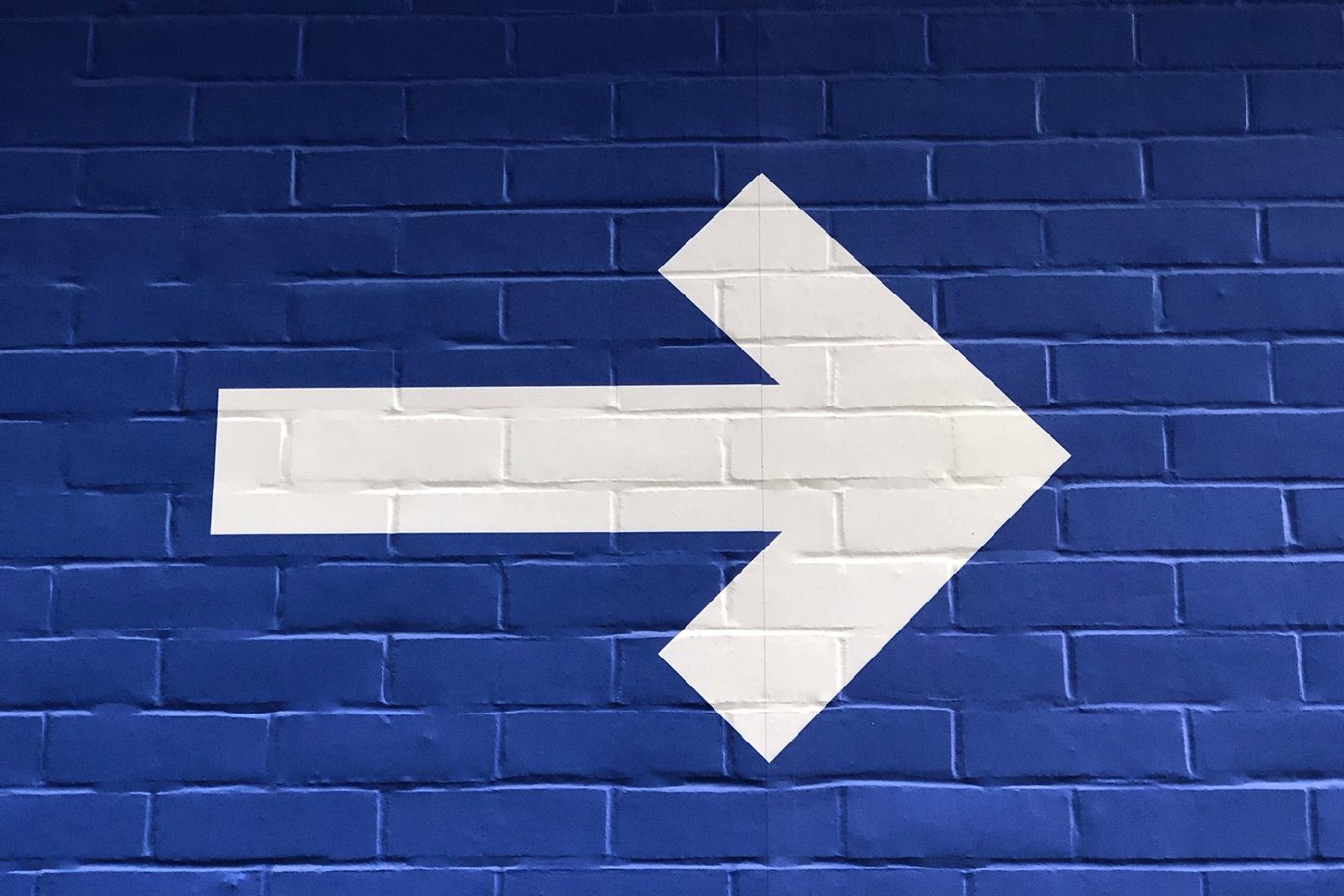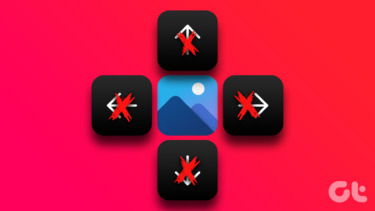Arrow launcher is in beta stage and one needs to join the Google+ community to request an invite and that would enable you to download the app from the Play Store. But there is an option of direct download for the user who would like to install it and get started.
Working on Arrow Launcher
After installing the app, I have three prominent screens. The main screen at the center is for the apps. On the left you have People and Contacts while on the right, you have the Notes & Reminders. These screens cannot be removed, or even moved. So let’s say you are not a person who uses notes and reminders, you will still have to live with this part of Arrow Launcher. The application home screen at the center will list your frequently used apps and also the ones you recently opened. Most of the times, you will not even have to open the app drawer as all the frequent apps you use will be listed here. At times, when you don’t find the app on the home screen, you can open the app drawer, much like the drawer we have in Aviate Launcher, and search directly for the app. Users who love widgets and rely on them for notifications and information might find it difficult to adapt with Arrow Launcher as there’s no provision to add one on the home screen. I really liked the integrated call logs windows on the left with a dialer button. Here you can also open the contact apps using the three dots menu on the very same screen. You can open the contact page for any of the frequent callers or tap on the call or SMS option to execute the action. If you tap on the empty space (the space between the caller name and dial icon) it will give you a hidden option to email and SMS directly from the home screen. The Notes and Reminder screen is pretty basic. You can add reminders and once the task is taken care of, just tap on it to add it to the completed list. You have a dock at the bottom just like any other launcher. But in Arrow launcher, you can expand the dock to get recently used apps and contacts you can launch. When it comes to customization, there’s nothing at the moment. No support for icon packs and widgets. The App Settings has nothing in it other than the option to change the wallpaper. You can set a custom wallpaper, choose from the ones that are provided or get a daily wallpaper from Bing. How to Choose a Launcher? We’ve got you covered there too, Android phone users.
My Thoughts
I don’t see anything else there is to the Arrow Launcher. Now when it comes to memory consumption, Arrow Launcher is good on the phone’s resources. But it might take some updates for Arrow Launcher before it can convince me to take it up as a default launcher. In my opinion, it still looks unfinished and that’s what the beta tag is all about. Let’s wait for future updates and see what Microsoft comes up with. The above article may contain affiliate links which help support Guiding Tech. However, it does not affect our editorial integrity. The content remains unbiased and authentic.