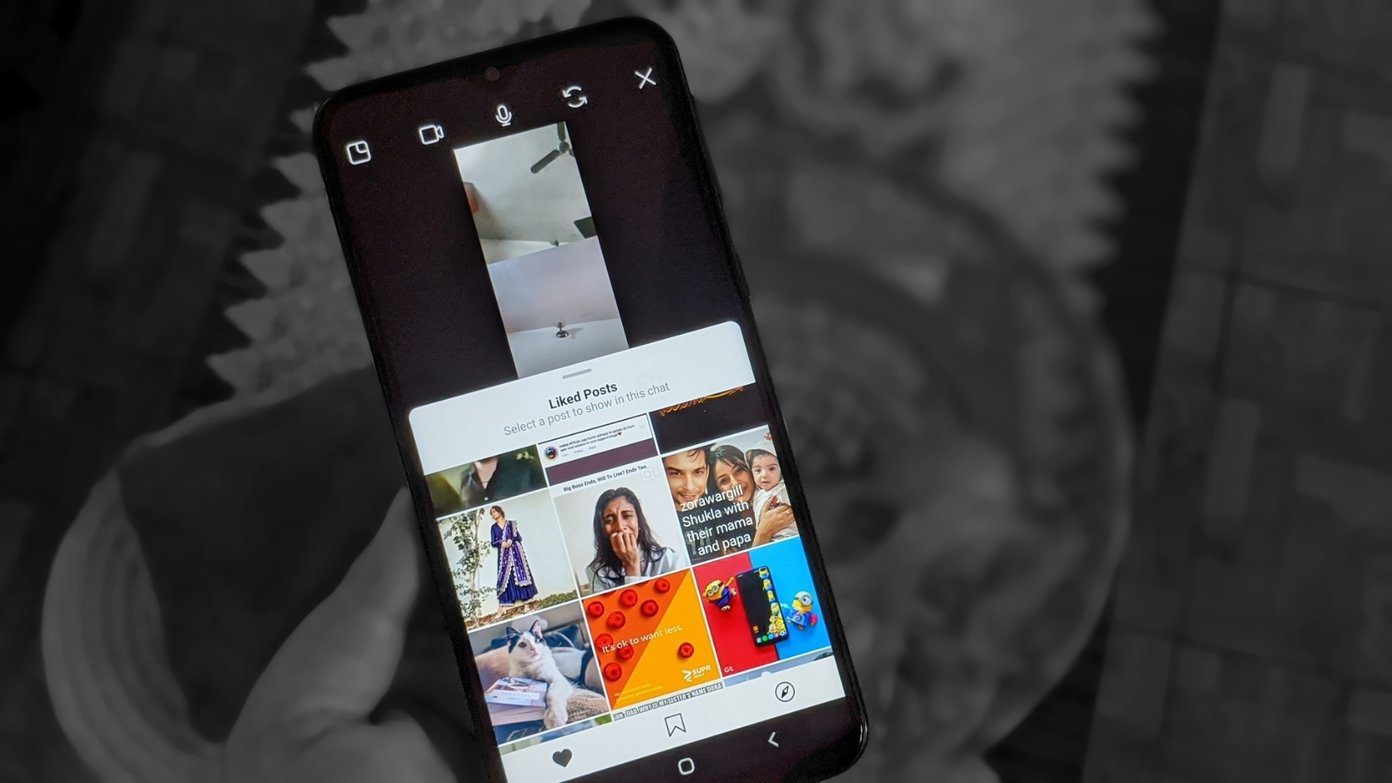Until just a few months ago, the most relevant of the read-later apps was undoubtedly Instapaper, which pioneered the service on the iPhone years ago and which still provides a great experience across many platforms. Not long ago however, Read it Later, a quite popular read-later app re-launched as Pocket, an app (and web service) with far better design and other features that almost overnight made it the favorite of its kind among many iOS device users. Let’s take an in-depth look at both of them across some key areas for read-later services and try to find out which emerges as the best one of them.
Presentation and Navigation Menus
Instapaper
Upon opening Instapaper, you will see a screen for you to introduce your login credentials and that’s about it. The app will then load your unread articles and have them ready for you to read in a short while. This is definitely convenient, but it would be nice to have at least a screen or two showing you what Instapaper does before diving into it. The app fully assumes that you are registered to its web service and that you know your way around it, making it a bit unfriendly for those just starting with it. Once you log in, Instapaper will sync your articles and you will be presented with your general article list, as well as with any other list that you had created in Instapaper in the past. From there you can also access your Liked articles, you Archive, your Friends’ reading lists, preselected Features and Search, although search and another feature (mentioned below) require a paid Instapaper account. Instapaper’s presentation is on the minimal side, with the entire app being in black and white. Nonetheless, all these menu options make articles easy to access and organize. Adding and refreshing lists is equally intuitive, with both options clearly displayed at the top and bottom left of the screen respectively. At the bottom right of this screen you can find the Settings, which give you access to some of the most interesting options of Instapaper (more on them below). Other nice details: While on the article list on Instapaper, swipe any article to the left or right and you will have the option to place it in a folder, delete it or share it. Also, on the article list view at the bottom right of each article you will find a dotted meter that allows you to track your progress on each article at a glance.
From the moment you start Pocket, the app guides you step by step through what it is and what it does, making it far more accessible for newbie users, even telling you about some of the other apps that will allow you to save content to Pocket. After the tutorial, Pocket shows you your article list, with each article displaying its title, the URL where it came from and an image to its right. Some might prefer to have this view as their first contact with Pocket, but I personally prefer Instapaper’s approach, which allows you to first choose which list or option you would like to access. Presentation-wise, while by no means cluttered, things on Pocket definitely look more dense when compared to Instapaper despite displaying the same number of articles on one screen and Instapaper showing short snippets of each article beneath its title. It might be just the choice of font or the more color-heavy layout of Pocket, but it speaks very well for how seriously Instapaper’s developer, Marco Arment, takes design.
Reading Experience
While the difference between Pocket and Instapaper when it comes to reading experience on iOS is not night and day, there are subtle distinctions that can make a big difference for some users.
Instapaper
Reading with the Instapaper app is a very enjoyable experience and in my opinion, along with the Kindle app, as good as it gets on the iPhone or other iOS devices. The bottom menu when reading an article is simple and allows you to easily Like an article or to Share it, but what sets it apart are its quick settings, one for scrolling pages by tilting and the other to quickly customize your reading experience. By tapping this option, you are presented with six very important settings that together occupy less than half the screen. There you can choose the brightness level, background, line spacing, font size and can also choose from a series of fonts for your articles that I found all to be great for reading. Even better, you can view your changes live while tweaking each option. In addition to that, Instapaper allows you to go back to your article list by just swiping from left to right from within an article and to enable the app’s Dark Mode automatically depending on the time of day. For those who like to share what they read, Instapaper goes one step further by allowing you to see what your friends are reading in a completely separate menu where you can add friends from any major social networking service. The feature is really nice and works well, and discovering new, interesting things to read through my friends’ lists is great. It is not all perfect with Instapaper however, since the app requires you to have a paid account (priced at around $0.99 a month) to make your articles searchable. The paid subscription also allows third party apps access to you Instapaper account, making it possible to use, say, a Mac client to read your Instapaper’s articles on your desktop. Other than that, your subscription does nothing more than just support Instapaper’s developer, which is commendable, yet I wish something less essential than search had been made an “upgrade”, especially when you are already paying for the iOS app and one of your main competitors (Pocket) offers this “feature” for free.
Using the Pocket app for reading makes for a very nice experience. The settings that you are able to tweak to customize your reading experience are not as many as with Instapaper, and I definitely missed the absence of more enticing fonts. Another aspect where I think Pocket could use some improvement is on the way it manages its tags. Instapaper uses lists to help you organize your articles and it puts those lists prominently in front of you to access easily and with just a few taps. Pocket however, makes you dig deep in the menus to create tags. In fact, when I first used the app I thought I could not add any, and it wasn’t until I really explored the app that I was able to create and edit them. For videos and photos though, I found Pocket to be definitely better, although Instapaper doesn’t really put much of a fight on those respects. Also, contrary to Instapaper, which requires a paid account to make your articles searchable, Pocket’s search works great and as expected. A word should also go to the web clients of both Instapaper and Pocket. In this regard, Instapaper is not even close, with an interface that looks downright outdated and unintuitive. Pocket on the other hand looks and works almost exactly on the web as it does on its native apps.
Instapaper and Pocket. Which One Should You Choose?
In the past, when using both apps I had a hard time figuring out why is it that I enjoy Instapaper more when it comes to reading. Now that I had time to put each to the test side by side, I have the answer: Instapaper’s focus lies entirely on you enjoying your reading experience. Pocket on the other hand, while trying to create the ideal environment for you to enjoy not just reading, but watching videos and photos as well, ends up offering a more web-like experience. That is not a bad thing. In fact, it might not bother you at all, but as an avid reader of both digital and print books and a e-ink Kindle owner, the little details can make or break an experience for me when it comes to reading. That said, Pocket is not broken by any means, and Instapaper is definitely not perfect. In fact, if I hadn’t been using Instapaper for years already and were in the market for my first read-it-later app, I would perhaps choose Pocket since it provides a very good, un-crippled experience for free. If you are picky with your reading and don’t care much about photos or videos though, Instapaper is the better app. However, only pay for it if you think the reading experience it provides is worth the price to you. The above article may contain affiliate links which help support Guiding Tech. However, it does not affect our editorial integrity. The content remains unbiased and authentic.




















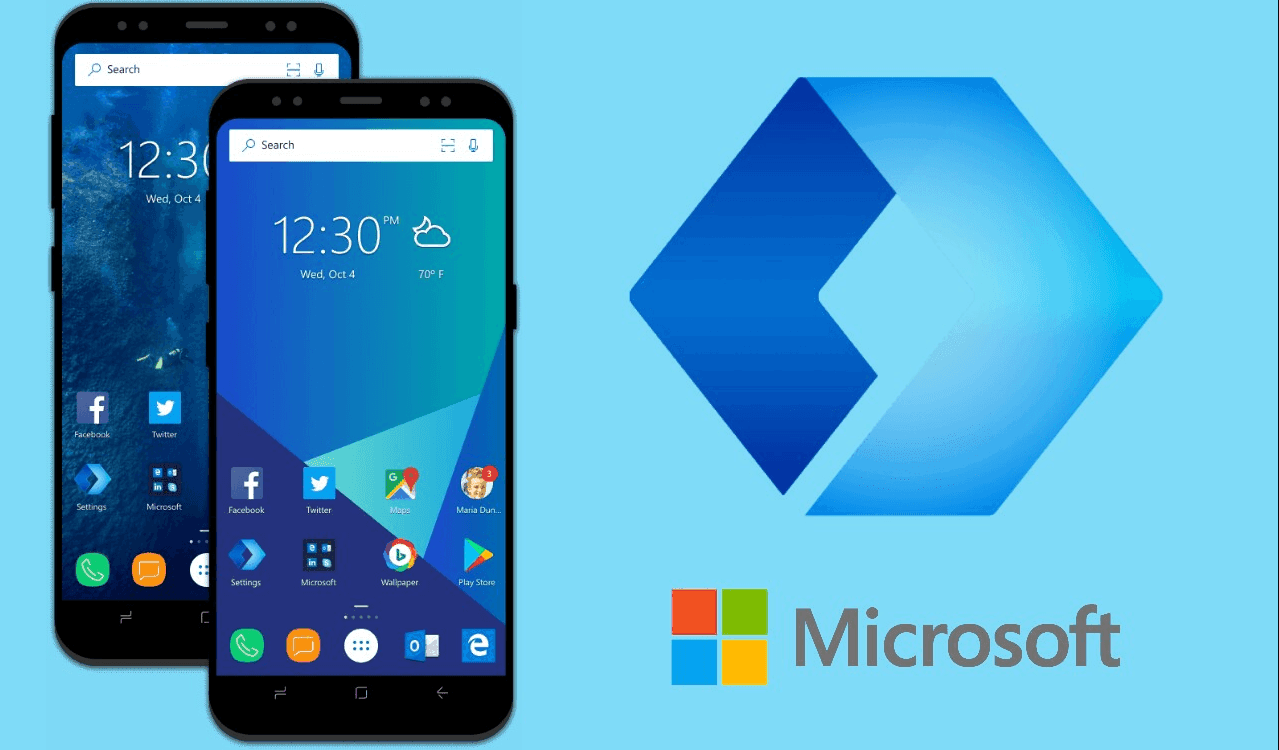

![]()