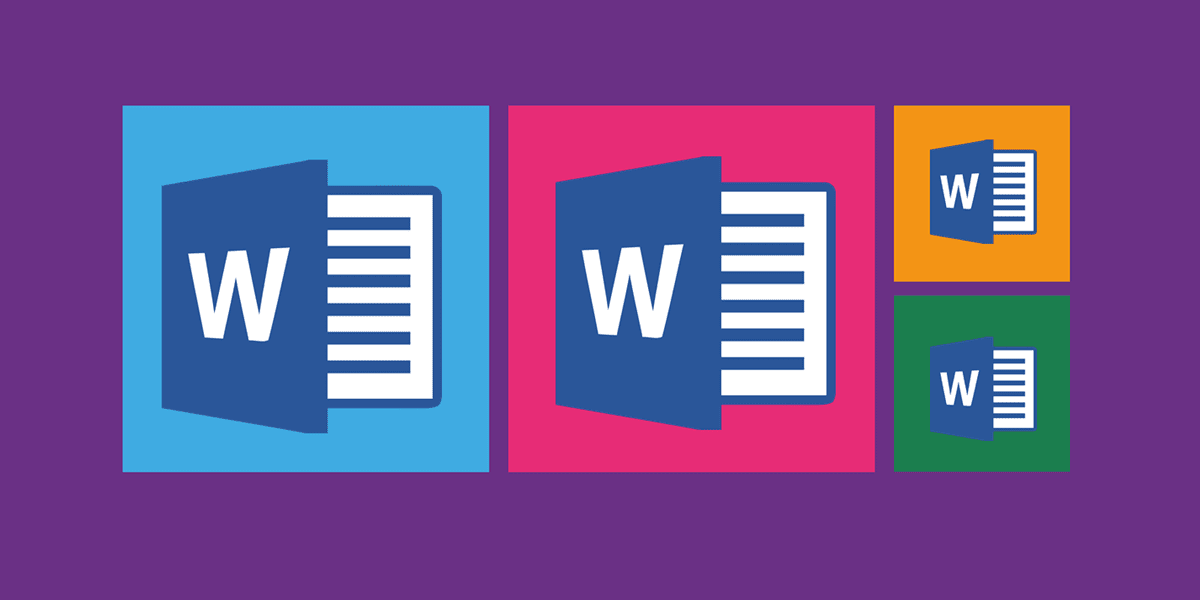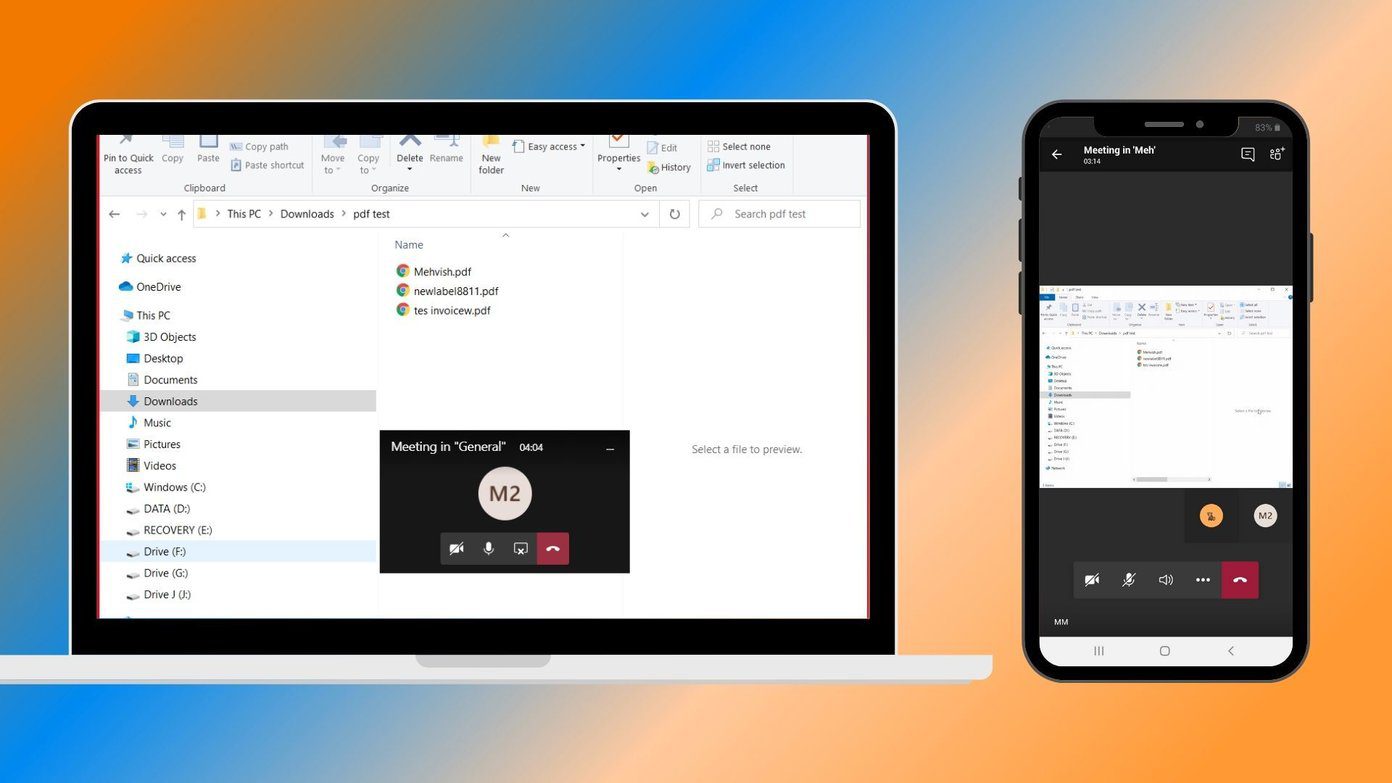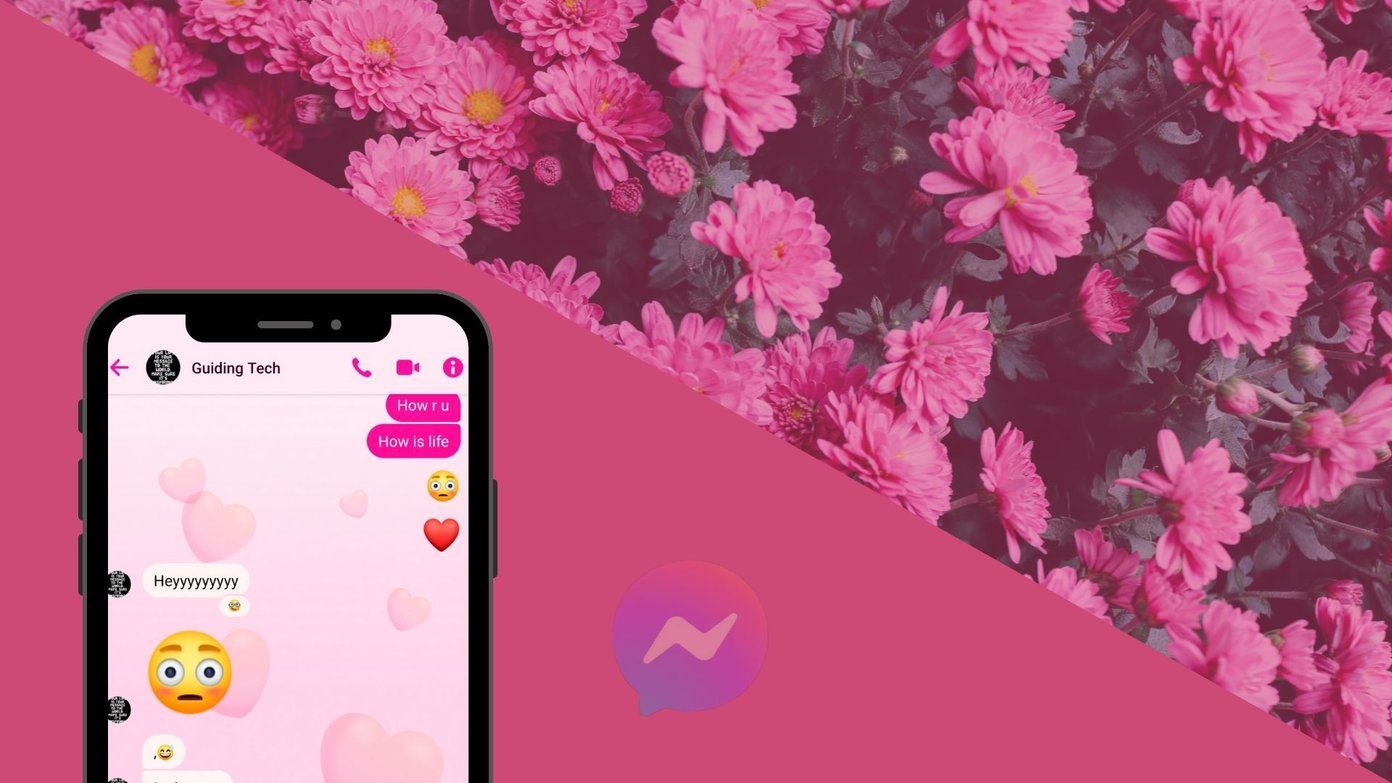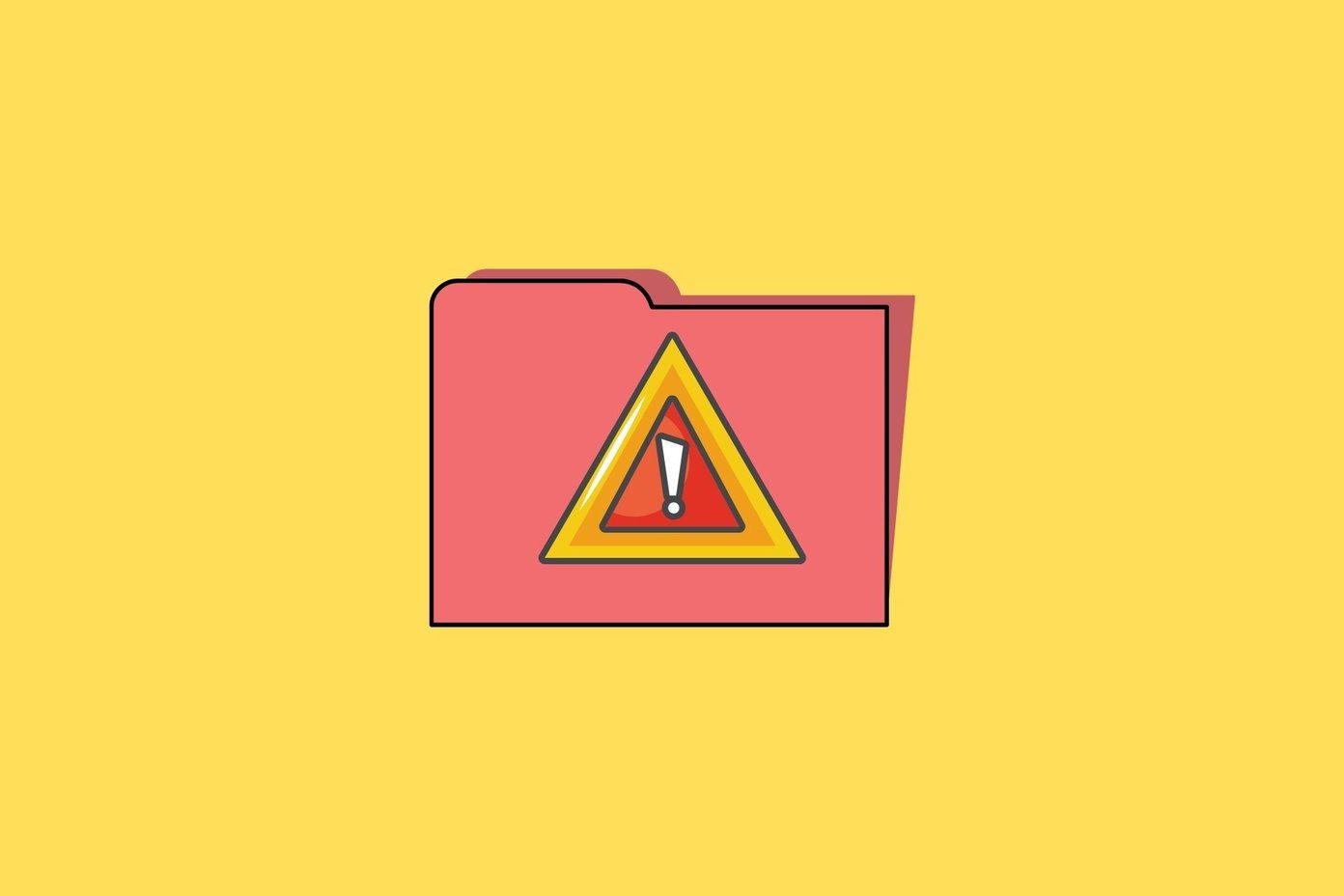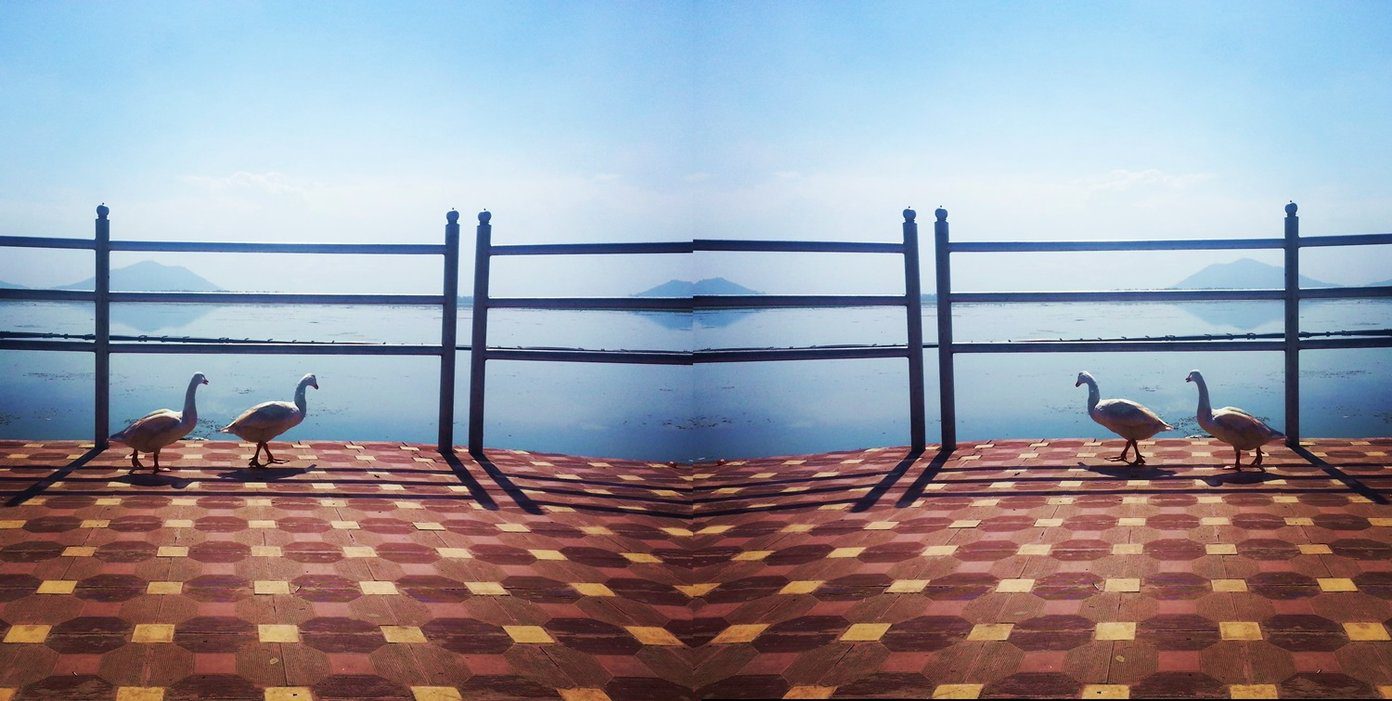Windows users can generally find a number of great photo editors. Mac users typically have less options, especially in the free category. Two of the most popular Photoshop alternatives for the Mac are Pixelmator and Gimp. The former is a well-regarded app in the Mac App Store for $29.99, and that’s just a one-time payment as opposed to Photoshop’s monthly charge. Gimp, on the other hand, is completely free to download. For casual users and even some advanced users, it’s already been established that both of these are viable alternatives to Photoshop. But how do they stack up against each other?
Pixelmator Gives a Far Better First Impression
First impressions aren’t everything, but they can offer some valuable insight. In the case of Pixelmator vs. Gimp, it’s not even a question: Pixelmator gives a much better first impression for several reasons. Pixelmator loads within seconds as any other app should, while Gimp has an archaic load screen and as a result, takes way too long to load for a modern Mac app. However, if you’re already accustomed to using Photoshop, you may not see this as a problem since Photoshop itself isn’t exactly winning any races either. It’s not just speed though: Pixelmator’s design is nothing short of gorgeous. If you lack experience in the graphic design or photography departments, Gimp is extremely intimidating. It looks like someone vomited a slew of photography and design tools on your computer screen back in 2004 and never cleaned it up. Gimp throws a lot of options at you at once and lets you play in the sandbox, while Pixelmator is far more clean, modern and sophisticated, and showcases a stark contrast in design approaches. Pixelmator elegantly presents the tools you probably need most and lets you dig around for the others if you require. Another sore point: Gimp’s performance. Something as simple as making a magic wand selection on my MacBook Air takes seconds to load. On Pixelmator with the same photo loaded, it’s instantaneous. The same situation occurs with power-hungry tools like heal, which is very laggy on Gimp.
Gimp is Feature-Packed, but Pixelmator Tends to Outperform
Earlier I mentioned that Gimp looks like a haphazard mashup of tools on your display. Believe it or not, for some people, particularly the pickiest perfectionists among us, that can come in handy. Gimp doesn’t just have a blur tool, it has six different types of blurs. It doesn’t just have Gaussian blur either, it has blur radius, horizontal and vertical, and blur method. This is the case across the board. Even something as simple as the bucket/fill tool has fill types, affected area options, transparency options, modes, colors, patterns and thresholds to toy around with. It’s easy to see how advanced photo editors and designers would have a field day. In Pixelmator, Gaussian blur is Gaussian blur. That’s it. Finished. You can adjust the intensity, but that’s it. Yes, there are other types of blurs, but aside from one or two sliders, that’s all the adjustment you get to play with. The bucket/fill tool does exactly as advertised. Drag out from the click point to adjust tolerance for the surrounding area, but that’s all you’re going to get. Pixelmator is less than a pleasant experience for users who want full control, rather than let the app do the work. Here’s the catch though: Pixelmator has a tendency to outperform Gimp in almost every area anyway. Yes, Gimp may have 20 different ways to blur all or part of an image, but Pixelmator still manages to produce a better result. Gimp’s smudge tool is a pixelated mess no matter what option I tweaked, but its opponent was silky smooth. Good rendering is especially important if you’re one to share or upload photos, since compression can distort an image even further. I realize that these are small examples in two very capable apps, but the experience throughout various tools and filters is very consistent. For a long time, the iPhone’s camera was widely regarded as the best one in a smartphone, despite having virtually no customization options. Android had brightness settings, exposure, digital zoom, filters and more, and still couldn’t compete. In this scenario, Gimp is the Android camera and Pixelmator is the iPhone camera. Of course, the two apps do share plenty of similarities. Both feature all the necessities like layers, selection tools, text tools, filters, channels, brushes, window toggles, etc. Of the two, Gimp has more to offer, but Pixelmator is generally better at what it does. It’s not that Gimp is a bad photo editor; with enough effort, its tools can produce desirable results. It even offers and encourages plugins, which Pixelmator does not. It’s simply that a task that takes one or two clicks to complete in Pixelmator often takes two or three times the work in Gimp.
Both Deliver Excellent Value Based on Price
It’s difficult to go wrong with Pixelmator or Gimp, particularly when it comes down to pricing. If they were priced equally, the winner would be Pixelmator by a very wide gap. It may not be able to flaunt the extensive list of features that Gimp can, but it sure can boast about its crucial performance advantage and overall better graphic rendering. However, Pixelmator is priced at $29.99. I often see it on sale in the Mac App Store for only $14.99, but for all intents and purposes it’s 30 bucks. Gimp is 30 bucks less than that — ergo, it’s free. Important: Consumers are usually in one of two camps. You either have an interest in spending money or you don’t. This means that for many people, the difference between a free app and an app that’s just $0.99 is significant. If you’re already in the free camp, there’s a solid chance you’ve already stopped reading this article to go download Gimp. For free, Gimp is a pretty great app. If it were $30, it could do much better.
Winner: Pixelmator
Photoshop has a lot of everything and works very well, but Pixelmator has an adequate amount of everything and still works well. Plus, Pixelmator is hugely less expensive. Gimp, like Photoshop, has a lot of everything – however, Gimp doesn’t work well very often. If you have the $29.99, spend it on Pixelmator. It’s well worth your money. Sure, you could save up to get a professional photo editor, but spend it and you have a fantastic one in almost every way. It all comes down to your priorities and how much you depend on a solid photo editor. Whether it’s a splurge or a focused investment, you won’t regret buying Pixelmator. The above article may contain affiliate links which help support Guiding Tech. However, it does not affect our editorial integrity. The content remains unbiased and authentic.
![]()
![]()
![]()

![]()

![]()