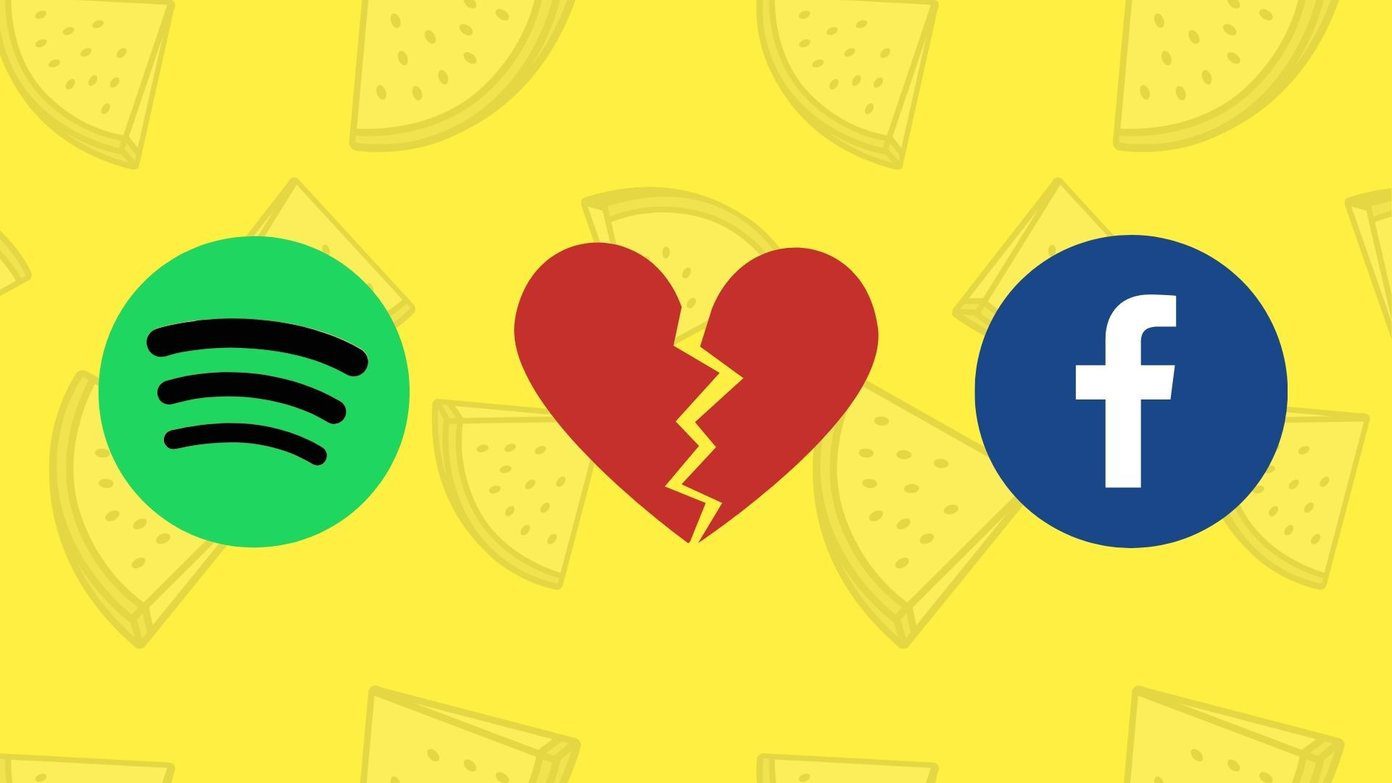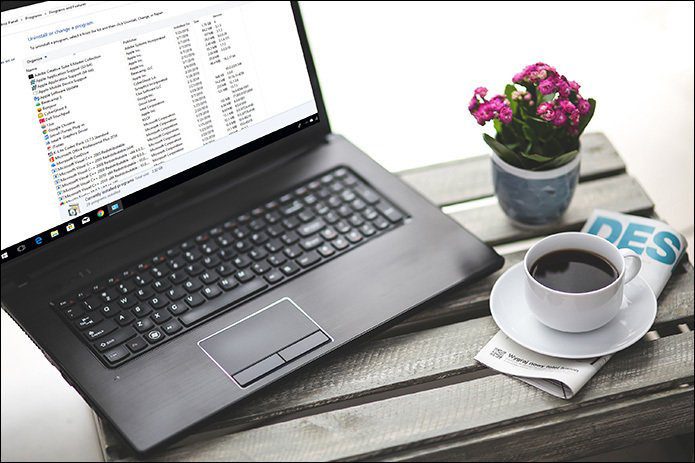As it turns out, OpenEmu for Mac, a new application, was released sometime back that takes an entirely new approach to how you can play your old game library, allowing for a more convenient and cohesive experience overall. Here’s a look at how this new application for old-school gamers works. As several other free apps out there, OpenEmu is an open source project exclusive to the Mac that actually builds upon other existing collaborations to serve as a sort of hub for all your ROM (game backups) files. The first time you open it after installation, OpenEmu asks you to choose all the ‘cores’ that you would like to install along it. Each ‘core’ is an additional platform that OpenEmu is able to support.
In addition to this, the app can scan your Mac for any existing ROMs, so if you have quite a few of them scattered around, OpenEmu does a pretty good job of gathering them all and presenting them neatly organized by platform.
While it is still in its version 1.0, OpenEmu for Mac already supports up to 12 different consoles and handhelds, including the Game Boy and Game Boy Advance, the Game Gear, NeoGeo Pocket, the Nintendo Entertainment System (NES), the popular Sega Genesis, the Super Nintendo and even the old Virtual Boy, among others.
Here’s where the main benefit of OpenEmu becomes obvious: It pretty much behaves as the iTunes equivalent of old school games. You can add games to your library by simply dragging them into the app without worrying what platform they are for.
You can also sort your existing games in different views, search among them, download games’ covers and even add new ‘collections’, which serve just as playlists would on iTunes.
Once you start playing games, you will find that OpenEmu is more than just a hub for other emulators. In fact, it integrates some of the features of the formers that are usually not too intuitive and makes them very easy to use. Examples of this are the app’s support for full save states, OpenGL scaling and most importantly, gamepad support, which allows you to simply plug your favorite controller to your Mac and start playing games. Starting a game with the app is as simple as double clicking on it, then the OpenEmu window just fades and becomes the game window.
Also, regardless of which game you play, the app provides the same set of basic controls, which provides much needed consistency to the gaming experience.
Of course, you can also tweak each particular emulator’s settings if you need to.
All in all, OpenEmu turned out to be an excellent app for anyone who had hoped to dig into their old game library but was intimidated by all the technicalities involved. This app makes things much easier and, while not providing support for the more advanced consoles yet, it still brings a bunch of old ones under one roof and makes it as easy as it ever was to enjoy them. The above article may contain affiliate links which help support Guiding Tech. However, it does not affect our editorial integrity. The content remains unbiased and authentic.