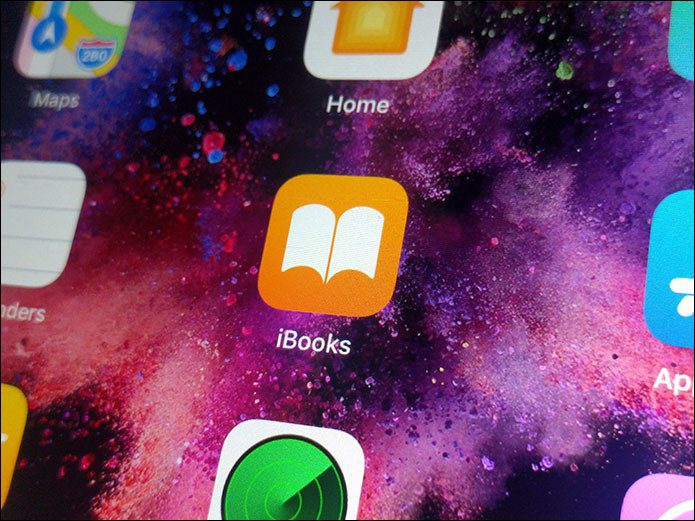That’s an often repeated complaint tech troubleshooters have to contend with. Noobs and the technically disinclined expect a magic wand to come and do the job for them. Could it be Soluto, the well-reviewed one-stop solutions that aims to speed up your computer? We also took a look at it when we spoke about how Soluto Analyzes Windows Startup to Give You a Faster Computer. We are taking a look again because quite recently Soluto introduced a few ‘changes’ aimed to make the PC speed up solutions and PC management more user-friendly. For starters, Soluto has taken the whole thing online and now you can manage your PC from the web account you set up there. The other far-reaching change is that Soluto now gives its users the ability to control and manage five more computers via the online setup. You still need to download the installer after opening the web account. The desktop installer connects to the online account to display the system information. So, set it up and follow along as we check out how Soluto goes to work with its virtual toolset.
What Soluto Scans and Sees
The first time you start up Soluto, it gives you an overview of your PC. The information relates to apps installed, apps running in the background, internet connection, anti-virus and firewall protection, and hardware specs. Check out the Frustrations section for info on your non-responsive apps and recent crashes on your PC. You can control some features on your PC from Soluto’s interface. The process continues silently in the background without disturbing your workflow. For instance, you can install updates for your apps as indicated by Soluto. Again, here’s a screenshot of what Soluto saw in my computer’s hardware:
A Faster System Boot
The first thing you could use Soluto for could be to speed up the system’s boot time. Soluto helps out by giving you a beautifully rendered interactive graphic showing what can be shed off and which are the potential ones. As you can see from the screenshot below, it’s all quite easy to understand. Soluto divides all your boot-time applications into three – No Brainer (remove from boot), Potentially Removable, and Cannot be Removed by Soluto yet. Clicking on the colored timelines, expands it to the individual apps which Soluto categorized there and targeted for action. Each app is described (what and why) with recommendations, what others have done, and what it costs your boot. You can choose to pause, delay, or retain it in your boot-up list. I won’t be looking at it in detail here but similar recommendations (Lighten Web Browser) are also offered for your browser and all the add-ons it carries.
Manage Multiple PCs
So far we have been looking at the desktop display. We head back to the Soluto web account and see how we can help our friends with their PC troubleshooting. You can also use Soluto to configure your other remote PCs. The screenshot below explains the process in a second: The recipient of the invite also needs to download and install the Soluto program. Now, the same things you were doing to optimize your PC can be done for your family members, friends, and neighbors.
You can apply updates, turn on anti-virus and firewall security, optimizing the browser, tackle unnecessary apps that are booting up and more. You can also install Skype remotely and open a video-chat channel with the people you are helping out. All from the comfort of your own armchair. Soluto just took your geek reputation up another notch. Soluto is in beta, so expect some niggles. Not all information (for instance, recommendations to remove certain apps) is entirely accurate. But Soluto leaves the choice to you. If you have ever laid a hand on someone’s else’s PC, you will like its remote PC maintenance features and the user friendliness it comes wrapped up in. Tell us your take on Soluto. The above article may contain affiliate links which help support Guiding Tech. However, it does not affect our editorial integrity. The content remains unbiased and authentic.