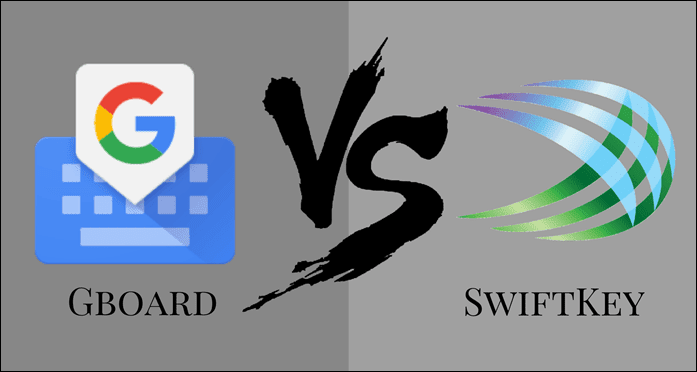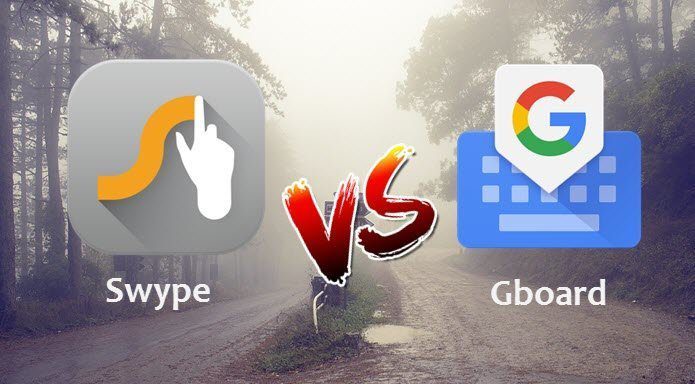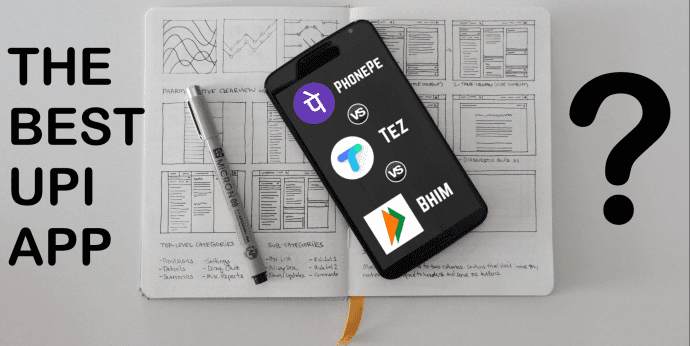I’m sure you know of read-later apps like Pocket and Instapaper. They save the web page in its entirety but they strip the formatting and unnecessary content so all you’re left with is the beautiful text and some images, the important ones. This is why Medium is one of my favorite sites. The content is a pleasure to read and as of now it’s ad free (just like our new Ulimate Guides and eBooks section). You can apply this to your favorite web browser as well. There are extensions and bookmarklets available for Safari, Chrome and Firefox that provide this same read-later experience, only in your browser tab. For comparison, on the top is what one gadget site looks like natively, and on the bottom is after I enabled Instapaper’s reader mode using the bookmarklet. As you can see, the bottom format is much less distracting. Today we’ll talk about different reader modes and focus on their strengths and weaknesses.
Instapaper: The Pretty One
Instapaper is my read-later app of choice. The iOS app is excellent and I can send a catalog of my saved articles directly to my Kindle. However, the reader mode bookmarklet isn’t as feature rich. It’s just a bookmarklet that you click to enable. It’s not integrated with the extension and doesn’t support keyboard shortcuts (although I have a workaround for that). But boy does it look good. The text looks fantastic, especially on my Retina MacBook. There are a lot of font options to choose from. The default Lyon is a good serif font, but you can switch to Helvetica or Georgia if you like. If you’re reading at night, you can also change the background to something dark.
Readability: The Robust One
Readability is the read-later service underdog. Like Pocket and Instapaper, it can save articles for later, but in addition it has a “Read Now” feature in the extension. There’s also a separate bookmarklet available. I like the Readability extension because it supports mappable keyboard shortcuts. So you can hit the ~ (Tilda) key to start reading an article right there. Readability also allows you to change the font and switch to dark mode.
Clearly: Function Meets Form
If you’re an avid Evernote user, you’ll like Clearly. It supports keyboard shortcuts, and you can highlight text and send articles directly to Evernote. There’s also a tagging feature. When it comes to display options, Clearly basically lets you go crazy. You can create a template where you can specify everything from header font, article font, link color, font height, and line height. It’s really fun to play around with.
Bonus: Safari Reader Mode
Safari for Mac and iOS has a built-in reader mode and for something basic it’s not bad. But you get no options. No dark mode, no font customization, nothing.
Which One is for You?
If you’re already using Instapaper as a read-later service and don’t mind using a bookmarklet, go with Instapaper Text. If you want a bit more, including keyboard shortcuts, Readability isn’t bad. Although I found it a bit slow when loading. I think Clearly is the clear winner when it comes to sheer functionality. You can highlight text that automatically shows up in Evernote, along with relevant titles and tags, and you can go crazy and customize the reader view just the way you like it. Not to mention, Clearly was also the fastest to load articles in my testing.
Do You Use Reader Mode Often?
Do you like reading long articles on your laptop with reader mode or do you just read them on your tablet or Kindle? Which are some of the websites that force you to use reader mode? Let us know in the comments below. The above article may contain affiliate links which help support Guiding Tech. However, it does not affect our editorial integrity. The content remains unbiased and authentic.