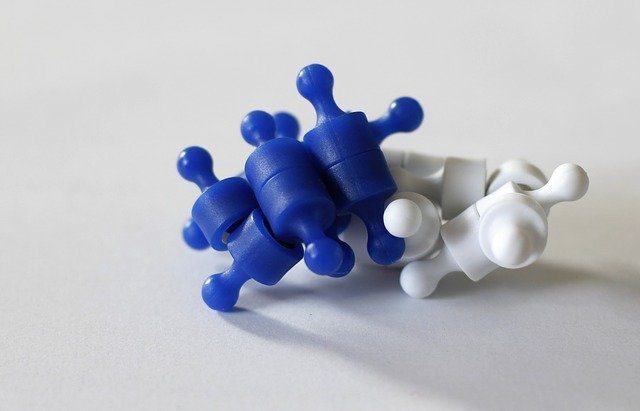release of OS X Mavericks . With it, Apple has provided even older Macs with a lot of new features, yet perhaps none is more apparent than the increased battery life that most Macs are gaining by just installing OS X Mavericks. However, on top of that, there are a couple of new tools in this new version of OS X that can help Mac users improve even more the battery life of their Macs. Let’s take a look at them.
Check (and Manage) the Power Consumption Of Your Apps
With OS X Mavericks, your Mac now drops applications that are not working at the moment to the background and makes the CPU ignore them almost completely. Only important background processes like downloads or playing media remain active. This feature is called App Nap and is usually managed entirely by your Mac, which prioritizes which apps should take more CPU. If you want a glimpse over those apps that are eating a lot of energy on your Mac, you can actually see them with just one click right from the menu bar. On it, click on the Battery icon and you will see there a new section named Apps Using Significant Energy that will list all apps responsible for the highest battery drainage. This is a very convenient feature, but it provides very limited information for you to act upon. But there is actually a way to have a certain degree of control over these apps and processes. This comes in the form of the Activity Monitor utility, which in OS X Mavericks sports a new tab called Energy. Once you click on that tab, you will see all the applications currently running on your Mac sorted by how much energy they use. There, you can also see if applications are using App Nap or not. The good thing about this is that you can detect if an application is using too much energy on your Mac and if so, you can kill it right from that window by selecting it and clicking on the top left button that forces any app or process to quit. If once you reopen the app it starts consuming way too much power again, then you might want to consider uninstalling it from your Mac. Now, the opposite might happen as well: You might see that there is an application that is using App Nap (and thus, it is dormant in the background) and that you might want it to remain active all the time. To do that, all you have to so is find the app in the Applications folder and open its Info panel. There check the box next to Prevent App Nap and OS X Mavericks will no longer relegate the app to the background when open. There you are. If you are already happy with the improvement on your Mac’s battery life with OS X Mavericks, then you will be jumping with joy at being able to improve it even more with these tips. Enjoy! The above article may contain affiliate links which help support Guiding Tech. However, it does not affect our editorial integrity. The content remains unbiased and authentic.