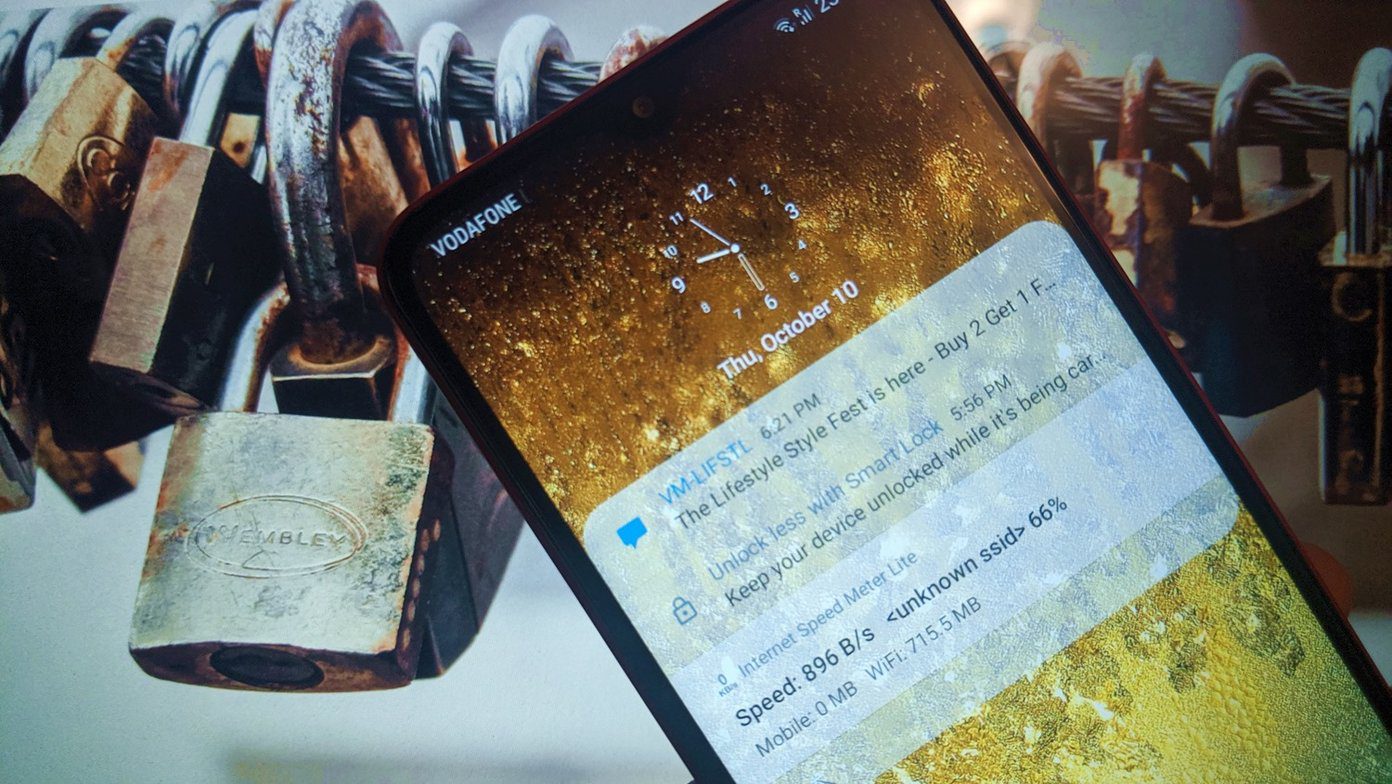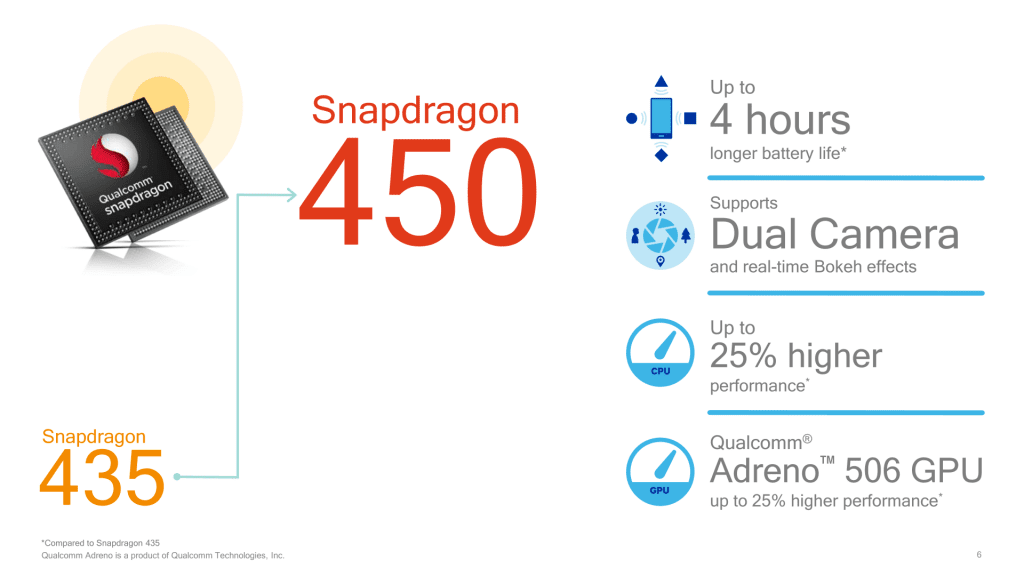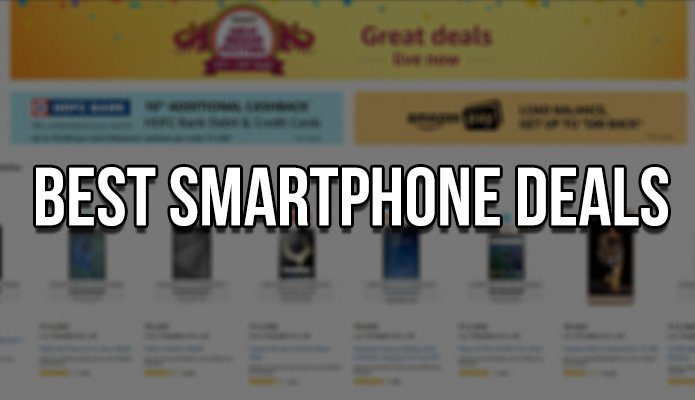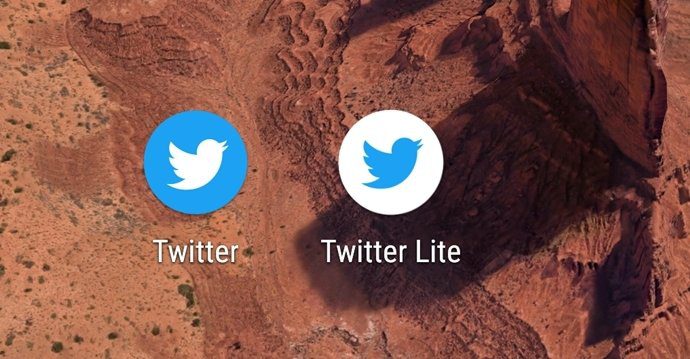So today we will see what all the app has to offer and how fruitful the wait really was. For those who’ve been living under a rock and heard the name IFTTT for the very first time today, here’s a brief introduction: IFTTT is a popular online service that lets you create trigger-based automated tasks, which will be executed for you automatically when the conditions are fulfilled. We have already covered an article on the service. Make sure to have a look at it and get yourself familiar, before trying out the Android app. Cool Tip: If you are an iOS IFTTT user, don’t forget to check out our article on 4 cool IFTTT photo app recipes.
IFTTT for Android
So let’s install the IFTTT Android app from the Play Store to begin with. After the app is installed on your device, it will do an initial configuration and automatically activate some of the channels for your account including these six new channels specifically created for Android:
Android Device ChannelAndroid Location ChannelAndroid Notifications ChannelAndroid Phone Call ChannelAndroid Photos ChannelAndroid SMS Channel
The homescreen of the app shows you a timeline view of your recent activity on the app. The app will also show you some of the trending and useful recipes on your followed channel that you can activate using a single tap. As the app was in beta for a while, there are lots of recipes already available for you to activate. In the Browse recipe section, you can see a list of all the features and trending recipes or even search for one using a keyword. Now all you need to do is press the Use Recipe button to activate it for your account. To customize the recipe, you will have to navigate to My Recipe section and tap on the one you want to edit. Here you can modify the triggers and final outcome actions to suit your needs. Once you have edited the recipe, you may share it with the community for others to download and use it.
Creating a Personal Recipe
If you want to create your own recipe for an automated task, open the My Recipe section and tap the add button. Now select the trigger you would like to use to invoke the recipe. There are lots of channels available to choose from. Finally choose the final task to be performed when the action is fulfilled and save the task. And like any other IFTTT recipe, you may share it for others to follow.
Conclusion
So that was pretty much everything to know about IFTTT for Android. There are many similar apps available for Android that automate trigger-based tasks for the user, but the one thing about IFTTT that makes it better than all of them is the huge user base. There are so many useful recipes already available. So, a beginner has to hardly put in any effort to create one manually because chances are what you are looking for is already there. Needless to say, we’re going to dig deep into this Android app and find out more about the cool recipes that we can put to good use. So, make sure you keep an eye on this blog for more IFTTT for Android goodness to come. The above article may contain affiliate links which help support Guiding Tech. However, it does not affect our editorial integrity. The content remains unbiased and authentic.