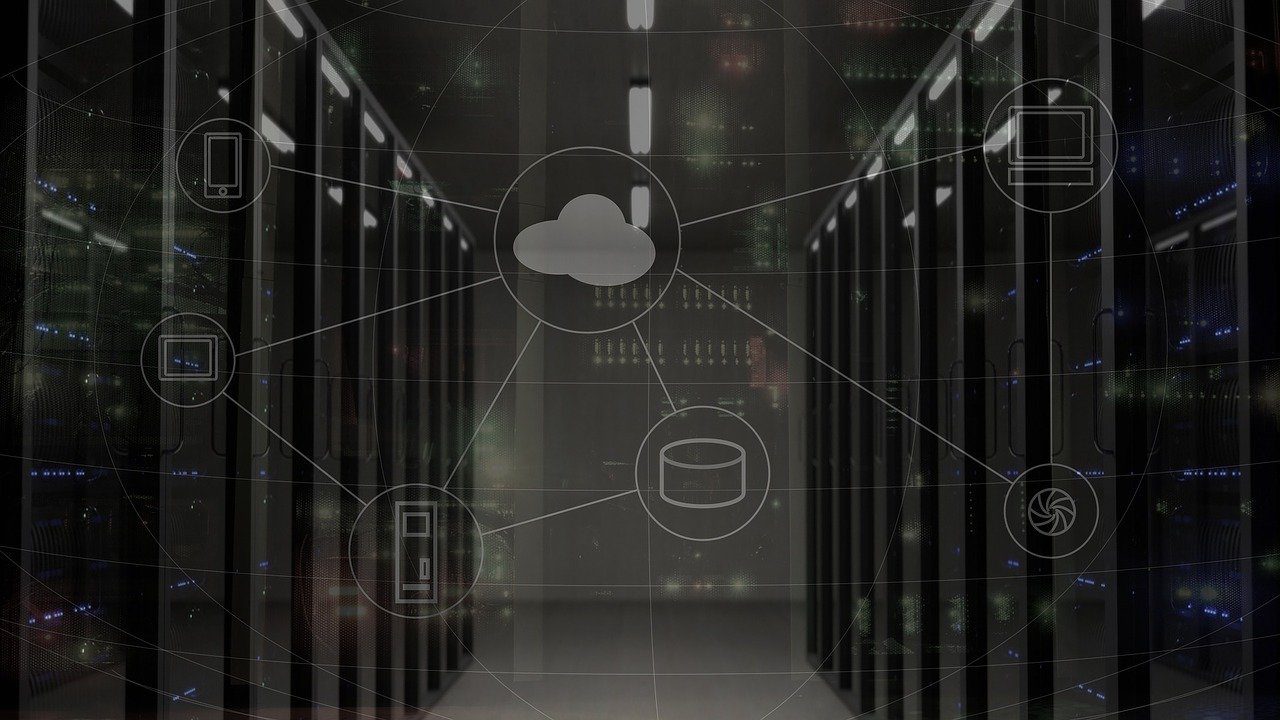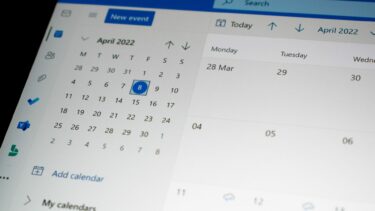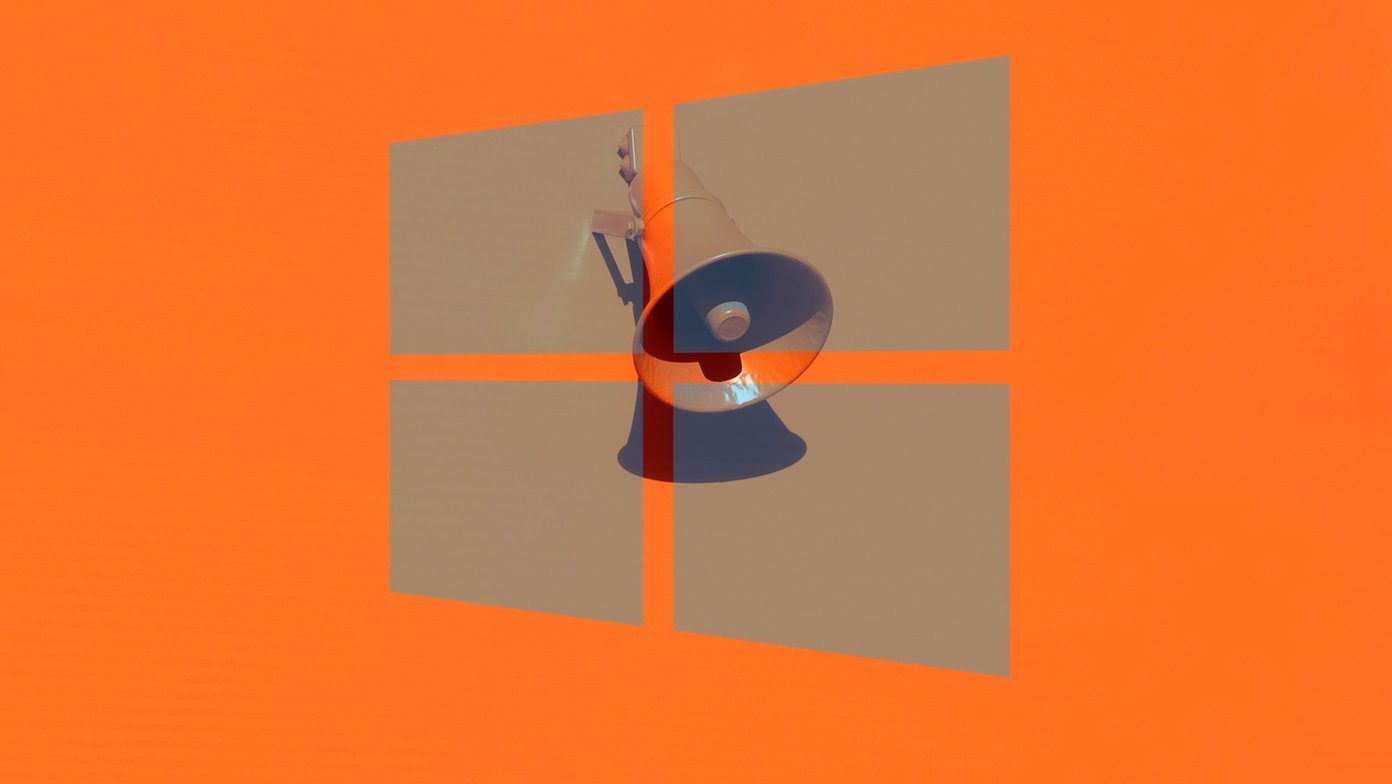Today I will show you the steps to reveal MAC and IP address of your Android phone. Let’s have a quick look.
MAC Address
As MAC address of a device is unique, it does not depend upon the Wi-Fi network you are connected to. Head over to Android Settings—>About—>Hardware Information and look for W-Fi MAC address. You will see your device Wi-Fi MAC address displayed there.
IP Address
IP address of Android depends on the Wi-Fi network you are connected to and changes from network to network. Thus you will first need to connect to the network you want to know the IP address for and then open your Android Wi-Fi Settings. Now from the list of all the Wi-Fi networks, tap on the one which you are connected to and open the connection status information pop-up. The pop-up will show you specific information about the connection like signal strength, link speed, security and IP Address (the one we are looking for). I guess that answers all the doubts regarding Android’s Wi-Fi IP and MAC address. Let us know if you have any questions, in the comments. The above article may contain affiliate links which help support Guiding Tech. However, it does not affect our editorial integrity. The content remains unbiased and authentic.