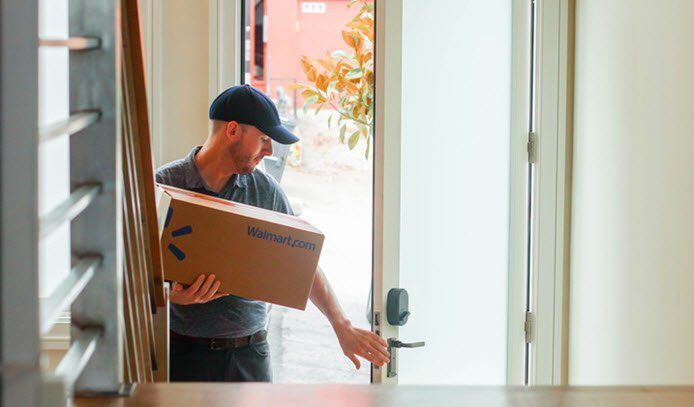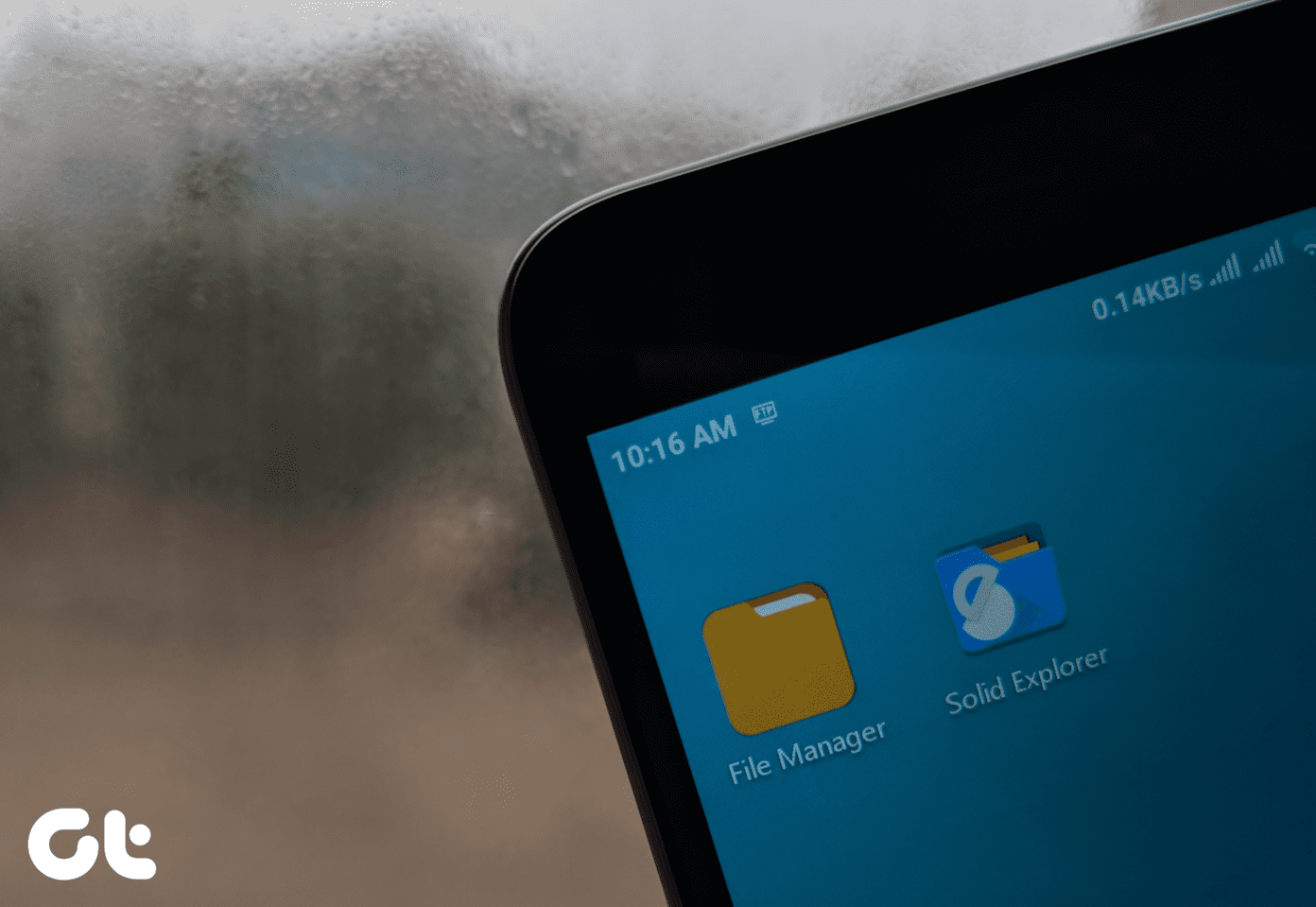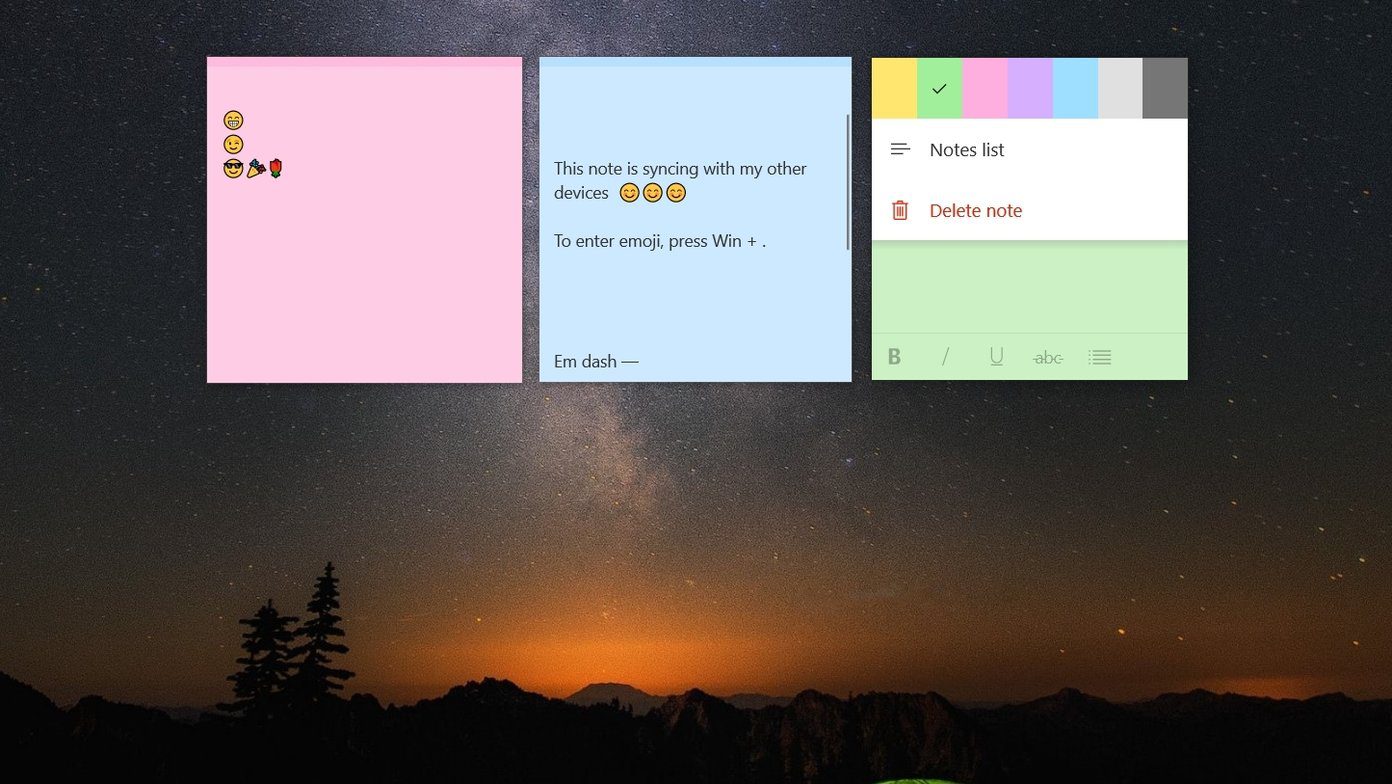If you have downloaded the file on your device directly, and you are looking for a way to verify the checksum on the device itself, Android File Verifier is an amazing app that can help you out. To get started download and install Android File Verifier (AFV) on your device and launch it. On the main screen SFV will ask you to select the file you want to check the hash for. Tap on Select File button to open up the list of files and folders on your SD card.
Navigate to the file for which you want to check the hashing bits and long-tap on it to open the option menu.
You can also check integrity of Nandroid backup folders you have created using the recovery by selecting the option to Verify Nandroid Backup on the folder itself. The tool is excellent for people who regularly flash their device ROM and install files using system updates. Although the comfort level of the app can’t be compared to a windows tool, when you have the file on your device it’s a lot easier to directly check for the checksum bits rather than mounting the device in mass storage mode. The above article may contain affiliate links which help support Guiding Tech. However, it does not affect our editorial integrity. The content remains unbiased and authentic.