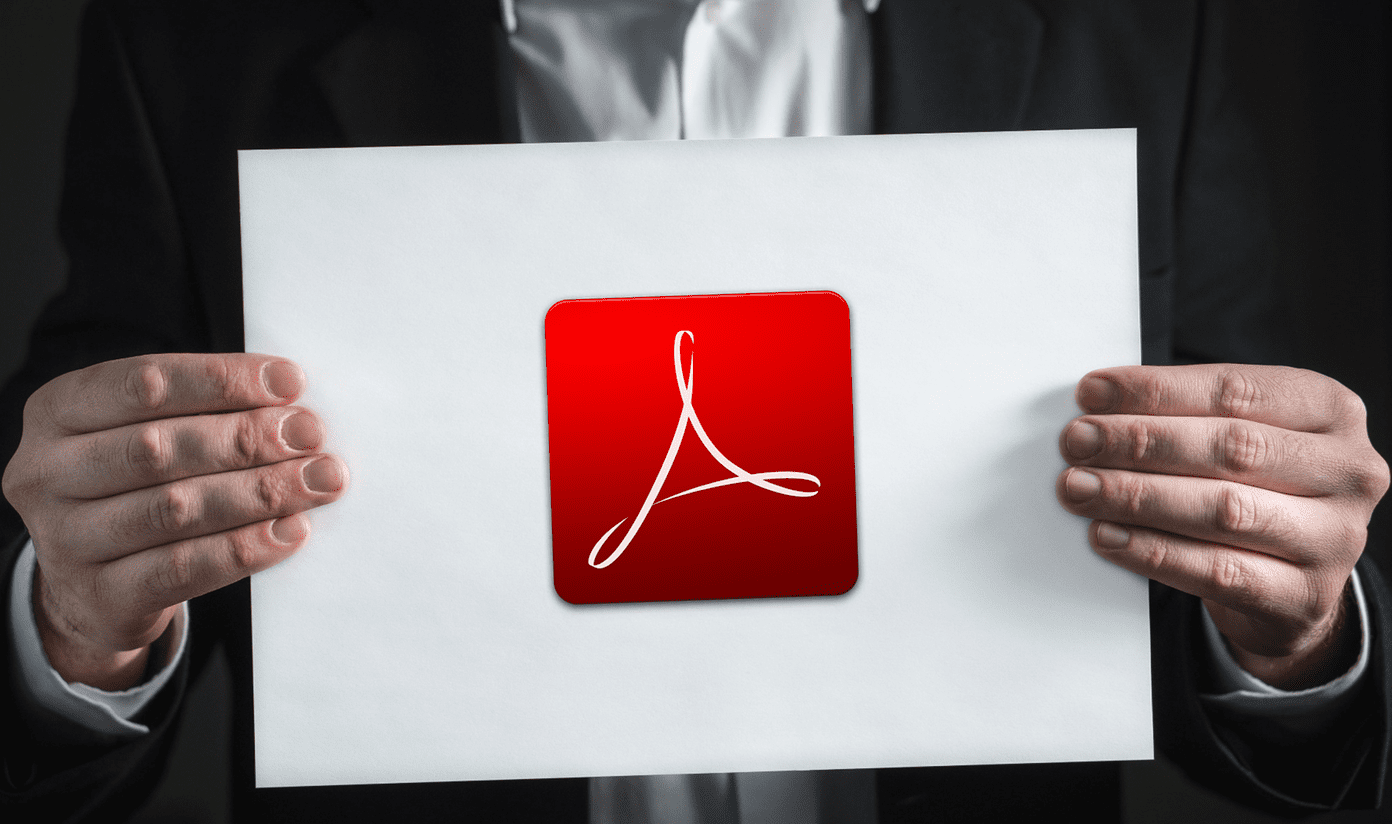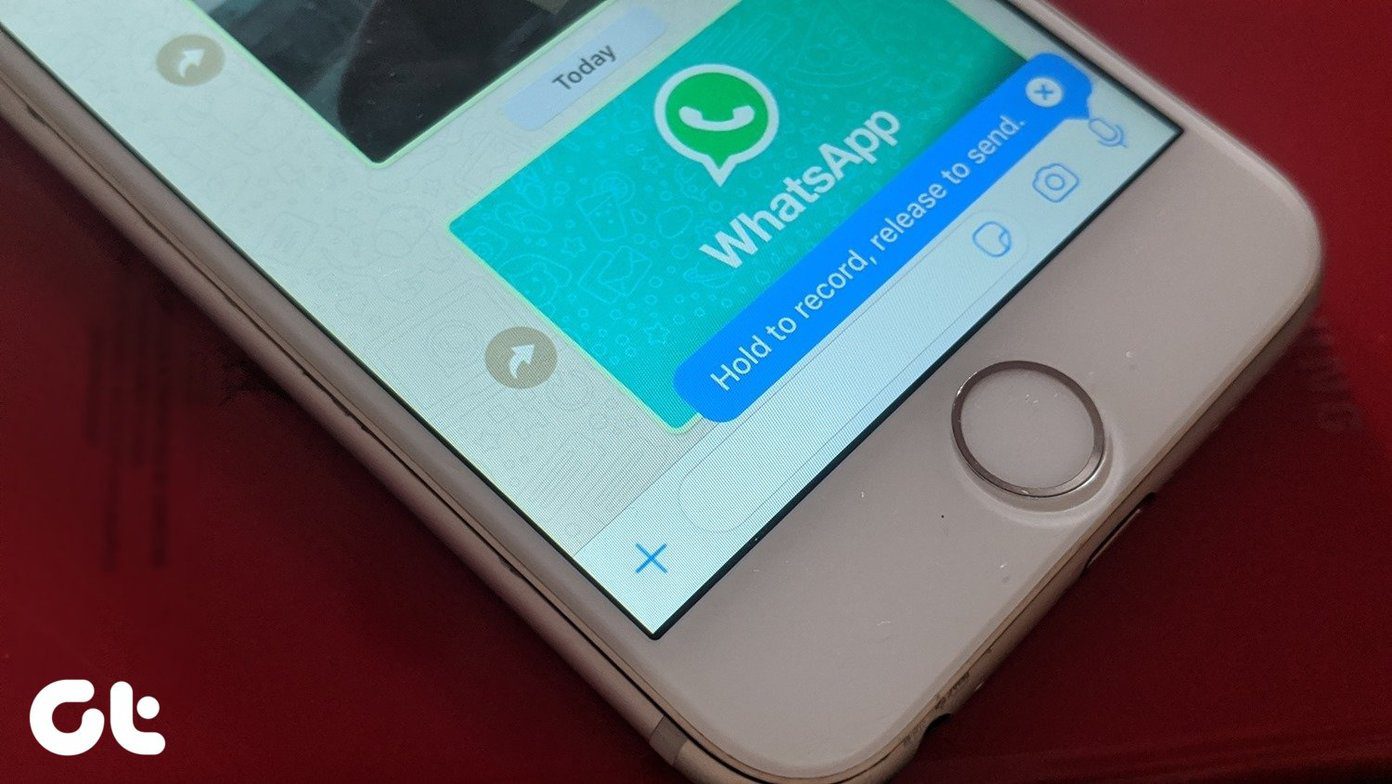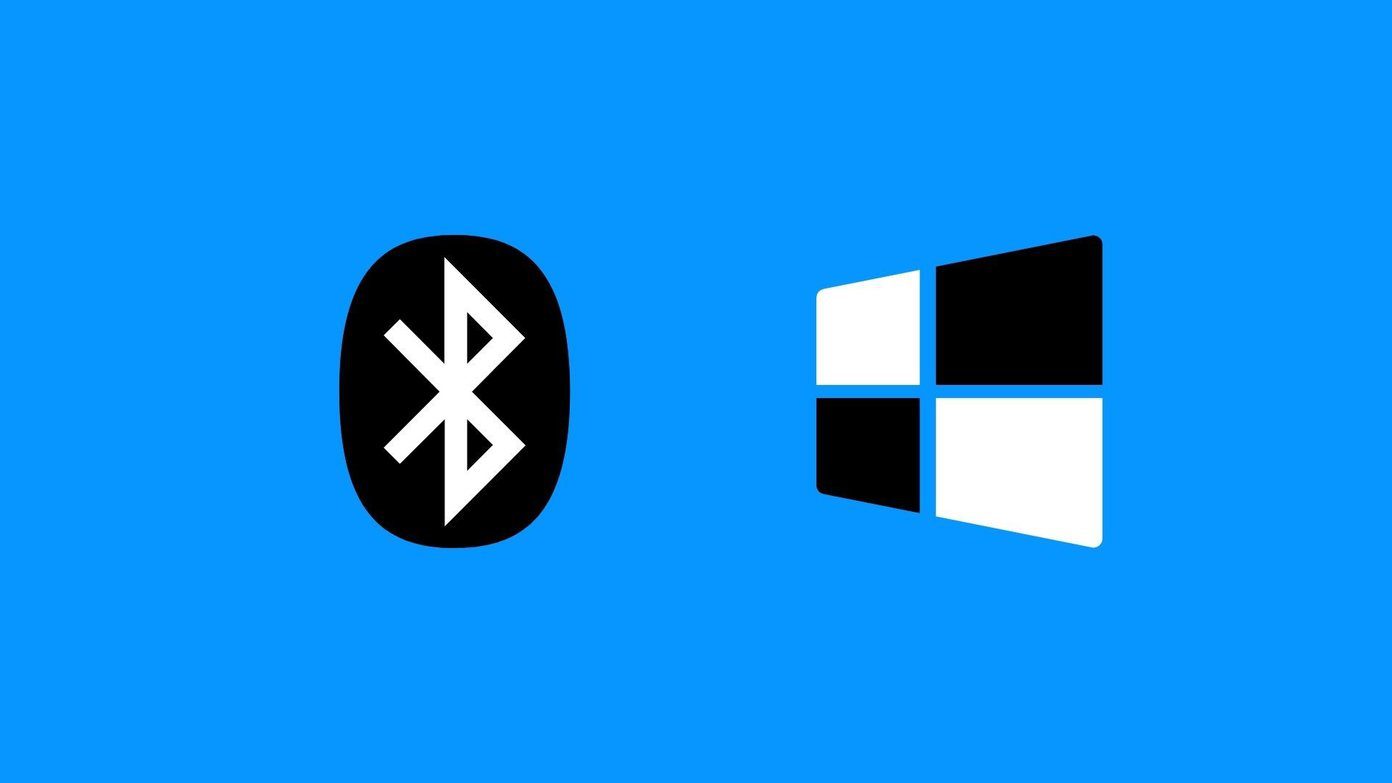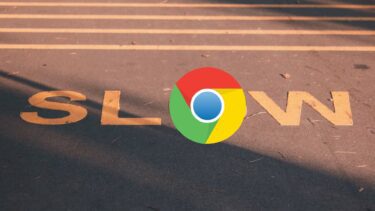LG has included the feature on most of its devices and if you like to multitask, it can really be helpful. So let’s see how we can make the most out of this feature on an LG Android smartphone – the G4.
Enabling Dual Window Mode in LG G4
The very first thing towards working with multiple applications on LG G4 is to activate it. The option is located under settings and if you have the tabbed view enabled, you will find it under the General section. The option of Dual Window should be marked active here. Once you have enabled the option, you will be able to use compatible apps side by side on your device. Press the recent app touch key to show all the apps that are running in the background. You will get the option to either clear all the apps that are running, or enable the dual window mode. If you select the option of Dual Window while you are on the home screen, you will see a small window at the center with a list of apps that can be used in dual window mode. You now just drag and drop the app icon to the upper quartile of the screen and then select one for the remaining real estate.
Optimizing Working with Dual Window
As soon as you select these apps, both of them will take up 50% of the screen and will have a dividing region at the center. Now let’s say, you wish to use more screen area for a particular app. Select the app and you will be able to extend its boundaries and the second one will be automatically decreased. If you are a person who works with dual window more often, you can add a dedicated key to enable dual window next to the navigation touch keys. To do that, open the settings menu and navigate to Display if you are on a tabbed interface. Here, select the option Home touch buttons ->Button combination and you will be taken to the screen where you can configure these buttons. The back, home and recent apps button are persistent at the bottom of the screen, but you can add additional buttons to this bar and one of them happens to be the Dual Window Button. So now you will be able to get the Dual Window option without needing to open the recent apps screen.
Advanced Users? Enable All Apps for Dual Window with Root Access
While talking about dual window, I mentioned the term ‘compatible apps will show up in the dual window list’ and that’s because not all the apps that you download and install on the phone will show up in the list. The limitations are not imposed by the apps, but is a system limitation. However, if you have a rooted phone, there’s a workaround. The LG MultiWindow Mod is a great tweak using which you can include any downloaded app to the list of dual window supported apps. After you launch and grant root access to the app, it will ask you to select the app you wish to see in the list. Make your selection and reboot the device. You can download the free version from the XDA Page or get a donate version from the Play Store. Most of the apps work like a charm.
How Will You Use Dual Window?
So that was how you can use the dual window mode on the LG G4 device. There are a lot of ways you can make the most out of this feature. Like in instances where you need to email referring to a web page or have the music app running while navigating on Google Maps. I can also think of a scenario where you can play YouTube videos with minimum screen real estate and do other important work. The above article may contain affiliate links which help support Guiding Tech. However, it does not affect our editorial integrity. The content remains unbiased and authentic.