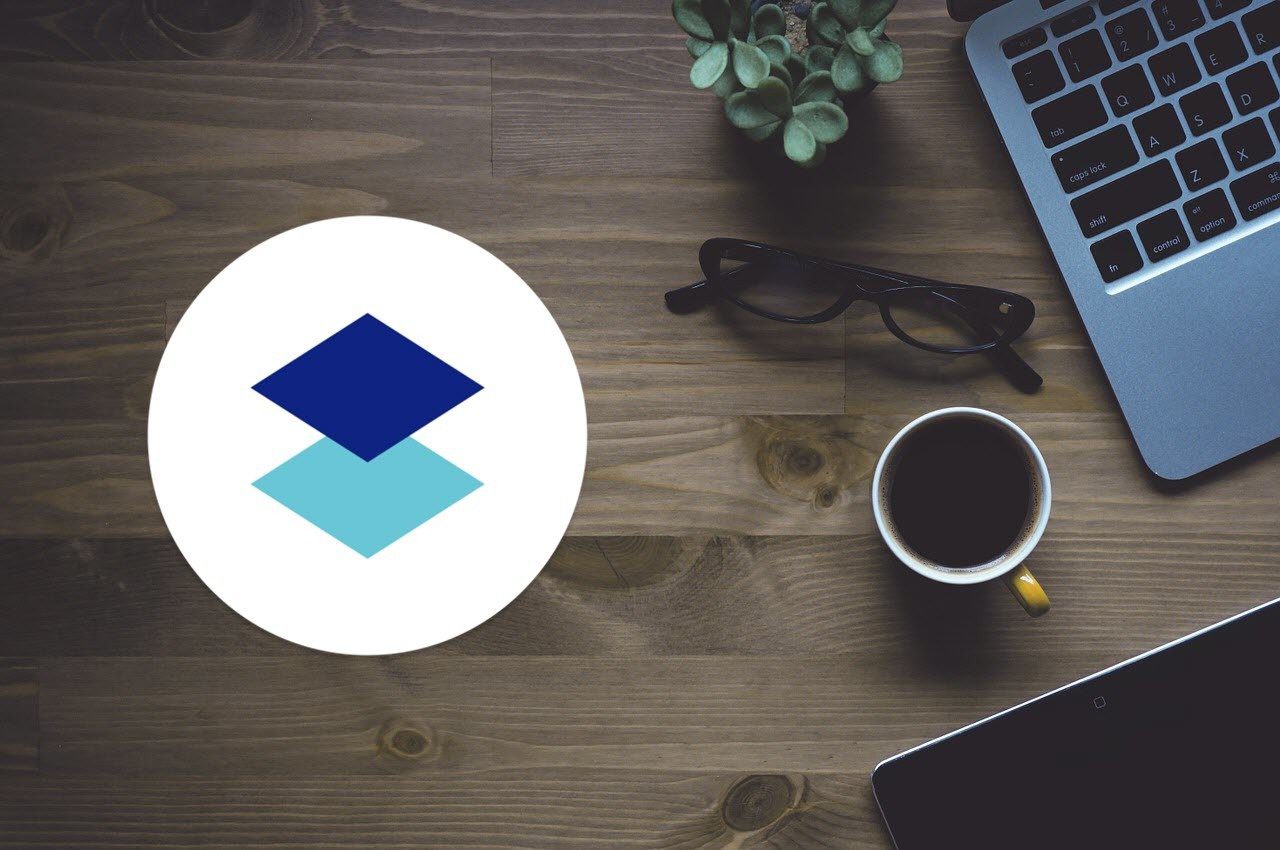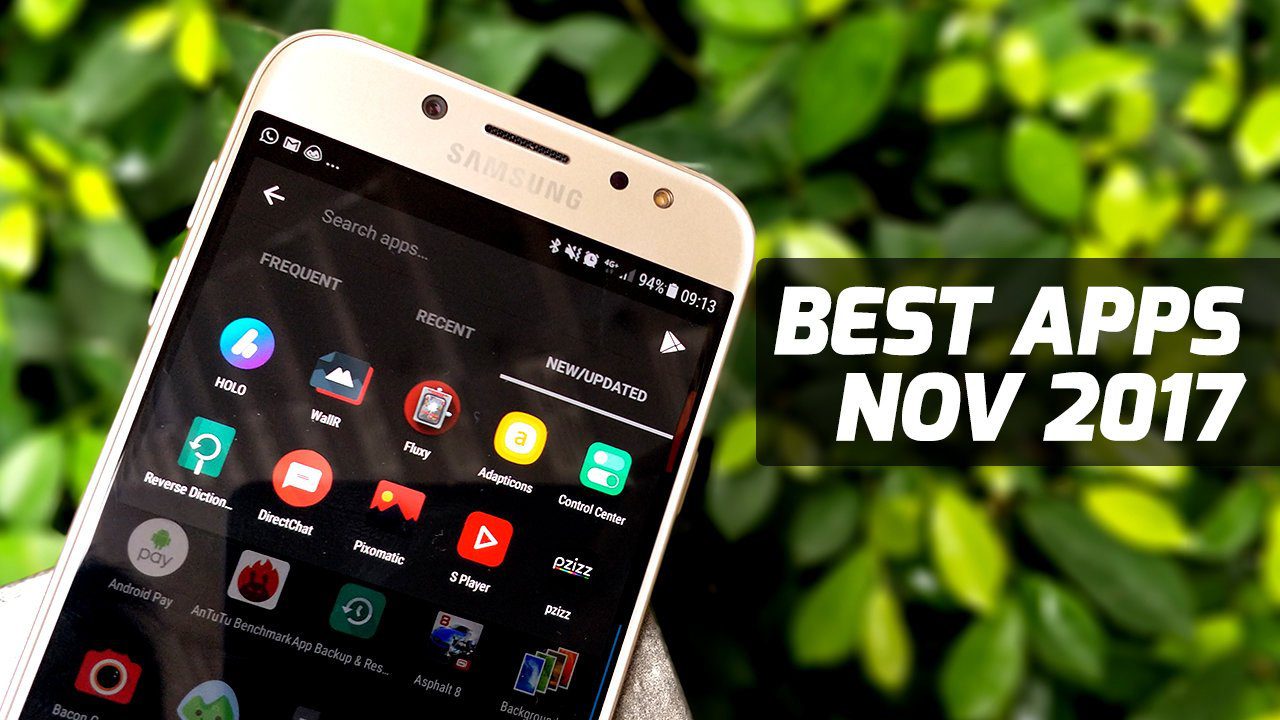Setting Up
As you’d expect, setting up the Paper account is a breeze. You can visit the Paper website and opt in. Once done, you can start creating docs yourself. Or, take a quick tour of the sample documents to see what you can create. If you want more details, hang around. You’ve come to the right place. Please Note: At the time of writing, Paper is a web-only feature and is not included in the iOS or Android app. Basically creating a ‘doc’ in Dropbox Paper is similar to creating a quick note with proper formatting and additional options. It’s not similar to creating an actual Word document, like in Google Docs. There aren’t as many editing options available on Paper yet, but there are still a few like Headings (H1, H2), Lists (bullet or numerical), Insert Tables and Images and even one to Insert Code. The entire interface feels quite a bit like Medium. Clean and minimal with editing options available only when you right-click or hit the “+” symbol.
Organize and Share
One thing where Dropbox has always been excellent is organizing your files. In a recent update, you can now see your most recent files first, making the whole experience of cloud storage more intuitive. Even with Paper, Dropbox has a clean and tidy interface of folders on the left, and an ever-present Create button above the search box. The search function works really well and this is where it’s important to name your relevant files correctly. In my brief time with a handful of documents created, I found that the search functionality was pretty good in finding documents that I needed even with a few keywords which were not part of the document name itself.
Sharing is super-easy. On the top-right, hit the Share button and start typing the name of the colleague who you want to share the document with. Once confirmed, he/she will also be able to edit your document and/or add comments, which I’ve found to be pretty useful. Especially if you’re doing a project in collaboration with people all over the country/world.
Neat but Improvements Needed
As far as taking quick notes, meeting minutes or similar work, Paper is a nice addition. Writers can’t use it fully as it doesn’t show word count anywhere, can’t be ‘Saved as’ a Word doc or any format and doesn’t support Markdown either. Coders might find it more useful, especially if they want it backed up on cloud and available on every device they work on. For the rest, it’s still a very good alternative to the baggage of Evernote and modestness of Google Keep. If you’ve tried it already, let us know in our forum what you made of it. Or have better alternatives that you work with. The above article may contain affiliate links which help support Guiding Tech. However, it does not affect our editorial integrity. The content remains unbiased and authentic.