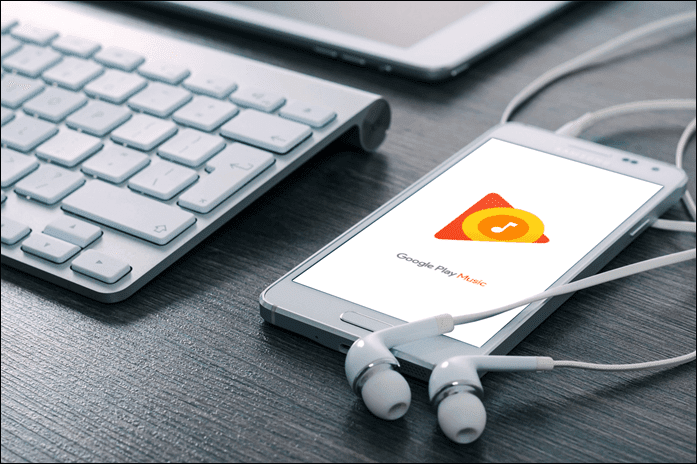If you like singing along to your favorite songs and wish to get a karaoke version instantly, Apple Music Sing lets you do exactly that. Here’s how to use Apple Music Sing on your iPhone to get rid of vocals on your favorite songs and sing along with your friends and family.
What is Apple Music Sing
Apple Music Sing is the latest feature introduced by Apple to their music streaming service on iOS 16.2 along with improved data protection. When enabled, it lets you remove the vocals from any song you choose so you’re only left with the background score. This way, you can sing along to your favorite songs just like you would with karaoke.
Sing-Along Features
Apart from completely eliminating the vocals from a song, Apple Music Sing also allows you to control and vary the volume of the vocals in a particular song. So, you can either choose to reduce the volume completely so that you can sing and record yourself with the instrumental music or reduce the vocals slightly so that you can sing along with the actual singer in the background.
Apple Music Sing Compatible Devices
The feature is available on newer iPhone models running iOS 16.2 and up. Here are all the compatible iPhones:
iPhone 14/14 Plus/14 Pro/Pro Max iPhone 13/13 mini/13 Pro/13 Pro Max iPhone 12/12 mini/12 Pro/12 Pro Max iPhone 11/11 Pro/11 Pro Max iPhone SE (3rd generation)
The feature is also available on some other Apple devices apart from iPhones. They include:
iPad Pro 11-inch (3rd generation and later) iPad Air (4th generation and later) iPad mini (6th generation) iPad (9th generation and later) Apple TV 4K (3rd generation)
If you have any of the devices listed above, update it to the latest OS and you will be able to use this feature.
How to Use Apple Music Sing
Now that you know what Apple Music is all about, here’s how you can enable and use the feature on your iPhone. Here’s how to take your bathroom singing to the next level! Step 1: Open the Apple Music app on your iPhone. You should see the new Apple Music Sing banner on the home page. Step 2: Tap on the Start Singing option. Step 3: Scroll down and you will find different playlists to choose from. There’s a Featured Playlist, Party Anthems, Crowd-pleasers, etc. You can also choose songs based on the genre. Select a playlist from the listed options. Step 4: Tap on the song you wish to sing along with. Then, select the Now Playing tab at the bottom. Step 5: Here, you will see a new Sing-Along button. Tap on it to enable Apple Music Sing. Step 6: You will see a volume slider to adjust the vocals. This slider controls the magnitude of the vocals in the song. So, if you increase it, you will hear the vocals more prominently. If you wish to remove the vocals completely and convert the song into a karaoke, reduce the slider to the lowest possible level. Now, when you play the song, the vocals will be absent and you can sing along and have lots of fun! However, ensure that it’s a fun experience not only for you but also for the people around you. Once you’re done singing along and wish to hear the original track with the vocals, tap on the same button you used earlier. This will turn off the Apple Music Sing functionality.
Which Songs Work With Apple Music Sing
Since it’s still in the early stages, the feature only works with a select few songs. Simply tap the Search tab at the bottom and choose the Sing category to see the supported songs. There are several playlists you can choose songs from at the moment but they will be expanded with time.
Sing Along To Your Favorite Tracks
You no longer have to hunt for karaoke tracks of your favorite songs on the internet. Just use Apple Music Sing Along on your iPhone to get rid of the vocals on any of your favorite tracks. Get hold of a mic and sing your heart out! The above article may contain affiliate links which help support Guiding Tech. However, it does not affect our editorial integrity. The content remains unbiased and authentic.