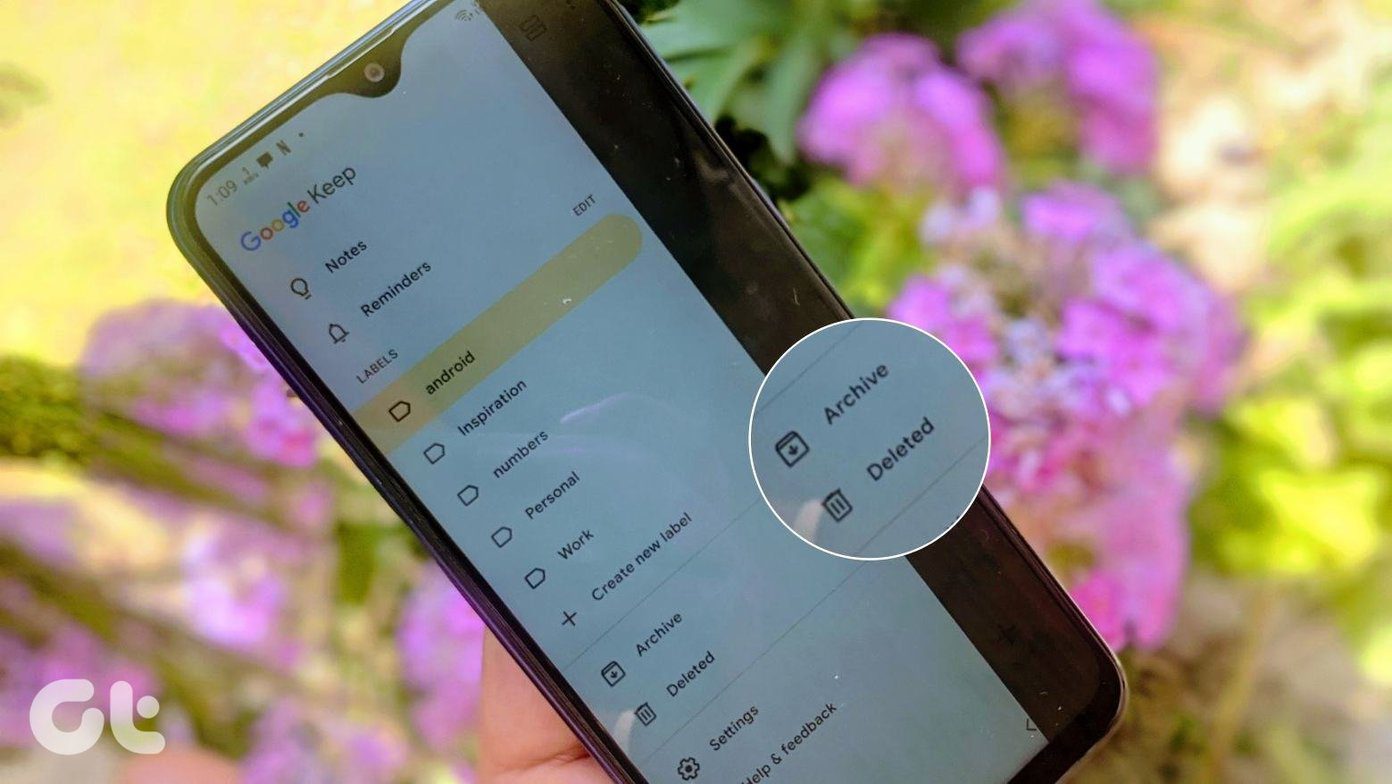Apple Watch’s sensor is good, but it’s not perfect. Sometimes I find that it sent a read receipt when I never saw it at all, other times it’ll send one when I quickly dismissed the message before reading it. Until Apple figures out a way to solve this issue, I really wanted to turn off read receipts on my watch but keep them on my iPhone and other devices. It turns out there is an easy way to do this.
Turn Off Apple Watch Read Receipts
Currently, Apple doesn’t have any settings for the Messages app directly on Apple Watch. Instead, open the Watch app on your linked iPhone. Scroll down to Messages and tap. You’ll see two main settings at the top: Mirror My iPhone and Custom. Mirroring the iPhone means that any settings from your iPhone that apply to Messages on your Apple Watch will automatically carry over. It mimics what you set on your phone. If you instead choose Custom, Apple Watch lets you set your own separate settings for how messages behave on that device. To tweak read receipts for Apple Watch only, select Custom. A larger list of customization options expands. Scroll all the way to the bottom, then toggle the switch for Send Read Receipts. Turning it off does so solely for the Apple Watch, but not on any of your other Apple devices. Once this is turned off, you’re finally free from the inaccurate read receipts. So much as seeing or even dismissing a notification on your watch will no longer send read receipts. In fact, no interactions on your watch will. Instead, the only time Apple will send read receipts is on your iPhone, iPad and Mac if you have them enabled there.
Bonus Tip: Turn Off Messages Alerts Instead
There is one other way to keep message read receipts accurate on Apple Watch. That is to turn off alerts themselves on your watch. Doing this only sends a read receipt when you actually open the Messages app on Apple Watch and tap something to view the message. This isn’t practical if you want notifications, but if you don’t care about them, this works just fine. To use this tactic, open the Watch app on iPhone once again. Tap Notifications, then tap Messages. Make sure Custom is selected once again, then turn off Show Alerts. A good workaround for easy access to messages without receiving alerts is to keep a Messages complication on your default Watch face. The above article may contain affiliate links which help support Guiding Tech. However, it does not affect our editorial integrity. The content remains unbiased and authentic.