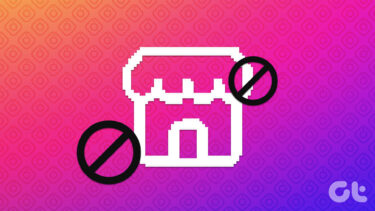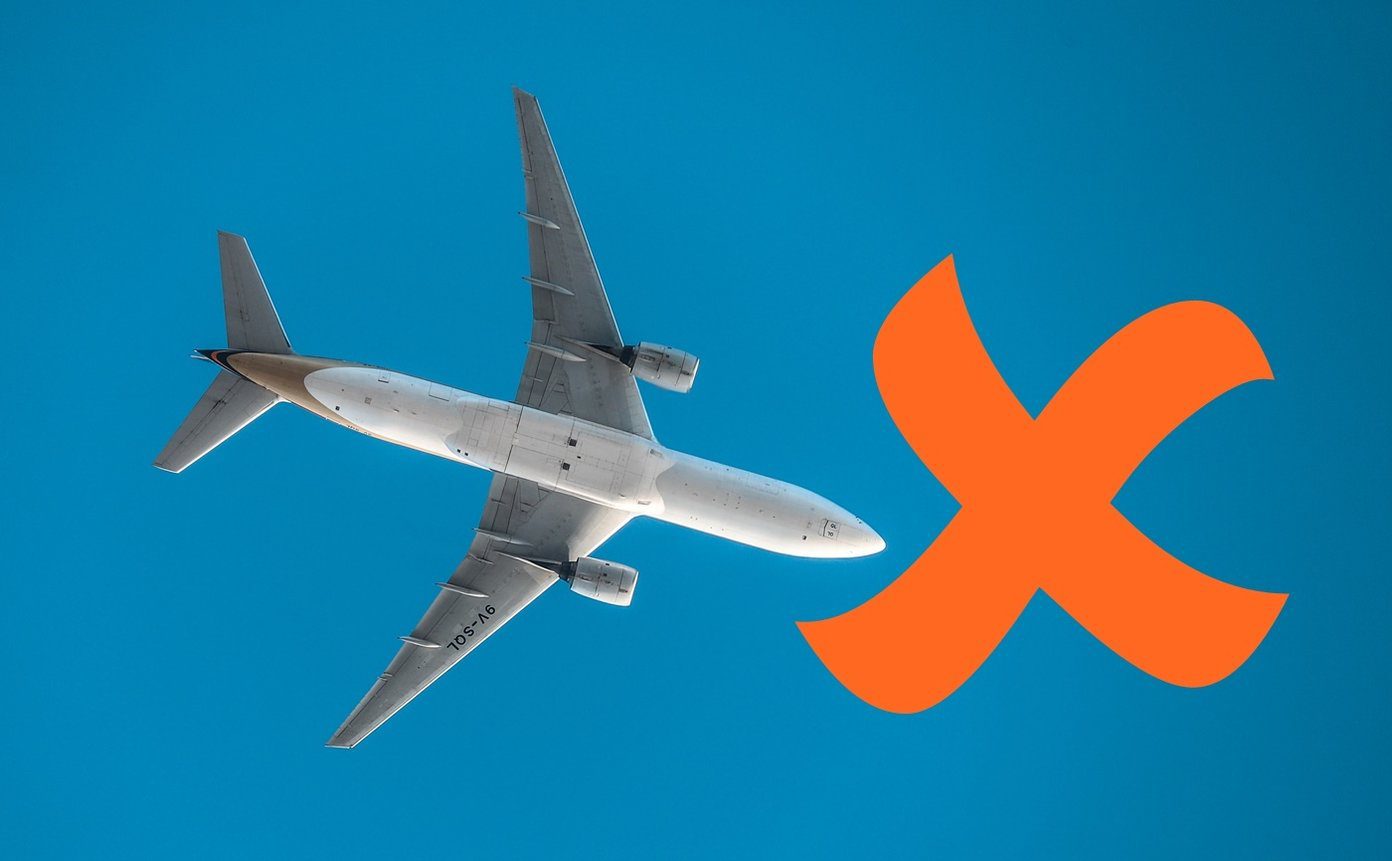You can turn off comments on your posts, Stories, Reels, etc. if you don’t want to encourage arguments and endless debates. We will show you how to turn off comments on Instagram in this post.
How to Turn Off Comments on Existing Instagram Posts
Turning off comments on existing (older) Instagram image posts is easy. Here’s how you can switch off comments from older posts. Step 1: Open the Instagram app on your Android or iPhone. Visit your profile by tapping on your profile photo in the bottom-right corner. Step 2: Tap on an old post to open it.
Step 3: Tap on the three-dots in the upper right corner.
Step 4: Select the “Turn off Commenting” option from the menu that pops up from the bottom.
If your post consists of a video, you’ll need to take a bit of a different route to disable the comments. Instagram moved all the IGTV videos to the new Video section from October 2021. Step 1: Open a video post, which you want to turn off commenting for. Step 2: Tap on the Message bubble icon in the lower right.
Step 3: Tap on the three-dots menu in the next Comments window. Step 4: Select the ‘Turn off commenting’ option.
That’s it. You can keep people from commenting on certain posts – images and video. Note that you can’t turn off comments to a post that already exists from Instagram from desktop and only from the mobile app.
How to Turn Off Comments for New Instagram Posts
If you don’t want people to comment on your new posts, you can ensure the option is disabled right from the get-go. Here’s how to do it in your mobile app. Step 1: Open the Instagram app and tap on the ‘+’ button in the upper-right corner of the display and select Post.
Step 2: Pick the image(s) you wish to share. Step 3: On the New Post feed in your Instagram app, tap on Advanced Settings.
Step 4: Now, toggle on the ‘Turn off commenting’ options.
You can proceed to publish the post. It will be visible on your Instagram profile like any other post, it’s just that people viewing it won’t see a Comment box below it anymore. If you’re making your post from your desktop computer, follow the steps below to turn off commenting. Step 1: Open Instagram in a browser. Step 2: Tap on the ‘+’ button in the upper right corner of the display.
Step 3: Press on the ‘Select from your computer’ button and get the image(s) you wish to post. Step 4: On the ‘Create new post’ page, click on the Advanced Settings option.
Step 5: Toggle on the ‘Turn off commenting’ option. That’s it.
How to Prevent Certain People from Commenting on Your Instagram Posts
On the other hand, you might just want to keep select people away from commenting on your posts. Here’s how you can block certain accounts from crowding the comments on your posts. Step 1: Open the Instagram app on your mobile device. Step 2: Tap on your profile picture in the lower right corner of the display.
Step 3: Tap on the hamburger menu in the upper right corner of the screen.
Step 4: Select Settings.
Step 5: Select Privacy.
Step 6: Tap on Comments.
Step 7: Press on ‘Block comments from.’
Step 8: Search for the Instagram user(s) you want ban from your comments. They need not be your followers and vice-versa. It can be virtually anyone on the network.
How to Disable Comments for Stories
People can usually reply to the Stories you’ve posted to engage with you or other commenters. If you don’t want these interactions to happen, you can disable the commenting option. It’s possible to do so either for select Stories or for all.
Disable Comments on All Stories from Settings
Step 1: Follow Steps 1-5 from the section above to go to the Privacy section of Instagram. Step 2: Select Story.
Step 3: Select the ‘Off’ option in the Replying section.
Disable All Comments From Select Stories
You can also disable commenting via one of your own Stories. Here’s how to do it. Step 1: Tap on the Story (which you previously posted) to open it. Step 2: Press on the three-dots menu in the lower-right corner of the screen.
Step 3: Select the Story settings option from the bottom
Step 4: This will take you to Story in Settings (just like above). In the Replying section, select the ‘Off’ option.
How to Disable Comments for Reels
Instagram also allows users to turn off comments for the Reels you’ve already posted on your profile. Follow the steps below to do so yourself. Step 1: Go to your Instagram profile and open the Reel in question. Step 2: Tap on the three-dots in the upper-right corner of the display.
Step 3: Select ‘Turn off commenting.’
Be More Relaxed on Instagram
In recent years Instagram has made efforts to help its users better protect their mental health while on the platform. Turning off comments is one way of staying away from all the toxic energy that can sometimes emerge on the social app. In addition, you can now also hide likes and choose to mute accounts. The above article may contain affiliate links which help support Guiding Tech. However, it does not affect our editorial integrity. The content remains unbiased and authentic.