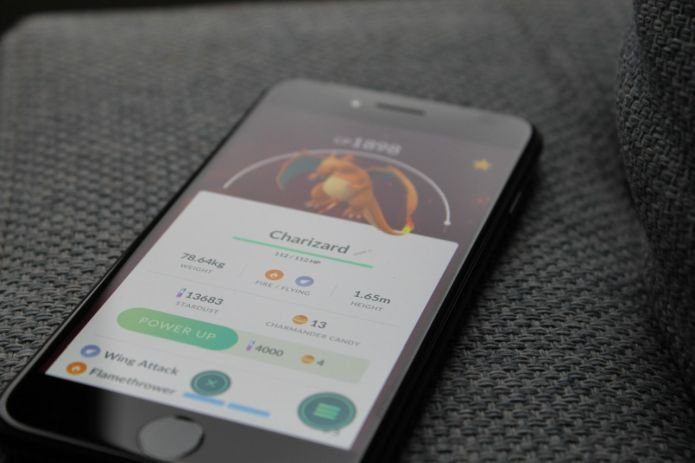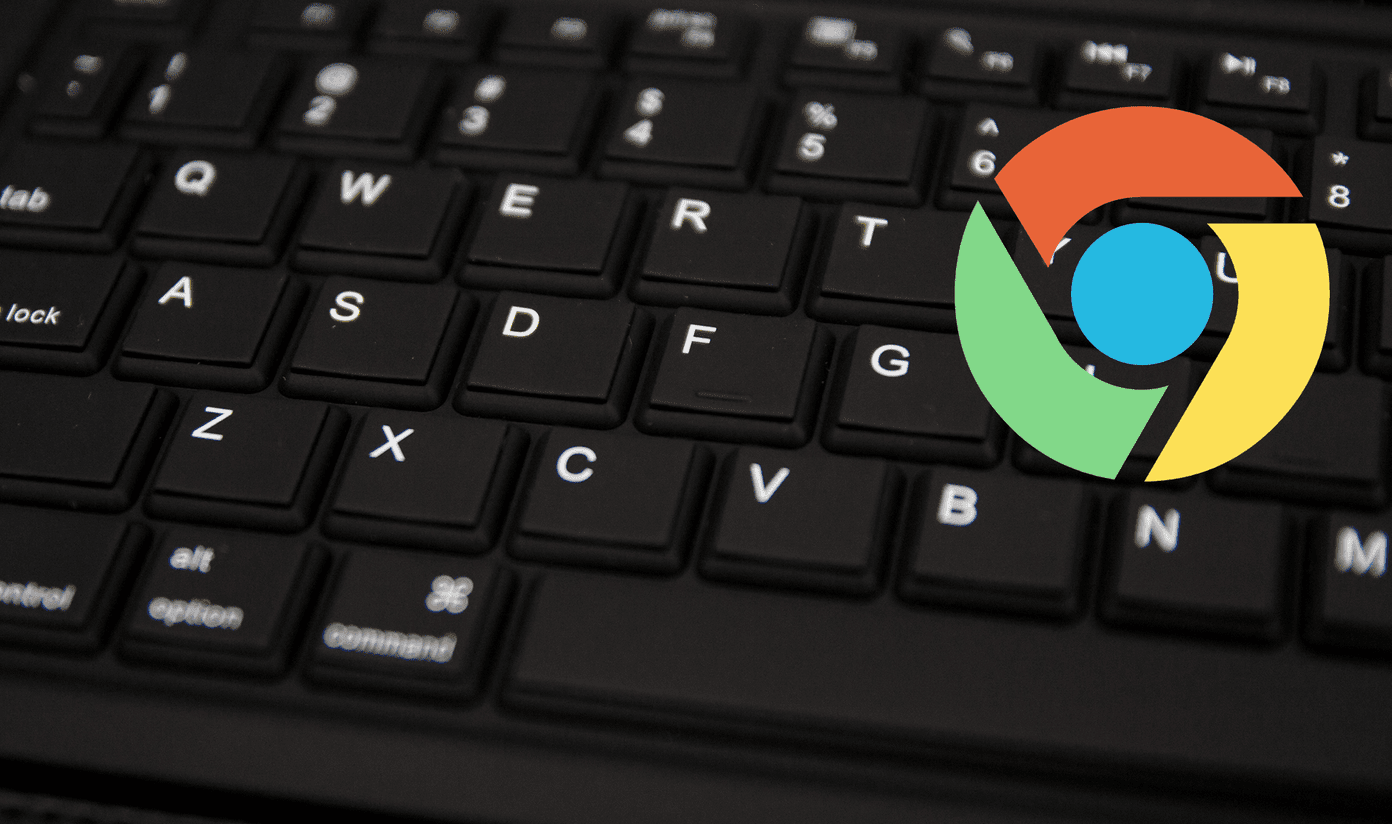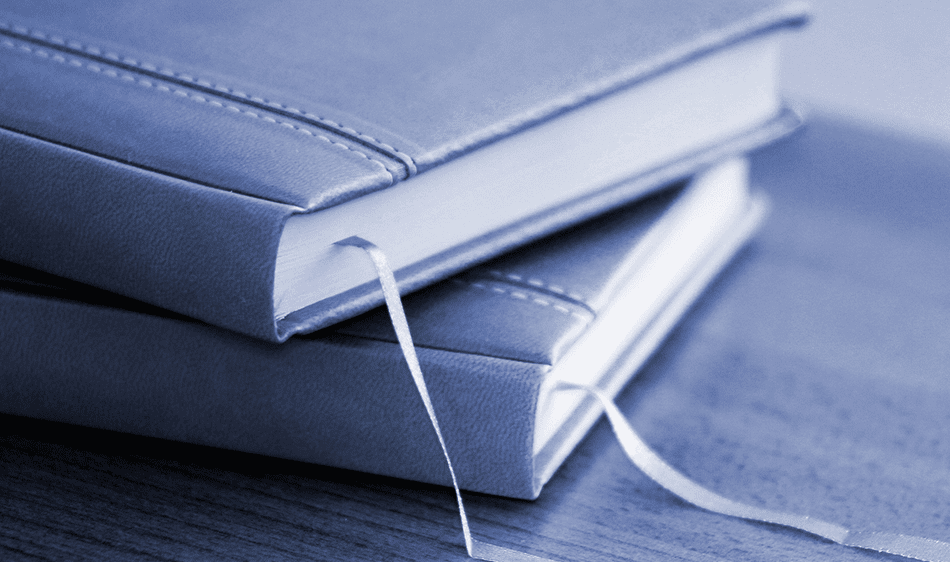The solution to this problem is Xmarks. This tool provides bookmarks synchronization across different browsers. You can easily sync all your bookmarks across Firefox, Internet Explorer, Google Chrome and Safari. Xmarks stores all the bookmarks in the user account and those stored bookmarks are synchronized across browsers. Bookmark synchronization means if you made a change in bookmarks on any one of browsers then it appears on another browser too when you use the tool to sync it. To sync your bookmarks between different browsers you need to install Xmarks extension in all the browsers you use. Xmarks provides add-ons for Firefox, Chrome, Internet Explorer and Safari.
In your Firefox browser go to Tools> Addons > Get Addons. Search for Xmarks, install it and restart your browser. You can also directly go to the Xmarks add-on page and install it from there. After restarting Firefox Go to tools> Xmarks option. Click on Next button and it will prompt you to Sign up page. Select “Create an account for me” option and click on Next button .
Now sign up to Xmarks by filling username, email address, password field and click on Next button.
One of the most useful feature of Xmarks is it also provides password sync. You can enable secure password sync by selecting “Yes” option. Click on Next button.
Select the way you want to deal with the previous data of server and your computer. You can merge data on the server with data on your computer if you want your old bookmarks and passwords on your current computer.
Your data (bookmarks and Password) will start syncing. All the data on server will appear on your computer and vice versa. You will get notification of successful synchronization of bookmarks and password.
XMarks extension is also available for Google Chrome(Beta Version), Internet Explorer and Safari Browser. You can easily sync all your bookmarks on all the four browsers. The basic steps for syncing bookmark is similar for all the browsers. If you are a Chrome user then you can install Chrome extension in beta version of Chrome.
You can view all your bookmarks by logging into Xmarks website. You can also view and delete bookmarks, share these bookmarks with other users via email. Go to Xmarks and install the corresponding extension for your browser. The above article may contain affiliate links which help support Guiding Tech. However, it does not affect our editorial integrity. The content remains unbiased and authentic.