There are multiple ways to sort Contacts on your iPhone and iPad so that you can organize them the way you want. This makes scrolling through the list easier. As a bonus, we’ll also show you how to create contact lists on your iPhone as well. So let’s begin. Tip: If you scroll through to the end, you’ll learn how to find the newest contacts on iPhone.
2 Ways to Sort Contacts on Your iPhone and iPad
There are two ways in which you can organize your contacts on iPhone and iPad. They are called the Sort Order and the Display Order. Sort Order: Your contacts are sorted in alphabetical order in the Contacts app. You can choose to sort the contacts, by either their first or last name. Display Order: Once your contacts are sorted, you can choose the way each contact appears in the list. You can set the contact, to begin with, the first name or the last name, or vice versa. Now, let’s see how you can sort them out.
1. How to Sort iPhone Contacts by First Name or Last Name
Here’s how you can rearrange the order of your contacts, by sorting them along the first or last name. Step 1: Open the Settings app. Step 2: Select Contacts. Step 3: Tap on Sort Order. Step 4: Select the order to sort the contacts.
First, Last: Selecting this will sort the contacts based on the first name. This means while sorting the contacts in alphabetical order, the first letter of the first name will be given priority. Last, First: Selecting this will sort the contacts based on the last name. This means while sorting the contacts in alphabetical order, the first letter of the last name will be given priority.
If you want the name in the contacts to be displayed in a certain way irrespective of the way they are sorted, you can tweak the Display Order. Here’s how you can do it.
2. Display Contacts by First or Last Name
Here’s how you can change the order of how the first name and the last name are displayed on the contact card. Step 1: Open Settings. Step 2: Select Contacts. Step 3: Tap on Display Order. Step 4: Choose your Display Order.
First, Last: Selecting this will display the contacts starting with the first name. Last, First: Selecting this will display the contacts starting with the last name.
These are two ways using which you can sort contacts on your iPhone or iPad. However, if you feel you have saved a lot of contacts and frequently access only a few of them, you can create contact lists for convenience.
How to Organize Contacts on iPhone Into Separate Lists
Here’s how you can create a contact list and sync it to a particular account so that you can quickly group or access a set of contacts quickly. Step 1: Open the Contacts app. Step 2: You will already see a few existing lists of contacts synced to their respective accounts. To add a new list, tap on the Add List option. Step 3: Select the account under which you want to save the list. Step 4: A new list will pop up under the selected account. Give it a name, and then tap on done. Step 5: Now, tap on the newly created list. Step 6: Select Add Contacts. Step 7: Now, select all the contacts that you want to add to the list. All the selected contacts are now a part of the list. So, that’s how you can organize and sort contacts on iPhone. However, a lot of users have been asking us if there’s a way to sort iPhone contacts by date added or find the recently added contacts. Unfortunately, there’s no way to do so within the Contacts app, but we have a workaround that should work just fine.
How to Find Recently Added Contacts on iPhone Using Shortcuts
You can use the Shortcuts app to create a quick shortcut that shows you a list of recently added contacts on your iPhone. Here’s how you can do it. Step 1: Open the Shortcuts app. Step 2: Tap on the + icon to create a new shortcut. Step 3: Search for ‘Contacts’ in the search bar at the bottom and select the Contacts app. Step 4: Next, locate ‘Find Contact’ and tap on it. Step 5: To sort the contacts by date, tap on the Sort option. Step 6: In the drop-down box, scroll down and select Creation Date. Step 7: Now, select the Latest First option in the Order field. Step 8: Turn on the toggle for Limit. Setting the limit helps display the recently added contacts more quickly than sorting all the contacts date-wise. Step 9: Next, increase or decrease the limit. We want to see five recently added contacts, so we selected 5. Step 10: Lastly, tap on the play icon at the bottom to run the shortcut. Step 11: You will see your 5 recent contacts. The shortcut will be saved, so the next time you want to check your recent contacts, you can open it and run it again.
Manage Contacts Effectively by Sorting Them
We hope these techniques helped you sort contacts on your iPhone and iPad. So the next time you open the contacts app, you can find the desired contact card with ease. However, we still feel the Contacts app on the iPhone needs a revamp, and we can hope for one in the next iOS version. The above article may contain affiliate links which help support Guiding Tech. However, it does not affect our editorial integrity. The content remains unbiased and authentic.


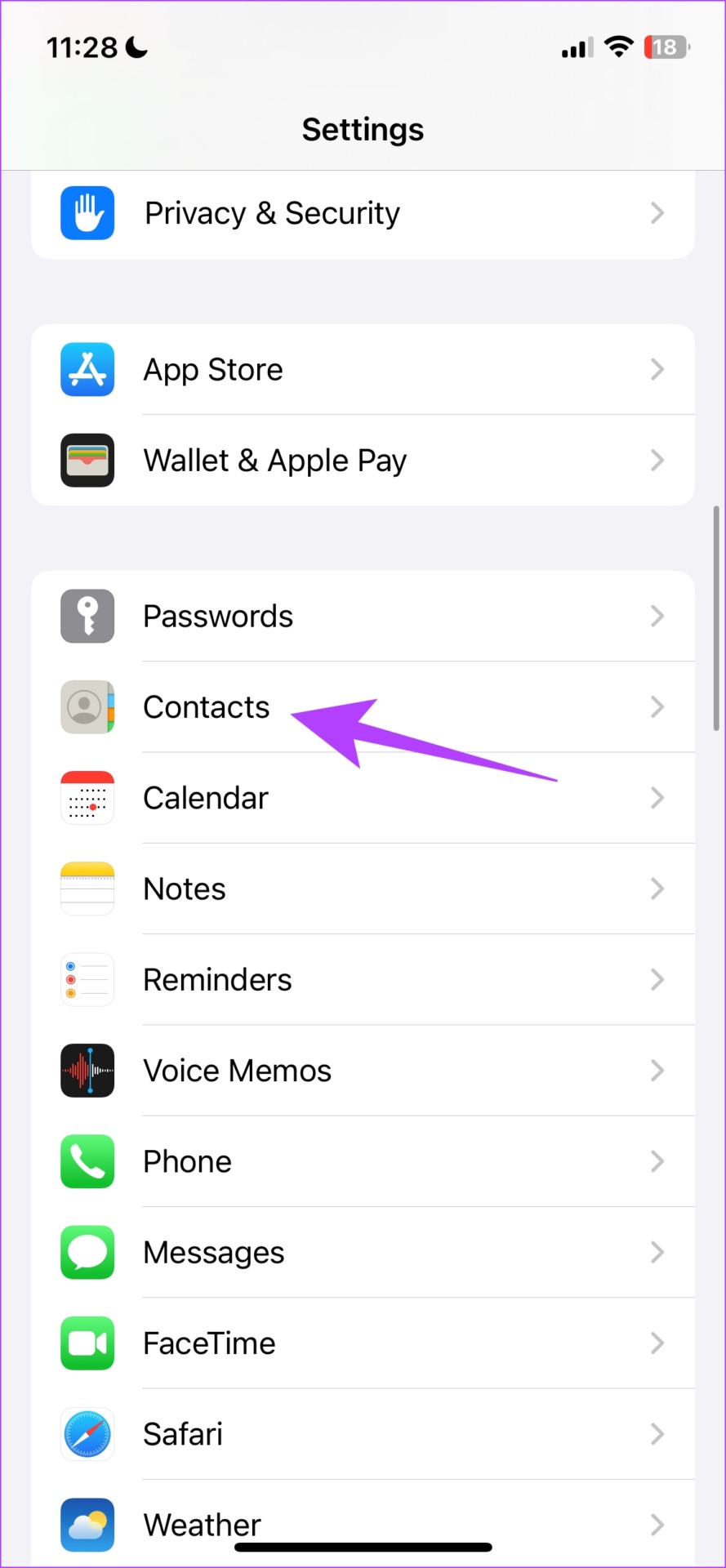



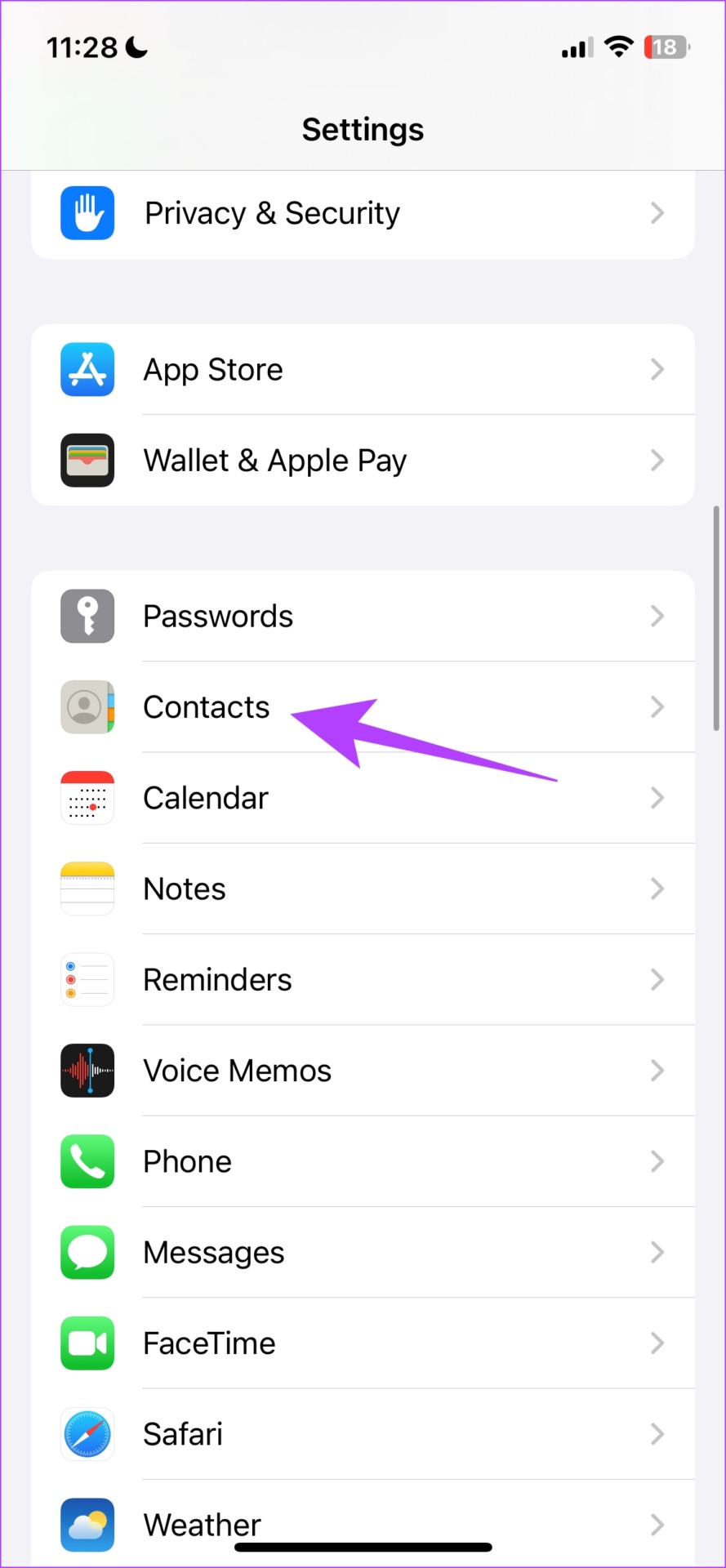







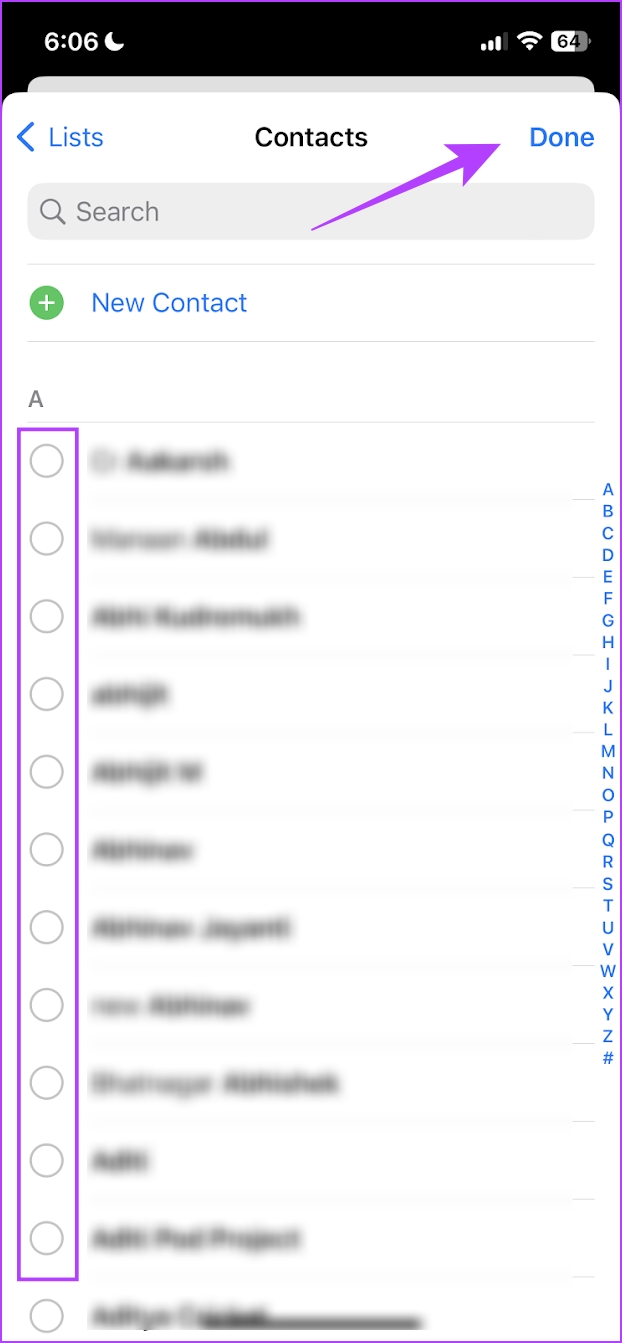
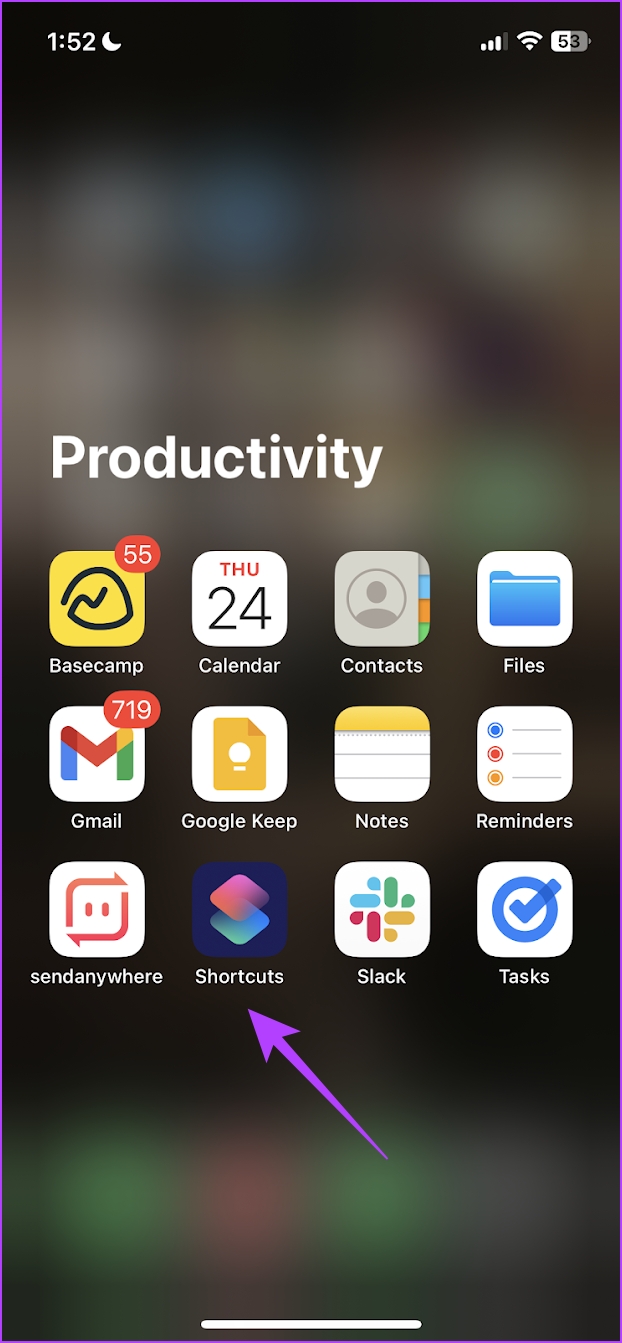
![]()


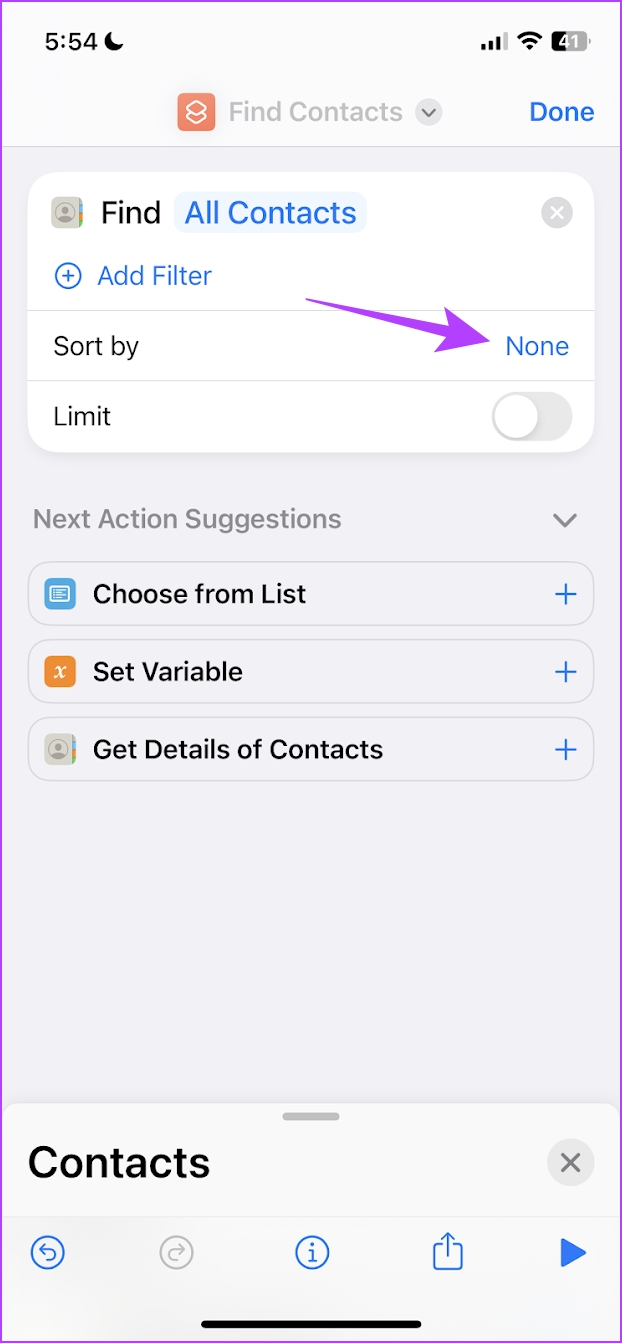
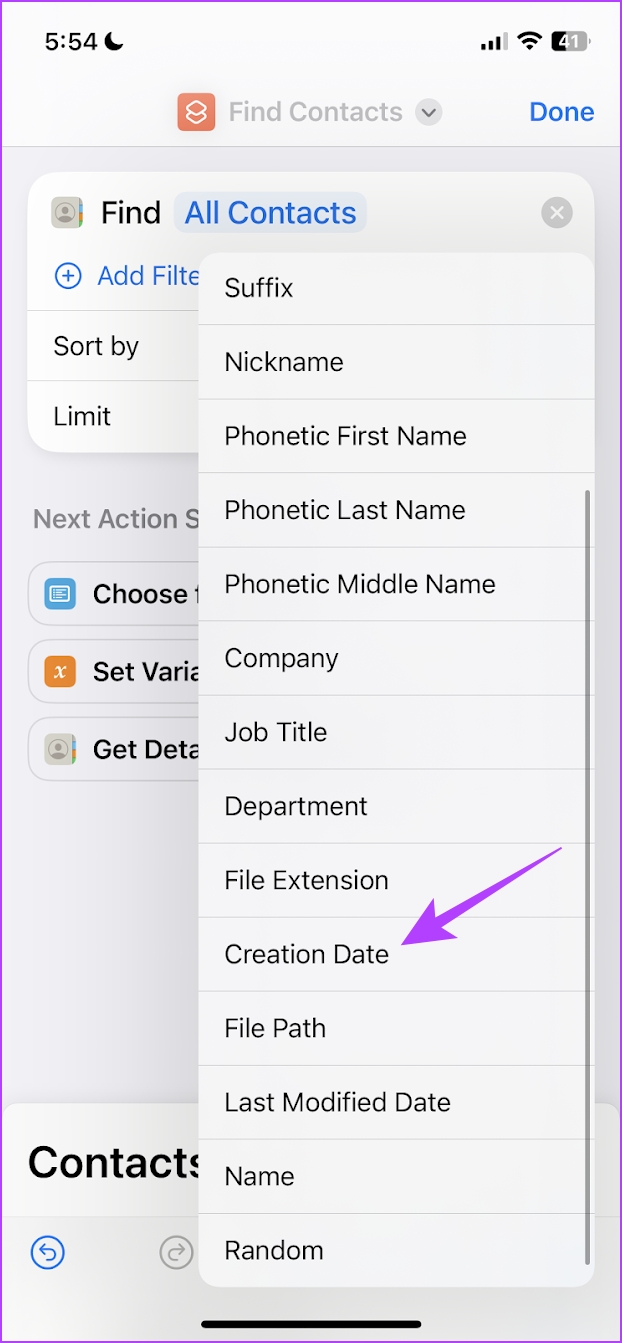




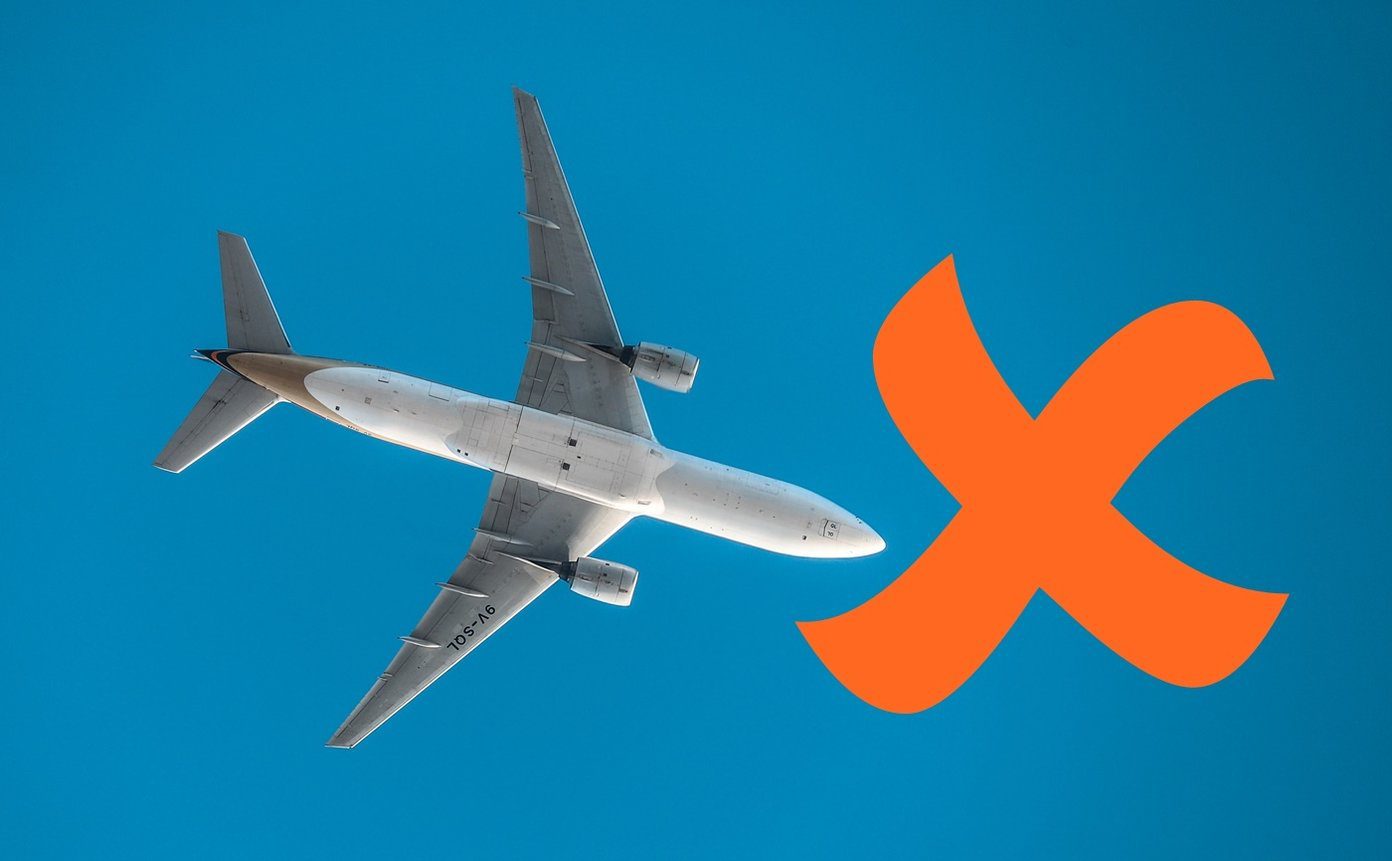
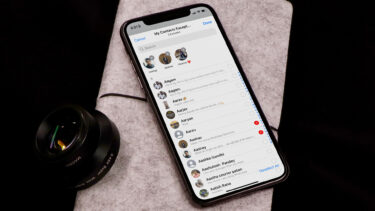




![]()

title: “How To Sort Contacts On Iphone And Ipad By First Name Or Last Name” ShowToc: true date: “2022-12-13” author: “Nathan Branche”
There are multiple ways to sort Contacts on your iPhone and iPad so that you can organize them the way you want. This makes scrolling through the list easier. As a bonus, we’ll also show you how to create contact lists on your iPhone as well. So let’s begin. Tip: If you scroll through to the end, you’ll learn how to find the newest contacts on iPhone.
2 Ways to Sort Contacts on Your iPhone and iPad
There are two ways in which you can organize your contacts on iPhone and iPad. They are called the Sort Order and the Display Order. Sort Order: Your contacts are sorted in alphabetical order in the Contacts app. You can choose to sort the contacts, by either their first or last name. Display Order: Once your contacts are sorted, you can choose the way each contact appears in the list. You can set the contact, to begin with, the first name or the last name, or vice versa. Now, let’s see how you can sort them out.
1. How to Sort iPhone Contacts by First Name or Last Name
Here’s how you can rearrange the order of your contacts, by sorting them along the first or last name. Step 1: Open the Settings app. Step 2: Select Contacts. Step 3: Tap on Sort Order. Step 4: Select the order to sort the contacts.
First, Last: Selecting this will sort the contacts based on the first name. This means while sorting the contacts in alphabetical order, the first letter of the first name will be given priority. Last, First: Selecting this will sort the contacts based on the last name. This means while sorting the contacts in alphabetical order, the first letter of the last name will be given priority.
If you want the name in the contacts to be displayed in a certain way irrespective of the way they are sorted, you can tweak the Display Order. Here’s how you can do it.
2. Display Contacts by First or Last Name
Here’s how you can change the order of how the first name and the last name are displayed on the contact card. Step 1: Open Settings. Step 2: Select Contacts. Step 3: Tap on Display Order. Step 4: Choose your Display Order.
First, Last: Selecting this will display the contacts starting with the first name. Last, First: Selecting this will display the contacts starting with the last name.
These are two ways using which you can sort contacts on your iPhone or iPad. However, if you feel you have saved a lot of contacts and frequently access only a few of them, you can create contact lists for convenience.
How to Organize Contacts on iPhone Into Separate Lists
Here’s how you can create a contact list and sync it to a particular account so that you can quickly group or access a set of contacts quickly. Step 1: Open the Contacts app. Step 2: You will already see a few existing lists of contacts synced to their respective accounts. To add a new list, tap on the Add List option. Step 3: Select the account under which you want to save the list. Step 4: A new list will pop up under the selected account. Give it a name, and then tap on done. Step 5: Now, tap on the newly created list. Step 6: Select Add Contacts. Step 7: Now, select all the contacts that you want to add to the list. All the selected contacts are now a part of the list. So, that’s how you can organize and sort contacts on iPhone. However, a lot of users have been asking us if there’s a way to sort iPhone contacts by date added or find the recently added contacts. Unfortunately, there’s no way to do so within the Contacts app, but we have a workaround that should work just fine.
How to Find Recently Added Contacts on iPhone Using Shortcuts
You can use the Shortcuts app to create a quick shortcut that shows you a list of recently added contacts on your iPhone. Here’s how you can do it. Step 1: Open the Shortcuts app. Step 2: Tap on the + icon to create a new shortcut. Step 3: Search for ‘Contacts’ in the search bar at the bottom and select the Contacts app. Step 4: Next, locate ‘Find Contact’ and tap on it. Step 5: To sort the contacts by date, tap on the Sort option. Step 6: In the drop-down box, scroll down and select Creation Date. Step 7: Now, select the Latest First option in the Order field. Step 8: Turn on the toggle for Limit. Setting the limit helps display the recently added contacts more quickly than sorting all the contacts date-wise. Step 9: Next, increase or decrease the limit. We want to see five recently added contacts, so we selected 5. Step 10: Lastly, tap on the play icon at the bottom to run the shortcut. Step 11: You will see your 5 recent contacts. The shortcut will be saved, so the next time you want to check your recent contacts, you can open it and run it again.
Manage Contacts Effectively by Sorting Them
We hope these techniques helped you sort contacts on your iPhone and iPad. So the next time you open the contacts app, you can find the desired contact card with ease. However, we still feel the Contacts app on the iPhone needs a revamp, and we can hope for one in the next iOS version. The above article may contain affiliate links which help support Guiding Tech. However, it does not affect our editorial integrity. The content remains unbiased and authentic.


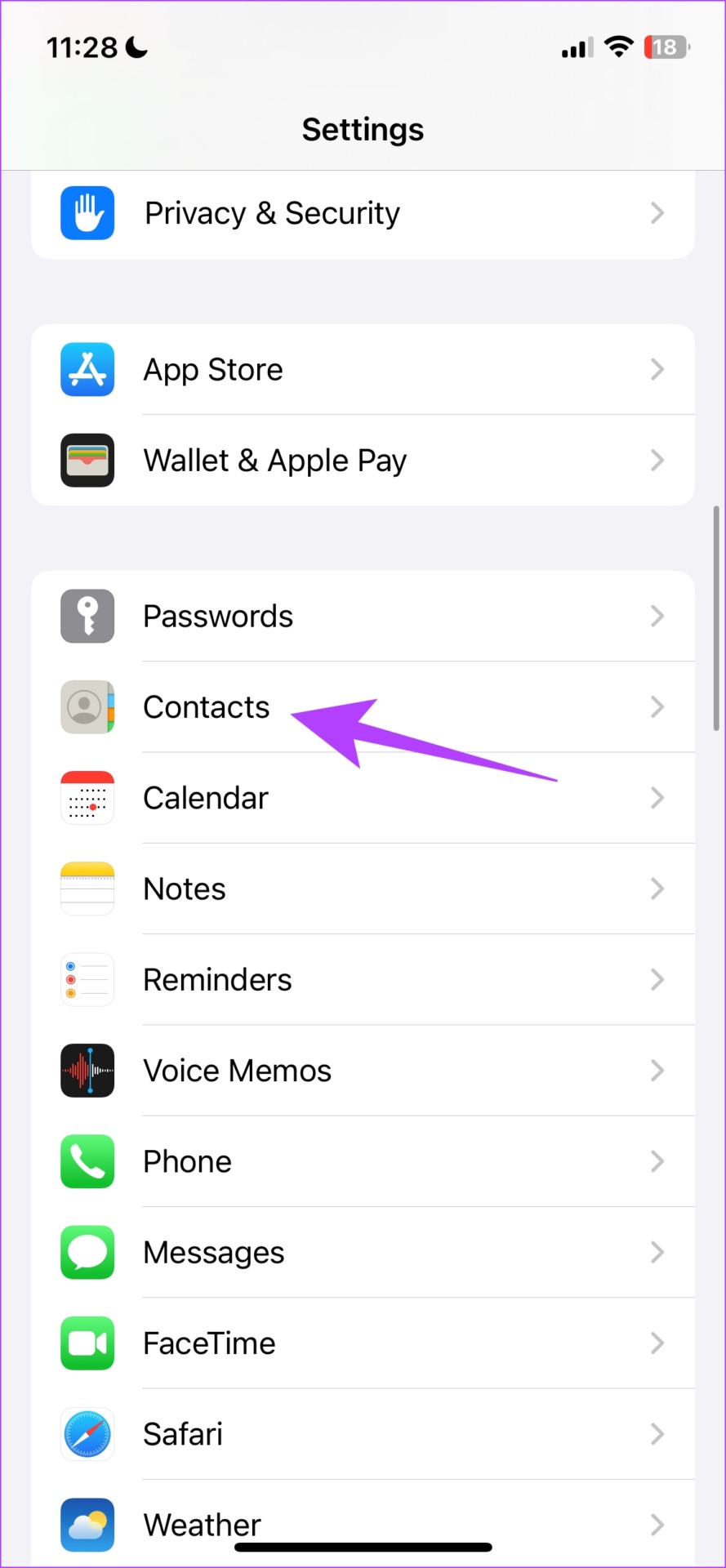



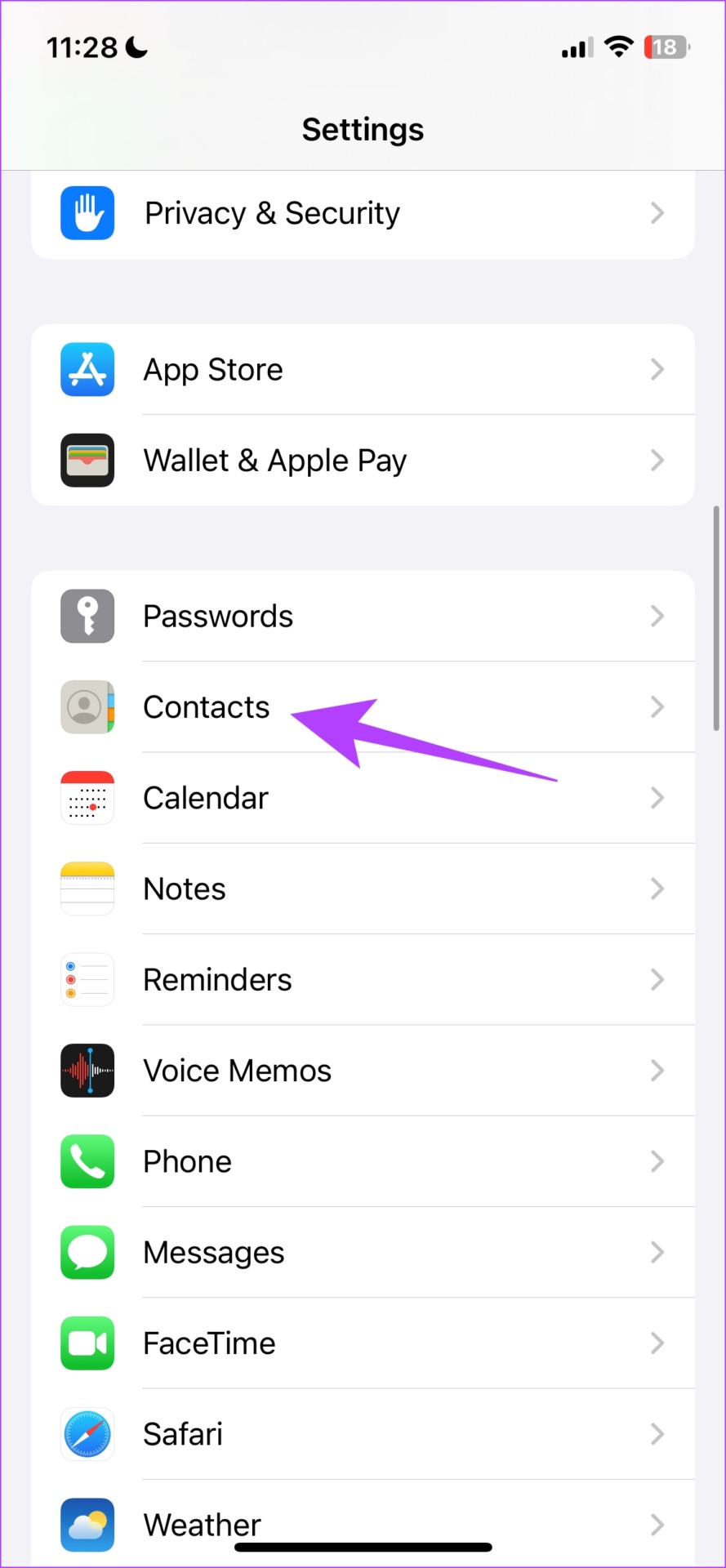







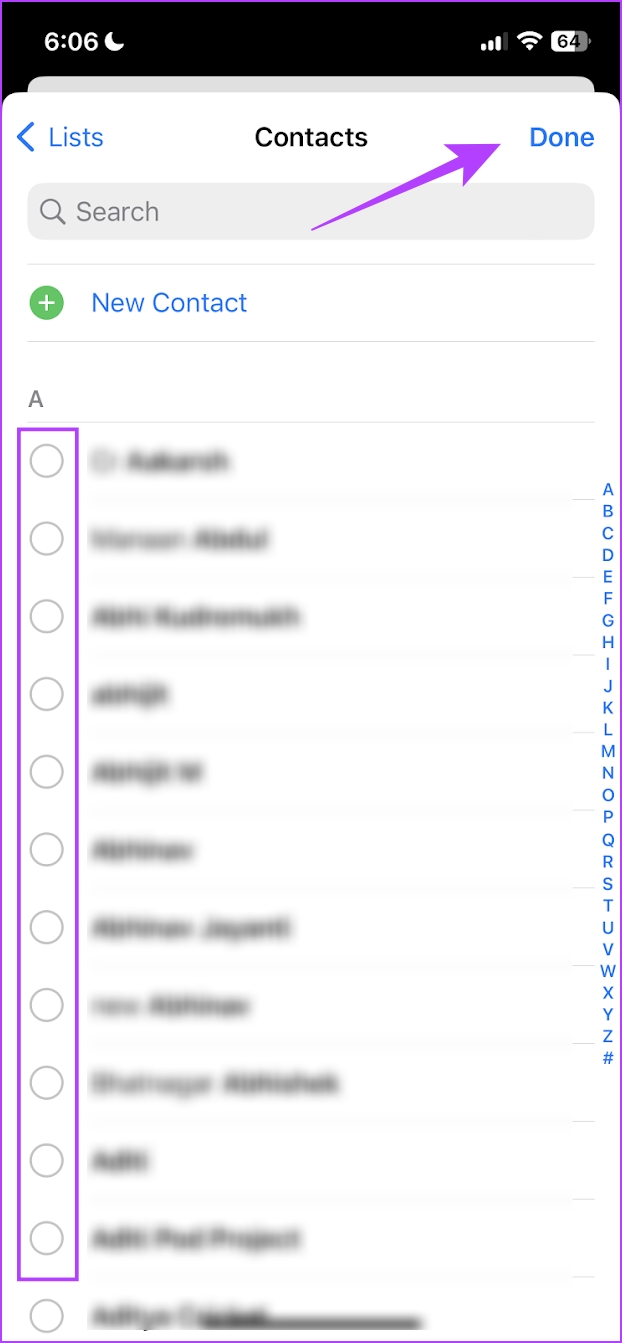
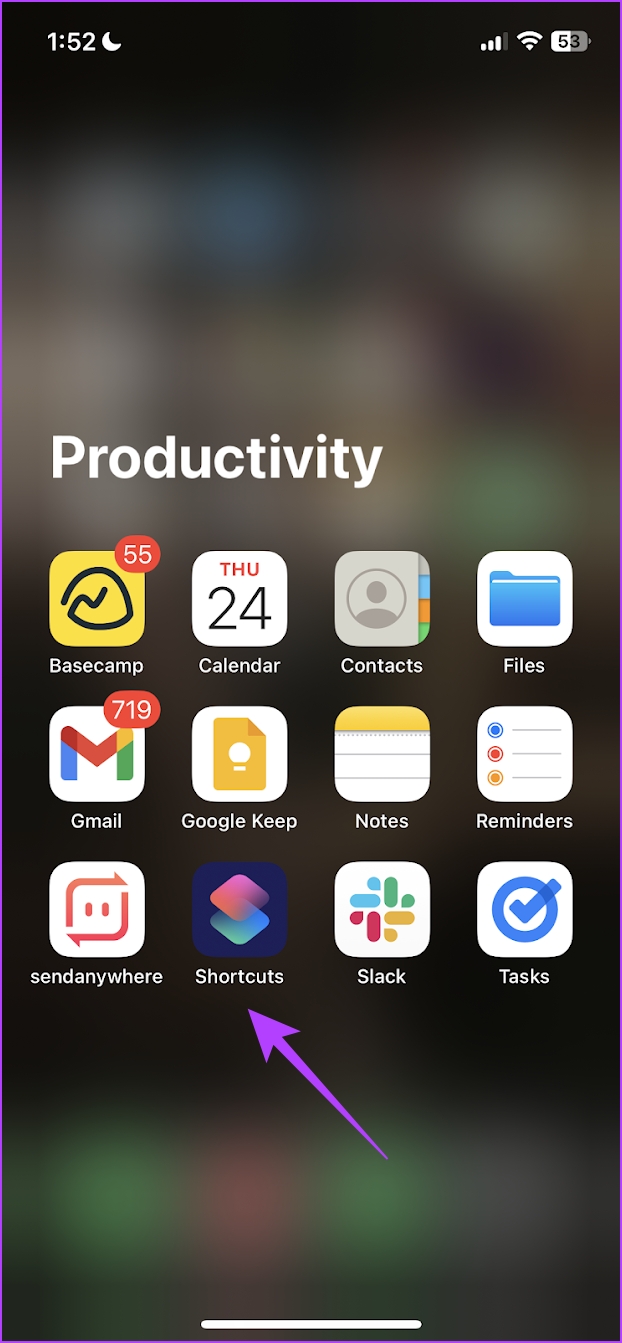
![]()


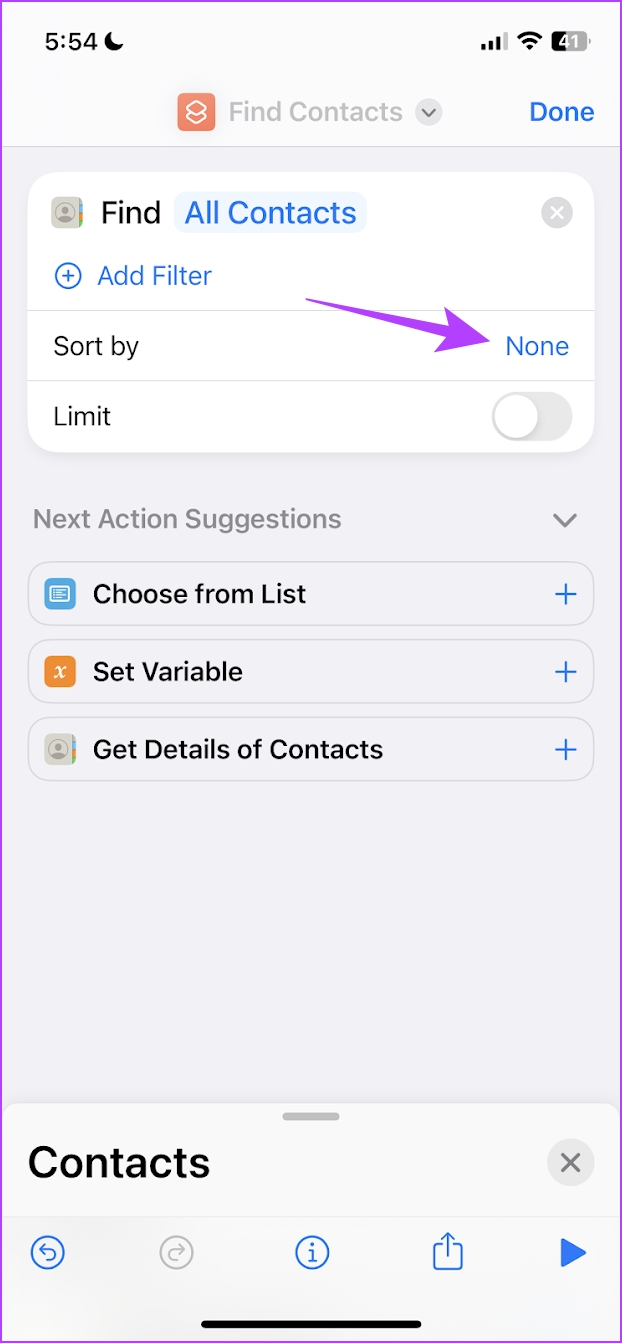
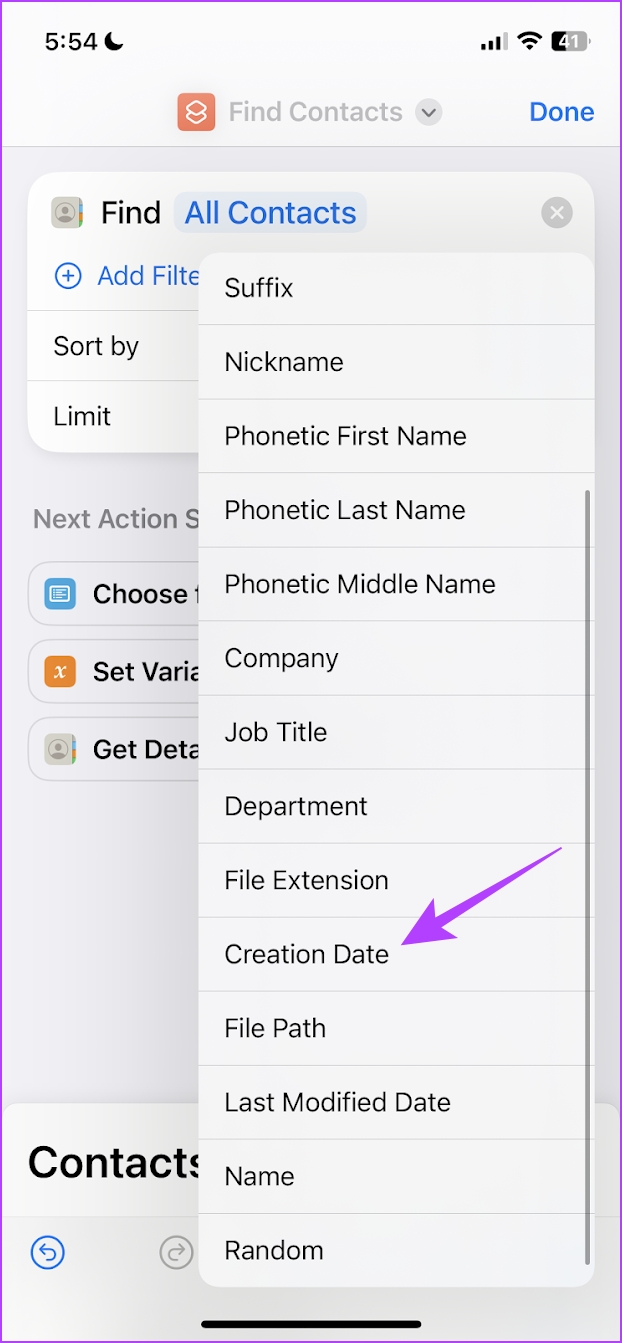




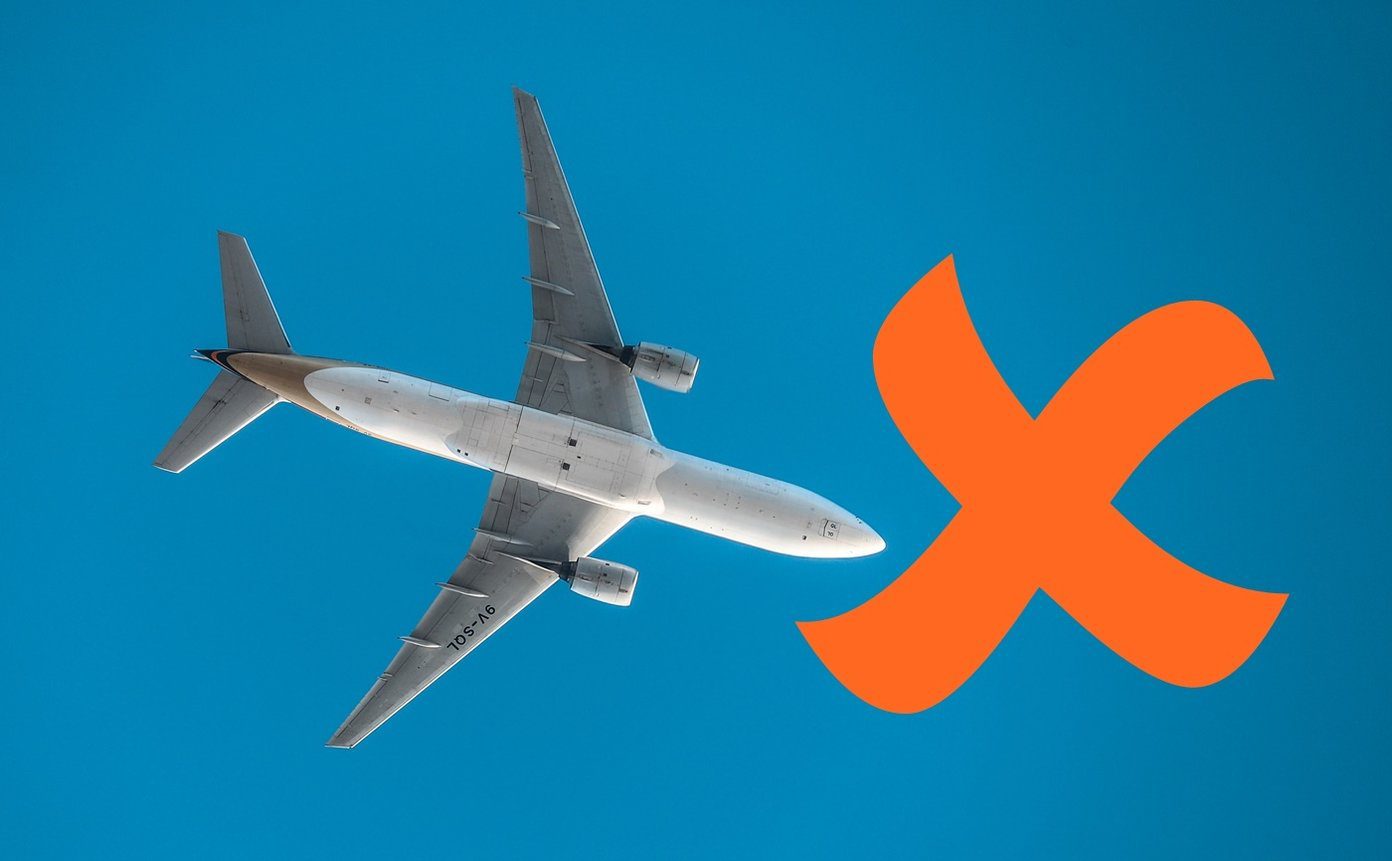
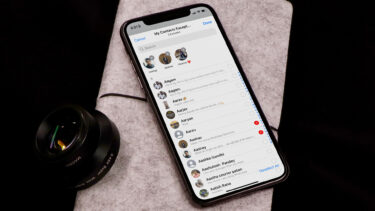




![]()
