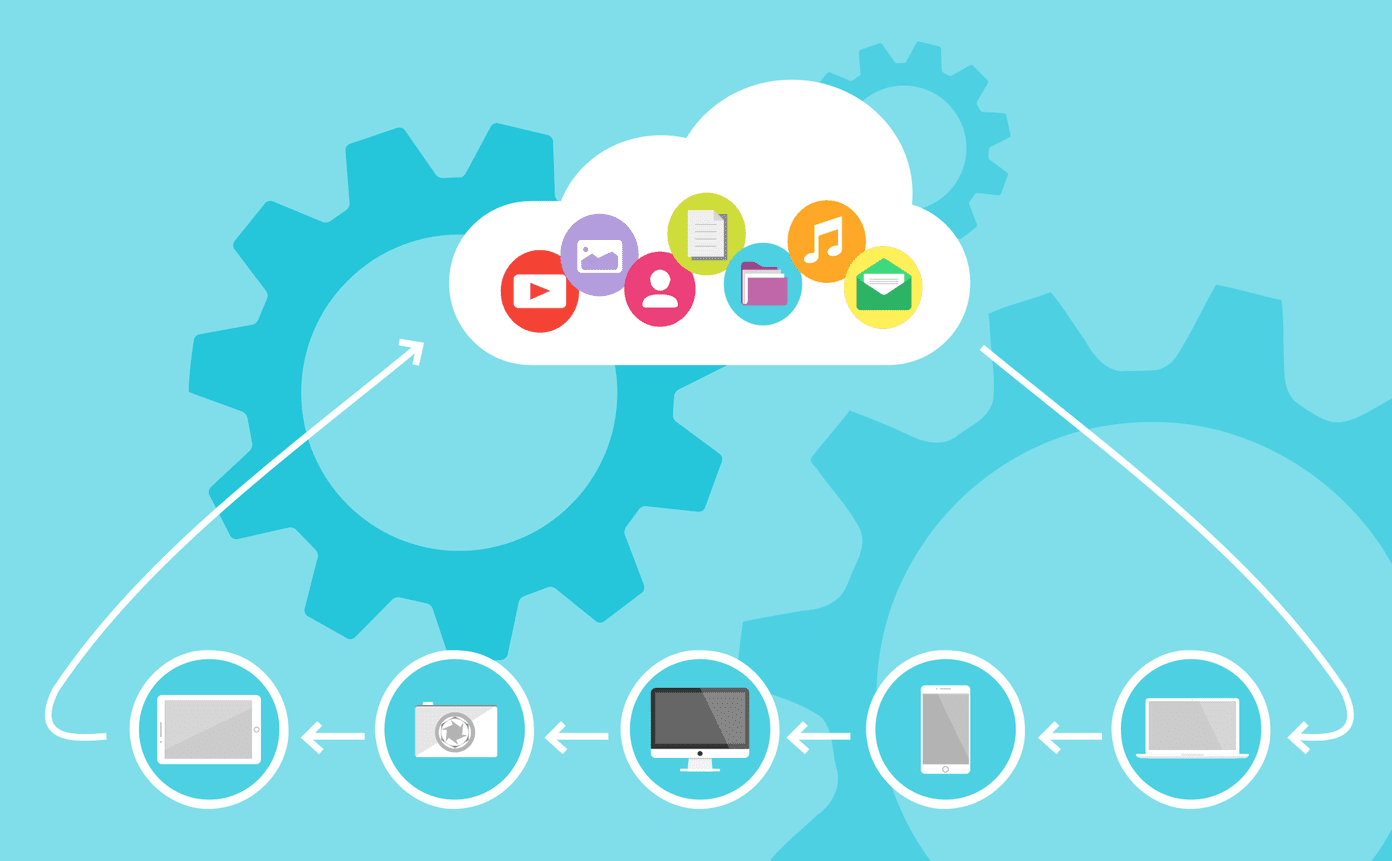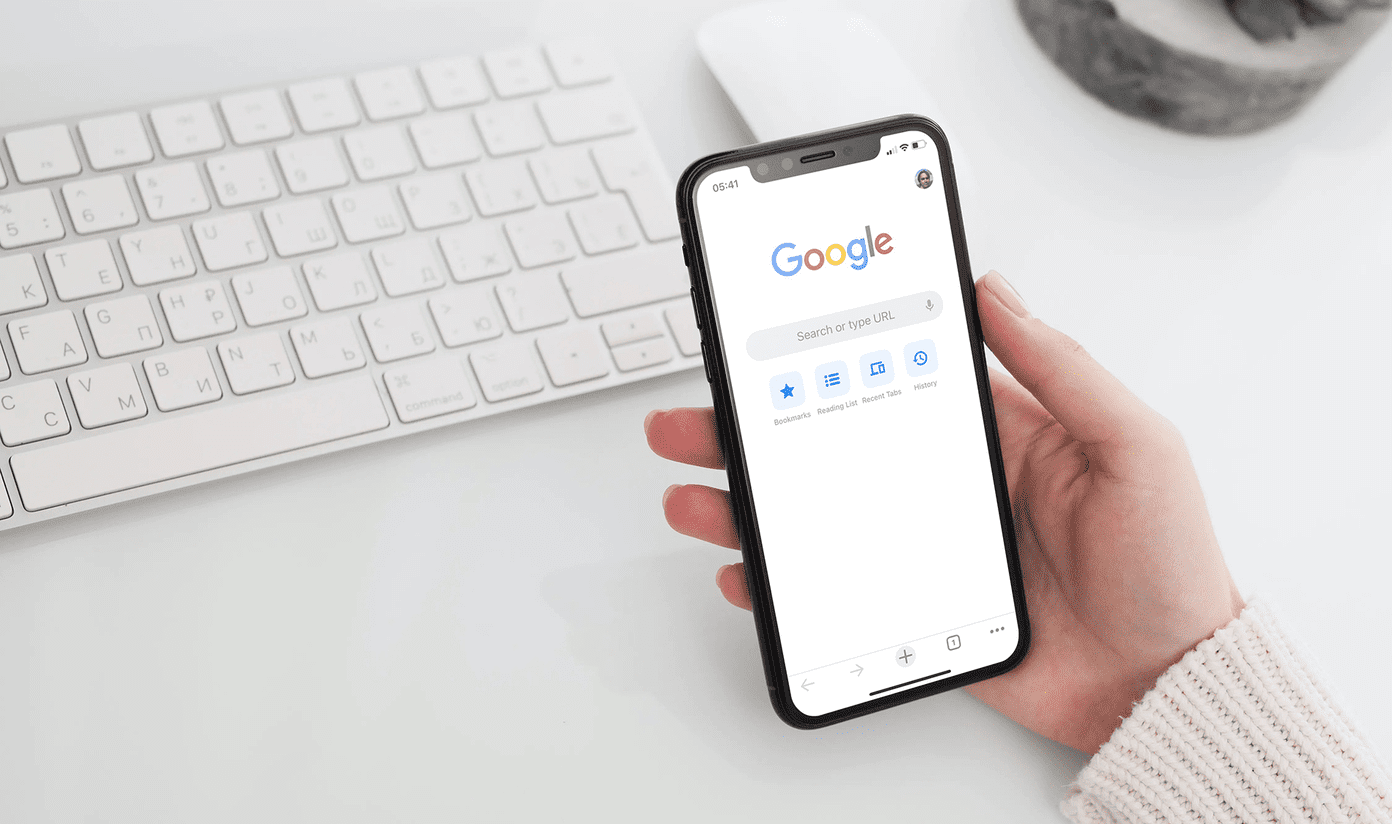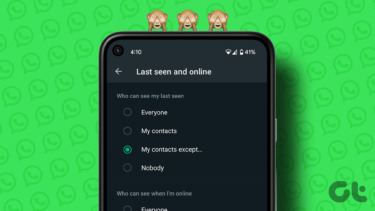So, today I’ll show you how you can share only specific parts of a YouTube video without cutting them out from the actual video.
The Video Clipper for YouTube
Yes, you can share particular parts of a YouTube video without actually cutting the whole video. And, this can be achieved using a web app called Vibby. With Vibby, you can highlight a specific section of a video and also give an option to the receiver to view the whole video. Do you have some thoughts for that particular section? You can add them while you edit the video. Also, users can comment on your Vib. The final output page has a YouTube-like interface with sharing options, comments and recommendation of other Vibs to watch. And, the best of all you can download the Vib. So, let’s see you can edit and highlight specific parts of a YouTube video with Vibby.
Let’s Do Some Video Chopping using Vibby
Go to the website and click on Try now for Free. That doesn’t mean it’s a paid service. I didn’t see any payment barrier for any feature while I used it. However, it might monetize the service in future to the pay the bills. Next, you’ll be taken to the create page where you first need to add your YouTube link. After you copy-paste and hit the Start button you’ll be asked to sign up. After signing up, proceed to step 2. The editing and highlighting part. Here’s how the interface looks like. In this interface you get the Start highlight button, a quick 5-second jump option, volume control and an option to switch between HD to SD video quality. Now, click on Start highlight when you get to that perfect moment that has to be cut. You should get a pop-up bubble with a set of other options. Here, you can comment on the highlighted section, change the start/end time and also delete the highlighted section. After you’ve done highlighting you can preview the Vib. Click on Preview Vib. After you are satisfied, click on Next. You should now come to the Save Page section. The default video name will be set. You can edit it if you so wish. Then select the category. You can also make it a private Vib if you don’t want it to be displayed in recommendations. Next, save your Vib. You’ll now get to the last page where you see the options to share your Vib. Here, you get a dedicated link for your Vib, ability to Embed the Vib on your website or blog and downloading options. Here’s how the page of a dedicated Vibby link looks like. For better idea have a look at the one I created. You can also watch the full video. Click on Watch Full. There’s no limitation with that. You are not cutting down the video. The whole video is still there.
An Alternative Video Clipper
There’s another web app called TubeChop that can easily cut videos and do the same things that Vibby does. But, the interface has a more retro feel and looks like the developer didn’t care to update it. Here’s the screenshot of the interface. You do get the embedding options and dedicated link for your video. Also, the viewer can watch the full video from the page. Do you want a quicker tool to save and share fun moments in a Video? Check out Blipsnip. It can bookmark specific parts of an online video.
Some Useful Scenarios to Consider
Both these tools can do much more than just sharing videos with your friends. They can be useful in fields like Education, Sports and Business. Lecturers can show a specific section of a YouTube video quickly and easily. One can specifically point to an idea in a business presentation. The same for sports, coaches and players can analyze specific parts of a match. Thus, saving time in all three scenarios. So, would you use it? Let us know in the comments. The above article may contain affiliate links which help support Guiding Tech. However, it does not affect our editorial integrity. The content remains unbiased and authentic.