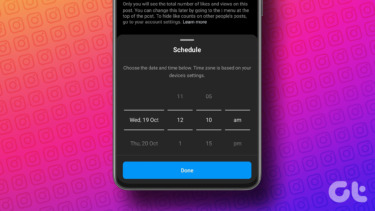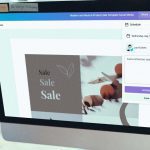But sometimes the odd hours can make it a bit difficult to keep up with the posting schedule. That’s why you should use a tool to help you schedule your Instagram posts beforehand. And that’s what we’ll be taking a look at in this article. So, let’s jump right into it and take a look at how you can schedule Instagram posts.
Convert Your Instagram Account to a Business Profile
But before we get to scheduling posts, there’s one thing you should know. The scheduling feature is only available for Instagram business profiles. So you’ll first need to convert your account to a business profile if you don’t have one already. Here’s how you can do that: Step 1: Head to the Profile tab on your Instagram account and tap on the menu button in the top right corner. Step 2: Tap on the Settings option in the bottom of the menu and then tap on the Account option in the subsequent window. Step 3: Here, tap on the Switch to business account option and tap on Continue till you reach the Connect to Facebook page. Step 4: For this to work, you’ll need to have a Facebook page. So make one if you don’t and then link it to your Instagram account in this step. Step 5: Verify your details in the next step and tap on Done. And with that, your account should now be converted to a business profile. However, you still won’t find any scheduling options on the app. Well, the thing is that Instagram has just enabled the scheduling feature in its API, so you can’t schedule posts with just the app. You’ll need a third-party app or software to schedule your posts. I’ll be using Buffer for this article, but there are many other free and paid tools like Hootsuite, Socialbu, Autogrammer, etc. that you can use instead.
How to Schedule Instagram Posts Using Buffer
Before you can start scheduling posts, you’ll need to add your Instagram account to Buffer and then set up Direct Scheduling.
Add Your Instagram Account to Buffer and Set Up Direct Scheduling
Step 1: Head over to the Buffer website and create an account. Step 2: Link your Instagram account to the platform by clicking on the Add a New Social Account button. Step 3: Select the Instagram option from the following page to link your Instagram account. Step 4: Enter your Instagram credentials in the following page and click on Log In. Then click on the green Authorize button to give Buffer access to your Instagram profile. Step 5: Once you’ve linked your Instagram account, click on Go to dashboard. Step 6: Next, you’ll need to set up Direct Scheduling to allow Buffer to post automatically on your behalf. Just click on Yes in the following webpage, and you’ll be redirected to a Facebook authentication page. Step 7: Click on Continue and authenticate with Facebook, then enter your Facebook credentials. Step 8: Authorize Buffer to post on Instagram by clicking on OK in the following prompt. With that, you’re now all set to start scheduling posts using Buffer. So, let’s quickly go over that next.
And Finally, Schedule Instagram Posts
Step 1: Click on a date and time on which you want to schedule a post. Step 2: In the next page, add the image you wish to share and write down a caption for the post. Step 3: Click on Edit to adjust the date or time at which the post will be published. Step 4: Once everything’s good to go, just click on the Schedule Post button and you’re done. Buffer will now automatically publish the post onto your feed at the predefined time. However, there are some limitations. The Direct Scheduling feature only works for single image posts that are within Instagram’s acceptable aspect ratio range. If you use the feature to publish multiple images within a single post, photos with a different aspect ratio or try to publish to a personal account, Buffer won’t directly publish the posts. Instead, it’ll send you a reminder at the given date and time. The reminder will redirect you to the Instagram app, where you’ll have to publish the post manually. So make sure you adhere to the tool’s guidelines. The free version of Buffer allows you to add one profile per platform, up to a maximum of three profiles. You can have only ten scheduled posts at any given time, but there’s no limitation on the number of posts you can schedule in a month. If you want more features, you can try out one of the paid plans in the free trial window. The paid plans not only remove these limitations but also offer some additional benefits, like in-depth analytics and support for videos/GIFs.
Start Scheduling Your Instagram Posts
So, now that you know how you can schedule Instagram posts, what are you waiting for? Switch to a business account and start scheduling right away. Do note that Buffer isn’t the only tool that you can use for this purpose, and you can always try out other options that offer similar functionality. Next up: If you happen to use both Facebook and Instagram regularly, then you should check out the following article to learn how you can post on both the platforms at the same time. The above article may contain affiliate links which help support Guiding Tech. However, it does not affect our editorial integrity. The content remains unbiased and authentic.