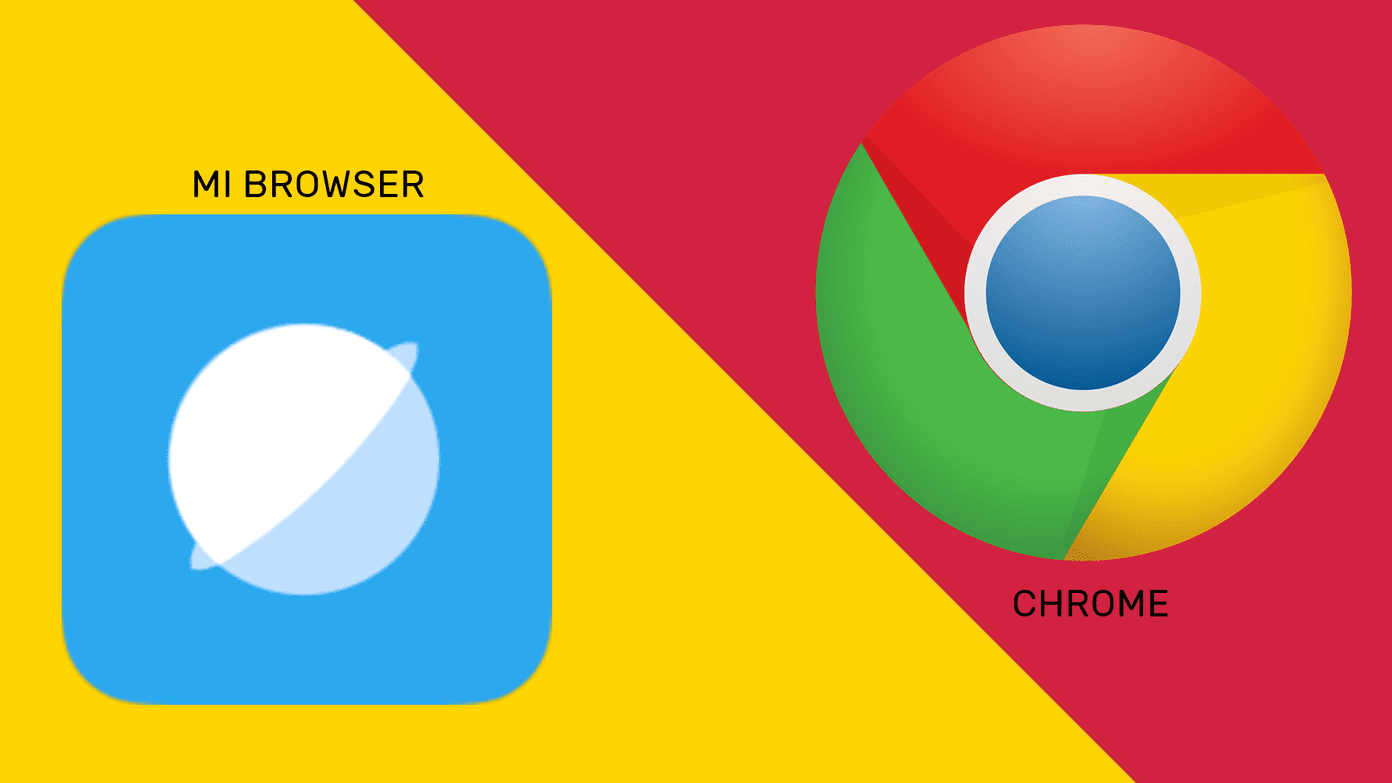You might know about popular virtualization tools like VMware and Sun Virtualbox. These tools can virtualize an operating system thereby helping you run different operating systems, like Windows and Linux, on the same computer and without the need to dual boot. The operating systems run in separate windows, just like two different apps. Spoon ( Windows only ) is a very interesting new tool that takes this virtualization concept to the next level by helping you run apps right from the browser, without the need to install them. Yes, you can use it to run popular programs like Google talk, VLC media player, TweetDeck and many more, without installing any of them on your computer. Here’s a step-by-step tutorial to show you how to get started with Spoon, install its plugin and then run the apps.
- Click on Install Plugin Spoon on the homepage of the site.
It will pop up a small box that’ll show that it is preparing to get started.
Click OK on the box that says the Spoon plugin has been successfully installed.
Now, you can browse the Spoon App Library to choose an app you want to run using this tool. There is also a Games section where you’ll find a huge number of popular games to play from your browser.
I decided to go with VLC Media Player. I clicked on VLC Media Player under “Top Media Apps” section and I got the following page showing a Start Now button.
Create an account and sign in to Spoon. Then click Start Now again and a small “Buffering” box will pop up on the bottom right of your screen indicating that the application is getting started.
In case of VLC Media Player, after the buffering is done, it shows a small “Building font cache” box like the one you see below.
Finally, there’s a new browser window showing VLC Media Player. It seems to have all the features which the regular VLC Media Player installed on my PC has.
I decided to test it out and play a few videos. The videos played fine. In the screenshot below, you can see it playing a music video by Akon.
That was how you install the Spoon plugin and get it up and running. I think this could prove to be an extremely useful tool, especially for people like me who test dozens of tools and programs every day. The only problem is that I’ll have to rely on their app directory because, currently, one can only choose to run apps from there. Tomorrow, you’ll see how one could utilize this tool to run different versions of Internet Explorer on the same PC, including the latest Internet Explorer 9 beta. Stay tuned! The above article may contain affiliate links which help support Guiding Tech. However, it does not affect our editorial integrity. The content remains unbiased and authentic.