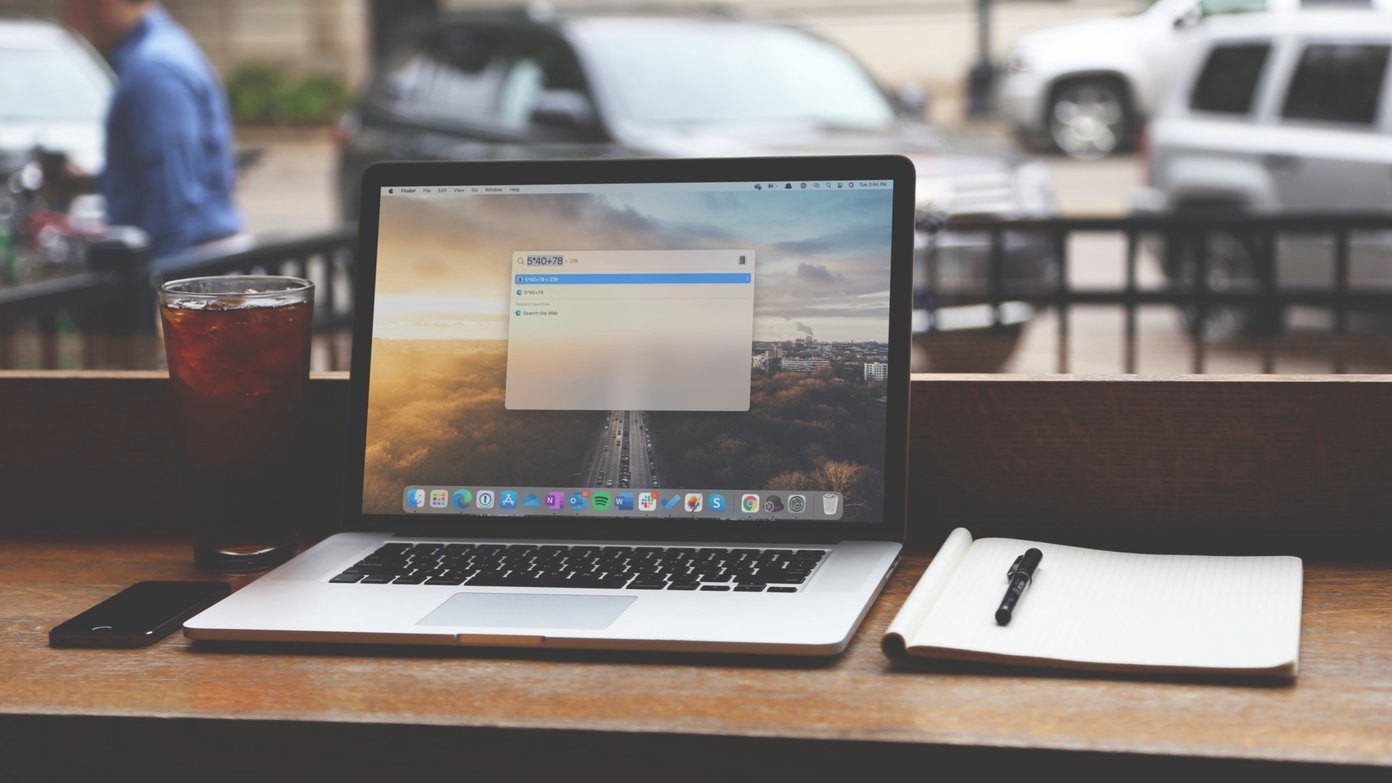We did talk about a tool called KumoSync that enabled real time local documents sync with Google Docs , and it works well if you just want to work on your Google Docs files offline and have them synced to your online account without any hassles. But if you want more, we have got just the right tool for you. Insync is a simple application that gives you the ability to sync your Google Docs files across all the connected devices and actually use its storage like any other cloud storage tool, like Dropbox or SugarSync. Let’s have a look on how to set up the application. Step 1: Download and install Insync on your computer, the installation is simple enough and all you need to do is follow the on-screen institutions. Step 2: After successful installation, run the program. When the program launches for the first time it will open a webpage in your default browser and ask you to select the Google account you want to use with Insync. Step 3: After selecting the default account you will be asked to authorize all the permissions the application will require on your selected account. Step 4: Once your account is setup, an Insync folder will be created in your Documents folder which will contain a subfolder named as your Google account alias. After the initial sync, all your files from your Google Docs will appear in it. Rest is simple, Now every change you make in this folder will be reflected in your Google Docs account and vice versa. If you are not connected to the internet at the time of making the change, Insync will keep it in memory and start the sync process automatically once you are connected to the internet as long as Insync is running in the background. Though Insync uses Google Docs space to store your files, you can sync any type of file with it. You can create folders and sub folder to store files. These folders will be marked as collections in your Google Docs account. Like any other cloud storage service, you can share the files using your online Insync account. In the Settings page, you can have a look at your storage details and make a purchase if you are falling short of it.
My Verdict
Insync is a very neat application to use Google Docs like Dropbox. If you are a Dropbox user, you’d probably want to stick with that, but if you worked on Google Docs for a while and all your files, you work on are in there, you can give Insync a shot. Overall, Google Docs storage definitely costs less when compared to Dropbox so that could well be another reason to replace Dropbox with Insync. The above article may contain affiliate links which help support Guiding Tech. However, it does not affect our editorial integrity. The content remains unbiased and authentic.