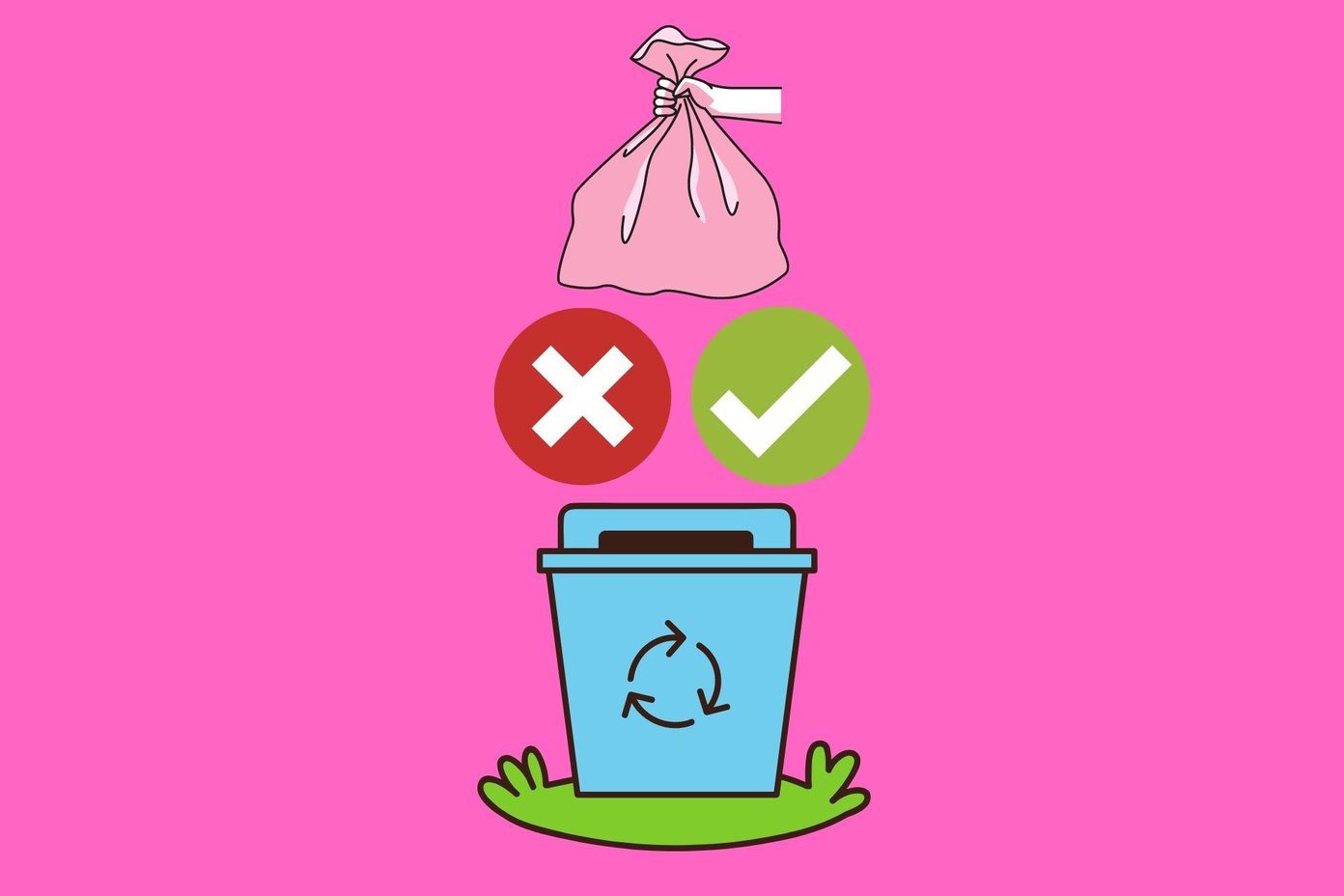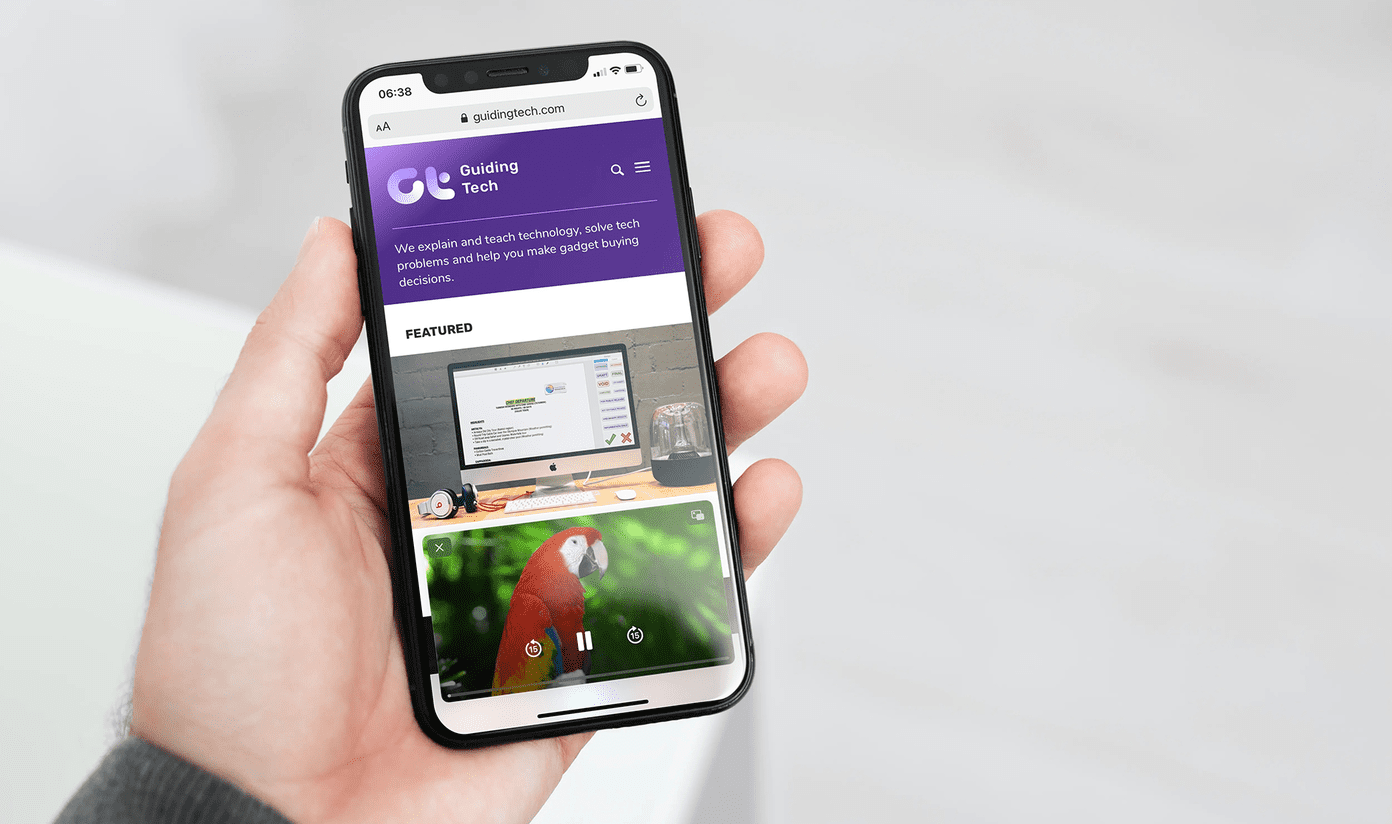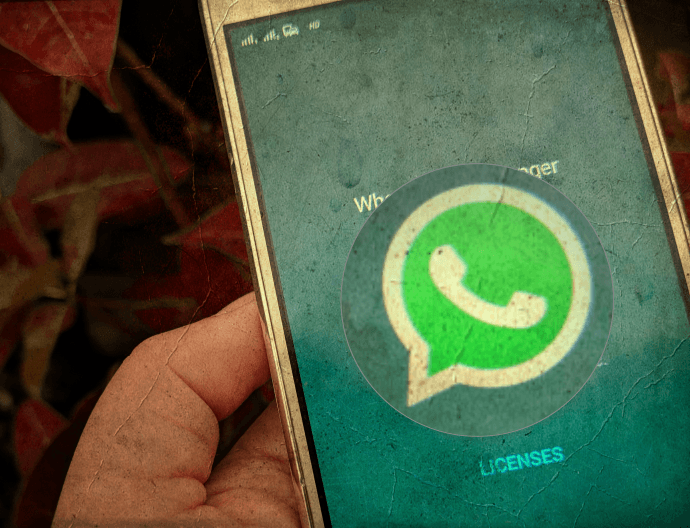The profile picture appears next to your name in chats and video calls when your video is turned off. Sadly, some users do not see the Remove picture option. This post shall offer you the direct and indirect methods to remove the profile pic from Microsoft Teams on mobile and PC. Let’s get started.
How to Remove Profile Picture From Microsoft Teams on Desktop and Web
Step 1: Open the Microsoft Teams app on your computer or the Teams web app from any browser. Login to your account. Step 2: Click on the profile picture icon at the top. A menu will open. Click on Edit profile. Step 3: You will see the Remove picture option. Click on it and hit the Save button. Note: If the profile picture continues to appear for your account, you should remove it from the Microsoft account profile settings, as shown at the end of the post.
How to Remove Profile Picture From Microsoft Teams on Android, iPhone, and iPad
Step 1: Open the Teams app on the mobile or tablet. Step 2: On Android, tap on the three-bar icon at the top, followed by tapping on your name. On iPhone and iPad, tap on the profile picture icon at the top. Then tap on your name. Step 3: Tap on Edit present near the image. You will get the Remove picture option in the menu. Tap on it. Note: If you do not see the Remove picture option, do not worry. You can remove the picture using the desktop app or web version of Microsoft Teams on desktop or mobile. We have covered the steps for removing the picture from the desktop above. Below you will see how to do it on mobile.
How to Remove Profile Picture on Mobile Using Web Version of Microsoft Teams
If you have a computer handy, you can follow the steps mentioned above to remove the profile picture. But if you don’t have one, you can use your mobile as well. However, the steps aren’t straightforward. If you open the web version of Microsoft Teams from a mobile or tablet, you will be asked to download the Microsoft Teams app. To bypass the restriction, you will have to convert and view the Microsoft Teams webpage in desktop mode. Let’s check out how to do so on Chrome and Safari browsers. Step 1: Open Chrome or Safari browser on your Android, iPhone, or iPad. Step 2: Type teams.microsoft.com and hit Enter. Log in with your Microsoft account. If you are taken the Microsoft Teams screen, jump to step 6. Alternatively, follow step 3. Step 3: You will see a page asking you to download the Microsoft Teams app. If you are using Chrome, tap on the three-dot icon at the top of the browser and select Desktop site. If you are using the Safari browser, tap on the ‘aA’ icon at the top. Select Request desktop site from the menu. Step 4: Refresh the page. If nothing happens, refresh again until you see a new screen that says ‘Use the web app instead.’ Tap on that. Step 5: You will be taken to the Microsoft Teams page. Select the required team if you are part of multiple teams. Step 6: Once the Microsoft Teams web app opens, tap on the profile picture icon and select Edit profile from the menu. Step 7: Tap on Remove picture from the pop-up menu that appears and hit the Save button. Tip: Find out how to sign documents in Microsoft Teams.
How to Remove Profile Picture From Microsoft Account
If none of the methods mentioned above help you remove the profile picture, you should try to remove the photo from your Microsoft account directly. However, that will remove the photo for all the Microsoft products. Here are the steps: Step 1: Open account.microsoft.com on your computer and log in with your account credentials. Tip: You can open the webpage from a mobile browser as well. Request the desktop site if the mobile site doesn’t work properly. Step 2: Click on your name at the top or hit the Your Info option. Step 3: You will reach the profile screen. Click on Change picture. Step 4: On the next screen, click on the Remove button. Tip: Find out how to change backgrounds in Microsoft Teams.
Tip and Tricks to Use Microsoft Teams
Microsoft Teams happens to be a great tool for video conferencing. Interestingly, you can use it with keyboard shortcuts. You can even share videos with audio on Microsoft Teams. Sounds cool? Check out other tips and tricks related to Microsoft Teams. The above article may contain affiliate links which help support Guiding Tech. However, it does not affect our editorial integrity. The content remains unbiased and authentic.