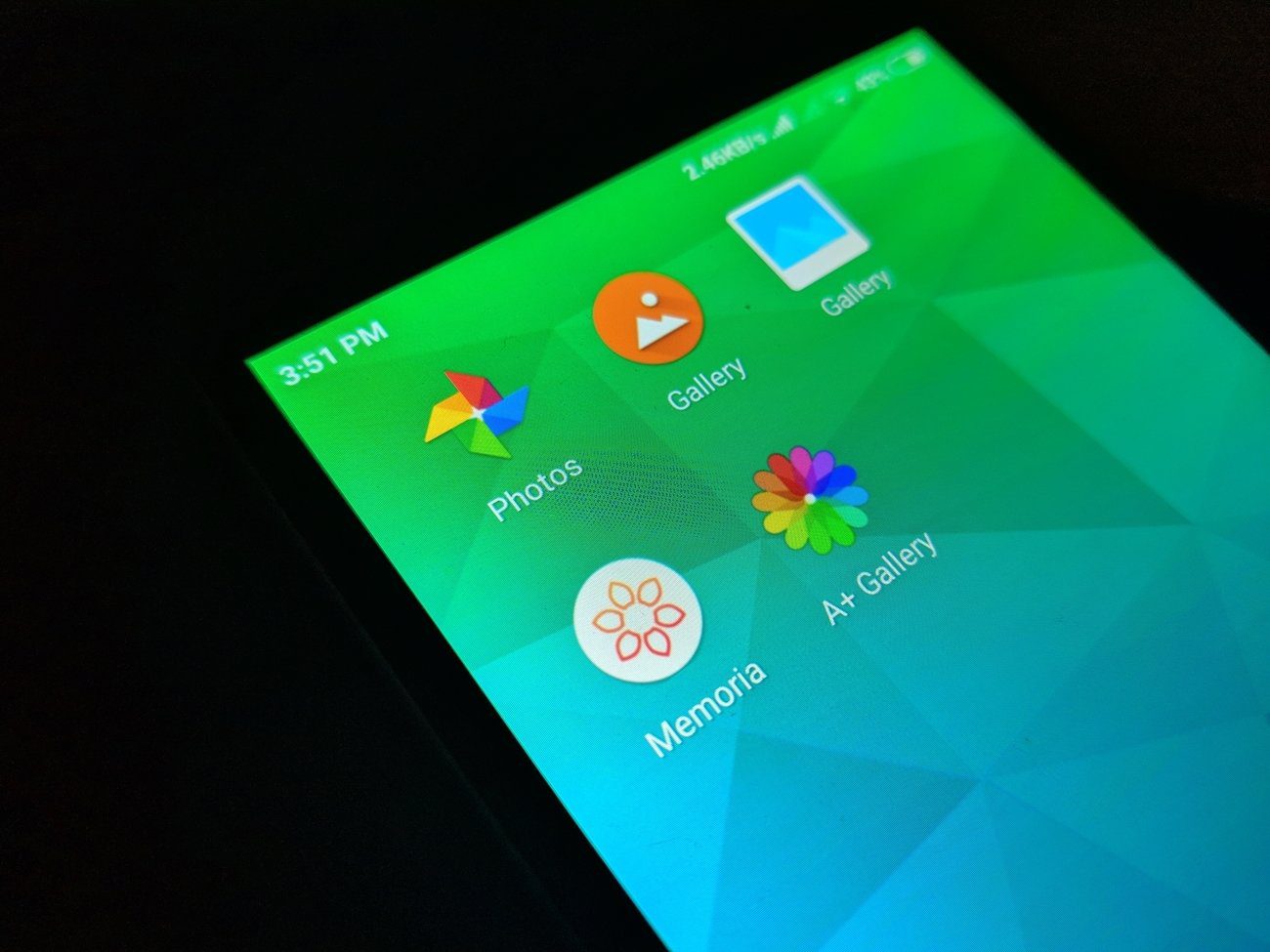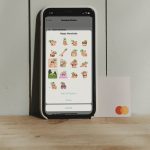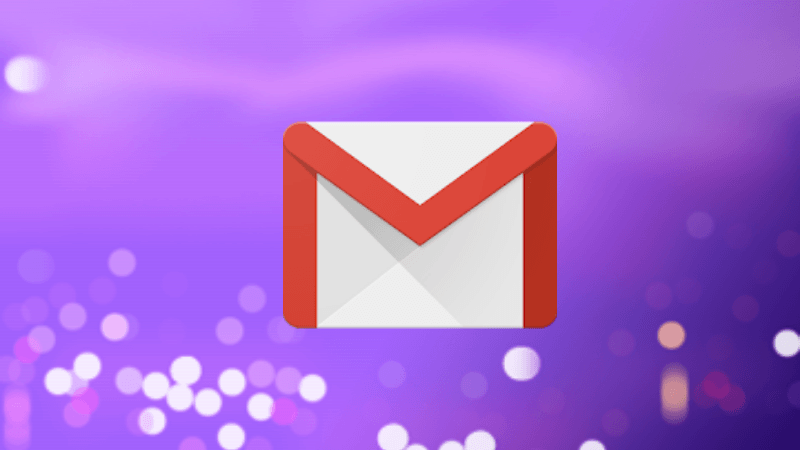Many other users, especially OnePlus owners, are shocked to see a bunch of random stickers when they open the gallery on their Android device. Had it been in a single folder, it would still be tolerable. However, in this case, there are a number of folders, each having a single sticker which makes it quite difficult to find the album that one is looking for. We will help you fix the problem. Here, you will find solutions to remove stickers, ads, and emojis from appearing in your gallery.
Clear Cache
First of all, you need to clear cache for the Facebook and Messenger app. Sometimes, the problem is with the gallery app, so clear the cache for that as well. Here are the steps: Step 1: Open Settings and go to the application manager. Step 2: Under all apps, tap on Facebook or the app whose stickers you want to hide. Step 3: Tap on Storage followed by Clear cache. Clearing cache will not delete any personal data from your device. It’s different from clearing data/storage. Step 4: Restart your device. If the stickers are still visible in the gallery, clear cache for the gallery app again.
Update App
Sometimes the issue could be due to a bug in the app. We suggest you update Facebook/Messenger and the gallery app from the Play Store. Once updated, restart your device.
Add .nomedia File
For the uninitiated, a .nomedia file (yes, there’s a dot before nomedia) is a blank file. It is placed in the folder by the developers where the device needs to inform the Android media scanner to not show the media files inside apps like gallery, music, and video players. For instance, you will not see cached images in your gallery as they have a .nomedia in their folder. By default, the main folder containing the stickers also has a .nomedia file. But if you see those images in your gallery, it might have gotten deleted. So basically, we need to add the .nomedia file in the folder whose images you don’t want to appear in the gallery. Here are the steps to add and create .nomedia file. Step 1: Using any file explorer, go to the Android folder present in the internal memory of your device. Step 2: Tap on data. Here you will find a number of folders. If you are seeing stickers from Facebook, tap on com.facebook.katana. For Messenger, tap on com.facebook.orca. Step 3: Tap on files followed by stickers. Step 4: Select all the sticker subfolders and delete them. Step 5: Under the same sticker folder, tap on the new/add option of your file explorer to create a new file. Step 6: Now enter .nomedia as the file name. Step 7: Clear the cache for the Facebook and gallery app as shown above. Then restart your device. Step 8: Open the gallery app. Voila! Stickers would no longer be there.
Two Things to Note:
- If after following the above steps you still see stickers in your gallery, use a different file explorer to create a .nomedia file. You can use apps like ES File Explorer and Solid Explorer. Often some apps work and others do not let you create that file.
- If you see stickers from any other app and you want to hide them from your gallery, then navigate to the sticker that you want to hide in the gallery. Open it and view the image properties. It is usually present under the three-dot menu. You will see the image path or the location of the sticker. Using the steps mentioned above, navigate to the main folder and add .nomedia file.
Rename Sticker Folder
Another solution that you can try is renaming the sticker folder. You don’t have to change its name. All you need to do is add a dot (.) before the name. To do so, follow these steps: Step 1: Using a file explorer, navigate to Android > data > com.facebook.katana or com.facebook.orca > files as you did above. Step 2: Here you will find the stickers folder. Press and hold the folder to select it. Click on the three-dot icon to reveal the context menu and select Rename. Now all you need to do is use .stickers (don’t forget the dot, buddy) name. Step 3: After renaming it, restart your device.
Fun Can Be Fatal
As much as you might like using the stickers, an unknown glitch can make your gallery app a bit overbearing. One of the above fixes should make the stickers disappear from your gallery. If nothing works, you should switch to the lite version of Facebook and Messenger. These apps are small in size and consume less data than their main apps. The above article may contain affiliate links which help support Guiding Tech. However, it does not affect our editorial integrity. The content remains unbiased and authentic.